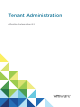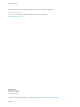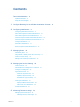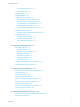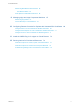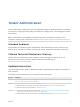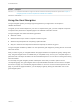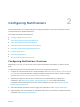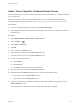Tenant Administration vRealize Automation 6.
Tenant Administration You can find the most up-to-date technical documentation on the VMware website at: https://docs.vmware.com/ If you have comments about this documentation, submit your feedback to docfeedback@vmware.com VMware, Inc. 3401 Hillview Ave. Palo Alto, CA 94304 www.vmware.com Copyright © 2008–2016 VMware, Inc. All rights reserved. Copyright and trademark information. VMware, Inc.
Contents Tenant Administration Updated Information 6 6 Using the Goal Navigator 7 1 Configure Branding for the vRealize Automation Console 8 2 Configuring Notifications 9 Configuring Notifications Overview 9 Add a Tenant-Specific Outbound Email Server Add a Tenant-Specific Inbound Email Server 10 11 Override a System Default Outbound Email Server Override a System Default Inbound Email Server Configure Notifications 12 13 14 Subscribe to Notifications 14 Revert to System Default Email Servers
Tenant Administration Configure the Report Layout Export Report Data Resource Reports 35 35 36 Chargeback Reports 37 Chargeback Cost Calculation 37 Cost Calculation for Virtual Machines 37 Cost Information for Cloud Machines 38 Cost Calculation for Physical Machines Cost Calculation for vCloud Director 38 39 Cost Calculation for Multi-Machine Services Managing Machine Leases 39 41 Managing Leases for Multi-Machine Services Reclamation Overview 42 42 Configure a Metrics Provider 42 Se
Tenant Administration Determining Multi-Machine Service Status View Machine Status 65 65 Power Options for Multi-Machine Services 66 9 Managing vApp and vApp Component Machines 67 Determining vApp Status 67 Connect Remotely to a Virtual Machine 67 10 Configuring Remote Consoles for vSphere with Untrusted SSL Certificates 69 Configure Firefox to Trust a Certificate for vRealize Automation 69 Configure Internet Explorer to Trust a Certificate for vRealize Automation Configure Chrome to Trust a Cer
Tenant Administration Tenant Administration explains how to perform administrative tasks for vRealize Automation. It describes procedures for configuring tenants, setting up notifications, managing users, and managing the contents of the catalog. Note Not all features and capabilities of vRealize Automation are available in all editions. For a comparison of feature sets in each edition, see https://www.vmware.com/products/vrealize-automation/.
Tenant Administration Revision Description 001445-01 n 001445-00 Initial release. Included documentation for support for remote consoles for machines provisioned on vSphere. See Chapter 10 Configuring Remote Consoles for vSphere with Untrusted SSL Certificates. Using the Goal Navigator The goal navigator guides you through high-level goals that you might want to accomplish in vRealize Automation. The goals you can achieve depend on your role.
Configure Branding for the vRealize Automation Console 1 System administrators can change the appearance of the vRealize Automation console to meet sitespecific branding guidelines by changing the logo, the background color, and information in the header and footer. System administrators control the default branding for tenants. Tenant administrators can use the default or reconfigure branding for each tenant. As you make changes, a preview of each change appears at the bottom of the form.
Configuring Notifications 2 Tenant administrators can configure settings for sending notifications to users who subscribe to receive communications from vRealize Automation.
Tenant Administration Add a Tenant-Specific Outbound Email Server Tenant administrators can add an outbound email server to send notifications for completing work items, such as approvals. Each tenant can have only one outbound email server. If your system administrator has already configured a global outbound email server, see Override a System Default Outbound Email Server. Prerequisites n Log in to the vRealize Automation console as a tenant administrator.
Tenant Administration 12 Choose whether vRealize Automation can accept self-signed certificates from the email server. This option is available only if you enabled encryption. n Click Yes to accept self-signed certificates. n Click No to reject self-signed certificates. 13 Click Test Connection. 14 Click Add. Add a Tenant-Specific Inbound Email Server Tenant administrators can add an inbound email server so that users can respond to notifications for completing work items, such as approvals.
Tenant Administration 9 (Optional) Select Delete From Server to delete from the server all processed emails that are retrieved by the notification service. 10 Choose whether vRealize Automation can accept self-signed certificates from the email server. This option is available only if you enabled encryption. n Click Yes to accept self-signed certificates. n Click No to reject self-signed certificates. 11 Click Test Connection. 12 Click Add.
Tenant Administration 11 Choose whether vRealize Automation can accept self-signed certificates from the email server. This option is available only if you enabled encryption. n Click Yes to accept self-signed certificates. n Click No to reject self-signed certificates. 12 Click Test Connection. 13 Click Add. Override a System Default Inbound Email Server If the system administrator has configured a system default inbound email server, tenant administrators can override this global setting.
Tenant Administration 10 Choose whether vRealize Automation can accept self-signed certificates from the email server. This option is available only if you enabled encryption. n Click Yes to accept self-signed certificates. n Click No to reject self-signed certificates. 11 Click Test Connection. 12 Click Add. Configure Notifications Each user determines whether to receive notifications, but tenant administrators determine which events trigger notifications.
Tenant Administration Revert to System Default Email Servers Tenant administrators who override system default servers can revert the settings back to the global settings. Prerequisites Log in to the vRealize Automation console as a tenant administrator. Procedure 1 Select Administration > Notifications > Email Servers. 2 Select the email server to revert. 3 Click Revert to Global. 4 Click Yes. VMware, Inc.
3 Managing Users Tenant administrators create and manage custom groups and grant and manage user access rights to the vRealize Automation console. This chapter includes the following topics: n Add Identity Store n Assign Roles to Identity Store Users or Groups n Create a Custom Group n Manage User and Group Entitlements Add Identity Store vRealize Automation uses identity stores to authenticate users.
Tenant Administration Option Action (Optional) Domain Alias Enter the domain alias. Login User DN Enter the login user Distinguished Name. For example, cn=demoadmin,ou=demo,dc=dev,dc=mycompany,dc=com. Password Enter the password for the identity store login user. Group Search Base DN Enter the group search base Distinguished Name. For example, ou=demo,dc=dev,dc=mycompany,dc=com. User Search Base DN Enter the user search base Distinguished Name. 6 Click Test Connection. 7 Click Add.
Tenant Administration Create a Custom Group Tenant administrators can create custom groups by combining other custom groups, identity store groups, and individual identity store users. You can assign roles to your custom group, but it is not necessary in all cases. For example, you can create a custom group called Machine Specification Approvers, to use for all machine pre-approvals. You can also create custom groups to map to your business groups so that you can manage all groups in one place.
Tenant Administration If users or groups from other domains do not possess the expected system privileges, and do not appear on the Administration > Users page or the Administration > Groups page, check the user and group search base distinguished name parameters on the Identity Store Configuration page. Ensure that the distinguished name search parameters are not so restrictive that the users and groups are excluded the desired domains.
Managing the Service Catalog 4 A tenant administrator's tasks include creating services, configuring catalog items, adding entitlements, and assigning approvals. This chapter includes the following topics: n Create a Service n Add and Remove Catalog Items in a Service n Configure a Catalog Item n Approvals Overview n Creating an Entitlement n Prioritize Entitlements Create a Service You can create a service to organize catalog items into related offerings.
Tenant Administration 6 7 (Optional) Configure information to display to users of the service when they browse the catalog. a Select the availability of internal support services teams from the Hours drop-down menus. b Enter the name of the service owner in the Owner text box and press Enter. a Enter the name of the person or group of persons in charge of the service in the Support Team text box and press Enter. b Select a time for scheduled maintenance from the Change Window drop-down menus.
Tenant Administration 6 c Click OK. d Repeat Step 5a through Step 5c to remove additional catalog items. Click Close. What to do next Users cannot request your catalog item until you entitle them to the service or the item. See Creating an Entitlement. Configure a Catalog Item Before users can request an item, you must configure the catalog item and associate it with a service.
Tenant Administration What to do next Users cannot request your catalog item until you entitle them to the service or the item. See Creating an Entitlement. Approvals Overview Any catalog request, whether it is for a new catalog item or to perform an action on a provisioned item, can be subject to approval. A tenant administrator or business group manager can associate an approval policy with any service, catalog item, or action as part of entitling the items or actions to users.
Tenant Administration Prerequisites Log in to the vRealize Automation console as a tenant administrator or approval administrator. Procedure 1 Specify Approval Policy Information When you create an approval policy, first define the approval policy type, name, description, and status. 2 Create an Approval Level When you create an approval policy, you can add pre- and post-approval levels.
Tenant Administration You can create multiple approval levels for an approval phase. See Approvals Overview. Prerequisites Specify Approval Policy Information. Procedure 1 On the Pre Approval or Post Approval tab, click the Add icon ( 2 Enter a name and, optionally, a description. 3 Select a manual approval requirement. ). Option Description Always Required A manual approval is always required.
Tenant Administration Custom properties you add to the approval form overwrite any other instances of that custom property for example, in blueprints, build profiles or endpoints. If your approver decides not to enter a value for the custom property, the value is not inherited from an existing implementation of the custom property. Prerequisites Log in to the vRealize Automation console as a tenant administrator or approval administrator.
Tenant Administration 7 Select the state of the policy from the Status drop-down menu. Option Description Draft Saves the approval policy in an editable state. Active Saves the approval policy in a read-only state that you can use in an entitlement. Inactive Saves the approval policy in a read-only state that you cannot use in an entitlement until you activate the policy. 8 Edit the pre- and post-approval levels. 9 Click Update.
Tenant Administration You specify the entitlement information first. This information includes the name and status of the entitlement and the business group whose selected users and groups are entitled to request the services and catalog items and perform the actions listed in the entitlement. You then identify one or more services, catalog items, and resource actions that entitled users can request. You can also assign approvals to the services, catalog items, and resource actions.
Tenant Administration What to do next For information about entitling users to services, catalog items, and resource actions, see Creating an Entitlement. Add an Item to an Entitlement You can identify the items in an entitlement in any sequence and combination. For example, you can combine services and resource actions in the same entitlement, separate them into different entitlements, specify only catalog items, and so on.
Tenant Administration 3 Click the Add icon ( ) for Entitled Services. The Add Services to Entitlement dialog box appears. 4 (Optional) Enter all or part of a service name in the Name search box. vRealize Automation displays a list of matching names, if any. 5 Select the check boxes of the services to add to the entitlement. 6 (Optional) Select an approval policy from the Apply this Policy to selected Items drop-down menu. 7 Click OK. 8 (Optional) Change the policy.
Tenant Administration 2 Create or edit an entitlement. Option Description Create an entitlement Click Add ( Click an entitlement name, and click Next. Edit an entitlement 3 Click the Add icon ( ), enter a name, and click Next. ) for Entitled Catalog Items. The Add Catalog Items to Entitlement dialog box appears. 4 (Optional) Select the service in which to search in the Service drop-down menu. 5 (Optional) Select the type of catalog item to search for in the Type drop-down menu.
Tenant Administration Prerequisites Log in to the vRealize Automation console as a tenant administrator or business group manager. Procedure 1 Select Administration > Catalog Management > Entitlements. 2 Create or edit an entitlement. Option Description Create an entitlement Click Add ( Click an entitlement name, and click Next. Edit an entitlement 3 Click the Add icon ( ), enter a name, and click Next. ) for Entitled Actions. The Add Resource Actions to Entitlement dialog box appears.
Tenant Administration Prioritize Entitlements By prioritizing entitlements in a business group, you can determine the activation order of the approval policies associated with the entitlements. Prerequisites Log in to the vRealize Automation console as a tenant administrator or business group manager. Procedure 1 Select Administration > Catalog Management > Entitlements. 2 Click the Prioritize icon ( 3 Select a business group from the Business Group drop-down list.
Monitoring Resource Usage 5 You can monitor virtual and physical resource use with the vRealize Automation console.
Tenant Administration 4 Click Close. What to do next Configure the Report Layout. Configure the Report Layout You can configure your Home page to display reports in one, two, three, or four columns. You can move a report from one column to another. Prerequisites Log in to the vRealize Automation console. Procedure 1 Navigate to the Home page. 2 Click the Edit icon ( down menu. 3 Select a report layout.
Tenant Administration 2 Click Export as CSV in the report to save. Some browsers save the file immediately. With Firefox, a dialog box appears with selections for opening or saving the report with Microsoft Excel or another application. 3 (Optional) Select whether to open or save the report data, and which application to use. Resource Reports Resource reports display data about machines and resources used and reclaimed according to owner, compute resource, and group.
Tenant Administration Chargeback Reports Chargeback reports allow IaaS administrators, tenant administrators, and business group managers to track the cumulative cost of provisioned machines over time. Chargeback cost is calculated differently for each machine type. See Chargeback Cost Calculation. Table 5‑1. Chargeback Reports Situation Report Role Restrictions Monitor machine costs at the business group level. By default, the report shows the first 100 most expensive machines.
Tenant Administration Table 5‑2.
Tenant Administration Storage cost specified in a cost profile is not taken into account for physical machines. If you assign a cost profile that includes a value for storage cost to a physical machine, it is ignored. You can account for the cost of using storage in the daily cost specified in the blueprint for the physical machine. Lease cost is calculated as daily cost multiplied by the total number of days in the lease period, if applicable.
Tenant Administration Virtual Component Machines The daily cost of a machine is based on the cost of the memory, CPU, and storage resources that it consumes, and the blueprint cost. Table 5‑5.
Tenant Administration Table 5‑6. Daily Cost Drivers Cost Driver Calculated Cost Memory Memory (GB) on the physical machine multiplied by the daily memory cost per gigabyte specified in the cost profile associated with the machine CPUs Number of CPUs on the physical machine multiplied by the daily CPU cost specified in the cost profile associated with the machine Blueprint cost The value for daily cost specified in the machine blueprint is added to the total cost of the machine.
Tenant Administration Managing Leases for Multi-Machine Services Leases are controlled at the multi-machine service level. Lease operations such as change, extend, and expire are not available for individual component machines. n The lease period for a multi-machine service always overrides the lease on its component machines. A component machine always has the same lease period as the multi-machine service.
Tenant Administration n Create vRealize Operations Manager adapter instances for all vSphere servers you add as endpoints in vRealize Automation. For information about creating adapter instances, see the vRealize Operations Manager documentation. Procedure 1 Select Administration > Tenant Machines > Metrics Provider Configuration. 2 Select a metrics provider.
Tenant Administration 2 Find virtual machines that match your search criteria. You must select platform type vSphere to view metrics provided by vRealize Operations Manager. a Click the Advanced Search down arrow to open the search box. b Enter or select one or more search values. Option Action Virtual Machine name contains Enter one or more characters in the text box to find virtual machine names that match. Owner name contains Enter a name in the text box to find owner names that match.
Tenant Administration 4 Click Reclaim Virtual Machine. Virtual machines selected on the current results page are included in the request. Note The Reclamation page can list machines that are not available for reclamation, such as machines for which the lease has expired. If you specify a machine that is not available for reclamation, you receive the following error: Selection Error: Virtual machine name is not in valid state for reclamation.
Tenant Administration 2 3 Find the virtual machines that match your search criteria. a Click the Advanced Search down arrow to open the search box. b Type or select one or more search values. Option Action Virtual Machine name contains: Type one or more characters in the text box to find virtual machine names that match. Owner name contains: Type one or more characters in the text box to find owner names that match.
Managing Virtual Machines 6 Managing virtual machines requires different roles to perform some tasks. For example, only a fabric administrator can change the reservation of a virtual machine, but a machine owner can create a snapshot of a virtual machine.
Tenant Administration n The machine you want to reconfigure has the status On or Off with no active reconfigure status. Procedure 1 Start the Operation You start the reconfigure operation by selecting a provisioned machine with an On or Off status. 2 Reconfigure CPUs and Memory You can optionally change the number of CPUs or the amount of memory used by the provisioned machine, within the limits set by the provisioning blueprint.
Tenant Administration Prerequisites Start the Operation. Procedure 1 (Optional) Type the number of CPUs in the # CPUs text box. The allowable range appears next to the text box. 2 (Optional) Type the amount of memory in the Memory (MB) text box. The allowable range appears next to the text box. What to do next Reconfigure Storage. Reconfigure Storage You can add, delete, or change the size of a storage volume on a provisioned virtual machine. You cannot reconfigure storage for the IDE disk type.
Tenant Administration 4 (Optional) Increase the size of a volume. You cannot reduce the size of existing volumes. Volume size is limited by the total amount of storage specified in the blueprint, less the amount allocated to other volumes. a Locate the volume. b Click the Edit icon ( c Type the new size in the Capacity (GB) text box. d Click the Save icon ( ). ). What to do next Add Custom Properties. Add Custom Properties Optionally, you can add custom properties to a volume.
Tenant Administration Procedure 1 Click the Network tab. 2 (Optional) Add a network adapter. a Click New Network Adapter. b Select a network from the Network Path drop-down menu. All networks selected on the machine’s reservation are available. c Type a static IP address for the network in the Address text box. The IP address must be unallocated in the network profile assigned in the reservation. d 3 Click the Save icon ( ). (Optional) Remove a network adapter. a b Locate the network adapter.
Tenant Administration 2 (Optional) Select an option from the Execute request drop-down menu. Option Description Immediate Start reconfiguration as soon as possible after approval. Scheduled Start reconfiguration at the specified date and time. Type or select the date and time in the text boxes that appear. The scheduled time is the local time where the vRealize Automation Web server is located. If Execute request is not available, reconfiguration starts immediately.
Tenant Administration Table 6‑1. Workflow States of Reconfigure Operations (Continued) State Description ReconfigureFailed The reconfigure failed, waiting for the RVG workflow to perform the next action. ReconfigureSuccessful The reconfigure was successful, waiting for the RVG workflow to perform the next action. Canceled The user has canceled the reconfiguration. Machine owners who are entitled to the cancel reconfigure action can cancel a reconfiguration.
Tenant Administration Prerequisites n An existing virtual machine that is powered on, off, or suspended. n If your virtual machine is configured for one or more independent disks, power off the machine before creating a snapshot. You cannot create a snapshot when it is powered on. For disk configuration information, see Custom Properties V Table. n Snapshot Manager is enabled on your machine by a tenant administrator or business group manager.
Managing Physical Machines 7 You can import or provision a physical machine, connect a managed physical machine to the management interface of its endpoint, and join a hypervisor-provisioned physical machine to a vCenter Server cluster.
Tenant Administration Information about each known physical machine, such as its installed memory and CPU count, is collected regularly through its management interface. Physical machines do not belong to fabric groups. A fabric administrator can manage any known physical machine and reserve it for any business group. Until a physical machine is provisioned, it is considered to be unprovisioned, even if it already has an operating system.
Tenant Administration 2 Locate the physical machine to be configured. 3 Select Edit from the drop-down menu. 4 Click the Hardware tab. 5 Type values in the Data center, Row, and Rack text boxes, as required. 6 Click OK. Assign a Cost Profile to a Physical Machine A fabric administrator can assign a cost profile to a managed or reserved physical machine. Prerequisites n Log in to the vRealize Automation console as a fabric administrator.
Tenant Administration When you use the Provision option, provisioning proceeds even if the CPU count or memory of the selected machine does not match the specifications in the selected blueprint. The Provision option does not appear for an unprovisioned Cisco USC physical machine with an associated service profile, which indicates it has an existing operating system. To provision such a machine in vRealize Automation, import then reprovision the machine with the same blueprint used for the import.
Tenant Administration 7 (Optional) Add custom properties. If the physical blueprint does not include the Image.ISO.Location and Image.ISO.Name custom properties to identify the image being deployed on the physical machine, you can enter them here. 8 a Click the Properties tab. b Click New Property. c Type a custom property name in the Name text box. d Type the value of the custom property in the Value text box.
Tenant Administration 3 Select the blueprint to use when importing the machine. Only blueprints in the associated business group are displayed. 4 Type the name for the imported machine in the Machine name text box. 5 (Optional) Type a comment in the Reason for request text box. 6 Click OK. The machine is imported with you as owner and a status of Off. Connect a Physical Machine to an Endpoint A fabric administrator can connect to the management interface of a reserved or managed physical machine.
Tenant Administration n An IaaS administrator created a fabric group, a vSphere endpoint for the targeted vCenter Server instance, and a physical endpoint for the physical machine. n A tenant administrator created a business group. n Create a physical reservation and add the physical machine to it. n A tenant administrator or business group manager created a physical blueprint for a hypervisor physical machine. The Properties tab in the blueprint must include the Image.ISO.Location and Image.ISO.
Tenant Administration 10 (Optional) Select the Leave compute resource in maintenance mode check box to add the host to the cluster in maintenance mode without activating it. 11 Click OK. The hypervisor appears as a host attached to the targeted cluster in the vCenter Server instance. VMware, Inc.
Managing Multi-Machine Services 8 The machine owner or fabric administrator can view and manage multi-machine services and their component machines.
Tenant Administration Procedure 1 Select Items > Machines. A list of provisioned machines appears, including machine information such as status and platform type. 2 3 Select Add Component from the Actions drop-down menu of a multi-machine item. n Selection options differ from those that are available when you request a new machine. n Components that are at their maximum capacity are disabled in the selection menu.
Tenant Administration 5 6 7 (Optional) Add a new property. a Click the New Property icon ( b Type a name for the property. c (Optional) Type a value for the property. d (Optional) Indicate whether the property is to be encrypted. e (Optional) Indicate whether a user should be prompted for additional information. f Click the Save icon ( ). ). (Optional) Edit an existing property. a Click the Edit icon ( b Make any necessary changes.
Tenant Administration 2 Select Items > Machines. A list of provisioned machines appears, including machine information such as status and platform type. Power Options for Multi-Machine Services The multi-machine service menu provides several options for managing the power status of a multimachine service and all of its component machines. Table 8‑1.
Managing vApp and vApp Component Machines 9 A machine owner can perform tasks on a provisioned vApp machine. A fabric administrator or business group owner can change the owner of a component machine. This updates the owner for all component machines in the vApp. Leases are controlled at the parent level, which affects the component machines. Lease operations such as change, extend, and expire are not available for individual component machines.
Tenant Administration 2 Click Actions in the machine name row or select the machine and click Actions on its machine page. 3 Select the remote connection method. n Select Connect Using RDP to connect by using RDP. n Select Connect to remote console to connect by using VMware Remote Console. Respond to any prompts. 4 Click Connect and log in to the machine as directed. 5 When finished, log out and close the browser window. VMware, Inc.
Configuring Remote Consoles for vSphere with Untrusted SSL Certificates 10 If your vRealize Automation deployment uses untrusted certificates, before you can use remote consoles with VMRC, you must configure your client browser to trust the certificate, The steps to do this vary by browser. If vRealize Automation is configured with a trusted SSL certificate for your environment, then VMRC does not require additional configuration on client browsers.
Tenant Administration Procedure 1 In a Firefox browser, log in to the vRealize Appliance. A message appears saying that the certificate is not trusted. 2 Choose the option to display the current connection information, Click View Certificate to display the current SSL certificate and click Detail in the Certificate Viewer. . . 3 Click More Information and click the Security tab on the Page Info page.. 4 Select a certificate from the Certificate Hierarchy pane.
Tenant Administration Configure Internet Explorer to Trust a Certificate for vRealize Automation Untrusted vRealize Appliance certificates must be manually imported to client browsers to support VMware Remote Console on clients provisioned on vSphere. Note If vRealize Automation is configured with a trusted SSL certificate for your environment, then VMRC does not require additional configuration on client browsers.
Tenant Administration On Windows, Chrome and Internet Explorer use the same certificate store. This means that certificates that are trusted by Internet Explorer are also trusted by Chrome. To establish trusted certificates for Chrome, import them through Internet Explorer. For information about this procedure, see Configure Internet Explorer to Trust a Certificate for vRealize Automation. When you complete the procedure, restart Chrome.
Install the VMRC Plug-in for vApps on vCloud Director 11 You can enable remote console capabilities through VMware Remote Console (VMRC) when you provision machines with vApps for vCloud Director. The first time you use this feature, you must install the VMRC plug-in on client browsers. Procedure 1 Select Connect to Remote Console from the Actions menu on the Items tab of the vRealize Automation console. If the VMRC plug-in is not present or is disabled, you are prompted to download it.
Running Actions for Provisioned Resources 12 Items that you provisioned using vRealize Automation might have actions that you can run on those items. The configured actions that are available for a provisioned items appear in the Actions menu for the selected resource on the Items tab. The actions that are available for a provisioned resource depend on the type of resource, how the action was configured and made available for provisioned items, and the operational state of the item.
Tenant Administration Table 12‑1. Action Menu Options Available on the Machine Page from the Items Tab Connect using RDP Connect to the selected machine using Microsoft Remote Desktop Protocol. Connect using SSH Connect to the selected machine using SSH. This option requires that the Machine.SSH custom property is included, and set to true, in the machine blueprint's build profile or Properties page. Connect to remote console Connect to the selected machine using VMware Remote Console.
Tenant Administration Action Menu Options for Container and Component Machines You can perform actions on a provisioned machine relative to its status as a container or a component machine. The options you see on the Action menu for your provisioned machine include actions that were specified on the machine's blueprint, and might include custom menu operations created by your service architects. You only see options that your tenant administrator or business group manager entitled you to use.
Tenant Administration Table 12‑2.
Tenant Administration Troubleshooting Missing Actions in the Resource Actions Menu As a machine or resource owner, you do not see all entitled actions for a provisioned item. Problem In an environment where you know that an action was entitled for your user or business group, you expect to see all actions when you select an item in your Items list.