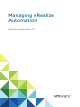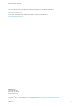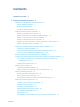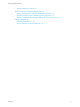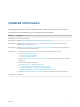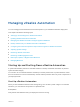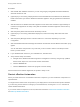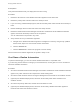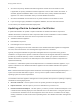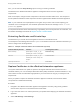Managing vRealize Automation vRealize Automation 7.
Managing vRealize Automation You can find the most up-to-date technical documentation on the VMware website at: https://docs.vmware.com/ If you have comments about this documentation, submit your feedback to docfeedback@vmware.com VMware, Inc. 3401 Hillview Ave. Palo Alto, CA 94304 www.vmware.com Copyright © 2015 – 2018 VMware, Inc. All rights reserved. Copyright and trademark information. VMware, Inc.
Contents Updated Information 5 1 Managing vRealize Automation 6 Starting Up and Shutting Down vRealize Automation Start Up vRealize Automation 6 6 Restart vRealize Automation 7 Shut Down vRealize Automation 8 Updating vRealize Automation Certificates 9 Extracting Certificates and Private Keys 10 Replace Certificates in the vRealize Automation appliance Replace the Infrastructure as a Service Certificate Replace the IaaS Manager Service Certificate 10 12 14 Updating the vRealize Automation A
Managing vRealize Automation Removing Datacenter Locations 52 Bulk Import, Update, or Migrate Virtual Machines 52 Import a Virtual Machine to a vRealize Automation Environment Update a Virtual Machine in a vRealize Automation Environment 53 57 Migrate a Virtual Machine to a Different vRealize Automation Environment Managing Machines 64 Managing Virtual Machines 64 Running Actions for Provisioned Resources VMware, Inc.
Updated Information This Managing vRealize Automation is updated with each release of the product or when necessary. This table provides the update history of the Managing vRealize Automation. Revision Description EN-001838-05 Removed erroneous topic. EN-001838-04 Updated Perform Manual vRealize Automation Appliance Database Failover. EN-001838-03 Updated Migrate a Virtual Machine to a Different vRealize Automation Environment to add an example of a complete, properly formatted CSV line.
Managing vRealize Automation 1 You can manage provisioned machines and other aspects of your vRealize Automation deployment.
Managing vRealize Automation Procedure 1 Start the MS SQL database machine. If you are using a legacy PostgreSQL standalone database, start that machine as well. 2 (Optional) If you are running a deployment that uses load balancers with health checks, disable the health check before you start the vRealize Automation appliance. Only ping health check should be enabled.
Managing vRealize Automation Prerequisites Verify that load balancers that your deployment uses are running. Procedure 1 Restart the all instances of the vRealize Automation appliance at the same time. 2 Restart the primary Web node and wait for the startup to finish. 3 If you are running a distributed deployment, start all secondary Web nodes and wait for the startup to finish. 4 Restart all Manager Service nodes and wait for the startup to finish.
Managing vRealize Automation 6 Shut down the primary vRealize Automation appliance and wait for the shutdown to finish. If applicable, the primary vRealize Automation appliance is the one that contains the master, or writeable, Appliance Database. Make a note of the name of the primary vRealize Automation appliance. You use this information when you restart vRealize Automation. 7 Shut down the MSSQL virtual machines in any order and wait for the shutdown to finish.
Managing vRealize Automation Also, you can select the Keep Existing option to keep your existing certificate. Certificates for the vRealize Automation appliance management site do not have registration requirements. With one exception, changes to later components in this list do not affect earlier ones. The exception is that an updated certificate for IaaS components must be registered with vRealize Automation appliance.
Managing vRealize Automation 4 5 Select the certificate type from the Certificate Action menu. If you are using a PEM-encoded certificate, for example for a distributed environment, select Import. Certificates that you import must be trusted and must also be applicable to all instances of vRealize Automation appliance and any load balancer through the use of Subject Alternative Name (SAN) certificates.
Managing vRealize Automation 7 If required by your network or load balancer, copy the imported or newly created certificate to the virtual appliance load balancer. You might need to enable root SSH access in order to export the certificate. a If not already logged in, log in to the vRealize Automation appliance Management Console as root. b Click the Admin tab. c Click the Admin sub menu. d Select the SSH service enabled check box. Deselect the check box to disable SSH when finished.
Managing vRealize Automation n Provide certificate thumbprint - If you accept a certificate that is signed by a CA but that certificate is not trusted by your system, you must determine whether to accept the certificate thumbprint. The thumbprint is used to quickly determine if a presented certificate is the same as another certificate, such as the certificate that was accepted previously. Also, you can use Keep Existing to keep your existing certificate.
Managing vRealize Automation Option Description Import a Copy the certificate values from BEGIN PRIVATE KEY to END PRIVATE KEY, including the header and footer, and paste them in the RSA Private Key text box. b Copy the certificate values from BEGIN CERTIFICATE to END CERTIFICATE, including the header and footer, and paste them in the Certificate Chain text box. For multiple certificate values, include a BEGIN CERTIFICATE header and END CERTIFICATE footer for each certificate.
Managing vRealize Automation 5 Select the certificate type from the Certificate Action menu. If you are using a PEM-encoded certificate, for example for a distributed environment, select Import. Certificates that you import must be trusted and must also be applicable to all instances of vRealize Automation appliance and any load balancer through the use of Subject Alternative Name (SAN) certificates.
Managing vRealize Automation 8 Open a browser and navigate to https://managerServiceAdddress/vmpsProvision/ from a server that this running a DEM worker or agent. If you are using a load balancer, the host name must be the fully qualified domain name of the load balancer. 9 If prompted, continue past the certificate warnings. 10 Validate that the new certificate is provided and is trusted. 11 If you are using a load balancer, configure and enable any applicable health checks.
Managing vRealize Automation Procedure 1 Open the Management Agent configuration file located at \Management Agent\VMware.IaaS.Management.Agent.exe.config. 2 Record the value from the id attribute of the agentConfiguration element. Replace the vRealize Automation Appliance Management Site Certificate The vRealize Automation appliance uses lighttpd to run its own management site.
Managing vRealize Automation For distributed deployments, you can update management agents manually or automatically. For minimal installations, you must update agents manually. n For information about automatic update, see Automatically Update Management Agents in a Distributed Environment to Recognize a vRealize Automation Appliance Management Site Certificate. n For information about manual update, see Manually Update Management Agent Certificate Recognition.
Managing vRealize Automation 2 Navigate to the Management Agent configuration file located at [vcac_installation_folder]\Management Agent\VMware.IaaS.Management.Agent.exe.Config, typically C:\Program Files (x86)\VMware\vCAC\Management Agent\VMware.IaaS.Management.Agent.exe.Config. 3 Open the file for editing and locate the endpoint configuration setting for the old management site certificate. which you can identify by the endpoint address.
Managing vRealize Automation Procedure 1 When Management Agents are running, replace the certificate on a single vRealize Automation appliance management site in your deployment. 2 Wait fifteen minutes for the Management Agent to synchronize with the new vRealize Automation appliance management site certificate. 3 Replace certificates on other vRealize Automation appliance management sites in your deployment. Management Agents are automatically updated with the new certificate information.
Managing vRealize Automation c Choose Certificates and press Add d Select Computer account and click Next e Choose "Local computer: (the computer this console is running on)" radio button and click f Click OK. g Expand Certificates (Local Computer) on the left side of the console h Expand Personal and choose Certificates folder i In the left side choose the current Management Agent certificate and press Delete j Confirm the deletion of the certificate by pressing Yes VMware, Inc.
Managing vRealize Automation 3 Register the Management Agent certificate with the vRealize Automation appliance management site. a Open a command prompt as an administrator and navigate to the Cafe directory on the machine on which the Management Agent is installed at \Management Agent\Tools\Cafe, typically C:\Program Files (x86)\VMware\vCAC\Management Agent\Tools\Cafe b Type the Vcac-Config.
Managing vRealize Automation Managing the vRealize Automation Postgres Appliance Database vRealize Automation requires the appliance database for system operation. You can manage the appliance database through the vRealize Appliance Virtual Appliance Management Console (VAMI). You can configure the database as a single node system or with multiple nodes to facilitate high availability through failover.
Managing vRealize Automation If your appliance database uses multiple nodes to support failover, the table at the bottom of the page displays the nodes, and their status and indicates which node is the master. The Replication mode field shows the currently configured operation mode for the system, either synchronous or asynchronous. Use this page to update appliance database configuration. The Sync State* column in the database nodes table shows the synchronization method for the cluster.
Managing vRealize Automation 9 Click Save Settings to save your configuration if you have made any changes. Perform Manual vRealize Automation Appliance Database Failover When there is a problem with the vRealize Automation appliance Postgres database, you manually fail over to a replica vRealize Automation appliance node in the cluster. Follow these steps when the Postgres database on the master vRealize Automation appliance node fails or stops running.
Managing vRealize Automation g Click vRA Settings > Database. h Locate the former master node, and click Reset. i After a successful reset, restart the former master node. j With the former master powered on, verify that the following services are running. haproxy horizon-workspace rabbitmq-server vami-lighttp vcac-server vco-server k Re-add the former master node to the external load balancer.
Managing vRealize Automation 5 When the maintenance is complete, ensure that the virtual appliance is running with network connectivity and that its haproxy service is running. 6 Click Reset for the replica node. This operation resets the database so that it is configured to replicate to the current master and resynchronizes the replica node with the latest haproxy configuration from the master node.
Managing vRealize Automation 3 Click the Telemetry tab. This product participates in VMware's Customer Experience Improvement Program (CEIP). Details regarding the data collected through CEIP and the purposes for which it is used by VMware are set forth at the Trust & Assurance Center at http://www.vmware.com/trustvmware/ceip.html. n Select Join the VMware Customer Experience Improvement Program to participate in the program.
Managing vRealize Automation 5 Enter the following command at a command prompt to apply the new settings to all nodes in your deployment. #vcac-config telemetry-config-update --update-info Adjusting System Settings As a system administrator, you adjust logging and customize IaaS email templates. You can also manage settings that appear as defaults for each tenant, such as email servers to handle notifications.
Managing vRealize Automation If DataRollover IsArchiveEnabled is set to True, data older than that specified in the DataRollover MaximumAgeInDays is moved to the archive tables. If DataRollover IsArchiveEnabled is set to False, data is permanently deleted and no data archiving occurs. Deleted data is not recoverable. Note Consider existing system data and the potential impact on system performance before enabling data rollover.
Managing vRealize Automation You can use the following managerService.exe.config file settings to control various aspects of machine deployments. Default values are shown.
Managing vRealize Automation n Any limit within the virtualization platform or cloud service account on the number of vRealize Automation work items (resource-intensive or not) that can be executed concurrently. For example, the default limit in vCenter Server is four, with work items beyond this limit being queued. By default, vRealize Automation limits concurrent virtual provisioning activities for hypervisors that use proxy agents to two per proxy agent.
Managing vRealize Automation If you do increase the configured per-agent limit, you might have to adjust the default execution timeout intervals for the different types of data collection that use a proxy agent—inventory, performance, state, and WMI. If the time required to execute one of these activities exceeds the configured timeout intervals, the activity is canceled and restarted. To prevent cancellation of the activity, increase one or more of these execution timeout intervals.
Managing vRealize Automation 7 (Optional) If vRealize Automation is running in High Availability mode, any changes made to the ManagerService.exe.config file after installation must be made on both the primary and failover servers. Adjust Execution Frequency of Machine Callbacks You can change the frequency of several callback procedures, including the frequency that the vRealize Automation callback procedure is run for changed machine leases.
Managing vRealize Automation Adjust IaaS Log Settings You can adjust vRealize Automation to log only the information you want to see in the Manager Service log. If vRealize Automation is running in high availability mode, and you make changes to the ManagerService.exe.config file after installation, you must make the changes on the primary and the failover vRealize Automation servers. Procedure 1 Log in to the vRealize Automation server by using credentials with administrative access.
Managing vRealize Automation Table 1‑3. Monitoring and Log Display Options Objective Role Menu Sequence and Description Display information about actions that have occurred, such as the action type, date and time of the action, and so on. IaaS administrator Display default log information or control display content using column and filter options. Select Infrastructure > Monitoring > Audit Log.
Managing vRealize Automation Table 1‑4. Identity Service Group Service Description management-service Identity Service Group sts-service Single Sign-on Appliance authorization Authorization Service authentication Authentication eventlog-service Event log service licensing-service Licensing service Table 1‑5.
Managing vRealize Automation You can also view information for each host in your deployment. The Cluster tab on the vRealize Automation management console includes a Distributed Deployment Information table that displays the following information: n A list of all nodes in your deployment n The host name for the node. The host name is given as a fully qualified domain name. n The time since the host last replied to the management console.
Managing vRealize Automation Procedure 1 Log in to the vRealize Automation appliance with user name root and the password you specified when deploying the appliance. 2 Click vRA Settings. 3 Click the Cluster tab. The Distributed Deployment Information table displays a list of nodes for the distributed deployment. 4 Click Collect Logs. Log files for each node are collected and copied to a zip file.
Managing vRealize Automation For example, a fabric administrator is concerned with monitoring the resource consumption of reservations and compute resources, whereas a tenant administrator is concerned with the resource usage of the provisioning groups within a tenant. Depending on your role and the specific resource usage you want to monitor, vRealize Automation allows you different ways to track resource consumption. Table 1‑9.
Managing vRealize Automation Procedure 1 Navigate to the Home page. 2 Click the Edit menu. 3 Click Add for each report to add to your Home page. icon in the upper-right corner of the page and click Add Portlets in the drop-down A disabled Add button indicates an already added report. 4 Click Close. What to do next Configure the Report Layout. Configure the Report Layout You can configure your Home page to display reports in one, two, three, or four columns.
Managing vRealize Automation Prerequisites n Log in to the vRealize Automation console. n Add Reports to the Home Page. Procedure 1 Navigate to the Home page. 2 Click Export as CSV in the report to save. Some browsers save the file immediately. With Firefox, a dialog box appears with selections for opening or saving the report with Microsoft Excel or another application. 3 (Optional) Select whether to open or save the report data, and which application to use.
Managing vRealize Automation Name Description My Trips Displays a sample consumer report. Add the Business Groups Resource Allocation Portlet to the Home Tab The Business Group Resource Allocation Portlet is a dashboard portlet that you add to your Home tab to monitor resources for business groups. If you are a tenant administrator, the portlet displays the resource allocations for all the tenant business groups.
Managing vRealize Automation Table 1‑10. Resource Usage Terminology (Continued) Term Description Managed Indicates that the machine is provisioned and currently under vRealize Automation management. Allocated Indicates the machine quota, memory, or storage resources actively being consumed by provisioned machines. For example, consider a reservation with a machine quota of 10.
Managing vRealize Automation 2 Select the Amazon machine in the list of machines. You can click View Details on the Actions drop-down menu to display details such as machine type. 3 Select Edit in the Actions drop-down menu. 4 Click Show Administrator Password to obtain the administrator password of the machine. Alternatively, you can obtain the password using an external Amazon procedure. 5 Click Connect Using RDP from the Actions drop-down menu.
Managing vRealize Automation n RDP or SSH is active on the vCloud Air or vCloud Director machine image that will be used for provisioning n The machines are in a security group in which the correct ports are open. Procedure 1 Navigate to the Items page and filter on the groups you manage or a specific group. 2 Select the vCloud Air or vCloud Director machine in the list of machines. You can click View Details on the Actions drop-down menu to display details such as machine type.
Managing vRealize Automation You can reduce the reserved machine quota, memory, and storage of a virtual reservation below the amount currently allocated. This allows management of existing machines to continue without change while preventing provisioning of new machines until allocation falls below the new reserved amount.
Managing vRealize Automation 6 Select the check box in the Disabled column to disable this storage path. 7 Click the Save icon ( 8 Click OK. 9 Repeat this procedure for all reservations that use the storage path you are decommissioning. ). Data Collection vRealize Automation collects data from both infrastructure source endpoints and their compute resources. Data collection occurs at regular intervals. Each type of data collection has a default interval that you can override or modify.
Managing vRealize Automation The Data Collection page provides information on the status and age of data collections and allows you to manually start a new endpoint data collection. Prerequisites Log in to the vRealize Automation console as an IaaS administrator. Procedure 1 Select Infrastructure > Endpoints > Endpoints. 2 Point to the endpoint for which you want to run data collection and click Data Collection. 3 Click Start.
Managing vRealize Automation 5 6 Configure State data collection. n Select On to enable data collection. n Select Off to disable data collection. n Enter a number in the Frequency text box to configure the time interval (in minutes) between state data collections. n Click Request Now to manually start data collection. Configure Performance data collection. This is available only for vSphere integrations. 7 n Select On to enable data collection. n Select Off to disable data collection.
Managing vRealize Automation n Enter a number in the Frequency text box to configure the time interval (in hours) between cost data collections. n Click Request Now to manually start data collection. 10 Click OK. Update Cost Data for All Compute Resources Fabric administrators can manually update cost information for all compute resources managed by vRealize Business Standard Edition. Prerequisites Log in to the vRealize Automation console as a fabric administrator.
Managing vRealize Automation n Reserved values for vRealize Automation storage reservations in a host must not exceed the physical capacity of the compute resource. n When creating a reservation, the sum of the reserved values must not exceed the available storage space. n Resource pool or host level or virtual machine level memory reservations on vSphere are not collected from the vSphere endpoint and not considered during the calculations on vRealize Automation.
Managing vRealize Automation You can execute the Bulk Imports feature commands using either the vRealize Automation console or the CloudUtil command-line interface. For more information about using the CloudUtil command-line interface, see the Life Cycle Extensibility documentation. Prerequisites n Log in to the vRealize Automation console as a fabric administrator and as a business group manager.
Managing vRealize Automation f Select the Converged blueprint default value from the drop-down menu. The blueprint must be published and added to an entitlement for the import to be successful. g Select the Component machine default value from the drop-down menu.
Managing vRealize Automation 2 Edit your virtual machine CSV data file. a Open the CSV file, and edit the data categories to match existing categories in the target vRealize Automation environment.
Managing vRealize Automation b Heading Comment Blueprint (Name or ID) Do not change. Owner Name Enter a user in the target vRealize Automation environment who is entitled to the blueprint. If you are importing a virtual machine with a static IP address, append a command in the following form to the CSV file. ,VirtualMachine.Network#.Address, w.x.y.z, HOP Configure the command with the appropriate information for your virtual machine.
Managing vRealize Automation e Select import options. Option Description Start time Schedule a future start date. The specified start time is the local server time and not the local time of the user workstation. Now Begin the import process immediately. Delay (seconds) If you are importing a large number of virtual machines, select the number of seconds to delay each virtual machine registration. Selecting this option slows the import process. Leave blank to specify no delay.
Managing vRealize Automation d Select one of the available resource types from the Resource drop-down menu. Option Description Endpoint Information required to access a virtualization host. Compute Resource Information required to access a group of virtual machines performing a similar function. e Select the name of the virtual machine resource from the Name drop-down menu. f (Optional) Select Include custom properties if you want to migrate the virtual machine custom properties. g Click OK.
Managing vRealize Automation 2 Edit your virtual machine CSV data file. a Open the CSV file with a text editor and edit the data categories that you want to change globally.
Managing vRealize Automation e Select import options. Option Description Start time Schedule a future start date. The specified start time is the local server time and not the local time of the user workstation. Now Begin the import process immediately. Delay (seconds) If you are updating a large number of virtual machines, select the number of seconds to delay each virtual machine update. Selecting this option slows the update process. Leave blank to specify no delay.
Managing vRealize Automation d Select one of the available resource types from the Resource drop-down menu. Option Description Endpoint Information required to access a virtualization host. Compute Resource Information required to access a group of virtual machines performing a similar function. e Select the name of the virtual machine resource from the Name drop-down menu. f (Optional) Select Include custom properties.
Managing vRealize Automation 2 Edit your virtual machine CSV data file. Whether or not you need to edit the CSV data file depends on the similarity of the source and target environments. If the configuration values in the source environment do not match the values in the target environment, you must edit the CSV data file so that the values match before you start the migration process.
Managing vRealize Automation Example of a complete, properly formatted CSV line: Yes, My Machine, a6e05812-0b06-4d4ea84a-fed242340426, DevReservation, ce-san-1:custom-nfs-2, Imported Deployment 0001, ImportBlueprint, ImportedMachine, system_blue-rint_vsphere, user@tenant b If you are migrating a virtual machine with a static IP address, append a command in the following form to the CSV file. ,VirtualMachine.Network#.Address, w.x.y.
Managing vRealize Automation e Select import options. Option Description Start time Schedule a future start date. The specified start time is the local server time and not the local time of the user workstation. Now Begin the migration process immediately. Delay (seconds) If you are migrating a large number of virtual machines, select the number of seconds to delay each virtual machine registration. Selecting this option slows the migration process. Leave blank to specify no delay.
Managing vRealize Automation Procedure 1 Start the Operation You start the reconfigure operation by selecting a provisioned machine with an On or Off status. 2 Reconfigure CPUs and Memory You can optionally change the number of CPUs or the amount of memory used by the provisioned machine, within the limits set by the provisioning blueprint. 3 Reconfigure Storage You can add, delete, or change the size of a storage volume on a provisioned virtual machine.
Managing vRealize Automation Procedure 1 (Optional) Type the number of CPUs in the # CPUs text box. The allowable range appears next to the text box. 2 (Optional) Type the amount of memory in the Memory (MB) text box. The allowable range appears next to the text box. What to do next Reconfigure Storage. Reconfigure Storage You can add, delete, or change the size of a storage volume on a provisioned virtual machine. You cannot reconfigure storage for the IDE disk type.
Managing vRealize Automation c Type the new size in the Capacity (GB) text box. d Click the Save icon ( ). What to do next Add Custom Properties. Add Custom Properties Optionally, you can add custom properties to a volume. You cannot use custom properties to enter values for volume disk number, capacity, label, or storage reservation policy. You must enter these values in their required locations by adding or editing a volume in the Storage volumes table. Prerequisites Reconfigure Storage.
Managing vRealize Automation c Type a static IP address for the network in the Address text box. The IP address must be unallocated in the network profile assigned in the reservation. d 3 Click the Save icon ( ). (Optional) Remove a network adapter. a b Locate the network adapter. Click the Delete icon ( ). You cannot remove network adapter 0. 4 (Optional) Edit a network adapter. a Locate the network adapter. b Click the Edit icon ( c Select a network from the Network Path drop-down menu.
Managing vRealize Automation 3 (Optional) Select a power action from the Power action drop-down menu. Option Description Reboot if required (Default) If required, reboot the machine before reconfiguring it. Reboot Reboot the machine before reconfiguring it, regardless of whether reboot is required. Do not reboot Do not reboot the machine before reconfiguring it, even if reboot is required.
Managing vRealize Automation Table 1‑13. Workflow States of Reconfigure Operations (Continued) State Description Canceled The user has canceled the reconfiguration. Machine owners who are entitled to the cancel reconfigure action can cancel a reconfiguration. Complete The completion workflow sets this state after completing the cleanup, so that the RVG workflow can proceed to clean up the state operations and approvals.
Managing vRealize Automation Send Reclamation Requests A tenant administrator can send reclamation requests to virtual machine owners. A reclamation request specifies a new lease length in days, the amount of time given for a machine owner’s response, and which machines to target for reclamation. Prerequisites n Log in to the vRealize Automation console as a tenant administrator. n (Optional) To see health badges or view metrics provided by vRealize Operations Manager, Configure a Metrics Provider.
Managing vRealize Automation 2 Find virtual machines that match your search criteria. You must select platform type vSphere to view metrics provided by vRealize Operations Manager. a Click the Advanced Search down arrow to open the search box. b Enter or select one or more search values. Option Action Virtual Machine name contains Enter one or more characters in the text box to find virtual machine names that match. Owner name contains Enter a name in the text box to find owner names that match.
Managing vRealize Automation 4 Click Reclaim Virtual Machine. Virtual machines selected on the current results page are included in the request. Note The Reclamation page can list machines that are not available for reclamation, such as machines for which the lease has expired. If you specify a machine that is not available for reclamation, you receive the following error: Selection Error: Virtual machine name is not in valid state for reclamation.
Managing vRealize Automation 2 3 Find the virtual machines that match your search criteria. a Click the Advanced Search down arrow to open the search box. b Type or select one or more search values. Option Action Virtual Machine name contains: Type one or more characters in the text box to find virtual machine names that match. Owner name contains: Type one or more characters in the text box to find owner names that match.
Managing vRealize Automation When you create a memory snapshot, the snapshot captures the state of the virtual machine power settings and, optionally, the virtual machine's memory. When you capture the virtual machine's memory state, the snapshot operation takes longer to complete. You might also see a momentary lapse in response over the network. Prerequisites n An existing virtual machine that is powered on, off, or suspended.
Managing vRealize Automation Configure Firefox to Trust a Certificate for vRealize Automation Untrusted vRealize Automation appliance certificates must be manually imported to client browsers to support VMware Remote Console on clients provisioned on vSphere. For information about supported versions of Firefox, see the VMware vRealize Support Matrix on the VMware Web site.
Managing vRealize Automation 11 Edit the trust settings. Option Action Self-signed certificates Select This certificate can identify websites. Certificates issued by a Certificate Authority Select Trust this CA to identify websites. 12 Click OK and restart the browser. You can connect to the remote console without certificate errors.
Managing vRealize Automation For information about supported versions of Chrome, see the VMware vRealize Support Matrix on the VMware Web site. Note If vRealize Automation is configured with a trusted SSL certificate for your environment, then VMware Remote Console does not require additional configuration on client browsers. On Windows, Chrome and Internet Explorer use the same certificate store. This means that certificates that are trusted by Internet Explorer are also trusted by Chrome.
Managing vRealize Automation Procedure 1 Select Items > Deployment. 2 Click Actions in the machine name row or select the machine and click Actions on its machine page. 3 Select the remote connection method. n Select Connect Using RDP to connect by using RDP. n Select Connect to remote console to connect by using VMware Remote Console. Respond to any prompts. 4 Click Connect and log in to the machine as directed. 5 When finished, log out and close the browser window.
Managing vRealize Automation Table 1‑14. Action Menu Options Action Resource Type Description Associate Floating IP Machine Associate a floating IP address with a machine. This action applies only to OpenStack. Cancel Reconfigure Machine Cancel a running reconfiguration action. Change lease Deployment and Machine Change the number of days. If you do not provide a value, the lease does not expire.
Managing vRealize Automation Table 1‑14. Action Menu Options (Continued) Action Resource Type Description Create Snapshot Virtual Machine Create a snapshot of the virtual machine. The availability of the create snapshot option might be limited by the allowed number of snapshots. If you are allowed two snapshots and you used them, the option is not available until you delete a snapshot. Delete Snapshot VMware, Inc. Virtual Machine Delete a snapshot of the virtual machine.
Managing vRealize Automation Table 1‑14. Action Menu Options (Continued) Action Resource Type Description Destroy Cloud Machine, Deployment, Software Component, Virtual Machine, and VMware NSX Edge Destroy a provisioned resource. You can immediately destroy a provisioned resource. Otherwise, machines are destroyed when their lease or their archival period ends. Destroying components of a deployment is not recommended best practice. It is better to destroy the deployment.
Managing vRealize Automation Table 1‑14. Action Menu Options (Continued) Action Resource Type Description Destroy VMWare NSX Network VMWare NSX Network Destroy the NSX network. Destroy VMWare NSX Security Group VMWare NSX Security Group Destroy the NSX security group. Destroy VMWare NSX Security Tag VMWare NSX Security Tag Destroy the NSX security tag. Disassociate Floating IP Machine Remove the floating IP from the machine. This actions applies only to OpenStack.
Managing vRealize Automation Table 1‑14. Action Menu Options (Continued) Action Resource Type Description Reconfigure Machine Reconfigure available machine settings. A business group manager, support user, or machine owner can perform the following tasks on a vSphere machine: n Change description n Change CPU, memory, network, and disk settings n Add, edit, and delete properties n Reconfigure shutdown Business group managers and support users can also change ownership of a machine.
Managing vRealize Automation Table 1‑14. Action Menu Options (Continued) Action Resource Type Description Shutdown Machine Shut down the guest operating system and power off the machine. To use this action, VMware Tools must be installed. Suspend Machine Pause the machine so that it cannot be used and does not consume any system resources other than the storage it is currently using. Unregister Machine Remove the machine from the inventory.
Managing vRealize Automation n The action is created as an XaaS resource action but was not included in the entitlement used to provision the item on which you need to run the action. Only entitled actions appear in the Actions menu. n The action might be limited based on the configured target criteria for XaaS resource actions or resource mappings to provisioned IaaS machines. Solution n Verify that the action is applicable to the provisioned item or the state of the provisioned item.