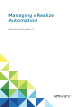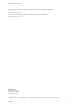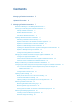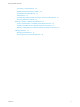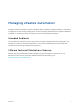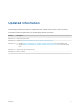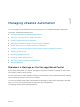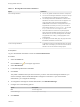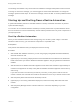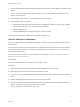Managing vRealize Automation vRealize Automation 7.
Managing vRealize Automation You can find the most up-to-date technical documentation on the VMware website at: https://docs.vmware.com/ If you have comments about this documentation, submit your feedback to docfeedback@vmware.com VMware, Inc. 3401 Hillview Ave. Palo Alto, CA 94304 www.vmware.com Copyright © 2015 – 2017 VMware, Inc. All rights reserved. Copyright and trademark information. VMware, Inc.
Contents Managing vRealize Automation Updated Information 5 6 1 Managing vRealize Automation 7 Broadcast a Message on the Message Board Portlet 7 Starting Up and Shutting Down vRealize Automation 9 Start Up vRealize Automation 9 Restart vRealize Automation 10 Shut Down vRealize Automation 11 Updating vRealize Automation Certificates 11 Extracting Certificates and Private Keys 13 Replace Certificates in the vRealize Automation appliance Replace the Infrastructure as a Service Certificate Rep
Managing vRealize Automation Connecting to a Cloud Machine 50 Reducing Reservation Usage by Attrition Decommissioning a Storage Path Data Collection 53 53 54 Understanding vSwap Allocation Checking for vCenter Server Endpoints Removing Datacenter Locations 59 Bulk Import, Update, or Migrate Virtual Machines 59 Import a Virtual Machine to a vRealize Automation Environment Update a Virtual Machine in a vRealize Automation Environment 60 64 Migrate a Virtual Machine to a Different vRealize Automat
Managing vRealize Automation Managing vRealize Automation provides information about maintaining VMware vRealize ™ Automation, including how to start and stop a deployment, as well as manage certificates and the appliance database. In addition, it contains information on backing up and restoring vRealize Automation. Intended Audience This information is intended for anyone who wants to manage a vRealize Automation deployment.
Updated Information This Managing vRealize Automation is updated with each release of the product or when necessary. This table provides the update history of the Managing vRealize Automation. Revision Description EN-002077-04 Removed erroneous topic. EN-002077-03 Updated Perform Manual vRealize Automation Appliance Database Failover. EN-002077-02 n Updated Import a Virtual Machine to a vRealize Automation Environment to fix CSV file heading name.
Managing vRealize Automation 1 You can manage provisioned machines and other aspects of your vRealize Automation deployment.
Managing vRealize Automation Table 1‑1. Message Board Portlet Limitations Option Limitations URL message limitations n You can only publish content that is hosted on an https site. n You cannot use self-signed certificates. The option to accept the certificate does not appear in the message board. n The message board URL is embedded in an iframe. Some Web sites do not work in iframe and an error appears.
Managing vRealize Automation The message is broadcast to any tenant users who added the message board portlet to their Home tab. To change or remove the message, you must be logged in as the tenant administrator. To change the message, repeat the same steps. To remove the message, remove the URL or text and publish the blank message.
Managing vRealize Automation 7 Start the Distributed Execution Manager Orchestrator and Workers and all vRealize Automation proxy agents. You can start these components in any order and you do not need to wait for one startup to finish before you start another. 8 If you disabled health checks for your load balancers, reenable them. 9 Verify that the startup succeeded. a Navigate to the vRealize Automation appliance management console by using its fully qualified domain name, https://vra-va-hostname.
Managing vRealize Automation 6 Verify that the service you restarted is registered. a Navigate to the vRealize Automation appliance management console by using its fully qualified domain name, https://vra-va-hostname.domain.name:5480/. b Click the Services tab. c Click the Refresh tab to monitor the progress of service startup. When all services are listed as registered, the system is ready to use.
Managing vRealize Automation n IaaS manager service component In addition, your deployment can have certificates for the vRealize Automation appliance management site. Also, each IaaS machine runs a Management Agent that uses a certificate. Typically, self-signed certificates are generated and applied to these components during product installation.
Managing vRealize Automation Extracting Certificates and Private Keys Certificates that you use with the virtual appliances must be in the PEM file format. The examples in the following table use Gnu openssl commands to extract the certificate information you need to configure the virtual appliances. Table 1‑2. Sample Certificate Values and Commands (openssl) Certificate Authority Provides Command Virtual Appliance Entries RSA Private Key openssl pkcs12 -in path _to_.
Managing vRealize Automation 4 Select the certificate type from the Certificate Action menu. If you are using a PEM-encoded certificate, for example for a distributed environment, select Import. Certificates that you import must be trusted and must also be applicable to all instances of vRealize Automation appliance and any load balancer through the use of Subject Alternative Name (SAN) certificates.
Managing vRealize Automation 6 If required by your network or load balancer, copy the imported or newly created certificate to the virtual appliance load balancer. You might need to enable root SSH access in order to export the certificate. a If not already logged in, log in to the vRealize Automation appliance Management Console as root. b Click the Admin tab. c Click the Admin sub menu. d Select the SSH service enabled check box. Deselect the check box to disable SSH when finished.
Managing vRealize Automation n Provide certificate thumbprint - If you accept a certificate that is signed by a CA but that certificate is not trusted by your system, you must determine whether to accept the certificate thumbprint. The thumbprint is used to quickly determine if a presented certificate is the same as another certificate, such as the certificate that was accepted previously. Also, you can use Keep Existing to keep your existing certificate.
Managing vRealize Automation Option Description Import a Copy the certificate values from BEGIN PRIVATE KEY to END PRIVATE KEY, including the header and footer, and paste them in the RSA Private Key text box. b Copy the certificate values from BEGIN CERTIFICATE to END CERTIFICATE, including the header and footer, and paste them in the Certificate Chain text box. For multiple certificate values, include a BEGIN CERTIFICATE header and END CERTIFICATE footer for each certificate.
Managing vRealize Automation 5 Select the certificate type from the Certificate Action menu. If you are using a PEM-encoded certificate, for example for a distributed environment, select Import. Certificates that you import must be trusted and must also be applicable to all instances of vRealize Automation appliance and any load balancer through the use of Subject Alternative Name (SAN) certificates.
Managing vRealize Automation 8 Open a browser and navigate to https://managerServiceAdddress/vmpsProvision/ from a server that this running a DEM worker or agent. If you are using a load balancer, the host name must be the fully qualified domain name of the load balancer. 9 If prompted, continue past the certificate warnings. 10 Validate that the new certificate is provided and is trusted. 11 If you are using a load balancer, configure and enable any applicable health checks.
Managing vRealize Automation Find the Management Agent Identifier You use the Management Agent identifier when you create and register a new management site server certificate. Procedure 1 Open the Management Agent configuration file located at \Management Agent\VMware.IaaS.Management.Agent.exe.config. 2 Record the value from the id attribute of the agentConfiguration element.
Managing vRealize Automation The new vRealize Automation appliance management site certificate is installed. What to do next Update all management agents to recognize the new certificate. For distributed deployments, you can update management agents manually or automatically. For minimal installations, you must update agents manually.
Managing vRealize Automation Procedure 1 Stop the VMware vCloud Automation Center Management Agent service. 2 Navigate to the Management Agent configuration file located at [vcac_installation_folder]\Management Agent\VMware.IaaS.Management.Agent.exe.Config, typically C:\Program Files (x86)\VMware\vCAC\Management Agent\VMware.IaaS.Management.Agent.exe.Config. 3 Open the file for editing and locate the endpoint configuration setting for the old management site certificate.
Managing vRealize Automation Procedure 1 When Management Agents are running, replace the certificate on a single vRealize Automation appliance management site in your deployment. 2 Wait fifteen minutes for the Management Agent to synchronize with the new vRealize Automation appliance management site certificate. 3 Replace certificates on other vRealize Automation appliance management sites in your deployment. Management Agents are automatically updated with the new certificate information.
Managing vRealize Automation c Select Certificates and click Add. d Select Computer account and click Next. e Select Local computer: (the computer this console is running on). f Click OK. g Expand Certificates (Local Computer) on the left side of the console. h Expand Personal and select the Certificates folder. i Select the current Management Agent certificate and click Delete. j Click Yes to confirm the delete action. VMware, Inc.
Managing vRealize Automation 3 Register the Management Agent certificate with the vRealize Automation appliance management site. a Open a command prompt as an administrator and navigate to the Cafe directory on the machine on which the Management Agent is installed at \Management Agent\Tools\Cafe, typically C:\Program Files (x86)\VMware\vCAC\Management Agent\Tools\Cafe. b Enter the Vcac-Config.
Managing vRealize Automation Example: Command to Register a Management Agent Certificate Vcac-Config.exe RegisterNode -v -vamih "vra-va.eng.mycompany:5480" -cu "root" -cp "secret" -hn "iaas.eng.
Managing vRealize Automation A clustered configuration contains one master node and one or more replica nodes. The master node is the vRealize Automation appliance node with the master database that supports system functionality. Replica nodes contain copies of the database that can be pulled into service if the master node fails. Several high availability appliance database options exist. Choosing the replication mode is the most important database configuration option.
Managing vRealize Automation The Sync State* column in the database nodes table shows the synchronization method for the cluster. This column works with the Status column to show the state of cluster nodes. Potential status differs depending on whether the cluster uses asynchronous or synchronous replication. Table 1‑4.
Managing vRealize Automation Perform Manual vRealize Automation Appliance Database Failover When there is a problem with the vRealize Automation appliance Postgres database, you manually fail over to a replica vRealize Automation appliance node in the cluster. Follow these steps when the Postgres database on the master vRealize Automation appliance node fails or stops running. Prerequisites n Configure a cluster of vRealize Automation appliance nodes.
Managing vRealize Automation g Click vRA Settings > Database. h Locate the former master node, and click Reset. i After a successful reset, restart the former master node. j With the former master powered on, verify that the following services are running. haproxy horizon-workspace rabbitmq-server vami-lighttp vcac-server vco-server k Re-add the former master node to the external load balancer.
Managing vRealize Automation 5 When the maintenance is complete, ensure that the virtual appliance is running with network connectivity and that its haproxy service is running. 6 Click Reset for the replica node. This operation resets the database so that it is configured to replicate to the current master and resynchronizes the replica node with the latest haproxy configuration from the master node.
Managing vRealize Automation Procedure 1 Navigate to the vRealize Automation appliance management console by using its fully qualified domain name, https://vcac-va-hostname.domain.name:5480/. 2 Log in with the user name root and the password you specified when the appliance was deployed. 3 Click the Telemetry tab to choose whether to join the VMware Customer Experience Improvement Program (CEIP).
Managing vRealize Automation 3 Change the time at which data collections are sent by modifying the values assigned to frequency.dow and frequency.hod. Property Description frequency.dow= Specifies the day of the week on which the data collection is sent. frequency.hod= Specifies the hour of the day on which the data collection is sent. Possible values are 0-23 and time is based on local time. 4 Save the file.
Managing vRealize Automation 2 Retrieve the authentication token for the system administrator user. Operating System Command Linux/Mac curl https://$VCAC/identity/api/tokens --insecure -H "Accept: application/json" -H 'Content-Type: application/json' --data '{"username":"","password":"","tenant":"vsphere.local"}' Windows curl https://%VCAC%/identity/api/tokens --insecure -H "Accept:application/json" -H "Content-Type:application/json" -data "{\"username\":\"
Managing vRealize Automation Customize Data Rollover Settings You can enable and configure vRealize Automation data rollover settings to control how your system retains, archives, or deletes legacy data. Use the data rollover feature to configure the maximum number of days for vRealize Automation to retain data in the IaaS SQL Server database before archiving or deleting it. By default, this feature is disabled. Configure data rollover settings on the vRealize Automation Global Settings page.
Managing vRealize Automation 3 On the Global Settings page, locate the Data Rollover section of the table and review and configure settings. Setting Description DataRollover IsArchiveEnabled Specifies whether to move rollover data to archive tables after the maximum number of days is reached. By default this value is set to True. If you set this value to False, all data older than that specified in the DataRollover MaximumAgeInDays setting is permanently deleted.
Managing vRealize Automation n n Setting Resource-Intensive Concurrency Limits To conserve resources, vRealize Automation limits the number of concurrently running instances of machine provisioning and data collection. You can change the limits.
Managing vRealize Automation If you do increase the configured vRealize Automation per-agent limit, you may have to make additional configuration adjustments in vRealize Automation, as follows: n The default execution timeout intervals for the SetupOS and Clone workflow activities are two hours for each. If the time required to execute one of these activities exceeds this limit, the activity is cancelled and provisioning fails.
Managing vRealize Automation Adjust Concurrency Limits and Timeout Intervals You can change the per-agent limits on concurrent provisioning, data collection activities, and the default timeout intervals. When typing a time value for these variables, use the format hh:mm:ss (hh=hours, mm=minutes, and ss=seconds). Prerequisites Log in as an administrator to the server hosting the IaaS Manager Service. For distributed installations, this is the server on which the Manager Service was installed.
Managing vRealize Automation Adjust Execution Frequency of Machine Callbacks You can change the frequency of several callback procedures, including the frequency that the vRealize Automation callback procedure is run for changed machine leases. vRealize Automation uses a configured time interval to run different callback procedures on the Model Manager service, such as ProcessLeaseWorkflowTimerCallbackIntervalMiliSeconds which searches for machines whose leases have changed.
Managing vRealize Automation Adjust IaaS Log Settings You can adjust vRealize Automation to log only the information you want to see in the Manager Service log. If vRealize Automation is running in high availability mode, and you make changes to the ManagerService.exe.config file after installation, you must make the changes on the primary and the failover vRealize Automation servers. Procedure 1 Log in to the vRealize Automation server by using credentials with administrative access.
Managing vRealize Automation Monitoring vRealize Automation Depending on your role, you can monitor workflows or services, view event or audit logs, or collect logs for all the hosts in a distributed deployment. Monitoring Workflows and Viewing Logs Depending on your role, you can monitor workflows and view activity logs. Table 1‑5.
Managing vRealize Automation vRealize Automation Services A system administrator can view the status of vRealize Automation services from the Event Log on the system administrator console. Subsets of services are required to run individual product components. For example, identity services and UI core services must be running before you can configure a tenant. The following tables tell you which services are associated with areas of vRealize Automation functionality. Table 1‑6.
Managing vRealize Automation Table 1‑10. XaaS Service Description vco vRealize Orchestrator advanced-designer-service XaaS blueprints and resource actions Viewing Host Information for Clusters in Distributed Deployments You can collect logs for all nodes that are clustered in a distributed deployment from the vRealize Automation appliance management console. You can also view information for each host in your deployment.
Managing vRealize Automation Removing Nodes from the Table When you remove a host from your deployment, remove the corresponding node from the Distributed Deployment Information table to optimize log collection times. . Collect Logs for Clusters and Distributed Deployments You can create a zip file that includes all log files for servers in your deployment. The Distributed Deployment Information table lists the nodes from which log files are collected.
Managing vRealize Automation 6 Click Refresh. The node no longer appears in the display. Monitoring and Managing Resources Different vRealize Automation roles monitor resource usage and manage infrastructure in different ways. Choosing a Resource Monitoring Scenario Fabric administrators, tenant administrators, and business group managers have different concerns when it comes to resource monitoring. Because of this, vRealize Automation allows you to monitor different facets of resource usage.
Managing vRealize Automation Managing Resource Reports You can add real-time resource reports to your Home page to monitor virtual, physical, and cloud resource usage, change their layout, and export their data to other applications. Add Reports to the Home Page You can add one or more IaaS reports to your Home page. These real-time reports list your most recent open tasks, catalog requests, provisioned items, and provisioned machines broken down by user, blueprint, compute resource, and business group.
Managing vRealize Automation 3 Select a report layout. Option Description 1 Column Lay out reports in one column. 2 Columns Lay out reports in two columns of equal or unequal widths. 3 Columns Lay out reports in three columns of equal or unequal widths. 4 Columns Lay out reports in four equal columns. 4 Click Submit. 5 Point to the title bar of a report. The cursor changes to a four-headed cursor. 6 Drag the report to its new location.
Managing vRealize Automation Name Description My Group Requests Displays a list of the most recent catalog requests for users in groups that you manage. Click a row to view the detail page of a request. Click More to open the complete list of requests. My Groups Items Displays a list of the most recently provisioned items for users in groups that you manage. Click a row to view the detail page of an item. Click More to open the complete list of items.
Managing vRealize Automation 6 Click and drag to portlet title bar to move to a different location. Resource Usage Terminology vRealize Automation uses explicit terminology to distinguish between resources that are available, resources that have been set aside for specific usages, and resources that are actively being consumed by provisioned machines. The Resource Usage Terminology table explains the terminology vRealize Automation uses to display resource usage. Table 1‑12.
Managing vRealize Automation If needed, you can create the necessary vRealize Automation user credentials. The user credentials are then valid for subsequent logins to that machine. Prerequisites n The Amazon machine has already been provisioned. n Log in to the vRealize Automation console as a machine owner, business group manager, or support user.
Managing vRealize Automation Collect User Credentials for a vCloud Machine To log in to an vCloud Air or vCloud Director machine as an administrator, you must discover the machine's administrator password. The administrator password is available on the Machine Information Details page. If the machine image from which the machine was provisioned is not configured to generate the administrator password on every boot, you can find the password using an alternate technique.
Managing vRealize Automation 10 Add your vRealize Automation credentials as appropriate. For example, on a Windows server machine, open the server manager and select Configuration > Local Users and Groups and add your credentials, using a DOMAIN\username format, to the Remote Desktop Users group. Your vRealize Automation user name and password are now valid credentials for subsequent login to this machine. 11 Log out of the vCloud Air or vCloud Director machine.
Managing vRealize Automation Disable a Storage Path Fabric administrators can disable storage paths on reservations when storage paths are decommissioned. Note For each reservation where you disable a storage path, verify that there is sufficient space remaining on other enabled storage paths. Prerequisites Log in to the vRealize Automation console as a fabric administrator. Procedure 1 Select Infrastructure > Reservations > Reservations.
Managing vRealize Automation Table 1‑13. Data Collection Types Data Collection Type Description Infrastructure Source Endpoint Data Collection Updates information about virtualization hosts, templates, and ISO images for virtualization environments. Updates virtual datacenters and templates for vCloud Director. Updates Amazon regions and machines provisioned on Amazon regions. Endpoint data collection runs every 4 hours.
Managing vRealize Automation Procedure 1 Select Infrastructure > Endpoints > Endpoints. 2 Point to the endpoint for which you want to run data collection and click Data Collection. 3 Click Start. 4 (Optional) Click Refresh to receive an updated message about the status of the data collection you initiated. 5 Click Cancel to return to the Endpoints page.
Managing vRealize Automation 6 Configure Performance data collection. This is available only for vSphere integrations. 7 n Select On to enable data collection. n Select Off to disable data collection. n Enter a number in the Frequency text box to configure the time interval (in hours) between performance data collections. n Click Request Now to manually start data collection. Configure vCNS Inventory data collection.
Managing vRealize Automation Update Cost Data for All Compute Resources Fabric administrators can manually update cost information for all compute resources managed by vRealize Business Standard Edition. Prerequisites Log in to the vRealize Automation console as a fabric administrator. Procedure 1 Select Infrastructure > Compute Resources > Compute Resources. 2 Click Update Cost. 3 Click Request Now. When the cost update is complete, the status changes to successful.
Managing vRealize Automation n Resource pool or host level or virtual machine level memory reservations on vSphere are not collected from the vSphere endpoint and not considered during the calculations on vRealize Automation. n vSwap does not validate the swap space that is available during power on operations for existing machines. n You must re-run data collection to capture any changes made to the vSphere endpoint relative to vSwap.
Managing vRealize Automation Prerequisites n Log in to the vRealize Automation console as a fabric administrator and as a business group manager. n If you are importing virtual machines that use static IP addresses, prepare a properly configured address pool. Import a Virtual Machine to a vRealize Automation Environment You can import an unmanaged virtual machine to a VMware vRealize ™ Automation environment.
Managing vRealize Automation g Select the Component machine default value from the drop-down menu. If you select a value for Business group and Blueprint, you might see the following results in the CSV data file: n Host Reservation (Name or ID) = INVALID_RESERVATION n Host To Storage (Name or ID) = INVALID_HOST_RESERVATION_TO_STORAGE These messages appear if you do not have a reservation in the selected business group for the host virtual machine that also hosts the unmanaged virtual machine.
Managing vRealize Automation 2 Edit your virtual machine CSV data file. a Open the CSV file, and edit the data categories to match existing categories in the target vRealize Automation environment.
Managing vRealize Automation Configure the command with the appropriate information for your virtual machine. n Change the # to the number of the network interface being configured with this static IP address. For example, VirtualMachineNetwork0.Address. n Change w.x.y.z to be the static IP address for the virtual machine. For example, 11.27.42.57. n The HOP string, Hidden, Not encrypted, Not runtime, sets the visibility of the property.
Managing vRealize Automation Update a Virtual Machine in a vRealize Automation Environment You can make a change to a virtual machine property, such as a storage path, to update one or more managed virtual machines in a vRealize Automation environment. A managed virtual machine is a machine that is managed in a vRealize Automation environment and can be viewed in the console. Prerequisites n Log in to the vRealize Automation console as a fabric administrator and as a business group manager.
Managing vRealize Automation 2 Edit your virtual machine CSV data file. a Open the CSV file with a text editor and edit the data categories that you want to change globally.
Managing vRealize Automation e Select import options. Option Description Start time Schedule a future start date. The specified start time is the local server time and not the local time of the user workstation. Now Begin the import process immediately. Delay (seconds) If you are updating a large number of virtual machines, select the number of seconds to delay each virtual machine update. Selecting this option slows the update process. Leave blank to specify no delay.
Managing vRealize Automation d Select one of the available resource types from the Resource drop-down menu. Option Description Endpoint Information required to access a virtualization host. Compute Resource Information required to access a group of virtual machines performing a similar function. e Select the name of the virtual machine resource from the Name drop-down menu. f (Optional) Select Include custom properties.
Managing vRealize Automation 2 Edit your virtual machine CSV data file. Whether you must edit the CSV data file depends on the similarity of the source and target environments. If the configuration values in the source environment do not match the values in the target environment, you must edit the CSV data file so that the values match before you begin migration. a Open the CSV file, and edit the data categories to match existing categories in the target vRealize Automation environment.
Managing vRealize Automation Example of a complete, properly formatted CSV line: Yes, MyMachine, a6e05812-0b06-4d4ea84a-fed242340426, DevReservation, ce-san-1:custom-nfs-2, Imported Deployment 0001, ImportBlueprint, ImportedMachine, user@tenant b If you are migrating a virtual machine with a static IP address, append a command in the following form to the CSV file. ,VirtualMachine.Network#.Address, w.x.y.z, HOP Configure the command with the appropriate information for your virtual machine.
Managing vRealize Automation e Select import options. Option Description Start time Schedule a future start date. The chosen start time is the local server time and not the local time of the user workstation. Now Begin the migration process immediately. Delay (seconds) If you are migrating many virtual machines, select the number of seconds to delay each virtual machine registration. Selecting this option slows the migration process. Leave blank to select no delay.
Managing vRealize Automation Procedure 1 Start the Operation You start the reconfigure operation by selecting a provisioned machine with an On or Off status. 2 Reconfigure CPUs and Memory You can optionally change the number of CPUs or the amount of memory used by the provisioned machine, within the limits set by the provisioning blueprint. 3 Reconfigure Storage You can add, delete, or change the size of a storage volume on a provisioned virtual machine.
Managing vRealize Automation Procedure 1 (Optional) Type the number of CPUs in the # CPUs text box. The allowable range appears next to the text box. 2 (Optional) Type the amount of memory in the Memory (MB) text box. The allowable range appears next to the text box. What to do next Reconfigure Storage. Reconfigure Storage You can add, delete, or change the size of a storage volume on a provisioned virtual machine. You cannot reconfigure storage for the IDE disk type.
Managing vRealize Automation c Type the new size in the Capacity (GB) text box. d Click the Save icon ( ). What to do next Add Custom Properties. Add Custom Properties Optionally, you can add custom properties to a volume. You cannot use custom properties to enter values for volume disk number, capacity, label, or storage reservation policy. You must enter these values in their required locations by adding or editing a volume in the Storage volumes table. Prerequisites Reconfigure Storage.
Managing vRealize Automation c Type a static IP address for the network in the Address text box. The IP address must be unallocated in the network profile assigned in the reservation. d 3 Click the Save icon ( ). (Optional) Remove a network adapter. a b Locate the network adapter. Click the Delete icon ( ). You cannot remove network adapter 0. 4 (Optional) Edit a network adapter. a Locate the network adapter. b Click the Edit icon ( c Select a network from the Network Path drop-down menu.
Managing vRealize Automation 3 (Optional) Select a power action from the Power action drop-down menu. Option Description Reboot if required (Default) If required, reboot the machine before reconfiguring it. Reboot Reboot the machine before reconfiguring it, regardless of whether reboot is required. Do not reboot Do not reboot the machine before reconfiguring it, even if reboot is required.
Managing vRealize Automation Table 1‑14. Workflow States of Reconfigure Operations (Continued) State Description Canceled The user has canceled the reconfiguration. Machine owners who are entitled to the cancel reconfigure action can cancel a reconfiguration. Complete The completion workflow sets this state after completing the cleanup, so that the RVG workflow can proceed to clean up the state operations and approvals.
Managing vRealize Automation What to do next Send Reclamation Requests. Send Reclamation Requests You can send reclamation requests to virtual machine owners. A reclamation request specifies a new lease length in days, the amount of time given for a machine owner’s response, and which machines to target for reclamation. Prerequisites n Log in to the vRealize Automation console as a tenant administrator.
Managing vRealize Automation 2 Find virtual machines that match your search criteria. You must select platform type vSphere to view metrics provided by vRealize Operations Manager. a Click the Advanced Search down arrow to open the search box. b Enter or select one or more search values. Option Action Virtual Machine name contains Enter one or more characters in the text box to find virtual machine names that match. Owner name contains Enter a name in the text box to find owner names that match.
Managing vRealize Automation 4 Click Reclaim Virtual Machine. Virtual machines selected on the current results page are included in the request. Note The Reclamation page can list machines that are not available for reclamation, such as machines for which the lease has expired. If you specify a machine that is not available for reclamation, you receive the following error: Selection Error: Virtual machine name is not in valid state for reclamation.
Managing vRealize Automation 2 3 Find the virtual machines that match your search criteria. a Click the Advanced Search down arrow to open the search box. b Type or select one or more search values. Option Action Virtual Machine name contains: Type one or more characters in the text box to find virtual machine names that match. Owner name contains: Type one or more characters in the text box to find owner names that match.
Managing vRealize Automation Create a Snapshot of Your Machine Depending on how your administrators have configured your environment, you might be able to create a snapshot of your virtual machine. A snapshot is an image of a virtual machine at a specific time. It is a space-efficient copy of the original VM image. Snapshots are an easy way to recover a system from damage, data loss, or security threats.
Managing vRealize Automation Remote connections using VMRC for machines provisioned on vSphere are secured by vRealize Appliance certificates through a proxy console. VMRC requires WebSockets support in the browser and browsers must trust the vRealize Appliance certificate. The certificate can be obtained by going to the root-level virtual appliance at an address of the form https://vra-va.eng.mycompany.com/.
Managing vRealize Automation 8 9 Click the Authorities tab in the Certificate Management dialog box. Option Action Windows Select Preference > Advanced > Certificates from the Firefox menu. iOS Select Preference > Advanced > Certificates from the Firefox menu and click View Certificates. Click the Authorities tab and click Import. 10 Select the certificate file you saved earlier and click Open in the dialog box. 11 Edit the trust settings.
Managing vRealize Automation 9 Click Yes in the Security Warning dialog box to install the certificate. 10 Restart the browser. You can connect to the remote console without certificate errors. Configure Chrome to Trust a Certificate for vRealize Automation Appliance Untrusted vRealize Automation appliance certificates must be manually imported to client browsers to support VMware Remote Console on clients provisioned on vSphere.
Managing vRealize Automation Connect Remotely to a Machine You can connect remotely to a machine from the vRealize Automation console. Prerequisites n Log in to the vRealize Automation console as a machine owner, tenant administrator, or business group manager. n Verify that VMware Tools is installed. VMware Tools must be installed on your vRealize Automation client to support fully functioning access when connecting with VMware Remote Console.
Managing vRealize Automation Action Menu Options for Provisioned Resources Actions are changes that you can make to provisioned resources. The vRealize Automation actions are used to manage the life cycle of the resources. The options on the Action menu for a provisioned item include the actions specified on the blueprint and might include custom menu operations created by your service architects.
Managing vRealize Automation Table 1‑15. Action Menu Options (Continued) Action Resource Type Description Connect using Console Ticket Machine (OpenStack and KVM) Connect to the OpenStack or KVM virtual machine using a console ticket for a VMware Remote Console connection. Connect using ICA Machine (Citrix) Connect to the Citrix machine using the Independent Computing Architecture. Connect using RDP Machine Connect to the machine by using Microsoft Remote Desktop Protocol.
Managing vRealize Automation Table 1‑15. Action Menu Options (Continued) Action Resource Type Description Destroy Cloud Machine, Deployment, Virtual Machine, and VMware NSX Edge Immediately destroy a provisioned resource. You must run this action to destroy XaaS resources, even if they are part of a deployment you are destroying. Other resources are destroyed when their lease or their archival period ends.
Managing vRealize Automation Table 1‑15. Action Menu Options (Continued) Action Resource Type Description than destroyed. vRealize Automation does not provide an option for destroying the EBS volumes. Destroy Existing Network Existing Network Destroy the network. Destroy VMWare NSX Load Balancer VMWare NSX Load Balancer Destroy the NSX load balancer. Destroy VMWare NSX Network VMWare NSX Network Destroy the NSX network.
Managing vRealize Automation Table 1‑15.
Managing vRealize Automation Table 1‑15. Action Menu Options (Continued) Action Resource Type Description Scale In Deployment Destroy unneeded instances of machines in your deployment to adjust to reduced capacity requirements. Machine components and any software components installed on them are destroyed. Dependent software components and networking and security components are updated for the new deployment configuration. XaaS components are not scalable and are not updated during scale operations.
Managing vRealize Automation Table 1‑15. Action Menu Options (Continued) Action Resource Type Description Scale Out Deployment Provision additional instances of machines in your deployment to adjust to growing capacity requirements. Machine components and any software components installed on them are provisioned. Dependent software components and networking and security components are updated for the new deployment configuration.
Managing vRealize Automation Troubleshooting Missing Actions in the Resource Actions Menu As a machine or resource owner, you do not see all entitled actions for a provisioned item. Problem In an environment where you know that an action was entitled for your user or business group, you expect to see all actions when you select an item in your Items list.