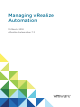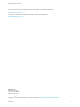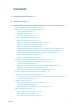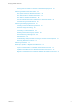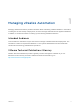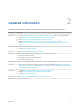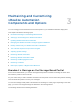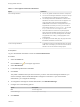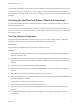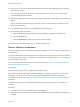Managing vRealize Automation 15 March 2018 vRealize Automation 7.
Managing vRealize Automation You can find the most up-to-date technical documentation on the VMware website at: https://docs.vmware.com/ If you have comments about this documentation, submit your feedback to docfeedback@vmware.com VMware, Inc. 3401 Hillview Ave. Palo Alto, CA 94304 www.vmware.com Copyright © 2008–2018 VMware, Inc. All rights reserved. Copyright and trademark information. VMware, Inc.
Contents 1 Managing vRealize Automation 5 2 Updated Information 6 3 Maintaining and Customizing vRealize Automation Components and Options 7 Broadcast a Message on the Message Board Portlet 7 Starting Up and Shutting Down vRealize Automation 9 Start Up vRealize Automation 9 Restart vRealize Automation 10 Shut Down vRealize Automation 11 Updating vRealize Automation Certificates 12 Extracting Certificates and Private Keys 13 Replace Certificates in the vRealize Automation Appliance Replace the
Managing vRealize Automation Viewing Host Information for Clusters in Distributed Deployments Monitoring vRealize Automation Health 55 Run System Tests For vRealize Automation 55 Run Tenant Tests For vRealize Automation 57 Run Tests For vRealize Orchestrator 58 View the vRealize Automation Health Service Test Suite Results Troubleshooting the Health Service Monitoring and Managing Resources 61 61 65 Connecting to a Cloud Machine 65 Reducing Reservation Usage by Attrition Decommissioning a Stor
Managing vRealize Automation 1 Managing vRealize Automation provides information about maintaining VMware vRealize ™ Automation, including how to start and stop a deployment, as well as manage certificates and the appliance database. In addition, it contains information on backing up and restoring vRealize Automation. Intended Audience This information is intended for anyone who wants to manage a vRealize Automation deployment.
Updated Information 2 The following table lists the changes to Managing vRealize Automation for this product release. Revision Description 15 MAR 2018 n Updated Replace the vRealize Automation Appliance Management Site Certificate to clarify prerequisites.
Maintaining and Customizing vRealize Automation Components and Options 3 You can manage provisioned machines and other aspects of your vRealize Automation deployment.
Managing vRealize Automation Table 3‑1. Message Board Portlet Limitations Option Limitations URL message limitations n You can only publish content that is hosted on an https site. n You cannot use self-signed certificates. The option to accept the certificate does not appear in the message board. n The message board URL is embedded in an iframe. Some Web sites do not work in iframe and an error appears.
Managing vRealize Automation The message is broadcast to any tenant users who added the message board portlet to their Home tab. To change or remove the message, you must be logged in as the tenant administrator. To change the message, repeat the same steps. To remove the message, remove the URL or text and publish the blank message.
Managing vRealize Automation 10 (Optional) If you are running a distributed deployment, start secondary Manager Service machines and wait 2 to 5 minutes. On secondary machines, do not start or run the Windows service unless you are configured for automatic Manager Service failover. 11 Start the Distributed Execution Manager Orchestrator and Workers and all vRealize Automation proxy agents.
Managing vRealize Automation 3 Start the remaining vRealize Automation appliances at the same time. 4 Wait for the appliances to start, and verify that services are running and listed as REGISTERED in the appliance management interface. It might take 15 or more minutes for appliances to start. 5 Restart the primary Web node and wait for startup to finish. 6 If you are running a distributed deployment, restart secondary Web nodes and wait for startup to finish.
Managing vRealize Automation 5 (Optional) For distributed deployments, shut down all secondary vRealize Automation appliance instances and wait for the shutdown to finish. 6 Shut down the primary vRealize Automation appliance and wait for the shutdown to finish. If applicable, the primary vRealize Automation appliance is the one that contains the master, or writeable, appliance database. Make a note of the name of the primary vRealize Automation appliance.
Managing vRealize Automation n Provide certificate thumbprint - Use this option if you want to provide a certificate thumb print to use a certificate that is already deployed in the certificate store on the IaaS servers. Using this option will not transmit the certificate from the virtual appliance to the IaaS servers. It enables users to deploy existing certificates on IaaS servers without uploading them in the vRealize Automation management console.
Managing vRealize Automation Replace Certificates in the vRealize Automation Appliance The system administrator can update or replace a self-signed certificate with a trusted one from a certificate authority. You can use Subject Alternative Name (SAN) certificates, wildcard certificates, or any other method of multi-use certification appropriate for your environment as long as you satisfy the trust requirements.
Managing vRealize Automation Option Generate Signing Request Import Action a Select Generate Signing Request. b Review the entries in the Organization, Organization Unit, Country Code, and Common Name text boxes. These entries are populated from the existing certificate. You can edit these entries if needed.
Managing vRealize Automation 7 Confirm that you can log in to vRealize Automation console. a Open a browser and navigate to https://vcac-hostname.domain.name/vcac/. If you are using a load balancer, the host name must be the fully qualified domain name of the load balancer. b If prompted, continue past the certificate warnings. c Log in with administrator@vsphere.local and the password you specified when configuring Directories Management.
Managing vRealize Automation 6 Select the certificate replacement option from the Certificate Action menu. If you are using a PEM-encoded certificate, for example for a distributed environment, select Import. Certificates that you import must be trusted and must also be applicable to all instances of vRealize Automation appliance and any load balancer through the use of Subject Alternative Name (SAN) certificates.
Managing vRealize Automation Replace the IaaS Manager Service Certificate A system administrator can replace an expired certificate or a self-signed certificate with one from a certificate authority to ensure security in a distributed deployment environment. You can use a Subject Alternative Name (SAN) certificate on multiple machines.
Managing vRealize Automation Option Description Import a Copy the certificate values from BEGIN PRIVATE KEY to END PRIVATE KEY, including the header and footer, and paste them in the RSA Private Key text box. b Copy the certificate values from BEGIN CERTIFICATE to END CERTIFICATE, including the header and footer, and paste them in the Certificate Chain text box. For multiple certificate values, include a BEGIN CERTIFICATE header and END CERTIFICATE footer for each certificate.
Managing vRealize Automation See the vRealize Orchestrator documentation for information about updating and replacing vRealize Orchestrator certificates. If you replace or update vRealize Automation certificates without completing this procedure, the vRealize Orchestrator Control Center may be inaccessible, and errors may appear in the vco-server and vco-configurator log files.
Managing vRealize Automation 4 You may need to run the following commands to trust the certificate: /var/lib/vco/tools/configuration-cli/bin/vro-configure.sh trust --uri https://vra.domain.com /var/lib/vco/tools/configuration-cli/bin/vro-configure.sh trust --registry-certificate --uri https://vra.domain.com 5 Ensure that the vRealize Automation certificate is now injected into the vRealize Orchestrator trust store using the following command: /var/lib/vco/tools/configuration-cli/bin/vro-configure.
Managing vRealize Automation 2 Reset the vRealize Orchestrator authentication provider. /var/lib/vco/tools/configuration-cli/bin/vro-configure.sh reset-authentication 3 Start the vRealize Orchestrator Control Center service. service vco-configurator start 4 Log in to the Control Center using virtual appliance management interface root credentials. 5 Unregister and re-register the authentication provider.
Managing vRealize Automation 2 Record the value from the id attribute of the agentConfiguration element. Replace the vRealize Automation Appliance Management Site Certificate If the SSL certificate of the management site service expires, or you started with a self-signed certificate and site policies require a different one, you can replace the certificate.
Managing vRealize Automation What to do next Update all management agents to recognize the new certificate. For distributed deployments, you can update management agents manually or automatically. For minimal installations, you must update agents manually. n For information about automatic update, see Automatically Update Management Agents in a Distributed Environment to Recognize a vRealize Automation Appliance Management Site Certificate.
Managing vRealize Automation Procedure 1 Stop the VMware vCloud Automation Center Management Agent service. 2 Navigate to the Management Agent configuration file located at [vcac_installation_folder]\Management Agent\VMware.IaaS.Management.Agent.exe.Config, typically C:\Program Files (x86)\VMware\vCAC\Management Agent\VMware.IaaS.Management.Agent.exe.Config. 3 Open the file for editing and locate the endpoint configuration setting for the old management site certificate.
Managing vRealize Automation Procedure 1 When Management Agents are running, replace the certificate on a single vRealize Automation appliance management site in your deployment. 2 Wait fifteen minutes for the management agent to synchronize with the new vRealize Automation appliance management site certificate. 3 Replace certificates on other vRealize Automation appliance management sites in your deployment. Management agents are automatically updated with the new certificate information.
Managing vRealize Automation 3 c Select Certificates and click Add. d Select Computer account and click Next. e Select Local computer: (the computer this console is running on). f Click OK. g Expand Certificates (Local Computer) on the left side of the console. h Expand Personal and select the Certificates folder. i Select the current Management Agent certificate and click Delete. j Click Yes to confirm the delete action. Import the newly generated certificate into the local computer.
Managing vRealize Automation 4 Register the Management Agent certificate with the vRealize Automation appliance management site. a Open a command prompt as an administrator and navigate to the Cafe directory on the machine on which the Management Agent is installed at \Management Agent\Tools\Cafe, typically C:\Program Files (x86)\VMware\vCAC\Management Agent\Tools\Cafe. b Enter the Vcac-Config.
Managing vRealize Automation Example: Command to Register a Management Agent Certificate Vcac-Config.exe RegisterNode -v -vamih "vra-va.eng.mycompany:5480" -cu "root" -cp "secret" -hn "iaas.eng.
Managing vRealize Automation You can configure the database as a single node or with multiple nodes to facilitate high availability through failover. The vRealize Automation installer includes a database node on each vRealize Automation appliance installation. So if you install three instances of a vRealize Automation appliance, you have three database nodes. Automatic failover is implemented on applicable deployments.
Managing vRealize Automation Appliance Database Failover In a high availability configuration, the master constantly streams transactions to the replica servers. If the master fails, the active and working replica is ready to proceed with read-only requests. When the new master is promoted, either manually or automatically, all of the upcoming requests are moved to it.
Managing vRealize Automation Table 3‑6. The Potential Replica Fails Expected Behavior No deployment downtime. Further Action n When the former potential replica comes online, it becomes a potential replica automatically. No manual action is required. n If the former potential replica cannot be repaired, set the appliance database to asynchronous mode.
Managing vRealize Automation Site A: Master and potential replica Site B: Sync replica Table 3‑9. Link Failure Between Two Sites when all Nodes Remain Up and Online Expected Behavior No downtime for the vRealize Automation deployment. The potential replica automatically becomes the sync replica. Further Action No manual action is required.
Managing vRealize Automation Table 3‑11. Sync State for Appliance Database Replication Modes Mode Sync State Message Synchronous replication Master node - no status Replica node - sync Other nodes - potential Asynchronous replication Master node - no status Other nodes - potential The Valid column indicates whether replicas are synchronized with the master node. The master node is always valid. The Priority column shows the position of replica nodes in relation to the master node.
Managing vRealize Automation Scenario: Perform Manual vRealize Automation Appliance Database Failover When there is a problem with the vRealize Automation appliance Postgres database, you manually fail over to a replica vRealize Automation appliance node in the cluster. Follow these steps when the Postgres database on the master vRealize Automation appliance node fails or stops running.
Managing vRealize Automation e From a console session as root, restart the haproxy service. service haproxy restart f Log in to the new vRealize Automation appliance master node management interface as root. g Click vRA Settings > Database. h Locate the former master node, and click Reset. i After a successful reset, restart the former master node. j With the former master powered on, verify that the following services are running.
Managing vRealize Automation 2 Isolate the master node. Disconnect the node from its current network. This should be the network that is routing to the remaining vRealize Automation appliance nodes. 3 Select another NIC for management, or manage it directly from the Virtual Appliance Management Interface. 4 Select vRA Settings > Database on the Virtual Appliance Management Interface. 5 Select the replica node with the lowest priority for promotion to the master, and click Promote.
Managing vRealize Automation Procedure 1 Try to recover the database using the Virtual Appliance Management Interface from one of the database nodes. a If possible, open the Virtual Appliance Management Interface database page of the node with the most recent state. Typically, this node is the one that was the master node before the database failed. b If the Virtual Appliance Management Interface for the master node fails to open, try to open the Interface for other replica nodes.
Managing vRealize Automation 5 Run the following command on the node with the most recent state: vcac-vami psql-promotemaster -force 6 Open the /etc/haproxy/conf.d/10-psql.cfg file in a text editor and update the following line. server masterserver sc-rdops-vm06-dhcp-170-156.eng.vmware.com:5432 check on-marked-up shutdownbackup-sessions To read as follows with the current node FQDN: server masterserver current-node-fqdn:5432 check on-marked-up shutdown-backup-sessions 7 Save the file.
Managing vRealize Automation Join or Leave the Customer Experience Improvement Program for vRealize Automation You can join or leave the Customer Experience Improvement Program (CEIP) for vRealize Automation at any time. vRealize Automation gives you the opportunity to join the Customer Experience Improvement Program (CEIP) when you initially install and configure the product. After installation, you can join or leave the CEIP by following these steps.
Managing vRealize Automation Adjusting System Settings As a system administrator, you adjust logging and customize IaaS email templates. You can also manage settings that appear as defaults for each tenant, such as email servers to handle notifications. Tenant administrators can choose to override these defaults if their tenant requires different settings. Modify the All Services Icon in the Service Catalog You can modify the default icon in the service catalog to display a custom image.
Managing vRealize Automation 3 4 Set the authentication token variable by replacing with the token string you generated in the previous step. Operating System Command Linux/Mac export AUTH="Bearer " Windows set AUTH=Bearer Add the base64 encoded string for the image.
Managing vRealize Automation n VirtualMachineHistory n VirtualMachineHistoryProp n AuditLogItems n AuditLogItemsProperties n TrackingLogItems n WorkflowHistoryInstances n WorkflowHistoryResults If you set DataRolloverIsArchiveEnabled to True, archive versions of the tables are created in the dbo schema. For example, the archive version of UserLog would be UserLogArchive, and the archive version of VirtualMachineHistory would be VirtualMachineHistoryArchive.
Managing vRealize Automation 3 On the Global Settings page, locate the Data Rollover section of the table and review and configure settings. Setting Description DataRollover IsArchiveEnabled Specifies whether to move rollover data to archive tables after the maximum number of days is reached. By default this value is set to True. If you set this value to False, all data older than that specified in the DataRollover MaximumAgeInDays setting is permanently deleted.
Managing vRealize Automation n n Setting Resource-Intensive Concurrency Limits To conserve resources, vRealize Automation limits the number of concurrently running instances of machine provisioning and data collection. You can change the limits.
Managing vRealize Automation If you do increase the configured vRealize Automation per-agent limit, you may have to make additional configuration adjustments in vRealize Automation, as follows: n The default execution timeout intervals for the SetupOS and Clone workflow activities are two hours for each. If the time required to execute one of these activities exceeds this limit, the activity is cancelled and provisioning fails.
Managing vRealize Automation When typing a time value for these variables, use the format hh:mm:ss (hh=hours, mm=minutes, and ss=seconds). Prerequisites Log in as an administrator to the server hosting the IaaS Manager Service. For distributed installations, this is the server on which the Manager Service was installed. Procedure 1 Open the ManagerService.exe.config file in an editor. The file is located in the vRealize Automation server install directory, typically %SystemDrive%\Program Files x86\VMwar
Managing vRealize Automation When entering a time value for these variables, enter a value in milliseconds. For example, 10000 milliseconds = 10 seconds and 3600000 milliseconds = 60 minutes = 1 hour. Prerequisites Log in as an administrator to the server hosting the IaaS Manager Service. For distributed installations, this is the server on which the Manager Service was installed. Procedure 1 Open the ManagerService.exe.config file in an editor.
Managing vRealize Automation 2 Edit the ManagerService.exe.config file in %SystemDrive%\Program Files x86\VMware\vCAC\Server, or in the vRealize Automation server install directory, if it is in a different location. 3 Edit the RepositoryLogSeverity and RepositoryLogCategory keys to configure what types of events get written to your log files. Option Description RepositoryLogSeverity Specify a severity level to ignore events below that severity.
Managing vRealize Automation Table 3‑12. Monitoring and Log Display Options Objective Role Menu Sequence and Description Display information about actions that have occurred, such as the action type, date and time of the action, and so on. IaaS administrator Display default log information or control display content using column and filter options. Select Infrastructure > Monitoring > Audit Log.
Managing vRealize Automation Table 3‑13. Identity Service Group Service Description management-service Identity Service Group sts-service Single Sign-on Appliance authorization Authorization Service authentication Authentication eventlog-service Event log service licensing-service Licensing service Table 3‑14.
Managing vRealize Automation Currently, vRealize Automation supports audit logging as an extension of event logging. This functionality provides basic auditing information, and retention settings are configurable only using the appropriate vRealize Automation REST API event broker service calls. Audit logging is currently available to tenant administrators and system administrators who can log on to tenants. It provides search and filter capabilities for events.
Managing vRealize Automation You can also view information for each host in your deployment. The Cluster tab on the vRealize Automation management console includes a Distributed Deployment Information table that displays the following information: n A list of all nodes in your deployment n The host name for the node. The host name is given as a fully qualified domain name. n The time since the host last replied to the management console.
Managing vRealize Automation Procedure 1 Log in to the vRealize Automation appliance with user name root and the password you specified when deploying the appliance. 2 Click vRA Settings. 3 Click the Cluster tab. The Distributed Deployment Information table displays a list of nodes for the distributed deployment. 4 Click Collect Logs. Log files for each node are collected and copied to a zip file.
Managing vRealize Automation Monitoring vRealize Automation Health The vRealize Automation health service assesses the functional health of a selected vRealize Automation virtual machine. IaaS administrators can configure the health service to run tests that assess the health of a selected vRealize Automation virtual machine. The tests determine if the components are registered and all the necessary resources are available.
Managing vRealize Automation 3 On the Configuration Details page, provide the requested information. Option Description Name Your title for this configuration. Description Optional description. Product Select vRealize Automation. Schedule How often the tests run. 4 Click Next. 5 On the Select Test Suites page, select System Tests for vRealize Automation. 6 Click Next. 7 On the Configure Parameters page, provide the requested information.
Managing vRealize Automation What to do next View the vRealize Automation Health Service Test Suite Results Run Tenant Tests For vRealize Automation You can configure the health service to run tenant tests on a selected vRealize Automation virtual appliance. These tests determine if tenant-related components, such as software-service, are registered and necessary resources, such as vSphere virtual machines, are available. Prerequisites Log in to the vRealize Automation console as an IaaS administrator.
Managing vRealize Automation Section Option Description System Tenant Administrator administrator System Tenant Password Password for administrator. vRealize Automation System Tenant 8 Click Next. 9 On the Summary page, review the information. 10 Click Finish. Tests run according to the selected schedule.
Managing vRealize Automation 7 On the Configure Parameters page, provide the requested information. Section Option Description Client Address Fully qualified domain name of the vRealize Orchestrator host. For example, vro-host.domain, or the base URL for the vRealize Orchestrator load balancer, https://load-balancerhost.domain/. Client Username administrator Client Password The administrator password. SSH Console Username root SSH Console Password The root password.
Managing vRealize Automation n Tenant administrators with the Health Consumer role can see only the test card for their tenancy. Prerequisites n The configured test suite has run on schedule or on demand. n Log in to the vRealize Automation console as an IaaS administrator or as a tenant administrator. Procedure 1 Select Administration > Health. 2 Click the center of a test card. A list appears that shows the status of each test. For each failed test, click Cause to see why the test failed.
Managing vRealize Automation Solution u Open a command prompt and run these commands on each vRealize Automation virtual appliance. a To configure the health service to start automatically, run this command. chkconfig vrhb-service on b To start the health service on this virtual appliance, run this command. service vrhb-service start Monitoring and Managing Resources Different vRealize Automation roles monitor resource usage and manage infrastructure in different ways.
Managing vRealize Automation Table 3‑18. Choose a Resource Monitoring Scenario (Continued) Resource Monitoring Scenario Privileges Required Location Monitor the amount of storage, memory, and machine quota of your reservation that is currently allocated and determine the capacity that remains available to the reservation.
Managing vRealize Automation Configure the Report Layout You can configure your Home page to display reports in one, two, three, or four columns. You can move a report from one column to another. Prerequisites Log in to the vRealize Automation console. Procedure 1 Navigate to the Home page. 2 Click the Edit icon ( down menu. 3 Select a report layout. ) in the upper-right corner of the page and click Change Layout in the drop- Option Description 1 Column Lay out reports in one column.
Managing vRealize Automation Resource Reports Resource reports display data about machines and resources used and reclaimed according to owner, compute resource, and group. Name Description My Inbox Displays a list of the most recent open tasks in your inbox. Click a row to view the detail page of a task. Click More to open the complete list of inbox tasks. My Open Requests Displays a list of your most recent catalog requests. Click a row to view the detail page of a request.
Managing vRealize Automation Prerequisites Log in to the vRealize Automation console as a tenant administrator or business group manager. Procedure 1 Select Home. 2 Click the Edit icon ( 3 Select Add Portlets. 4 Locate Business Groups Resource Allocation and click Add. 5 Click Close. ) in the upper right corner. The portlet is added to the top of the Home tab. 6 Click and drag to portlet title bar to move to a different location.
Managing vRealize Automation You can then add the credentials under which you log in to the vRealize Automation console as a user on the machine, and log in under your vRealize Automation credentials from that point on. Important If you are using Amazon Web Services, RDP, or SSH must be enabled on the Amazon machine instance and the machines must be in a security group in which the correct ports are open.
Managing vRealize Automation 10 Add your vRealize Automation credentials as appropriate. For example, on a Windows server machine, open the server manager and select Configuration > Local Users and Groups and add your credentials, using a DOMAIN\username format, to the Remote Desktop Users group. Your vRealize Automation user name and password are now valid credentials for subsequent login to this machine. 11 Log out of the Amazon machine. 12 Click Connect Using RDP from the Actions drop-down menu.
Managing vRealize Automation 6 Click User another account when prompted for the login credentials. 7 Type LOCAL\Administrator when prompted for the user name. 8 Type the administrator password when prompted. 9 Click OK. You are now logged in to the machine as an administrator. 10 Add your vRealize Automation credentials as appropriate. For example, on a Windows server machine, open the server manager and select Configuration > Local Users and Groups and add your credentials, using a DOMAIN\username
Managing vRealize Automation The following is a high-level overview of the sequence of steps required to decommission a storage path: 1 A fabric administrator disables the storage path on all reservations that use it. See Disable a Storage Path. 2 Move the machines to a new storage path outside of vRealize Automation. 3 Wait for vRealize Automation to automatically run inventory data collection or initiate inventory data collection manually. See Configure Compute Resource Data Collection.
Managing vRealize Automation Table 3‑20. Data Collection Types Data Collection Type Description Infrastructure Source Endpoint Data Collection Updates information about virtualization hosts, templates, and ISO images for virtualization environments. Updates virtual datacenters and templates for vCloud Director. Updates Amazon regions and machines provisioned on Amazon regions. Endpoint data collection runs every 4 hours.
Managing vRealize Automation Procedure 1 Select Infrastructure > Endpoints > Endpoints. 2 Point to the endpoint for which you want to run data collection and click Data Collection. 3 Click Start. 4 (Optional) Click Refresh to receive an updated message about the status of the data collection you initiated. 5 Click Cancel to return to the Endpoints page.
Managing vRealize Automation 6 Configure Performance data collection. This is available only for vSphere integrations. 7 n Select On to enable data collection. n Select Off to disable data collection. n Enter a number in the Frequency text box to configure the time interval (in hours) between performance data collections. n Click Request Now to manually start data collection. Configure Snapshot Inventory data collection.
Managing vRealize Automation vRealize Automation storage allocation checks if there is sufficient space available on the datastore to accommodate virtual machine disks during a create or reconfigure request. However, when the machine is powered on, if enough space is not available to create swap files on the vCenter Server endpoint, the machine fails to power on. When the power on operation fails, any customizations that depend on the machine also fail. The machine may also be disposed of.
Managing vRealize Automation 2 A fabric administrator removes all the compute resource associations to the location by editing the locations of each associated compute resource. Monitoring Containers You can monitor the status of a container that you create in Containers for vRealize Automation. After you create your containers based on a template, you can monitor their state.
Managing vRealize Automation The bulk import does not support deployments that are provisioned from a blueprint that contains an NSX network and security component or a software component. Prerequisites n Log in to the vRealize Automation console as a fabric administrator and as a business group manager. n If you are importing virtual machines that use static IP addresses, prepare a properly configured address pool.
Managing vRealize Automation 2 Edit your virtual machine CSV data file. a Open the CSV file, and edit the data categories to match existing categories in the target vRealize Automation environment.
Managing vRealize Automation ,Custom.Property.Name, Value, FLAGS FLAGS are three characters that describe how the property is treated by vRealize Automation. In their order of use, the flags are: 1 H or N = Hidden or Not Hidden 2 E or O = Encrypted or Not Encrypted 3 R or P = Runtime or Not Runtime For example, you can append a custom property to configure a static IP address for a machine.
Managing vRealize Automation e Select import options. Option Description Start time Schedule a future start date. The chosen start time is the local server time and not the local time of the user workstation. Now Begin the import process immediately. Delay (seconds) If you are importing many virtual machines, select the number of seconds to delay each virtual machine registration. Selecting this menu item slows the import process. Leave blank to select no delay.
Managing vRealize Automation d Select one of the available resource types from the Resource drop-down menu. Option Description Endpoint Information required to access a virtualization host. Compute Resource Information required to access a group of virtual machines performing a similar function. e Select the name of the virtual machine resource from the Name drop-down menu. f (Optional) Select Include custom properties if you want to migrate the virtual machine custom properties. g Click OK.
Managing vRealize Automation 2 Edit your virtual machine CSV data file. a Open the CSV file with a text editor and edit the data categories that you want to change globally.
Managing vRealize Automation e Select import options. Option Description Start time Schedule a future start date. The specified start time is the local server time and not the local time of the user workstation. Now Begin the import process immediately. Delay (seconds) If you are updating a large number of virtual machines, select the number of seconds to delay each virtual machine update. Selecting this option slows the update process. Leave blank to specify no delay.
Managing vRealize Automation d Select one of the available resource types from the Resource drop-down menu. Option Description Endpoint Information required to access a virtualization host. Compute Resource Information required to access a group of virtual machines performing a similar function. e Select the name of the virtual machine resource from the Name drop-down menu. f (Optional) Select Include custom properties.
Managing vRealize Automation 2 Edit your virtual machine CSV data file. Whether you must edit the CSV data file depends on the similarity of the source and target environments. If the configuration values in the source environment do not match the values in the target environment, you must edit the CSV data file so that the values match before you begin migration. a Open the CSV file, and edit the data categories to match existing categories in the target vRealize Automation environment.
Managing vRealize Automation Example of a complete, properly formatted CSV line: Yes, MyMachine, a6e05812-0b06-4d4ea84a-fed242340426, DevReservation, ce-san-1:custom-nfs-2, Imported Deployment 0001, ImportBlueprint, ImportedMachine, user@tenant b If you are migrating a virtual machine with a static IP address, append a command in the following form to the CSV file. ,VirtualMachine.Network#.Address, w.x.y.z, HOP Configure the command with the appropriate information for your virtual machine.
Managing vRealize Automation e Select import options. Option Description Start time Schedule a future start date. The chosen start time is the local server time and not the local time of the user workstation. Now Begin the migration process immediately. Delay (seconds) If you are migrating many virtual machines, select the number of seconds to delay each virtual machine registration. Selecting this option slows the migration process. Leave blank to select no delay.