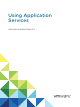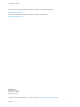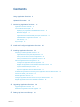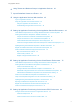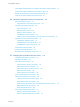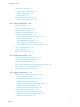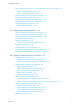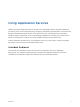Using Application Services vRealize Automation 6.
Using Application Services You can find the most up-to-date technical documentation on the VMware website at: https://docs.vmware.com/ If you have comments about this documentation, submit your feedback to docfeedback@vmware.com VMware, Inc. 3401 Hillview Ave. Palo Alto, CA 94304 www.vmware.com Copyright © 2012–2015 VMware, Inc. All rights reserved. Copyright and trademark information. VMware, Inc.
Contents Using Application Services Updated Information 9 10 1 Introducing Application Services 11 Application Services Overview Core Architectural Principles 11 13 Deploying Any Application and Middleware Service Multicloud Support 14 14 Application Services Extensibility and Open Architecture Standardization in Application Services User Security Key Concepts 14 15 15 15 2 Install and Configure Application Services 20 3 Installing Application Services 22 Preparing to Install Application Servic
Using Application Services 6 Using Tenants and Business Groups in Application Services 42 7 Import Predefined Content to a Tenant 43 8 Using the Application Services Web Interface 45 Log In to Application Services 45 Using the Application Services Web Interface Using the Application Services Buttons 46 47 Understanding the Application Services Icons 48 9 Setting Up Application Provisioning for the Application Services Environment 49 Virtual Machine Requirements for Creating vRealize Automation Custo
Using Application Services Virtual Machine Requirements for Creating Amazon EC2 Custom Templates Create Amazon EC2 Virtual Machine Templates or AMIs 95 Register the Amazon EC2 Cloud Provider and Template 97 Create an Amazon EC2 Deployment Environment 94 99 12 Developing Application Services Components 101 Defining Component Actions 101 Supported Action and Custom Task Scripts Configuring Component Properties Types of Properties 102 103 104 Defining Property Values 108 Binding to Other Proper
Using Application Services Add a Policy to the Library 141 Create a Policy Definition Script Maintain Policy Versions Delete a Policy 143 145 146 Add a Custom Task to the Library 146 Maintain Custom Task Versions 148 14 Creating Applications 150 Create an Application 151 Create an Application Version 151 Model an Application Blueprint 152 Configure an Application Blueprint Creating an Advanced Blueprint 154 155 Create a Dependency Between Components Specify a Node as a Cluster 156 157
Using Application Services Publishing Deployment Profiles to the vCloud Automation Center Service Catalog Publish a Single Deployment Profile 187 187 Publish a Composite Deployment Profile 189 Request a vRealize Automation Service Catalog Item 190 Using the Deployment Summary Page 191 Using the Composite Deployment Summary Page 192 Understanding the Deployment and Update Process Understanding Deployment Failures Resolve Deployment Failure 193 194 195 17 Updating Application Deployments 196 Ini
Using Application Services 19 Managing Deployments 231 View Deployment Task and Blueprint Details for an Application 232 View Deployed VM Details and Execution Plan of an Application Start a Policy Scan 234 236 Tear Down an Application from the Cloud 236 Scale In Deployments from vCloud Automation Center 238 Scale Out Deployments from vCloud Automation Center 239 Tear Down an Application from vCloud Automation Center Delete an Application Deployment from Application Services Cancel a Deployment
Using Application Services vRealize Automation Application Services, formerly vCloud Application Director, automates application provisioning in the cloud including deploying, configuring, and updating the application's components and dependent middleware platform services on infrastructure clouds.
Updated Information This Using Application Services guide is updated with each release of the product or when necessary. This table provides the update history of the Using Application Services guide. Revision Description 001654-02 n Removed version values and added a reference to the Support Matrix in vRealize Automation documentation at https://www.vmware.com/support/pubs/vcac-pubs.
Introducing Application Services 1 VMware vRealize Automation Application Services, formerly VMware vCloud Application Director, is a model-based application provisioning solution that simplifies creating and standardizing application deployment topologies on multiple infrastructure clouds. Application architects can use a graphic-based canvas with a drag-and-drop interface to model application deployment topologies called application blueprints.
Using Application Services To automate application deployments to a supported cloud environment, users must configure the components in the cloud abstraction layer (CAL). The cloud template contains a predefined reusable machine image that includes an operating system and data that is applied to a virtual machine when it is created. A cloud template is mapped to a logical template in the Application Services library. The cloud provider offers a cloud instance for deployment.
Using Application Services Figure 1‑1.
Using Application Services Deploying Any Application and Middleware Service With Application Services, application architects can use virtual machine templates and scripts to model an application deployment with middleware services and applications. With Application Services, you can deploy applications on Windows and Linux operating systems in the vCloud Director and vRealize Automation cloud environments. For the Amazon EC2 cloud environment, you can only deploy applications on Linux operating systems.
Using Application Services You can add custom task scripts to these plans to run in the deployed virtual machine. You can use these scripts to perform additional tasks such as security patches, audit integrations, quality and compliance reviews using third-party internal IT systems, and running smoke tests.
Using Application Services Table 1‑1. Cloud Template Mapping to Supported Cloud Environments Application Services Environment Cloud Environment Cloud template Application Services template vRealize Automation blueprint Amazon Machine Image (AMI) cloud provider A cloud instance for deployment. You can define several cloud providers for a cloud provider type. Table 1‑2.
Using Application Services For vRealize Automation, a deployment environment maps to a reservation policy. If a deployment environment is not selected, vRealize Automation assigns a reservation policy depending on the resource requirements of the virtual machine in the vRealize Automation blueprint. For Amazon EC2, a deployment environment maps to a combination of Amazon Virtual Private Cloud (VPC) and one of the Availability Zones in a region. Main library components.
Using Application Services Main components of application provisioning. application Logical deployment unit, which defines the relationship between operating system templates, application components and their dependent services that can be distributed across multiple virtual machines. application components Custom code used as a template for components such as EAR files, WAR files, and so on.
Using Application Services execution plan Task plan for viewing the order in which virtual machines are created and action scripts for library and application components are installed, configured, started, and updated. The order in which an agent performs a task is defined in the deployment execution plan. teardown Removal of deployed virtual machines from the cloud.
Install and Configure Application Services 2 Application Services includes predefined sample applications, services, and virtual machine templates to help you understand the basic concepts and start using the product. Complete the tasks to install Application Services, configure, and deploy a predefined sample application to the vCloud Director, vSphere through vRealize Automation, or Amazon EC2 environment.
Using Application Services 5 Create a deployment environment in the registered cloud provider. Map the Application Services deployment environment to one of the following components in your cloud environment before you can deploy an application.
Installing Application Services 3 To install Application Services 6.1, you can create and deploy the virtual appliance in either vCloud Director or in vSphere vCenter Server.
Using Application Services Application Services System Requirements The virtual appliance on which you run Application Services must meet certain hardware and software requirements. In addition, you must open certain ports for Application Services. vCloud Director Disk Space and Memory Requirements Application Services requires a minimum of 20 GB of disk space, 2 GB memory, and 1 vCPU with a speed of 2 GHz. Caution For some organization vDCs, by default vCloud Director sometimes sets the virtual CPU to 0.
Using Application Services n vCenter Server. See vSphere documentation at https://www.vmware.com/support/pubs/vsphere-esxivcenter-server-pubs.html. n vCloud Director 5.5. See vCloud Director documentation at https://www.vmware.com/support/pubs/vcd_pubs.html. n vRealize Automation 6.2. See vRealize Automation documentation at https://www.vmware.com/support/pubs/vcac-pubs.html.
Using Application Services Synchronize the time on the host on which Application Services is deployed and on the hosts on which virtual machines are to be deployed. If the time is not synchronized, the Application Services server might experience problems when communicating with the provisioned virtual machines. To synchronize the time on the hosts, set an NTP server to the Configuring Time option for each ESXi host underlying the vCloud Director system. Procedure 1 Create a cluster with DRS enabled.
Using Application Services 2 Select File > Deploy OVF template. The Deploy OVF template wizard opens. 3 Configure the Cluster, Resource Pool, and Storage settings. 4 Map the template to a network in a pool of IP addresses. 5 Select the Power on after deployment check box. 6 Review the deployment settings and click Finish. The Application Services virtual machine deploys and powers on. What to do next Initialize the Application Services appliance. See Start the Application Services Appliance.
Using Application Services Verify Your vCloud Director Environment If you have a previously installed version of vCloud Director, verify that the vApps can communicate with the virtual machine and external network IP addresses. Application Services supports deploying virtual machines to directly connected and NAT-routed networks. Use IPPOOL addressing for deployed virtual machines to communicate with the Application Services server over the network.
Using Application Services Prerequisites Verify that you completed the prerequisites listed in Preparing to Install Application Services for vCloud Director. Procedure 1 Download the Application Services appliance and save both files in the same folder without changing their file names. The appliance consists of the following files: ApplicationDirector-VersionNumber-*_OVF10.ovf ApplicationDirector-VersionNumber-*-system.vmdk 2 Replace VersionNumber with the build number of the appliance.
Using Application Services 2 Register the Appliance and the vRealize Automation Server You register the Application Services appliance with the vRealize Automation server. Registration allows you to use the vRealize Automation users, business groups, and tenants in Application Services and to assign Application Services user roles.
Using Application Services 4 At the prompt, re-enter the password to confirm it and press Enter. 5 Enter a password for the darwin_user account and press Enter. Select a password for the darwin_user account that you can remember easily. When you are prompted for this password again, you have only three attempts to enter the correct password. 6 At the prompt, re-enter the password to confirm it and press Enter. 7 If prompted, respond to the request to enable SSH login.
Using Application Services What to do next (Optional) Import Predefined Sample Content. Import Predefined Sample Content After you register the Application Services appliance and the vRealize Automation server, you can optionally install predefined sample content in to a vRealize Automation tenant. The system prompts you for all of the information required to log you in to the CLI before you can import the predefined sample content.
Using Application Services Prerequisites n Register the Appliance and the vRealize Automation Server. Procedure 1 Enter a password for the Application Services admin user account and press Enter. 2 At the prompt, re-enter the password to confirm it and press Enter. The bootup script starts the necessary services and displays the URL for accessing the Application Services server. 3 Navigate to the Application Services server with a supported browser.
Using Application Services Table 3‑1. Common Connection Errors Error Possible Cause Possible Solution The Application Services virtual appliance does not have a working IP address or network. The following problems might cause a networking error: You must resolve the networking issue. The Application Services virtual appliance temporarily fails to retrieve a working IP address during start up, or the IP address changes after start up.
Using Application Services Restart Application Services In some cases, you might have to restart Application Services. Procedure 1 Log in to your Application Services virtual machine using the SSH client or vCloud Director console. 2 Restart Application Services. n If you are logged in with the darwin_user account, enter sudo service vmware-darwin-tcserver restart. n If you are logged in with the root account, enter service vmware-darwin-tcserver restart.
Using Application Services Procedure 1 For vCloud Director or vRealize Automation, configure the Application Services virtual appliance to use a proxy. a Log in to the Application Services virtual appliance as darwin_user. b Enter su to switch to root user. c Open the file /home/darwin/tcserver/darwin/webapps/darwin/conf/darwin_global.conf with a text editor. d Update the proxy IP and port information and save the file. The proxy URL format is http://proxy:PortNumber.
Using Application Services What to do next Log in to Application Services and familiarize yourself with the product features. See Log In to Application Services and Using the Application Services Web Interface. Register a cloud provider for your cloud environment. See Register the vCloud Director Cloud Provider and Template, Register the vRealize Automation Cloud Provider and Template, or Register the Amazon EC2 Cloud Provider and Template.
Using Application Services 2 (Optional) View the vRealize Automation server information. list-vcac-info 3 (Optional) If there are any changes in the vRealize Automation server information, register Application Services to the vRealize Automation server.
Upgrading Application Services 4 You can upgrade your Application Services installation to a new release using a standard upgrade process. You can upgrade from the previous Application Services release to the current release. To upgrade from previous versions, for example from Application Director 6.0 or 6.0.1 to Application Services 6.2, follow the upgrade path from 6.0 to 6.0.1 to 6.1 to 6.2 in that order. For more information, see previous release documentation.
Using Application Services Procedure 1 Navigate to the VMware download site. 2 Download the upgrade file named ApplicationServices-versionbuild_Upgrade_Installer.tgz. 3 Copy ApplicationServices-version-build_Upgrade_Installer.tgz to the machine where vCloud Automation Center Application Services 6.1.x is installed. 4 Create a new directory in which to untar the ApplicationServices-versionbuild_Upgrade_Installer.tgz file, for example my_appservices_upgrade.
Using Application Services Procedure 1 Switch user credentials to root to have the correction permissions to run the uninstall upgrade program. su root 2 Run the uninstall upgrade program from the directory in which the untarred upgrade installer resides. uninstall.sh 3 Respond to any prompts. 4 When rollback is finished, clear your browser cache before using the Application Services Web user interface.
Setting Up Users and Groups 5 After you install Application Services, you must determine who can use what type of objects in Application Services and what tasks those users or groups of users are authorized to perform. You use vRealize Automation to create user groups and business groups and assign user roles, entitlements, and approvals in both Application Services and vRealize Automation. You can selectively assign administrative permissions by assigning roles to specific users and user groups.
Using Tenants and Business Groups in Application Services 6 Application Services and vRealize Automation share tenants and business groups. A tenant is an organizational unit in a vRealize Automation deployment. A business group belongs to a tenant and associates a set of services and resources with a set of users. An Application Services appliance is registered to a vRealize Automation deployment, also called an instance, and to a tenant in that instance.
Import Predefined Content to a Tenant 7 You can import predefined sample content from an Application Services appliance to a tenant in a registered vRealize Automation instance. You use the /home/darwin/tools/import_oob_content.sh script to import predefined sample content from an Application Services appliance to a vRealize Automation instance. The script is located on the Application Services appliance. To import sample content in to multiple tenants, you must run the script for each tenant.
Using Application Services 6 Enter the name of a business group that includes the tenant user and press Enter. If the business group name includes spaces, enclose the entire name in double quotes. 7 8 If the CLI login fails, the system prompts you to try again. Enter Y or N and press Enter. Enter Description Y Try to log in again. The system then prompts you for Step 3 through Step 6. N Do not try to log in again. Do not import the predefined sample content.
Using the Application Services Web Interface 8 You can use the Application Services Web interface to register cloud providers, maintain the library of virtual machine templates and services, create applications, deploy applications, publish a deployment profile to the vRealize Automation service catalog, update deployed applications, and tear down deployed applications from the cloud.
Using Application Services n Verify that you have a supported version of a Web browser installed on your computer. See Application Services System Requirements. Procedure 1 Open a Web browser and enter the Application Services URL for a registered tenant. You can access a registered tenant by changing the tenent ID at the end of the URL. If you do not specify a tenant ID, Application Services opens the default tenant vsphere.local.
Using Application Services delete a deployed application. The Clouds category lets you create cloud providers and deployment environments. The Library category lets you create services, external services, policies, logical templates, tasks, operating systems, tags, artifact repositories, and artifacts for your application. You can also use the sample services and other components in the library to model an application blueprint.
Using Application Services Table 8‑1. Application Services Buttons (Continued) Icon Name Description Quick Deploy Available on the Applications page and application version card. Deploys an application without configuring any of the elements in the Deployment Profile wizard. Update Deployment Initiates an update process to scale a clustered node or modify configuration of a deployed application. Teardown Deployment Removes a deployed application from a cloud environment.
Setting Up Application Provisioning for the Application Services Environment 9 Application Services uses the virtual cloud infrastructure features in vRealize Automation to deploy applications to the vSphere environment. As part of the setup process, you must create custom vRealize Automation blueprints.
Using Application Services Virtual Machine Requirements for Creating vRealize Automation Custom Templates To create custom virtual machine templates to use in Application Services, verify that certain software and virtualization requirements are met and that certain Linux and Windows commands are available. Table 9‑1.
Using Application Services Table 9‑1.
Using Application Services n Prepare vCenter Server Linux Virtual Machine Templates You must prepare vCenter Server Linux virtual machine templates for vRealize Automation blueprints to create clone deployments. Application Services uses the vRealize Automation blueprints to deploy Linux-based applications and services to the vSphere environment.
Using Application Services 3 Download and install the supported Java SE 7 Runtime Environment from http://Application_Director_IP/agent/jre-1.7.0_72-win64.zip. a Create a \opt\vmware-jre folder and unzip the JRE file to the folder. b Open a PowerShell command window and enter type \opt\vmware-jre\bin\java -version to verify the installation. The installed version of Java appears. 4 To install the vRealize Automation guest agent. a Change directory to C:\. b Download the file GugentZip.
Using Application Services 6 To install the agent bootstrap service for vRealize Automation, complete the following steps. a Open a Windows CMD console and navigate to the \temp folder. b Enter the command to install the agent bootstrap. install.bat password=Password cloudProvider=vcac vcacServer=IaaS_Server_FQDN httpsMode=true The install.bat script creates a user account called darwin for the agent bootstrap service and uses the password you set.
Using Application Services What to do next Create a vRealize Automation blueprint for clone or linked clone deployment. See Create vRealize Automation Blueprints for Clone Deployment or Create and Configure vRealize Automation Blueprint for Linked Clone Deployment. Prepare vCenter Server Linux Virtual Machine Templates You must prepare vCenter Server Linux virtual machine templates for vRealize Automation blueprints to create clone deployments.
Using Application Services 7 If an error occurs, resolve it and repeat Step 4 through Step 6. 8 Shut down the Linux virtual machine. 9 In the inventory, right-click the Linux virtual machine and select Template > Convert to Template. vCenter Server marks that virtual machine as a template and displays the task in the Recent Tasks pane. What to do next Create vRealize Automation Blueprints for Clone Deployment or Create and Configure vRealize Automation Blueprint for Linked Clone Deployment.
Using Application Services 7 Add information to the Property and Security tabs as required and click OK to save your changes. ThevRealize Automation blueprint appears in the Blueprint menu. What to do next Register the vRealize Automation blueprint configured for clone deployment for use in Application Services. See Register the vRealize Automation Cloud Provider and Template.
Using Application Services 8 Select the blueprint, request a machine from the drop-down menu, and accept the default settings. For example, select the blueprint named vCAC_Clone. The request information is derived from the resources defined in the vCenter Server template. When your machine request is processed, it appears in the Infrastructure > Machines > Managed Machines menu.
Using Application Services 2 Click New Blueprint > Virtual > vSphere (vCenter) and name the blueprint. For example, name the blueprint vCAC_LinkedClone. 3 Complete the information on the Blueprint Information tab. 4 On the Build Information tab, select Linked Clone from the Action drop-down menu. 5 Select a snapshot of the vCAC_Clone-VFF17Y0 machine. a Click the Browse icon next to the Clone from text box. The Select Snapshot dialog box appears.
Using Application Services For the Windows template, you can also remove the existing Application Services agent bootstrap and vRealize Automation 6.0 or later guest agent. In a PowerShell command window, run the following command. \opt\vmware-appdirector\agent-bootstrap\agent_bootstrap_removal.bat Register the vRealize Automation Cloud Provider and Template Application Services registers a cloud provider by connecting to a vRealize Automation business group.
Using Application Services 3 Complete the cloud provider information. For vRealize Automation 6.0 or later, when you register Application Services to vRealize Automation, the host name and business group name get populated for the logged-in user. Option Description Name and Description Include the vRealize Automation business group name in either of these fields. The text from these fields appears in the Deployment Profile wizard under the Cloud Provider column.
Using Application Services 10 Click Save. As a best practice, refresh the cloud template information, vRealize Automation Infrastructure IP, and the host name when you edit a vRealize Automation cloud provider. Note If the vRealize Automation blueprint name changes in the vRealize Automation environment, the new blueprint name does not appear in the Application Services user interface. The new blueprint name is updated only in the cloud template meta data.
Using Application Services n Verify that a reservation policy is created and configured in the vRealize Automation. The Application Services deployment environment is equivalent to the reservation policy in vRealize Automation. n Verify that one vRealize Automation cloud provider is registered in Application Services. See Register the vRealize Automation Cloud Provider and Template.
Using Application Services What to do next You can map an external service instance, create a policy instance, or register a solution instance with the deployment environment. See Map an External Service Instance, Create a Policy Instance or Create a Puppet Solution Instance. Map an External Service Instance You can map an external service instance to a deployment environment so that the instance is always used when an application is deployed to that deployment environment.
Using Application Services Create a Policy Instance A policy instance allows an existing policy definition to take effect for all of the application provisioning activities in a specific deployment environment. Note The composite deployment feature does not support policy compliance scans. Prerequisites n Log in to Application Services as an application cloud administrator.
Using Application Services When you create a policy action script, the policy instance makes a copy. Changes to the policy script in the library do not affect the existing policy instances associated to that policy. You need to create a policy instance for the script changes to take effect. 5 Click Save. 6 Click the arrow next to the policy instance name to return to the previous page.
Using Application Services Procedure 1 2 Navigate to the directory on your Puppet Master and create a directory called appd_nodes. n On Puppet Enterprise, navigate to /etc/puppetlabs/puppet/manifests/. n On Puppet Open Source, navigate to /etc/puppet/manifests/. Open the /etc/puppetlabs/puppet/manifests/site.pp or /etc/puppet/manifests/site.pp file and add the command import 'appd_nodes/*.pp' to the first line of the file. 3 4 In the command line, create the empty_manifest_file.pp file.
Using Application Services 10 Copy the signed public certificate file to the MCollective authorized client list. cp CertDirectory/Name.pem AuthorizedClientsDirectory CertDirectory is the Puppet master certdir config setting and AuthorizedClientsDirectory is the config setting for the MCollective server plugin.ssl_client_cert_dir. A sample Puppet Enterprise copy command, cp /etc/puppetlabs/puppet/ssl/ca/signed/vmwareappd.
Using Application Services n Depending on your cloud provider, you must have at least one vCloud Director, vRealize Automation, or Amazon EC2 deployment environment mapped in Application Services. See Create a vCloud Director Deployment Environment, Create a vCloud Director Deployment Environment, Create a vRealize Automation Deployment Environment, or Create an Amazon EC2 Deployment Environment. n Make sure that the Puppet Master is configured to work with the Application Services server.
Using Application Services Property Description agent_run_interval How frequently the puppet agent applies the library. The default run interval is every 30 minutes (30m). You can specify the run interval in the following units. n Seconds. For example, 30 or 30s. n Minutes. For example, 30m. n Hours. For example, 6h. n Days. For example, 5d. n Years. For example, 2y. A run interval of 0 tells the puppet agent to run continuously.
Using Application Services Property Description puppet_version Puppet Enterprise suite version for a Puppet Enterprise and Puppet package version for a Puppet open source. For example, the Puppet Enterprise version is 3.2.3 and the Puppet open source version is 3.6.2. mc_messaging_server_username User name corresponding to the config setting plugin.activemq.pool.1.user in the MCollective server config file.
Using Application Services 8 In the Agents section, enter the optional value. Option Description pe_installer_payload Link to download tar file for Puppet Enterprise. Not for Windows. Leave this value empty unless you want to explicitly provide a complete URI of an OS-neutral Puppet Enterprise tar file. If the value is not specified, the script detects the URI based on the pe_installer_payload_base_path and current version of operating system and architecture on the machine.
Using Application Services 3 (Optional) Run the Ruby script with the -h option to view the registration options. ruby RegisterWithAppD.rb -h Options: -i, --appd_ip APPSERVICESIP -u, --appd_user USERNAME -p, -t, -g, -d, --appd_password PASSWORD --appd_tenant TENANT --appd_group GROUP --appd_de_name DENAME -n, --node_manifest_dir DIR -c, --cert_name CN -s, --[no-]skip_mc_agent 4 Specify the IP address or host name of the Application Services instance.
Using Application Services A notification informs you that the connection is successful and a green check mark appears next to the Validate Connection button. What to do next Import Puppet content into the Application Services library as services. See Import a Puppet Service to the Library. VMware, Inc.
Setting Up Application Provisioning for the vCloud Director Environment 10 To use Application Services to deploy applications in a vCloud Director environment, you must install vCloud Director 5.1.2 or 5.5. To set up application provisioning you must create a vCloud Director organization with one or more user accounts and an organization vDC to allow Application Services to create cloud providers and register them to the organization vDC. See Set Up vCloud Director for Application Services.
Using Application Services Table 10‑1. Virtual Machine Requirements for Custom Templates Requirement Description Operating system The following operating systems are supported: n Red Hat Enterprise Linux 6.1, 6.3, and 6.5 for 32- and 64-bit n Windows Server 2008 R2 Enterprise with Service Pack 1 for 64-bit, and Windows Server 2012 R2 for 32and 64-bit n CentOS 5.10, 6.1, 6.3, 6.5 for 32- and 64-bit n SUSE Linux Enterprise 11 SP2 for 32- and 64-bit n Ubuntu 12.04.
Using Application Services Table 10‑1.
Using Application Services n Add Windows Virtual Machine Templates to the vCloud Director Catalog Add the Windows virtual machine template to the vCloud Director catalog and register it so that it works with Application Services. Create a vCloud Director vApp When you create the Windows-based vCloud Director vApp, you must install and configure VMware Tools in the virtual machine. Prerequisites n Verify that vCloud Director 5.1.2 or 5.5 is installed and configured.
Using Application Services Prerequisites n Verify that vCloud Director 5.1.2 or 5.5 is installed and configured. n Verify that at least one vApp is created in vCloud Director. See Create a vCloud Director vApp. Procedure 1 Log in to the Windows virtual machine as a user belonging to the local Administrators group. 2 Download and install the supported Java SE 7 Runtime Environment from http://Application_Director_IP/agent/jre-1.7.0_51-win64.zip. 3 Unzip the JRE file to the C:\opt\vmware-jre\ direc
Using Application Services 13 In the PowerShell command window, complete the following service-related tasks. a Enter net start AppDAgentBootstrap to verify that the service starts successfully. b Enter net stop AppDAgentBootstrap to stop the service. 14 Delete the runtime log files generated during the template creation. agent_reset.bat 15 (Optional) Enable Remote Desktop to remotely access future instances of this virtual machine. You can also use the remote access for troubleshooting purposes.
Using Application Services n Verify that the virtual machine can connect to the designated domain controller. A DHCP service must be present on the network and the DNS server specified by the DHCP can resolve the domain name specified in the guest customization settings. Procedure 1 Instantiate a vApp from the source template and locate the associated Windows virtual machine. 2 Log in to the Windows virtual machine as a user belonging to the local Administrators group.
Using Application Services n Complete the preparation tasks required to create a Windows vApp and configure the virtual machine template. See Create a vCloud Director vApp and Configure Windows Virtual Machine Template in vCloud Director. Procedure 1 Log in to the vCloud Director Web user interface. 2 Navigate to the vCloud Org location where the Windows vApp resides. 3 Select the vApp and click Add to Library to create a vApp template in the library.
Using Application Services 3 Install VMware Tools in the virtual machine. 4 Log in the virtual machine with root privileges and open a terminal. 5 Download and install the supported JRE packages with the YUM package management tool or APTGET packaging tool. If you have the supported JRE packages installed, skip this step. a Download the JRE package from http://Application_Director_IP/agent/jre-1.7.0_51-linArchitectureName.zip, where the ArchitectureName is 32 or 64.
Using Application Services Verify Cloud Template Configuration from the vCloud Director Catalog Verify the cloud template configuration before you use the template in Application Services to avoid deployment failures. If your cloud template has a customization script, Application Services overwrites the script with its own guest customization script.
Using Application Services For a Linux template, the agent_reset.sh command resets the Application Services agent bootstrap status and deletes existing runtime log files. You can log in to the virtual machine as root and run this command: /opt/vmware-appdirector/agent-bootstrap/agent_reset.sh For a Windows template, the agent_reset.bat command deletes existing runtime log files. In a PowerShell command window, type the following command. \opt\vmware-appdirector\agent-bootstrap\agent_reset.
Using Application Services n When you map cloud templates for a cloud provider in Application Services, verify that the vCloud Director template that you are mapping to is a single virtual machine. Multiple virtual machine vApp templates are not supported. Templates with multiple virtual machines cannot be registered to a Application Services cloud provider. Procedure 1 On the Application Services title bar, click the drop-down menu and select Clouds > Cloud Providers. 2 Click New.
Using Application Services 10 To change existing information for a vCloud Director cloud provider, click Edit in the toolbar, make your changes, and click Save. The cloud provider is registered and its virtual machine templates and virtual datacenters are available for use in Application Services. What to do next Map these vCloud Director cloud templates to the Application Services logical templates. See Add a Logical Template to the Library.
Using Application Services 3 4 Complete the deployment environment information. Option Description Deployment Environment name and Description Include the vDC name in either of these fields. The text from these fields appears in the Deployment Profile wizard under the Deployment Environment column. Cloud Provider If the cloud provider does not appear in the list, cancel the dialog box and select Clouds > Cloud Providers to add the vCloud Director cloud provider.
Setting Up Application Provisioning for the Amazon EC2 Environment 11 You must set up one or more cloud environments to use Application Services to deploy applications in an Amazon EC2 environment. Setting up application provisioning in an Amazon EC2 cloud environment involves signing up for an Amazon Web Services (AWS) user account and creating and configuring a VPC in an Amazon Region. With Application Services, you can create cloud providers and link them to a VPC in an Amazon Region.
Using Application Services Figure 11‑1.
Using Application Services Prerequisites n Set up an Amazon AWS user account. n Amazon defines the default limits for the number of Amazon EC2 instances, the number of Elastic IP addresses for an account, and the number of API calls. Contact Amazon support to request an increase in the instance, Elastic IP address, or API call limit. For more information on Amazon EC2, see Amazon AWS Documentation. Procedure 1 Log in to the AWS Management Console using your AWS user account.
Using Application Services Create an Endpoint VM Create a Linux virtual machine in Amazon EC2 called Endpoint VM in your VPC to deploy applications using Application Services. An Application Services appliance can work with multiple Endpoint VMs. However, an Endpoint VM can only be designated as an endpoint of an Amazon Region, VPC, and Availability Zone for a single Application Services appliance. Prerequisites n Verify that an Amazon AWS user account is set up.
Using Application Services 9 Log out of the Endpoint VM. What to do next Set up a cloud tunnel for Amazon EC2 deployments to communicate with the Application Services server. See Create a Cloud Tunnel to Connect to Amazon EC2. Create a Cloud Tunnel to Connect to Amazon EC2 You must create and enable a cloud tunnel instance so that deployments in the Amazon EC2 VPC can communicate with the Application Services server.
Using Application Services 3 Enable the secure cloud tunnel connection. enable-cloud-tunnel --name TunnelName 4 Confirm that the secure cloud tunnel connection is established. test-cloud-tunnel --name TunnelName Verifying the secure cloud tunnel connection might take a few minutes. Application Services establishes a connection to the Endpoint VM on Amazon EC2. What to do next Meet the virtual machine requirements and create Amazon EC2 AMIs.
Using Application Services Table 11‑1. Virtual Machine Requirements for Custom AMIs (Continued) Requirement Description Linux commands The following Linux commands must be available on the virtual machine: Optional services n wget n md5sum n grep n sed n setsid n awk n ifconfig If you plan to remotely access the virtual machine using Linux ssh logging for troubleshooting or for other reasons, the OpenSSH server and client for Linux must be installed and running properly.
Using Application Services 3 Download and install the supported JRE packages for an RPM-based AMI. a On a machine in the same network as Application Services, download the JRE package from http://Application_Director_IP/agent/jre-7u45-linux-ArchitectureName.rpm, where the ArchitectureName is i586 for 32-bit and amd64 for 64-bit. b Upload the JRE package to the Amazon EC2 instance. c From the Amazon EC2 instance, enter rpm -i jre-7u45-linux-ArchitectureName.rpm to install the package.
Using Application Services 8 To create an Amazon EBS-backed AMI, select the stopped Amazon EC2 instance, provide the Image Name, and initiate the process to convert to an EBS-backed image. The AMI creation might take several minutes. After the AMI is available, you can end the Amazon EC2 instance. What to do next Map the Amazon EC2 Region to a Application Services cloud provider and provide access to the AMIs or virtual machine templates. See Register the Amazon EC2 Cloud Provider and Template.
Using Application Services 3 Complete the cloud provider information. Option Description Name and Description Include detailed information in the Description text box. The text from the text box appears in the Deployment Profile wizard under the Cloud Provider column. Cloud Provider Type Amazon EC2 is the supported type. Amazon Region Specify the Amazon Region code value. For example, if your region is US East (N. Virginia), enter the Amazon Region code us-east-1.
Using Application Services Create an Amazon EC2 Deployment Environment You must map a deployment environment to an Amazon EC2 VPC and associated Availability Zone before you can deploy an application to the cloud. With a VPC, you can provision a logically isolated area of the AWS Cloud where you can deploy applications from Application Services. If a deployment environment is currently being used in a deployment profile or a current deployment, it cannot be deleted.
Using Application Services The deployment environment is added to the list of deployment environments that you can select from when you create a deployment profile. What to do next You can map an external service instance, create a policy instance, or register a solution instance with the deployment environment. See Map an External Service Instance, Create a Policy Instance or Create a Puppet Solution Instance. VMware, Inc.
Developing Application Services Components 12 Application Services provides an open framework to create and develop components that can be installed in a virtual machine. The Application Services components in the library include predefined sample services such as JBoss and MySQL, predefined tasks such as scripts to configure the APT repository, and blueprint application components such as WAR and SQL_SCRIPT. In this information, components include services, application components, and custom tasks.
Using Application Services For example, to deploy an Apache Tomcat server in a virtual machine, you might add the following scripts: INSTALL Download the Tomcat server installation bits and install the Tomcat service. CONFIGURE Set the JAVA_OPTS, CATALINA_OPTS, and any other required configuration. START Start the Tomcat service using the start command in the Tomcat server.
Using Application Services To select the appropriate action script type for a life cycle stage, in the blueprint canvas, double-click the Script Type column and select the script from the drop-down menu. For a custom task script, select one or more operating systems. You can set supported scripts from the drop-down menu. Depending on the script type you select, you can author code and access the relevant properties through the variables in the script.
Using Application Services n Binding to Other Properties In several deployment scenarios, a component needs the property value of another component to customize itself. In Application Services, this process is called binding to other properties. n Auto-Binding to Other Properties You can auto-bind to other properties by using the Auto-Bind meta data setup in a service and default meta data in nodes, node arrays, services, and the WAR application component.
Using Application Services For example, consider a load balancer virtual machine that is balancing the load for a cluster of application server virtual machines. In such a case, an array property is defined for the load balancer service and set to the array of IP addresses of the application server virtual machines. These load balancer service configure scripts use the array property to configure the appropriate load balancing scheme on the Red Hat, Windows, and Ubuntu operating systems.
Using Application Services Sample String Property Script Syntax Windows PowerShell $HQ_PACKAGE BeanShell HQ_PACKAGE Sample Usage & c:\unzip.exe $HQ_PACKAGE import java.io.BufferedOutputStream; import java.io.File; import java.io.FileInputStream; import java.io.FileOutputStream; import java.util.zip.ZipEntry; import java.util.zip.ZipInputStream; destDir = new File(bsh.cwd); if (!destDir.exists()) { destDir.mkdir(); } zipIn = new ZipInputStream(new FileInputStream(HQ_PACKAGE)); entry = zipIn.
Using Application Services Computed Property The computed property type does not allow an initial value when it is being defined. Instead, the computed property type takes the value from the INSTALL, CONFIGURE, or START life cycle scripts. The assigned value is propagated to the subsequent available life cycle and dependent components. Note Computed properties that are defined in the action scripts are not available to the UPDATE, ROLLBACK, or TEARDOWN life cycle script.
Using Application Services Property Type Property Type to Bind Auto-Bind Expose Auto-Bind Consume Accept Initial Property Value String String, Array, Content, and Computed Yes Yes Yes Content N/A N/A N/A Yes Array String, Content, and Computed N/A Yes Yes Computed N/A Yes N/A N/A Array properties can also bind to a predefined node array property all in a cluster.
Using Application Services Property values are non-overridable by default, but the application catalog administrator can choose to enable the overridable feature. For properties that can be overridden, the application architect might force a value for the property in some regulated environments, and disable the overridable feature for the deployer. You can define property values when you add a service or custom task in an application deployment.
Using Application Services Figure 12‑1. Binding to Another Property in a Clustered Node Auto-Binding to Other Properties You can auto-bind to other properties by using the Auto-Bind meta data setup in a service and default meta data in nodes, node arrays, services, and the WAR application component. Based on the Auto-Bind meta data defined in a service by the application catalog administrator, the AutoBind type appears as consume or expose to allow other properties to bind to it in the blueprint.
Using Application Services Table 12‑2. Preconfigured WAR Application Component (Continued) Application Component Property Auto-Bind Type Auto-Bind Tag Linux WAR file service_stop Consume Servlet Container, Stop Linux WAR file webapps_dir Consume Servlet Container, DIR Some nodes and node arrays have predefined Auto-Bind type and tag parameters for properties. You cannot edit these parameters.
Using Application Services For a computed property, you can modify the value of a property and pass the value to the next life cycle stage of the action script. For example, if component A has the progress_status value defined as staged, in the INSTALL and CONFIGURE life cycle stage you change the value to progress_status=installed in the respective action scripts.
Using Application Services The load_balancer:ip property is also provided. This property refers to the IP address of the first NIC and NIC0. If a component needs IP addresses of all virtual machines in a cluster, it uses the all(NodeName:NICx_ip) property. To refer to the IP address of the current virtual machine, self:ip property is available.
Using Application Services Secured Component Properties Properties are used to configure deployed components. In some cases, they are used to store sensitive data, such as passwords. For example, a WAR component might need to store sensitive data such as passwords to access the database. These properties can be marked as secured. Values of secured properties are masked and shown as asterisks in Application Services.
Using Application Services n When a component uses multiple life cycle stages, the property value can be changed in the INSTALL life cycle stage. The new value is sent to the next life cycle stage. Action scripts can compute the value of a property during deployment to supply the value to other dependent scripts. Note You cannot change the content property value for a component that uses multiple life cycle stages.
Managing the Application Services Library 13 With the prepopulated, extensible library of standard logical templates, sample services, task scripts, operating systems, external services, policies, and tags, application architects can quickly create a blueprint of a multitier enterprise application. A cloud administrator can enable predefined policy definitions on deployment environments for a deployer to apply to the multitier application during deployment.
Using Application Services You can create a definition of an operating system in the library and specify which operating system a logical template uses or which operating systems are supported for a particular service. Application Services supports Linux and Windows operating systems. Note You cannot delete an operating system from the library. Prerequisites n Log in to Application Services as an application cloud administrator and an application publisher and deployer.
Using Application Services Add Tags to the Library When you create a logical template, service, or external service, you can associate one or more tags with the component. Note You cannot delete a tag from the library. Tag types are not interchangeable. Changing the tag type for example, from Server Type to Property Descriptor might cause rendering issues in the blueprint canvas or generate error messages when you attempt to use a service.
Using Application Services 2 Define Service Version Properties Application Services passes defined properties as environment variables to scripts running in a virtual machine. The service version properties define the variables used in the scripts for the service. 3 Add Action Scripts to the Service Version The application catalog administrator must provide an action script for at least one of the life cycle stages.
Using Application Services 2 Click New. 3 Set the name of the service, add a description, and click Save. Use a name that corresponds to the software component to which the action scripts relate and append qualifiers for tracking purposes. For example, if you use the service on a particular operating system, you can set the service name as ServiceName_Windows or ServiceName_Linux. 4 Click Create Service Version to create a service version. You can create multiple versions for a service.
Using Application Services 11 Select the Pre-install in a Template check box to list the service in the Services Included section while you create or edit a logical template. Selecting the checkbox Indicates that the service is already installed in a template. If you did not select this check box, the service appears in the list of services that you can include when you create a deployment blueprint for an application.
Using Application Services 4 Enter the value to substitute for this property when the script runs. For example, for a property called http_port, you might type 80 in this field. Note For vCloud Director or vRealize Automation, if you add a value to the http_proxy, https_proxy, or ftp_proxy property with service scripts that use the darwin_global.conf file as a file source, when the script runs, these properties override any existing proxy information in the deployed application.
Using Application Services 7 From the Auto-Bind Tags drop-down menu, click New to select an Auto-Bind type to add the Property Descriptor tags to a property. Note Tags designated only as Property Descriptor appear in the drop-down menu. You can add multiple Auto-Bind tags. For example, if the Auto-Bind type for the Apache 2.2.0 service appsrv_routes property is assigned as Consume, and the Auto-Bind type for the vFabric tc Server 2.1.0 service JVM_ROUTE property is assigned as Expose.
Using Application Services Add Action Scripts to the Service Version The application catalog administrator must provide an action script for at least one of the life cycle stages. For deploying an application, you can create an install, configure, start, rollback, and teardown script, or create an update script to update an existing deployment. These scripts are customized to use the component properties. You are not required to add scripts for all the life cycle stages.
Using Application Services 8 In the Reboot column, select the check box so that the agent bootstrap can restart the virtual machine after an action script runs successfully. After the virtual machine is restarted, the agent proceeds to the next life cycle stage script defined in the service version. 9 Click Reset to clear the script. This operation does not remove the row for the life cycle stage. 10 When you are finished creating the service version, click Save. 11 Click OK.
Using Application Services 2 Copy an existing service version. a Open a service version and click Copy in the toolbar. When you copy a service, all of the properties, action scripts, operating systems, a list of descriptive tags, and supported application components are retained. You cannot change the name of the existing service version. b Change the version number, update the description, and click Save. The version number and description differentiate the new service from the parent version.
Using Application Services You can import multiple Puppet modules at the same time. After you import the Puppet modules, these services have a special tag called Puppet Services. The newly imported services do not have action scripts. Application Services delegates their life cycle activities to the registered Puppet Master instance in the corresponding deployment environment. The imported Puppet content cannot be updated.
Using Application Services What to do next Add the Puppet content to a new or existing application blueprint from the Puppet Services section of the blueprint canvas and deploy the application. See Create an Application and Setting Up and Configuring a Deployment Profile. Add an External Service to the Library In the Application Services library, an external service is a service that is installed external to the deployment of the application.
Using Application Services An advanced external service includes options for provider specifications that add support for multiple providers of the external service. After the advanced external service property values are defined in the provider specification, these values are populated in the external service instance when you map that instance to a deployment environment. For example, an external Oracle database can be provisioned and configured through VMWare Data Director or Amazon RDS.
Using Application Services 7 Click New to set the tags from the drop-down menu. The tags group the external services and you can view them in their corresponding groups when you create a deployment blueprint for an application. You can add multiple tags. 8 To create a tag that is not in the list, click Cancel, and select Library > Tags.
Using Application Services n Familiarize yourself with the basic concepts of defining and configuring component properties and actions. See Chapter 12 Developing Application Services Components. n To view examples about how to define an external service, select Library > External Services to view the predefined services. n Verify that an external service version is available in Application Services. See Create an External Service in the Library.
Using Application Services 6 From the Auto-Bind Type drop-down menu, select an Auto-Bind type. The Auto-Bind Type describes the role that a property is assigned to for autobinding in the blueprint canvas. Option Description None The property does not Auto-Bind. Consume The property value is set with autobinding. Expose The property can be used to customize another property value with autobinding. Note A property cannot have the Consume and Expose roles.
Using Application Services 10 Select the Overridable in Blueprint check box to allow users such as an application architect to override the value for the property in an application blueprint. If the property type is Computed, the Overridable in Blueprint check box is not applicable. If a property is not overridable in the blueprint, you cannot set the Auto-Bind type to Consume. For example, the application catalog administrator might configure the vFabric tc Server service to have a JVM heap size of 512MB.
Using Application Services n If you plan to use a script that downloads software from an external Web site, verify that the virtual machine you use for deploying the application has access to an external network. n Verify that properties are defined for the external service version. See Application Services. See Create an External Service in the Library. Procedure 1 Open an existing service version and click Create Provider Spec Version.
Using Application Services The provider specification version you created is added to the advanced external service. What to do next Specifying external service definitions has no impact on deployments unless you create an external service instance in a deployment environment to enable the external service definitions on all of the deployments under the deployment environment. See Map an External Service Instance. Add the external service to your application blueprint.
Using Application Services 3 4 5 Modify the existing properties. a Click Edit in the toolbar. b Make your changes and click Save. Update the provider specifications. a Open the provider specification version. b Click Edit in the toolbar. c Make your changes and click Save. Copy the existing provider specifications. a Open the provider specification version. b Click Copy in the toolbar. c Change the version number, update the description, and click Save.
Using Application Services Add a Logical Template to the Library You can add compatible services and scripts to custom or sample logical templates when you model an application blueprint. You can map the logical templates to actual cloud templates from vCloud Director, vRealize Automation, or Amazon EC2. Logical templates allow an application blueprint to remain cloud agnostic.
Using Application Services 3 Set the name of the logical template, add a description, and click Save. To keep track of which cloud template or operating system you are using, include the name of the cloud template or operating system. 4 Click Create LT Version to create a logical template version. You can create multiple versions for a logical template. A page opens for creating a logical template version. 5 Complete the template version information.
Using Application Services 6 Map a cloud template to the logical template. You can add multiple cloud templates to one logical template version or select different cloud templates for different clouds. Even if you are using the same cloud provider, you might need to select from different cloud templates at deployment time to allow for different template configurations. Duplicate cloud template and logical template mappings and empty rows are not saved.
Using Application Services Maintain Logical Template Versions To map an existing logical template to another cloud template or add preinstalled services, you can edit a logical template version. Prerequisites n Log in to Application Services as an application cloud administrator and an application publisher and deployer. n Create cloud templates in vCloud Director, vRealize Automation, or Amazon EC2 that meet the requirements for working properly in Application Services.
Using Application Services 3 To change existing cloud provider, cloud template, or services for a logical template, click Edit in the toolbar, make your changes, and click Save. What to do next If you have an older version of a logical template, you can delete it from the library. See Delete a Logical Template from the Library. Delete a Logical Template from the Library You can delete a logical template from the Logical Templates page.
Using Application Services n Mandatory services - checks if a blueprint node is missing the specified mandatory services. Policies are visible to all business groups in their tenant, but are not visible in other tenants. Prerequisites n Log in to Application Services as an application cloud administrator and an application publisher and deployer. n Familiarize yourself with the basic concepts of defining and configuring component properties and actions.
Using Application Services 9 Select the Secured check box for passwords you define or to obscure the values of other properties. If a property is changed from Secured to Unsecured, Application Services resets the property value, for security purposes. You must set a new password value for the property. 10 Click Delete to remove the selected row from the Properties section. 11 (Optional) Click Reset to revert to the original property value. 12 Click OK and save your changes when you are finished.
Using Application Services Script Input Variable Description var min_cpu_count Corresponds to min_cpu_count property and the value for the script is set to consume. eventPayload Includes the details of the deployment assessed for policy compliance. For regular properties, var eventPayload must be added to access the eventPayload object.
Using Application Services Procedure 1 On the Application Services title bar, click the drop-down menu and select Library > Policies. 2 Open a policy to add a policy definition script. 3 In the Script column, click the hyperlink to open the Edit Script dialog box. You can refer to the existing predefined policy definitions and create a script in the dialog box. 4 Click OK.
Using Application Services 3 Modify the existing policy properties and action script. a Click Edit in the toolbar. b Make your changes and click Save. What to do next Delete a duplicate or outdated policy. See Delete a Policy. Delete a Policy If the policy definitions are not applicable to your application deployment, you can delete the policy from the Application Services library.
Using Application Services n Verify whether you must add items to the operating systems and descriptive tag lists. See Add Operating Systems to the Library and Add Tags to the Library. n If a script in a task requires access to URLs from outside the corporate firewall, configure the applicable services and application components to use a proxy. See Configure Application Services to Use a Proxy for External URLs.
Using Application Services Option Description Value Type the value to substitute for this property when the custom task runs. For example, for a property called remove_all, you might type either true or false in this text box. Secured Select the check box for passwords you define or other properties whose values you want to obscure. For example, the JBOSS_JMX_PWD property in the JBoss service is secured.
Using Application Services n If a script in a task requires access to URLs from outside the corporate firewall, configure the applicable services and application components to use a proxy. See Configure Application Services to Use a Proxy for External URLs. n Familiarize yourself with the basic concepts of defining and configuring component properties and actions. See Chapter 12 Developing Application Services Components.
Creating Applications 14 Application Services provides a drag-and-drop canvas that application architects can use to model an application blueprint. With this blueprint, you can create applications for deployment on a cloud. You can drag the following items to the blueprint. n Logical templates from the library You can use the Application Services sample templates or create custom templates.
Using Application Services n Creating an Advanced Blueprint n Copy an Application Version n Copy an Application n Delete an Application Version Create an Application With Application Services, you can model your application deployment, create dependencies, and edit the application configurations. You can specify applications as shared throughout the tenant or private to the owning business group.
Using Application Services n For ideas about how to name the application and what text to put in the description text boxes, see the predefined applications already included on the Applications page. To see these applications, you must log in as a user that is a member of the Default group. Procedure 1 On the Application Services title bar, click the drop-down menu and select Applications. 2 Open an application.
Using Application Services 3 Click Create Blueprint to create an application blueprint. The canvas for modeling the application blueprint appears. 4 Select and drag one or more logical templates to the canvas to create nodes. For example, to create a three-tiered application, you might drag three items from the OS Templates list to the canvas, or drag one template from the OS Templates list, one item from the Database Servers list, and one from the Application Servers list.
Using Application Services 8 Select and drag one or more services or application components to the nodes. For example, you might drag the MySQL service onto a database server node, drag the JBoss service onto an application server node, and drag an Apache service onto the Load Balancer node. If a service or application component is not compatible with a particular node, you cannot drop it on the node.
Using Application Services Procedure 1 Select a service or application component and edit the information on the Details and Actions tabs below the blueprint. Only those properties that the application catalog administrator designated as overridable can be changed on the application blueprint. On the Actions tab, scripts are accessible for all stages of the component's life cycle, including install, configure, start, update, rollback, and teardown.
Using Application Services Figure 14‑1. Clustered Windows Application Example n Create a Dependency Between Components Dependencies are added in the blueprint to define an order in which the deployment tasks must be performed. Creating a dependency link from one item such as a service or application component to another service or application component guarantees that the task of creating the first item finishes successfully before a second task begins.
Using Application Services Procedure 1 2 To create dependencies between services or application components, click Add a Dependency ( ) in the toolbar at the top of the canvas. Select the first component, then the component on which it depends. For example, because a load balancer usually cannot be configured until the application is up and running, you might add a dependency from an Apache service to a WAR component. A blue dotted line appears and points to the dependent component.
Using Application Services Example: Specifying the Load Balancer To understand how a cluster is used, see the Clustered Dukes Bank sample application. In the Load Balancer node, click Apache_LB and note that the http_node_ips property refers to all(appserver:ip). The https_node_ips property references all of the IP addresses for each node within the specified cluster size. What to do next Deploy the application. See Chapter 16 Deploying Applications.
Using Application Services What to do next Deploy the application. See Chapter 16 Deploying Applications. Add and Manage a Flexible Disk Layout Flexible disk layout enhances the storage flexibility and lets you add additional disks to a node. You can also add the disks when you create an application blueprint. The disks are created dynamically during provisioning and added to the node. You can also manage placing the disks on different datastores.
Using Application Services 2 (Optional) Assign each additional disk with multiple disk tags. Each disk tag can be used for multiple disks in the disk layout information. The disk tag is used to indicate the disk usage purpose. There are four predefined disk tags optimized for database services: Table 14‑2. Disk Tags 3 Tag Description Archive Stores database archive files. Binary Stores binary files, such as Oracle binary. Data Stores data files, such as Oracle table space files.
Using Application Services Copy an Application Version When you copy an existing application version, all of the blueprint contents are copied except deployment profiles, and the application name remains the same. You can only edit the application version and version description. Prerequisites n Log in to Application Services as an application architect.
Using Application Services 4 Select an existing application version from the drop-down menu. 5 Set a new name for the application and add a description. You might include the details about the configured properties and services, dependencies, node configuration, or custom tasks in the execution plan. 6 Click OK. The new application appears on the Applications page. What to do next Create a deployment profile. See Create a Deployment Profile.
Working with Artifacts 15 Artifact management lets your organization deploy an application with build files and other types of software artifacts without regard to their physical location. An artifact is a script or the output of a build process. With artifact management, an application blueprint specifies an artifact by type and name, but not by location or unique identifier. Artifact management monitors the physical location and identity of artifacts and supplies the required artifact during deployment.
Using Application Services n Deploy an Application with Artifacts Create an Artifact Repository Specification An artifact repository specification is a template for an artifact repository instance. An artifact repository specification defines properties to access an artifact repository instance and identify the artifacts it contains. The specification contains an action script that uses the property values to resolve the artifact repository instance and the artifact during deployment.
Using Application Services d e Select a property type from the Type drop-down menu. Type Description String Specifies unique identifier for repositories created from this specification. Accepts a maximum of 1024 alphanumeric characters. Integer Specifies single integer with positive or negative value. Content Specifies URL of object to be downloaded as an artifact by scripts. Array Specifies an array in the form "value1","value2", ....
Using Application Services e (Optional) Enter a property value in the Value text box. Enter a value here only if you want to use the same value for every artifact in an artifact repository instance. f (Optional) Select the Secured check box. When selected, hides the value of the property by masking the characters. 8 Create a script to resolve the location of an artifact. a Select the script type from the Script Type drop-down menu for the RESOLVE_ARTIFACT script.
Using Application Services 4 Click the Add icon ( ). The New Artifact Repository Instances page appears. 5 Select an artifact repository specification from the Artifact drop-down menu. 6 Enter a name in the Name text box. 7 (Optional) Enter a description in the Description text box. 8 Enter all of the required property values in the Properties section. 9 Click Save. What to do next Create an Artifact Specification.
Using Application Services Map an Artifact Specification to an Artifact Repository Instance When you map an artifact specification to an artifact repository instance, you specify where to find the artifact during deployment. You can also change a current mapping of an artifact repository instance to an artifact specification. Prerequisites n Log in to Application Services as an application cloud administrator and an application publisher and deployer.
Using Application Services Bind an Artifact to an Application Blueprint When you bind an artifact to an application blueprint, you actually bind an artifact specification to a property of an application component, service, or external service in the blueprint. Prerequisites n Log in to Application Services as an application architect. n Verify that you are a member of the appropriate business group.
Using Application Services Prerequisites n Log in to Application Services as an application publisher and deployer. n Verify that you are a member of the appropriate business group. n Verify that a deployment environment with an artifact repository instance exists. See Create an Artifact Repository Instance. n Verify that an application and application version exist. n Verify that an application blueprint with an artifact binding exists. See Bind an Artifact to an Application Blueprint.
Deploying Applications 16 Application Services simplifies and automates deployments of multi-tier enterprise applications in hybrid cloud environments. With Application Services, you can create different deployment profiles for a life cycle, such as development, testing, and production. You can add deployment profiles to a composite deployment profile, bind their properties, and deploy them together and in order. The deployment profile settings are saved in Application Services.
Using Application Services Create a Deployment Profile Create a different deployment profile for each deployment environment. In a deployment profile, you can enter or override application properties for a specific deployment if the Override at Deployment option is enabled for the property. For example, for a particular deployment environment, you might change the database port to 3307. Prerequisites n Log in to Application Services as an application publisher and deployer.
Using Application Services Configure the Deployment Environment You can retrieve the list of cloud templates and networks available in the deployment environment and map them to logical templates and logical networks. You can also configure custom properties in Application Services to override the vRealize Automation blueprint custom properties, mapping predefined disks to storage, or add to the existing properties.
Using Application Services See Application Services Reserved and Internal Properties. Note While the Extra Configuration option remains available, it is recommended that you add custom properties to the machine blueprint in vRealize Automation, rather than add them using the Extra Configuration option. Custom properties that you add to the machine blueprint in vRealize Automation are visible as node properties when you request application provisioning from the vRealize Automation catalog.
Using Application Services 3 In the VM Templates section, map a logical template to a cloud template in the cloud environment. If the list of cloud templates is empty, the existing cloud templates do not belong to your group or a cloud template was not registered. If you have access, log in to the group that has existing cloud templates, or register at least one cloud template in Application Services. You can also ask your cloud administrator to register a cloud template for you.
Using Application Services n A non vRealize Automation deployment environment is selected. In such a scenario, you can safely ignore the warning message, Selected Deployment Environment does not allow customization of disks in the VM. Disks defined in the blueprint will not be provisioned. The deployment might fail if the action scripts depend on customized disk settings in the blueprint. and continue with the deployment.
Using Application Services Reserved Properties Internal Properties os.M_NAMEfamily APPD_REQUEST_ID Configure Application Properties You can define new values for node properties, such as host name or vCPU. You can also define new values for application component and service properties that have the Overridable at Deployment check box selected in the application blueprint. For successful deployment, assign a value to the required node properties from the library, blueprint, or deployment profile.
Using Application Services What to do next Review the provisioning tasks and dependencies in the execution plan. See Review the Execution Plan and Add Custom Tasks. Review the Execution Plan and Add Custom Tasks The system generates deployment execution plans based on the application blueprint. You can review the execution plan and add custom tasks to perform additional customized tasks in the application deployment before deploying the application.
Using Application Services n Verify that all of the required node properties in the application are assigned a value for successful deployment. n Depending on your cloud environment, you must have at least one vCloud Director or Amazon EC2 network available for the deployment environment. See Create a vCloud Director Deployment Environment or Create an Amazon EC2 Deployment Environment. n Familiarize yourself with the basic concepts of defining and configuring component properties and actions.
Using Application Services 7 (Optional) In the Add Custom Task dialog box, review the script and property details of the custom task, and click OK. 8 Click Next to review the deployment profile settings. 9 Click Save. 10 Click OK. The deployment profile is listed for the application version. What to do next Use the deployment profile to deploy the application. See Deploy with a Single Deployment Profile.
Using Application Services What to do next Complete the deployment tasks to deploy the application. See Create a Deployment Profile and Deploy with a Single Deployment Profile. Create a Composite Deployment Profile A composite deployment profile joins multiple deployment profiles into a single deployable unit with shared property bindings. Prerequisites Log in to Application Services as an application publisher and deployer.
Using Application Services 3 Select an application version and click the Add icon ( ). A menu appears. 4 Select Create Composite Deployment Profile from the menu. 5 Enter a name for the composite deployment profile. 6 Select the business group and click Deploy. The business group must contain the deployment profiles to include in the composite deployment profile. The Add Deployment Profiles page appears. What to do next Your new composite deployment profile is set up, but empty.
Using Application Services 6 (Optional) Change the deployment order of a deployment profile. By default, the deployment profiles deploy in top-down order. You can change the order by changing the order numbers. Reordering a deployment profile does not alter its physical position. 7 a Click the order number of the deployment profile to change. b Type over the number, or click the up or down arrow.
Using Application Services 7 Click OK. 8 Click Choose in the Bind To Property column. 9 Select one of the deployment profiles you have added to the composite deployment profile from the Deployment Profile drop-down menu. The menu displays the deployment profiles to be deployed before the current deployment profile. These deployment profiles have smaller order numbers than the current deployment profile. 10 Select a radio button for Node, Service, or Application Component.
Using Application Services 6 Click Deploy. A deployment summary page appears and refreshes approximately every 30 seconds to display the deployment status. 7 (Optional) Click Refresh in the toolbar to update the real-time status of the deployment. What to do next Learn about the processes that take place in the background when an application is deployed to the cloud. See Understanding the Deployment and Update Process. Check the status of an in-progress deployment.
Using Application Services 7 Click a name in the Deployment Name column to display the deployment summary page for the deployment profile. Clicking the Back arrow returns you to the composite deployment summary page. What to do next Learn about the processes that take place in the background when an application is deployed to the cloud. See Understanding the Deployment and Update Process. Check the status of an in-progress deployment. See Using the Deployment Summary Page.
Using Application Services 6 (Optional) Set a new value for a required or overridable property and click Deploy. The modified value for a required or overridable property is not saved in the deployment profile for future deployments. The deployment summary page appears and displays the status of the in-progress deployment. What to do next Use the status windows on the deployment summary page to track the deployment status. See Using the Deployment Summary Page.
Using Application Services 3 Select an application version and click the existing deployment profile or create a deployment profile. The Deployment Profile wizard opens. 4 (Optional) If you created new nodes in the blueprint, map the new nodes to a cloud template. Property overrides saved in an existing deployment profile remain overridden in the new value column even if the blueprint value is updated. Deleted properties no longer appear in the deployment profile.
Using Application Services Publish a Composite Deployment Profile You can publish an Application Services composite deployment profile to the vRealize Automation service catalog. vRealize Automation users can request the catalog item to start using the applications in that environment. You cannot delete a published deployment profile from the vRealize Automation service catalog.
Using Application Services 7 Log in to your tenant in vRealize Automation. The vRealize Automation console opens. 8 Select Administration > Catalog Management > Catalog Items and open the published item in the catalog. 9 Assign an entitled service to the catalog item from the Service drop-down menu and click Update. The catalog item list appears. 10 In the right-hand navigation, to entitle the service to a catalog item, select Entitlements and open the entitlement.
Using Application Services 4 Click Request on the service icon and complete the description. For example, you can request an item for development and testing purposes. 5 Click Next to review the properties of the item. If a deployment uses artifact mapping in its blueprint, and that blueprint includes a tracking identifier or content URL as a property value, you can override that value in the service catalog.
Using Application Services Figure 16‑1. Deployment Summary Page You can expand a window in the deployment summary page to view details and status of an application deployment. See View Deployment Task and Blueprint Details for an Application and View Deployed VM Details and Execution Plan of an Application.
Using Application Services Understanding the Deployment and Update Process When you deploy an application to the cloud or update a deployed application in the cloud, several processes take place in the background. Virtual machines are created and software is provisioned in the virtual machines. It is important to understand the deployment and update process so that you can easily identify and troubleshoot any deployment failures.
Using Application Services 9 For each script, the agent waits for the dependent tasks to finish successfully, and downloads all of the content to the virtual machine directory at /tmp/runid/content/ComponentName/PropertyName and the task scripts to the directory at /tmp/runid/TaskName. The agent runs the tasks according to the parameter values sent by the server. When a task is complete, the agent informs the server about the status of the task.
Using Application Services Table 16‑1. Deployment Phases (Continued) Deployment Phases Kinds of Failure Pre-Execution vRealize Automation network bootstrap issues. Execution Post-Execution n Content download failure during install or configure phase n Script failures during install or configure start phase Deprovisioning failures can occur when external services are part of deployment. Custom tasks cannot be added or deleted in the resume operation.
Updating Application Deployments 17 When you update an existing application deployment, you create an update profile that captures new values for the changes required for that update. You can also rollback updates to restore to the previous valid update and continue to initiate additional update processes. Important Applications deployed with composite deployment profiles do not support resume, any type of update, or assisted teardown. However, such applications do support quick teardown.
Using Application Services When you rollback an update, Application Services highlights the changed and rollback to properties in the Blueprint window on the Rollback wizard and review page. The component that contains the new property value is highlighted as the rolled back to component. The component that contains the dependent property is highlighted as the changed component.
Using Application Services You can also initiate an update process to scale out a deployed application from the command-line interface. See Deploying and Updating an Application Using CLI. With REST APIs in Application Services, you can automate the scale out of a deployed application. See Using Application Services REST APIs document document. An update process to scale a deployment might fail sometimes. A cleanup to delete the new virtual machines is required following the scaleout update failure.
Using Application Services 7 (Optional) Click the blueprint image to review the highlighted dependencies between services or application components. Note all of the dependent components so that you can create an update script if one does not exist or modify an existing one. 8 From the Node tab, increase the cluster size value for one or more clustered nodes.
Using Application Services 15 Review the modified properties and actions in the update. The dependent properties with defined update scripts are highlighted. 16 Click Update to deploy the updated application. The update process deploys the scaled out update to the cloud. What to do next You can check the status of the deployment from the deployment summary page. See Using the Deployment Summary Page.
Using Application Services An update process to scale in a deployment might fail sometimes. A cleanup to retry deprovisioning of the new virtual machines is required following the scale in update failure. Deprovisioning the newly created virtual machines manually is a tedious task and is difficult for external services users. To avoid the manual effort, automatic deletion of virtual machines is considered.
Using Application Services 8 From the Node tab, decrease the cluster size value. Application Services selects the nodes that were last created. For example, if a cluster includes appserver_0, appserver_1, appserver_2, and appserver_3 nodes and you decrease the cluster size to two nodes, the appserver_2 and appserver_3 nodes are selected for removal. 9 (Optional) Click the Choose Nodes to remove button to list all of the nodes in the cluster and manually select the nodes for removal.
Using Application Services 16 Review the modified properties and actions in the update. The dependent properties with defined update scripts are highlighted. 17 Click Update to deploy the updated application. The update process deploys the scaled in update to the cloud. What to do next You can check the status of the deployment from the deployment summary page. See Using the Deployment Summary Page.
Using Application Services n Verify that the initial deployment is successfully deployed to a cloud environment. You cannot start an update process to modify the configuration and code of an existing service from a failed deployment to scale a clustered node. n The deployed application must have at least one service property or application component property that is Overridable at Deployment. Procedure 1 On the Application Services title bar, click the drop-down menu and select Deployments.
Using Application Services 10 (Optional) Add an APPD_UPDATE_PROPS property in the update script to view a list of all the changed properties. The update script is not saved and it applies to that particular update process only. You cannot use APPD_UPDATE_PROPS as a property name or as a qualifier for a property name. For example, the sample MySQL service update script includes the APPD_UPDATE_PROPS property to update the database port and password.
Using Application Services Use an Existing Update Profile A deployer can use an existing update profile to update a previously deployed application in the same cloud environment multiple times. The update profile saves the common properties and scripts used in the initial update process. You can save and apply an update profile only to an application version of a deployment. CLI does not support saving new or existing update profiles.
Using Application Services For example, a deployer can apply a security related configuration update on one or more components of an application on different deployments originating from same application version. Promoting update profiles across different deployment environments through REST API is not supported. Prerequisites n Log in to Application Services as an application publisher and deployer. Procedure 1 On the Application Services title bar, click the drop-down menu and select Deployments.
Using Application Services Accept or Discard a Promoted Update Profile A deployer can click the notification to review the components of the promoted update profile and decide whether to accept or discard the changes. When you accept the changes, Application Services performs a compatibility check between the promoted update profile and the deployment before applying the changes. Prerequisites n Log in to Application Services as an application publisher and deployer.
Using Application Services The rollback script runs on the components whose properties are changing and the other dependent nodes. For example, in a deployed Clustered Dukes Bank App, when you modify the configuration of the MySQL port number from 3306 to 3307, the rollback script runs on the mysql service and dukes_bank_app component. If this update process failed, you can rollback the configuration update to revert to the previous port value 3306.
Using Application Services 7 Review the modified clustered node and rollback script in the execution plan and click Next. The blue dotted lines in the execution plan define a specific order in which the deployment tasks will run. Click the down arrow next to the configuration rollback script to view script details or the variable definitions used in the script. 8 Review the changed and rollback to components in the update. The changed and rollback to properties are highlighted. 9 Click Rollback.
Using Application Services n Update and Schedule a Run Custom Task Update Profile For more information on REST APIs, see Using Application Services REST APIs. Troubleshoot Failed Update Process to Scale Deployments Known solutions and recommendations can help you when your update process to scale a deployment fails. Problem An update process to scale deployments fails. Cause You might be attempting to initiate an update process to scale a deployment that previously failed to scale.
Using Application Services Cause You might be attempting to initiate an update process to modify configuration on a previously failed update by resetting the failed property such as port number, and trying to proceed. Solution n Initiate another update process to modify configuration on the previously failed update. Application Services prepopulates the previously applied successful property values. The new values are taken from the previous failed deployment.
Deploying Predefined Library Components 18 Application Services library includes predefined sample services, logical templates, application components, and tasks. A sample application consists of either a Windows or Linux-based logical template, services, and application components configured specifically for that application. You must configure only the action scripts of the services in a predefined application and deploy it to the supported cloud environment.
Using Application Services For example, to use the CentOS sample template, download the following files from the VMware product download site. n CentOS 6.3 32-bit OVF n CentOS 6.3 32-bit VMDK For a list of the available sample templates, see the Application Services Readme file. Upload the CentOS 6.3 32-bit OVF package to the vCloud Director catalog or vRealize Automation. For more information on the vCloud Director catalog or vRealize Automation, see the respective documentation.
Using Application Services 5 Restart the SSH server. service ssh restart The SSH connection to the Ubuntu virtual machine is enabled. Available Sample Applications for Deployment You can use the predefined single-tier or three-tier applications to deploy either a simple Web application or a complex email suite. The application blueprint of a sample application includes logical templates, services, external services, and application components that are fully functional when deployed to the cloud.
Using Application Services 4 In the blueprint editor, select the service and SCRIPT component and add URL values to download the applicable files. Service and Component Description vFabric_Web_Server spring-nanotrader-web.tgz file for the deployment_archive property vFabric_tc_Server spring-nanotrader-web.war file for the external_template property spring-nanotrader-services spring-nanotrader-services.war file for the war_file property 5 Click Save.
Using Application Services n Log in to Application Services as an application architect and an application publisher and deployer. n Verify that the DotShoppingCart 3.0 (Open Source Edition) package OpenSourceEdition.V3.zip file is downloaded. The Web server must be configured to transfer the file using the HTTP protocol. Identify the URL used to access the file in a Web browser. n Understand the basic concepts of creating a deployment profile and deploying an application.
Using Application Services Prerequisites n Register the uploaded CentOS 6.3 32-bit Linux template or Windows Server 2008 R2 SP1 vApp template to a cloud provider. See Using the Sample Templates and Register the vCloud Director Cloud Provider and Template. n Map the cloud template to the CentOS63 32bit or Windows Server 2008 R2 SP1 logical template. See Add a Logical Template to the Library. n Log in to Application Services as an application architect and an application publisher and deployer.
Using Application Services 8 To access the deployed application, open a supported Web browser and type the http://Load_Balancer_IP:8081/bank/main.faces URL. The Load_Balancer_IP is the IP address of the deployed load balancer. 9 Use the log in 200 and password foobar to access the application. What to do next Initiate an update process to scale or modify configuration of the Clustered Dukes Bank 3.0.0 or 2.1.0 application version.
Using Application Services 3 Click the jPetStore application to open jPetStore version 1.0.0. 4 Click the View Blueprint image to open the jPetStore v1.0.0 - Blueprint page. a Click SQLFire in the jPetStore blueprint image. b Click the Properties tab in the row that contains the Details, Properties, and Actions tabs. c Click the Edit ( d Specify a blueprint value on the Edit Properties for SQLFire page by using one of the following options.
Using Application Services n Verify that Application Services is configured to use a proxy. See Configure Application Services to Use a Proxy for External URLs. n Understand the basic concepts of creating a deployment profile and deploying an application. See Chapter 16 Deploying Applications. Procedure 1 On the Application Services title bar, click the drop-down menu and select Applications. 2 Click Radiant CMS.
Using Application Services n Verify that the initial deployment is successfully deployed to a cloud environment. You cannot scale clustered nodes from a failed deployment or after a failed scale operation. n Contact your cloud administrator to get information about the deployment environment storage space limit. Procedure 1 On the Application Services title bar, click the drop-down menu and select Deployments. 2 Select a predefined sample application that deployed successfully.
Using Application Services Prerequisites n Log in to Application Services as an application publisher and deployer. n Familiarize yourself with the basic concepts of defining and configuring component properties and actions. See Chapter 12 Developing Application Services Components. n Verify that the initial deployment is successfully deployed to a cloud environment.
Using Application Services Sample Application 8 Service Version Properties initialize_db_script db_username, db_password, init_db_username, and init_db_password Dukes_Bank_App JAR_FILE, EAR_FILE, db_port, db_password, and db_user Review the changed and impacted components in the update. The modified properties and dependent properties are highlighted. 9 Click Update to deploy the modified configuration for the application.
Using Application Services With the predefined task, you do not need to manually configure a Windows virtual machine template with static domain settings and you can customize the task. The predefined task requires an extra restart cycle to complete the process of joining an Active Directory domain. Prerequisites n Log in to Application Services as an application publisher and deployer. n Verify that Application Services is configured to use a proxy.
Using Application Services d (Optional) Select the apply_ou property, change the new value to Yes in the Edit Property dialog box to allow a specific organization unit in the Active Directory domain to join a Windows virtual machine, and click Save. e (Optional) Select the domain_ou property, specify the organization unit in the Active Directory domain in the Edit Property dialog box, and click Save. 10 Click OK. The Join Domain predefined task is added to the execution plan.
Using Application Services 6 If the node is clustered, click Expand Cluster ( ). If the clustered node is not expanded, the predefined task is added only to the first virtual machine in the cluster. 7 Click Add Script Task ( ) and drag a predefined task in the blueprint. When you drag a predefined task, you see anchors ( ) that indicate where you can drop the predefined task. After you drag and drop a predefined task to a node, the Add Custom Task dialog box appears.
Using Application Services Use the predefined sample task only in a test environment. Prerequisites n Log in to Application Services with a user account that has an Application Services role assigned to it. n Log in to Application Services as an application publisher and deployer. n Verify that the predefined task is added to the execution deployment plan before you add any services or application components that require YUM for installing or updating software packages.
Using Application Services d Set the value to true to remove all other repositories before adding the new configuration. e Accept the default false value to add a new repository. 10 Click Save. 11 Click OK. The YUM Repository Config predefined task is added to the execution plan. 12 Review the deployment profile settings and deploy the application. What to do next Consider adding a customized task to the Application Services library. See Add a Custom Task to the Library.
Using Application Services 7 Click Add Script Task ( ) and drag a predefined task in the blueprint. When you drag a predefined task, you see anchors ( predefined task. ) that indicate where you can drop the After you drag and drop a predefined task to a node, the Add Custom Task dialog box appears. 8 Select the predefined task from the Library Task Name drop-down menu. The supported operating systems, predefined task details, script, and property details appear.
Managing Deployments 19 When you deploy an application, an item is added to the Deployments page in Application Services.
Using Application Services View Deployment Task and Blueprint Details for an Application You can view details about the progress, success, or failure of a particular application deployment or an update process on the deployment summary page. You can view the IP addresses that were assigned, the cloud networks chosen, and the logs for each installation, configuration, and startup or update scripts that were run. The deployment summary page shows the overall status of the deployment.
Using Application Services You need the vApp, machine, or instance name to find information about the deployment in vCloud Director, vCloud Automation Center, or Amazon EC2. You can also check the progress of a deployment from the vCloud Director, vCloud Automation Center, and Amazon EC2 user interface.
Using Application Services View Deployed VM Details and Execution Plan of an Application From the deployment summary page, you can expand the VM Details status window for virtual machinespecific information. You can also expand the Execution Plan status window to view the provisioning tasks running based on the dependencies defined in the application.
Using Application Services 7 For specific task details such as start time, end time, and last updated time, expand the Execution Plan status window. For each task, after the IP addresses are acquired and agents are bootstrapped, the components are deployed, installed, and configured. These processes occur according to the dependencies of the application shown by the arrows between the tasks in the execution plan. 8 Review the status of each task.
Using Application Services What to do next To tear down a deployed application from the cloud, see Tear Down an Application from the Cloud. To delete a deployment record from Application Services, see Delete an Application Deployment from Application Services. Start a Policy Scan You can start a policy scan on a deployment to evaluate all of the policy instances defined under the deployment environment that corresponds to a deployment.
Using Application Services You can tear down a deployed application from the Application Services user interface or the commandline interface. See Using CLI to Tear Down a Deployment. In the user interface you can define a TEARDOWN life cycle stage script for a service version and application component to remove an application and associated virtual machines or an updated application.
Using Application Services After a teardown process starts, you cannot update the deployed virtual machines even if the teardown process fails and the virtual machines exist in the cloud environment. Ask your cloud administrator to tear down the deployment from the cloud. What to do next To delete the record of a deployment from the Deployments page, see Delete an Application Deployment from Application Services.
Using Application Services What to do next You can monitor the status of your scale in request on the Requests tab on the vRealize Automation console. Scale Out Deployments from vCloud Automation Center You can request to scale out one or more clustered nodes in an existing deployment from the vRealize Automation console. You can configure only the cluster size of nodes modeled as clusters in the application blueprint. You cannot scale out a deployment that uses a blueprint that has a mapped artifact.
Using Application Services What to do next You can monitor the status of your scale out request on the Requests tab on the vRealize Automation console. Tear Down an Application from vCloud Automation Center You can request the teardown of standard and composite applications and their virtual machines from the vRealize Automation console. You can also tear down a deployed application from the Application Services user interface or the command-line interface.
Using Application Services 5 Enter a description in the Description text box. This required description helps you monitor the progress of the request after submission. 6 (Optional) Enter the reasons for the request in the Reasons text box. 7 Click Next. 8 Select a Choose a teardown option radio button on the Teardown Deployment tab. 9 Option Description Assisted Teardown Destroy all virtual machines deployed with the application and execute the TEARDOWN life cycle stage script.
Using Application Services 4 In the toolbar above the deployment summary, select Operations > Delete. 5 Click Delete Deployment. 6 If you delete a deployment from the Deployments page without first tearing down the deployed application from the cloud, you must use vCloud Director, vRealize Automation, or Amazon EC2 to remove the residual components in the cloud. Option Description vCloud Director Delete the vApp and associated virtual machines.
Using Application Services 4 Confirm your selection. Note If the deployment status does not change to STOPPED in a reasonable amount of time, the process may be hung, in which case you can force a hard stop by clicking Stop again. Clicking Stop a second time forces the deployment to stop immediately without completing the normal sequence of events employed by the stop process. You are prompted to confirm this action by clicking OK.
Using Application Services 4 In the toolbar above the deployment summary, select Deployment View > Compliance View. The overall compliance status appears. The detailed policies status is listed in a table. 5 In the Policy column, click a policy name that violates compliance to view details in the compliance log. Based on the information in the compliance log you can fix the violation in the policy definition and deploy the application.
Using the Application Services CLI 20 The Application Services CLI is a Spring Roo-based client that communicates with the Application Services server over HTTPS using REST APIs. The admin user uses the Application Services CLI to register the Application Services appliance with the vRealize Automation server. User accounts with the application publisher and deployer role can use the CLI to deploy or tear down applications from the cloud.
Using Application Services Some CLI commands use names of business groups or deployments that can contain non-English characters. To display these characters, you must run the CLI in a fully internationalized shell client or terminal interface such as Putty or iTerm2. Also set the environment variable LC_CTYPE to en_US.UTF-8 to enable non-English character input. If you log on to the CLI with su - root, the variable is set automatically.
Using Application Services General CLI Options With the Application Services command-line interface options, you can deploy an application, update a deployed application, or tear down an application from the cloud. After you log in to the CLI program, in the roo shell prompt, press the Tab key to display the list of available command options. Your access to the command options depends on your assigned user role.
Using Application Services Table 20‑2.
Using Application Services Deploying and Updating an Application Using CLI To deploy an application, you must log in as an application publisher and deployer. Before you deploy an application, verify that you have a deployment profile that is complete, saved, and free of validation errors. You also need the name of the application. Verify that the deployed application includes a clustered node before you initiate an update process to scale a clustered node.
Using Application Services Table 20‑3. Deploy or Update an Application in the CLI (Continued) CLI Command Description deploy-application --destination ApplicationNameApplicationVersionDeploymentProfileName --propertiesFile FileName.xml Deploys the latest application version with new property values. You can create a properties file that defines new property values for required properties and properties that are overridable at deployment.
Using Application Services Table 20‑3. Deploy or Update an Application in the CLI (Continued) CLI Command Description update-scaleout --deploymentName DeploymentName -propertiesFile FileName.xml Initiates an update process to scale a deployed application. You must create a properties file that defines a new cluster size value for a node. The following code example defines cluster size values for the AppServer1 and DBServer1 nodes.
Using Application Services Table 20‑3. Deploy or Update an Application in the CLI (Continued) CLI Command Description Enter update and press the Tab key to display the possible options for the command. If the list does not display quotation marks for multiple words with spaces between the words, enclose the words in quotation marks. Using CLI to Tear Down a Deployment To tear down a deployment, you must log in as an application publisher and deployer.
Using the CLI Import and Export Functions 21 You can import and export preconfigured application blueprints and their associated deployment profiles, services, external services, policies, artifact repositories, and available custom tasks across Application Services instances to help you further customize your applications. You can import and export packages between different instances of Application Services 6.1, and import packages from Application Services 5.0, 5.2, and 6.0 to 6.1.
Using Application Services You cannot export objects with names that contain a tab, underscore, new line, or carriage return character. When you export an application, service, external service, script task, or policy version, all of the secure properties are removed by default to avoid exporting sensitive information such as passwords to another Application Services instance. When you run the import command, the entire package is imported to the designated server.
Using Application Services CLI Command Option Description --repoVersion Name:1.0.0 You can also export multiple types of objects with the same export command. export-package --exportFilePath pkgname.zip --fromGroup Dev --applicationVersion aname:1.0.0 --serviceVersion sname:1.0.0 -scriptTaskVersion stname:1.0.0 The ALL keyword exports all versions of the object type in the specified business group. export-package --exportFilePath pkgname.
Using Application Services Exported Object Business Group Requirements Policy The following tasks allow membership in any business group in the tenant. (always shared) n Artifact repository The following tasks require membership in the owning business group. (always shared) n Export the object. Export the object.
Using Application Services CLI Command Component Description import-package The import-package command name. --importFilePath pathname Specifies the path name of the import package. For example, -importFilePath /home/dev/joomla.zip specifies the location and name of the joomla.zip import package. --targetGroup busgroupname Specifies the owning business group of the object to import. Policies are excluded. Anyone in the tenant can access a policy, so the owning business group is ignored.
Using Application Services Example: SKIP and OVERWRITE import-package --importFilePath /home/dev/dukes.zip --conflictResolutionAction SKIP --targetGroup Development import-package --importFilePath /home/dev/dukes.zip --conflictResolutionAction OVERWRITE --targetGroup Development VMware, Inc.