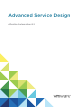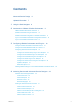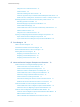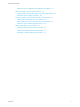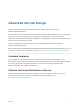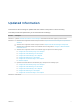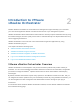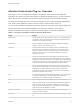Advanced Service Design vRealize Automation 6.
Advanced Service Design You can find the most up-to-date technical documentation on the VMware website at: https://docs.vmware.com/ If you have comments about this documentation, submit your feedback to docfeedback@vmware.com VMware, Inc. 3401 Hillview Ave. Palo Alto, CA 94304 www.vmware.com Copyright © 2008–2015 VMware, Inc. All rights reserved. Copyright and trademark information. VMware, Inc.
Contents Advanced Service Design Updated Information 6 7 1 Using the Goal Navigator 8 2 Introduction to VMware vRealize Orchestrator 9 VMware vRealize Orchestrator Overview 9 vRealize Orchestrator Plug-Ins Overview 10 vRealize Orchestrator Integration in vRealize Automation 11 Log in to the vRealize Orchestrator Configuration Interface Log in to the vRealize Orchestrator Client 14 15 3 Configuring vRealize Orchestrator and Plug-Ins 16 Configure an External vRealize Orchestrator Server Configure
Advanced Service Design Assign an Icon to a Resource Action Create a Service 37 38 Associate a Catalog Item with a Service 39 Create an Approval Policy for Advanced Service Blueprints and Actions 39 Entitle a Service, Catalog Items, and Actions to a User or a Group of Users Extending Operations on Resources Provisioned by Other Sources Extending Operations Checklist 43 44 Resource Mapping Script Actions and Workflows Create a Resource Mapping 45 46 Create a Resource Action for an Item Provisio
Advanced Service Design Publish the Action for Migrating a Virtual Machine with vMotion Create and Publish an Action to Take a Snapshot 84 84 Create the Action to Take a Snapshot of a vSphere Virtual Machine Publish the Action for Taking a Snapshot 86 Create and Publish an Action to Start an Amazon Virtual Machine Create a Resource Mapping for Amazon Instances Publish the Action for Starting Amazon Instances VMware, Inc.
Advanced Service Design Advanced Service Design provides information about authoring advanced services in VMware vRealize Automation. Advanced Service Design contains instructions about creating the major building blocks of an advanced service, such as resource types, resource mappings, service blueprints, and resource actions. Additionally, information about managing catalog items, organizing them into services and publishing the services to service catalogs is provided.
Updated Information This Advanced Service Design is updated with each release of the product or when necessary. This table provides the update history of the Advanced Service Design. Revision Description 001646-02 Updated Constraints and Values in the Form Designer with additional information regarding constraint values. 001646-01 n Added the new configuration location for Import Content in Import Advanced Service Designer Components and Workflows.
Using the Goal Navigator 1 The goal navigator guides you through high-level goals that you might want to accomplish in vRealize Automation. The goals you can achieve depend on your role. To complete each goal, you must complete a sequence of steps that are presented on separate pages in the vRealize Automation console.
Introduction to VMware vRealize Orchestrator 2 VMware vRealize Orchestrator is an automation and management engine that helps you to automate your cloud and integrate the VMware vCloud Suite with the rest of your management systems. vRealize Orchestrator allows administrators and architects to develop complex automation tasks by using the workflow designer, and then quickly access and run workflows directly from vSphere Web Client or by various triggering mechanisms.
Advanced Service Design vRealize Orchestrator Plug-Ins Overview With plug-ins you can use vRealize Orchestrator to access and control external technologies and applications. By exposing an external technology in a vRealize Orchestrator plug-in, you can incorporate objects and functions in workflows that access the objects and functions of the external technology.
Advanced Service Design Table 2‑1. Plug-Ins Included by Default in vRealize Orchestrator (Continued) Plug-In Purpose HTTP-REST Lets you manage REST Web services by providing interaction between vCenter Orchestrator and REST hosts. SOAP Lets you manage SOAP Web services by providing interaction between vCenter Orchestrator and SOAP hosts. AMQP Lets you interact with Advanced Message Queuing Protocol (AMQP) servers also known as brokers.
Advanced Service Design Figure 2‑1.
Advanced Service Design Figure 2‑2.
Advanced Service Design The default vRealize Orchestrator server inventory is shared across all tenants and cannot be used per tenant. For example, if a service architect creates a service blueprint for creating a cluster compute resource, the consumers from different tenants have to browse through the inventory items of all vCenter Server instances although they might belong to a different tenant.
Advanced Service Design Log in to the vRealize Orchestrator Client To perform general administration tasks or to edit and create workflows in the default vRealize Orchestrator instance, you must log in to the vRealize Orchestrator client. The vRealize Orchestrator client interface is designed for developers with administrative rights who want to develop workflows, actions, and other custom elements.
Configuring vRealize Orchestrator and PlugIns 3 System and tenant administrators can configure vRealize Automation to use an external vRealize Orchestrator server. In addition, system administrators can also determine the workflow folders that are available to each tenant. Tenant administrators can configure the vRealize Orchestrator plug-ins as endpoints. They can also import workflow packages.
Advanced Service Design n Log in to the vRealize Automation console as a system administrator or tenant administrator. Procedure 1 To specify your Orchestrator server configurations, browse to the location based on your current version. Version Location vRealize Automation 6.2.1 Select Administration > Orchestration Configuration > Server Configuration vRealize Automation 6.2 Select Administration > Advanced Services > Server Configuration 2 Click Use an external Orchestrator server.
Advanced Service Design Prerequisites Log in to the vRealize Automation console as a system administrator. Procedure 1 Select Administration > Advanced Services > Default Orchestrator Folder. 2 Click the name of the tenant you want to edit. 3 Browse the vRealize Orchestrator workflow library and select a folder. 4 Click Add. You defined the default vRealize Orchestrator workflow folder for a tenant.
Advanced Service Design Prerequisites n Verify that you have access to a Microsoft Active Directory instance. See the Microsoft Active Directory documentation. n Log in to the vRealize Automation console as a tenant administrator. Procedure 1 To configure the your Orchestrator plug-in endpoints, browse to the location based on your current version. Version Location vRealize Automation 6.2.1 Select Administration > Orchestration Configuration > Endpoints vRealize Automation 6.
Advanced Service Design d (Optional) To activate encrypted certification for the connection between vRealize Orchestrator and Active Directory, select Yes from the Use SSL drop-down menu. Note The SSL certificate is automatically imported without prompting for confirmation even if the certificate is self-signed. e (Optional) Enter the default domain in the Default Domain text box. For example, if your domain name is mycompany.com, type @mycompany.com. 8 9 Configure the shared session settings.
Advanced Service Design 7 Provide information about the REST host. a Enter the name of the host in the Name text box. b Enter the address of the host in the URL text box. Note If you use Kerberos access authentication, you must provide the host address in FDQN format. c (Optional) Enter the number of seconds before a connection times out in the Connection timeout (seconds) text box. The default value is 30 seconds.
Advanced Service Design Option Action Digest Provides digest access authentication that uses encryption. The communication with the host is in shared session mode. NTLM a Enter the user name for the shared session in the Authentication user name text box. b Enter the password for the shared session in the Authentication password text box. Provides NT LAN Manager (NTLM) access authentication within the Window Security Support Provider (SSP) framework.
Advanced Service Design Procedure 1 To configure the your Orchestrator plug-in endpoints, browse to the location based on your current version. Version Location vRealize Automation 6.2.1 Select Administration > Orchestration Configuration > Endpoints vRealize Automation 6.2 Select Administration > Advanced Services > Endpoints 2 Click Add ( 3 Select PowerShell from the Plug-in drop-down menu. 4 Click Next. 5 Enter a name and, optionally, a description. 6 Click Next.
Advanced Service Design Prerequisites n Verify that you have access to a SOAP host. The plug-in supports SOAP Version 1.1 and 1.2, and WSDL 1.1 and 2.0. n Log in to the vRealize Automation console as a tenant administrator. Procedure 1 To configure the your Orchestrator plug-in endpoints, browse to the location based on your current version. Version Location vRealize Automation 6.2.1 Select Administration > Orchestration Configuration > Endpoints vRealize Automation 6.
Advanced Service Design 9 Click Next. 10 Select the authentication type. Option Action None No authentication is required. Basic Provides basic access authentication. The communication with the host is in shared session mode. Digest NTLM a Enter the user name for the shared session in the User name text box. b Enter the password for the shared session in the Password text box. Provides digest access authentication that uses encryption.
Advanced Service Design Procedure 1 To configure the your Orchestrator plug-in endpoints, browse to the location based on your current version. Version Location vRealize Automation 6.2.1 Select Administration > Orchestration Configuration > Endpoints vRealize Automation 6.2 Select Administration > Advanced Services > Endpoints 2 Click Add ( 3 Select vCenter Server from the Plug-in drop-down menu. 4 Click Next. 5 Enter a name and, optionally, a description. 6 Click Next.
Advanced Service Design You added a vCenter Server instance as an endpoint. Service architects can use the Advanced Service Designer to publish vCenter Server plug-in workflows as catalog items and resource actions. Update an Endpoint After you create an endpoint, and configure a vRealize Orchestrator plug-in, you can edit the endpoint. For example, if the IP of the external system changes, you can update the IP so that vRealize Orchestrator does not lose connection to the host.
Advanced Service Design 3 Click Delete ( ). 4 Click OK. Installing Additional Plug-Ins on the Default vRealize Orchestrator Server You can install additional plug-ins on the default vRealize Orchestrator server by using the vRealize Orchestrator configuration interface. Additional plug-ins are not supported for configuration as vRealize Automation endpoints, but you can install additional plug-ins on the default vRealize Orchestrator server and use the workflows with the Advanced Service Designer.
Authoring Services with Advanced Service Designer 4 Creating an advanced service involves a number of tasks.
Advanced Service Design You create a custom resource to define a new type of provisioned item and map it to an existing vRealize Orchestrator object type. vRealize Orchestrator object types are the objects exposed through the APIs of the vRealize Orchestrator plug-ins. The custom resource is the output type of a blueprint workflow for provisioning and can be the input type for a resource action workflow.
Advanced Service Design For example, you might want to create an action so that users can take a snapshot of their Amazon machines. For this action to work on an Amazon machine provisioned by using IaaS, the three components involved, Advanced Service Designer, vRealize Orchestrator, and IaaS, need a common language for the Amazon machine.
Advanced Service Design Create a Custom Resource To create an advanced service for provisioning, you must create a custom resource to define the item for provisioning. By creating a custom resource, you map as a resource an object type exposed through the API of a vRealize Orchestrator plug-in. You create a custom resource to define the output parameter of a service blueprint for provisioning and to define an input parameter of a resource action.
Advanced Service Design 7 Option Description Delete an element Click the Delete icon ( dialog box click OK. ) next to the element to delete, and in the confirmation Delete a form Click the Delete icon ( box click OK. ) next to the form name, and in the confirmation dialog Click Add. You created a custom resource and you can see it on the Custom Resources page. What to do next Create a service blueprint. See Create a Service Blueprint.
Advanced Service Design 5 Enter a name and, optionally, a description. The Name and Description text boxes are prepopulated with the name and description of the workflow as they are defined in vRealize Orchestrator. 6 (Optional) If you do not want to prompt consumers to enter a description and reason for requesting this resource action, select the Hide catalog request information page check box. 7 Click Next. 8 (Optional) Edit the form of the service blueprint on the Blueprint Form page.
Advanced Service Design You created a service blueprint and you can see it on the Service blueprints page. What to do next Publish the blueprint as a catalog item. See Publish a Service Blueprint as a Catalog Item. Publish a Service Blueprint as a Catalog Item After you create a service blueprint, it is in a draft state and you can publish it as a catalog item. Prerequisites Log in to the vRealize Automation console as a service architect. Procedure 1 Select Advanced Services > Service Blueprints.
Advanced Service Design 3 Navigate through the vRealize Orchestrator workflow library and select a workflow. You can see the name and description of the selected workflow, and the input and output parameters as they are defined in vRealize Orchestrator. 4 Click Next. 5 Select the custom resource that you previously created from the Resource type drop-down menu. 6 Select the input parameter for the resource action from the Input parameter drop-down menu. 7 Click Next.
Advanced Service Design Option Action Delete a form Click the Delete icon ( box click OK. Add a form page Edit a form page ) next to the form name, and in the confirmation dialog Click the New Page icon ( ) next to the form page name, provide the required information, and click Submit. Click the Edit icon ( ) next to the form page name, make the necessary changes, and click Submit. Delete a form page Click the Delete icon ( box click OK.
Advanced Service Design Prerequisites Log in to the vRealize Automation console as a service architect. Procedure 1 Select Administration > Catalog Management > Actions. 2 Select the resource action that you created. 3 Click Configure. 4 Click Browse and select the icon to add. 5 Click Open. 6 Click Update. You assigned an icon to the resource action. Business group managers and tenant administrators can use the resource action in an entitlement.
Advanced Service Design What to do next Associate your catalog item with a service. Associate a Catalog Item with a Service Include your catalog items in the service. You can include a catalog item in only one service, but a service can contain many catalog items. Prerequisites Log in to the vRealize Automation console as a tenant administrator, business group manager, or service architect. Procedure 1 Select Administration > Catalog Management > Catalog Items.
Advanced Service Design Prerequisites n Log in to the vRealize Automation console as a tenant administrator or approval administrator. n Verify that a service architect created and published an advanced service blueprint. See Create a Service Blueprint and Publish a Service Blueprint as a Catalog Item. n Verify that a service architect created and published a custom resource action. See Create a Resource Action and Publish a Resource Action.
Advanced Service Design 6 Select the state of the policy from the Status drop-down menu. Option Description Draft Saves the approval policy in an editable state. Active Saves the approval policy in a read-only state that you can use in an entitlement. Inactive Saves the approval policy in a read-only state that you cannot use in an entitlement until you activate the policy. What to do next Create the pre- and post-approval levels.
Advanced Service Design 8 Click Add. 9 Click Add. You can apply your approval policy to services, catalog items, and actions when you create an entitlement. Entitle a Service, Catalog Items, and Actions to a User or a Group of Users Business group managers and tenant administrators can entitle services, catalog items, and resource actions to groups of users, or to a specific user in a selected business group. They can also assign an approval policy for each service, catalog item, and resource action.
Advanced Service Design 10 (Optional) Enter the name of a catalog item in the Entitled Catalog Items text box and press Enter. By default, all of the catalog items included in the service are entitled to the users or user groups you selected on the Details tab. If you entitle a service, by adding catalog items individually you can apply different approval policies to the catalog items. 11 (Optional) Enter the name of a resource action in the Entitled Actions text box, and press Enter.
Advanced Service Design Create a Resource Action for an Item Provisioned by Another Source n You can create resource actions to extend the operations that the consumers of the catalog items can perform on items provisioned by sources other than the Advanced Service Designer. Publish a Resource Action n The newly created resource action is in draft state, and you must publish the resource action.
Advanced Service Design Table 4‑2. Extending Operations for Other Resource Types Checklist Task Details Develop or import a vRealize Orchestrator resource mapping script action or workflow. For information about creating workflows and script actions to map resources, see Resource Mapping Script Actions and Workflows. For information about developing with vRealize Orchestrator, see Developing with VMware vCenter Orchestrator .
Advanced Service Design Create a Resource Mapping vRealize Automation provides resource mappings for vSphere virtual machines, vCloud Director virtual machines, and vCloud Director vApps. You can create additional resource mappings for other types of catalog resources. Prerequisites n Log in to the vRealize Automation console as a service architect. n Develop or import a vRealize Orchestrator resource mapping script action or workflow. Procedure 1 Select Advanced Services > Resource Mappings.
Advanced Service Design Create a Resource Action for an Item Provisioned by Another Source You can create resource actions to extend the operations that the consumers of the catalog items can perform on items provisioned by sources other than the Advanced Service Designer. By creating a resource action, you publish a vRealize Orchestrator workflow as a post-provisioning operation. During this process, you can edit the default submission and read-only forms. See Designing a Resource Action Form.
Advanced Service Design 10 (Optional) Select the type of the action. Depending on the action workflow, you can select one, both, or none of the options. Option Description Disposing The input parameter of the resource action workflow is disposed and the item is removed from the Items tab. For example, the resource action is for deleting a provisioned machine. Provisioning The resource action is for provisioning. For example, the resource action is for copying a catalog item.
Advanced Service Design You created a resource action and you can see it listed on the Resource Actions page. What to do next Publish the resource action. Publish a Resource Action The newly created resource action is in draft state, and you must publish the resource action. Prerequisites Log in to the vRealize Automation console as a service architect. Procedure 1 Select Advanced Services > Resource Actions. 2 Select the row of the resource action to publish, and click Publish.
Advanced Service Design Importing and Exporting Advanced Service Designer Components Instead of recreating Advanced Service Designer components for every environment, you can export your custom resources, service blueprints, resource mappings, and resource actions from one environment and import them into another.
Advanced Service Design Prerequisites n Log in to the vRealize Automation console as a tenant administrator or service architect. n Create a .package file to import vRealize Orchestrator workflows. n Create a .zip bundle to import vRealize Automation components. Procedure 1 2 3 To configure the your content import options, browse to the location based on your current version. Option Description vRealize Automation 6.2.
5 Form Designer The Advanced Service Designer includes a form designer that you can use to design submission and details forms for blueprints, resources, and actions. Based on the presentation of the workflows, the form designer dynamically generates default forms and fields you can use to modify the default forms. You can create interactive forms that the users can complete for submission of catalog items and resource actions.
Advanced Service Design Fields in the Form Designer You can extend the workflow presentation and functionality by adding new predefined fields to the default generated forms of resource actions and service blueprints. If an input parameter is defined in the vRealize Orchestrator workflow, in vRealize Automation it appears on the default generated form. If you do not want to use the default generated fields in the form, you can delete them and drag and drop new fields from the palette.
Advanced Service Design Table 5‑2. New Fields in the Resource Action or Service Blueprint Form (Continued) Field Description Link Field in which consumers enter a URL Email Field in which consumers enter an email address Password field Field in which consumers enter a password Integer field Text box in which consumers entre an integer You can make this field a slider with a minimum and maximum value, as well as an increment.
Advanced Service Design For each constraint you apply to an element, you can select one of the following options to define the constraint: Not set Gets the property from the vRealize Orchestrator workflow presentation. Constant Sets the element you are editing to required or optional. Field Binds the element to another element from the form. For example, you can set the element to be required only when another element, such as a check box, is selected. Conditional Applies a condition.
Advanced Service Design Table 5‑4. Values in the Form Designer Value Description Not set Get the value of the element you are editing from the vRealize Orchestrator workflow presentation. Predefined values Select values from a list of related objects from the vRealize Orchestrator inventory. Value Define a static custom values with labels. External Values Select a vRealize Orchestrator script action to define your value with information not directly exposed by the workflow.
Advanced Service Design The steps in the vRealize Orchestrator presentation are represented as form pages and the vRealize Orchestrator presentation groups are represented as separate sections. The input types of the selected workflow are displayed as various fields in the form. For example, the vRealize Orchestrator type string is represented by a text box.
Advanced Service Design You can edit how an object is represented in the form designer. For example, you can edit the default VC:VirtualMachine representation and make it a tree instead of a search box. You can also add new fields such as check boxes, drop-down menus, and so on, and apply various constraints.
Advanced Service Design 4 Point to the element you want to edit and click the Edit icon. 5 Enter a new name for the field in the Label text box to change the label. 6 Edit the description in the Description text box. 7 Select an option from the Size drop-down menu to change the size of the element. 8 Select an option from the Label size drop-down menu to change the size of the label. 9 Click Submit. 10 Click Update.
Advanced Service Design 2 Click the custom resource to edit. 3 Click the Details Form tab. 4 Drag the Section header element from the Form pane to the Form page pane. 5 Type a name for the section. 6 Click outside of the element to save the changes. 7 Click Update. Insert a Text Element in a Custom Resource Form You can insert a text box to add some descriptive text to the form. Prerequisites n Log in to the vRealize Automation console as a tenant administrator or service architect.
Advanced Service Design 4 Drag an element from the New Fields pane and drop it to the Form page pane. 5 Enter an ID for the element in the ID text box. 6 Enter a label in the Label text box. Labels appear to consumers on the forms. 7 (Optional) Select a type for the field from the Type drop-down menu. 8 Enter the result type of your vRealize Orchestrator script action in the Entity Type search box and press Enter.
Advanced Service Design n Add a Text Element to a Service Blueprint Form You can insert a text box to add some descriptive text to the form. Add a New Service Blueprint Form When you edit the default generated form of a workflow that you want to publish as a service blueprint, you can add a new service blueprint form. By adding a new service blueprint form, you define the look and feel of the catalog item details and submitted request details pages.
Advanced Service Design n Create a Service Blueprint. Procedure 1 Select Advanced Services > Service Blueprints. 2 Click the service blueprint you want to edit. 3 Click the Blueprint Form tab. 4 Locate the element you want to edit. 5 Click the Edit icon ( 6 Enter a new name for the field in the Label text box to change the label that consumers see. 7 Edit the description in the Description text box. 8 Select an option from the Type drop-down menu to change the display type of the element.
Advanced Service Design 13 Add one or more values for the element on the Values tab. The options available depend on the type of element you are editing. Option Description Not set Gets the value of the element you are editing from the vRealize Orchestrator workflow presentation. Predefined values Select values from a list of related objects from the vRealize Orchestrator inventory. Value a Enter a value in the Predefined values search box to search the vRealize Orchestrator inventory.
Advanced Service Design 7 (Optional) Select a type for the field from the Type drop-down menu. 8 Enter a vRealize Orchestrator object in the Entity type text box and press Enter. This step is not required for all field types. 9 Option Description Result Type If you are using a script action to define an external value for the field, enter the result type of your vRealize Orchestrator script action.
Advanced Service Design Prerequisites n Log in to the vRealize Automation console as a tenant administrator or service architect. n Create a Service Blueprint. Procedure 1 Select Advanced Services > Service Blueprints. 2 Click the service blueprint you want to edit. 3 Click the Blueprint Form tab. 4 Drag the Text element from the New Fields pane to the Form page pane. 5 Enter the text you want to add. 6 Click outside of the element to save the changes. 7 Click Update.
Advanced Service Design 6 7 Select the screen type from the Screen type menu. Option Description Action form The default resource action form that consumers see when they decide to run the post-provisioning action. Submitted action details A request details page that consumers see when they request the action and decide to view the request details on the Request tab. Click Submit. What to do next Add the fields you want by dragging them from the New fields pane to the Form page pane.
Advanced Service Design 8 Enter a vRealize Orchestrator object in the Entity type text box and press Enter. This step is not required for all field types. 9 Option Description Result Type If you are using a script action to define an external value for the field, enter the result type of your vRealize Orchestrator script action.
Advanced Service Design 10 Select an option from the Label size drop-down menu to change the size of the label. 11 Edit the default value of the element. Option Description Not set Gets the value of the element you are editing from the vRealize Orchestrator workflow presentation. Constant Sets the default value of the element you are editing to a constant value that you specify. Field Binds the default value of the element to a parameter of another element from the representation.
Advanced Service Design Option Description Value Define custom values with labels. a Enter a value in the Value text box. b Enter a label for the value in the Label text box. c External Values Click the Add icon ( ). Select a vRealize Orchestrator script action to define your value with information not directly exposed by the workflow. n Select Add External Value. n Select your vRealize Orchestrator script action. n Click Submit. 14 Click Submit. 15 Click Update.
Advanced Service Design 2 Click the resource action you want to edit. 3 Click the Form tab. 4 Drag the Text element from the New Fields pane to the Form page pane. 5 Enter the text you want to add. 6 Click outside of the element to save the changes. 7 Click Update. VMware, Inc.
Advanced Service Designer Examples and Scenarios 6 The examples and scenarios identify common tasks in vRealize Automation and suggest ways to accomplish them.
Advanced Service Design 2 Create a Service Blueprint for Creating a User After you created the custom resource, you can create the service blueprint to publish the Create a user in a group workflow as a catalog item. 3 Publish the Create a User Blueprint as a Catalog Item After you create the Create a test user service blueprint, you can publish it as a catalog item.
Advanced Service Design 4 Type a name for the resource. For example, Test User. 5 Type a description for the resource. For example, This is a test custom resource that I will use for my catalog item to create a user in a group. 6 Click Next. 7 Leave the form as is. 8 Click Add. You created a Test User custom resource and you can see it on the Custom Resources page. What to do next Create a service blueprint.
Advanced Service Design d Click Submit to save the changes. e Click the Edit icon ( Domain name. f Click the Constraints tab. g Select Constant from the Value drop-down menu and type test.domain. ) next to the domainName text box, and change the name of the label to You set the domain name to a constant value. h Click Constant in the Visible drop-down menu and select No. You made the domain name invisible to the consumer of the catalog item. i Click Submit to save the changes.
Advanced Service Design Create a Resource Action to Change a User Password You can create a resource action to allow the consumers of the service to change the password of the user after they provision the user. Prerequisites Log in to the vRealize Automation console as a service architect. Procedure 1 Select Advanced Services > Resource Actions.
Advanced Service Design Procedure 1 Select Advanced Services > Resource Actions. 2 Select the row of the Change the password of the Test User action, and click the Publish button. The status of the Change the password of the Test User resource action changes to Published. What to do next Assign an icon to the resource action. You can then use the action when you create an entitlement. For more information about assigning an icon to a resource action, see Assign an Icon to a Resource Action.
Advanced Service Design 3 (Optional) Click Choose File to change the icon of the catalog item. 4 Select the Create a Test User service from the Service drop-down menu. 5 Click Update. You associated the Create a test user catalog item with the Create a Test User service. What to do next Business group managers and tenant administrators can entitle the service and the resource action to a user or a group of users.
Advanced Service Design When consumers of the service log in to their vRealize Automation consoles, they see the service you created, Create a test user, on the Catalog tab. They can request the catalog item you created and included in the service, Create a user in a group. After they create the user, they can change the user password.
Advanced Service Design 4 Click Next. 5 Select IaaS VC VirtualMachine from the Resource type drop-down menu. 6 Select vm from the Input parameter drop-down menu. 7 Click Next. 8 Leave the name of the resource action and the description as they appear on the Details tab. 9 Click Next. 10 Leave the form as is. 11 Click Add. You created a resource action for migrating a virtual machine and you can see it listed on the Resource Actions page. What to do next Publish the resource action.
Advanced Service Design In this scenario, you create a resource action to migrate a vSphere virtual machine with vMotion. In addition, you edit the workflow presentation by using the form designer and change the way the consumers see the action when they request it. Prerequisites Log in to the vRealize Automation console as a service architect.
Advanced Service Design 2 Click Add ( 3 Navigate to Orchestrator > Library > vCenter > Virtual Machine management > Move and migrate in the vRealize Orchestrator workflow library and select the Migrate virtual machine with vMotion workflow. 4 Click Next. 5 Select IaaS VC VirtualMachine from the Resource type drop-down menu. 6 Select vm from the Input parameter drop-down menu. 7 Click Next. 8 Leave the name of the resource action and the description as they appear on the Details tab.
Advanced Service Design e Enter lowPriority in the Predefined values search text box, and press Enter. f Enter defaultPriority in the Predefined values search text box, and press Enter. g Enter highPriority in the Predefined values search text box, and press Enter. h Click Submit. When the consumers request the resource action, they see a radio button group with three radio buttons: lowPriority, defaultPriority, and highPriority. 4 Edit the state element.
Advanced Service Design 8 Click Submit. 9 Drag the Text element from the Form pane and drop it to the Form page. 10 Type You submitted a request to migrate your machine with vMotion. Wait until the process completes successfully. 11 Click outside of the text box to save the changes. 12 Click Submit. 13 Click Add. You created a resource action to migrate a virtual machine with vMotion and you can see it listed on the Resource Actions page. What to do next Publish the resource action to make it active.
Advanced Service Design Prerequisites Log in to the vRealize Automation console as a service architect. Procedure 1 Create the Action to Take a Snapshot of a vSphere Virtual Machine You can create a custom resource action to allow the consumers to take a snapshot of a vSphere virtual machine after they provision the machine with IaaS. 2 Publish the Action for Taking a Snapshot To use the Create a snapshot resource action as a post-provisioning operation, you must publish it.
Advanced Service Design You created a resource action for taking a snapshot of a virtual machine and you can see it listed on the Resource Actions page. What to do next Publish the resource action. Publish the Action for Taking a Snapshot To use the Create a snapshot resource action as a post-provisioning operation, you must publish it. Procedure 1 Select Advanced Services > Resource Actions. 2 Select the row of the Create a snapshot action, and click the Publish button.
Advanced Service Design 3 Publish the Action for Starting Amazon Instances To use the newly created Start Instances resource action for post-provisioning operations on Amazon virtual machines, you must publish it. You created and published a vRealize Orchestrator workflow as a resource action. You can navigate to Administration > Catalog Management > Actions and see the Start Instances resource action for EC2 Instance resource types. You can assign an icon to the resource action.
Advanced Service Design Create a Resource Action to Start an Amazon Virtual Machine You can create a resource action so that the consumers can start provisioned Amazon virtual machines. Prerequisites Log in to the vRealize Automation console as a service architect. Procedure 1 Select Advanced Services > Resource Actions. 2 Click Add ( 3 Select Orchestrator > Library > Amazon Web Services > Elastic Cloud > Instances and select the Start Instances workflow in the workflows folder. 4 Click Next.
Advanced Service Design Procedure 1 Select Advanced Services > Resource Actions. 2 Select the row of the Start Instances resource action, and click Publish. The status of the Start Instances resource action changes to Published. What to do next Assign an icon to the Start Instances resource action.
Advanced Service Design Oracle Database 12c R1 and SQL Server 2012 Enterprise Edition for single node are supported in vRealize Automation 6.1. DBAs follow the sample to create the Data Refresh vRealize Orchestrator workflow and are not limited to Oracle 12c and SQL Server 2012. You can change either the database type or refresh backup source type through the customized Data Refresh vRealize Orchestrator workflow.
Advanced Service Design Table 6‑1. Preparing a Data Refresh Environment Checklist (Continued) Task Comments In Application Services, create an application and application version. 1 Create a blueprint. 2 Add a database node. 3 Add an appropriate database service in the database node. 4 Add additional disks with appropriate disk tags in the database node. 5 Set the properties in the appropriate database service. 6 Bind the disk_layout_info to self:disk_layout_info.
Advanced Service Design Table 6‑2. Provisioning a Golden Database Node Checklist (Continued) Task Comments Provision a golden database node for the appropriate database on the New Request page. 1 On the Request Information tab, enter the Description. 2 On the Register App Services Instance tab, enter the values for the Application Services address, tenant, username, and password.
Advanced Service Design Table 6‑3. Requesting a Golden Database Clone Checklist (Continued) Task Comments Create a new service, golden database in Catalog Management. For more information, see Managing the Service Catalog in Tenant Administration. Update the published machine blueprint in the Catalog Items list and set the service to golden database. Add a new Entitlement and set the name to golden database. This action adds the following items.