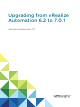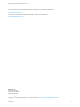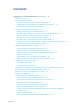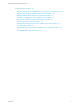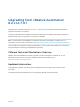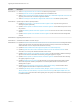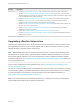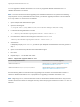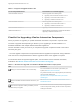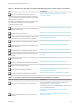Upgrading from vRealize Automation 6.2 to 7.0.1 vRealize Automation 7.
Upgrading from vRealize Automation 6.2 to 7.0.1 You can find the most up-to-date technical documentation on the VMware website at: https://docs.vmware.com/ If you have comments about this documentation, submit your feedback to docfeedback@vmware.com VMware, Inc. 3401 Hillview Ave. Palo Alto, CA 94304 www.vmware.com Copyright © 2008–2018 VMware, Inc. All rights reserved. Copyright and trademark information. VMware, Inc.
Contents Upgrading from vRealize Automation 6.2.x to 7.0.
Upgrading from vRealize Automation 6.2 to 7.0.
Upgrading from vRealize Automation 6.2.x to 7.0.1 Upgrading from vRealize Automation 6.2.x to 7.0.1 tells you how to download and install updates to upgrade to the latest 7.0.x release. It also describes differences between this release and the previous vRealize Automation release and additional steps that you can perform to improve the upgrade. Note Not all features and capabilities of vRealize Automation are available in all editions. For a comparison of feature sets in each edition, see https://www.
Upgrading from vRealize Automation 6.2 to 7.0.1 Revision Description EN-001900-06 n Added User Migration Batch Files Are Ineffective to address reported problem. n Revised Update the License Key to provide workaround for unavailable text box. n Added Configure an External PostgreSQL Database to Merge into an Embedded PostgreSQL Environment for upgrading environments with an external PostgreSQL database.
Upgrading from vRealize Automation 6.2 to 7.0.1 Revision EN-001900-01 EN-001900-00 Description n Updated Upgrading vRealize Automation to add a note about CCE support for upgrade considerations. n Updated Checklist for Upgrading vRealize Automation Components to change the order of the minimal and distributed upgrade. Changes were also made to the order of topics in the table of contents and reference links to the proceeding tasks were updated accordingly.
Upgrading from vRealize Automation 6.2 to 7.0.1 You can upgrade to vRealize Automation 7.0.1 from any supported vRealize Automation 6.2.x or vRealize Automation 7.0 release. Note To avoid a known issue when upgrading from vRealize Automation 6.2.0, perform the following step sequence on every IaaS Web site node, before you start the upgrade procedure. This issue affects 6.2.0 only. Other 6.2.x versions are not affected. 1 Open Notepad with Administrative rights. 2 Open the following file: C:\Program Fil
Upgrading from vRealize Automation 6.2 to 7.0.1 Table 2. Supported Upgrade Paths in 6.x Your Currently Installed Version Documentation for Incremental Upgrades vCloud Automation Center 6.0 Perform upgrades in the following order: vCloud Automation Center 6.0.1 n Upgrading vCloud Automation Center 6.0 to 6.0.1 n Upgrading to vCloud Automation Center 6.1 n Upgrading to vRealize Automation 6.2.x Perform upgrades in the following order: n Upgrading to vCloud Automation Center 6.
Upgrading from vRealize Automation 6.2 to 7.0.1 Table 3. Checklist for Upgrade of a Minimal vRealize Automation Deployment (Continued) Task Review the considerations for upgrade so that you understand what can be upgraded, what cannot be upgraded, and how upgraded items might behave differently in the target deployment than in the source. Instructions See Considerations About Upgrading to This vRealize Automation Version. Not all items, including blueprints, reservations, and endpoints can be upgraded.
Upgrading from vRealize Automation 6.2 to 7.0.1 Table 4. Upgrade to vRealize Automation Distributed Installation Checklist (Continued) Task Instructions If the Common Components Catalog is installed, you must uninstall it before you upgrade. For information about how to uninstall, install, and upgrade the Common Components Catalog, see the Common Components Catalog documentation. Prepare and update the embedded PostgreSQL database if your deployment includes one.
Upgrading from vRealize Automation 6.2 to 7.0.1 Considerations About Upgrading to This vRealize Automation Version vRealize Automation 7 introduces various functional changes during and after the upgrade process that you must consider before you upgrade your vRealize Automation deployment. Note vRealize Automation features and innovations introduced in 7.0 required several platform-level enhancements. As a result, certain upgrade scenarios will require additional assistance.
Upgrading from vRealize Automation 6.2 to 7.0.1 n Software architect. Creates and manages Software components. In vRealize Automation 7, tenant administrators and business group managers cannot design blueprints by default. Upgraded tenant administrators and business group managers are given the infrastructure architect role. All users with the ability to reconfigure a machine in the vRealize Automation 6.
Upgrading from vRealize Automation 6.2 to 7.0.1 Managed vApps for vCloud Air or vCloud Director resources are not supported in the target vRealize Automation deployment. Note A known issue exists where the following deprecated approval policy types appear in the list of available approval policy types after upgrade is finished. These policy types are unusable.
Upgrading from vRealize Automation 6.2 to 7.0.1 During upgrade, spaces and special characters are removed from referenced network and security component names. Depending on the setting type, the network and security information is captured as several settings in the new blueprint. n Settings for the overall blueprint on its properties page. This information includes app isolation, transport zone, and routed gateway or NSX edge reservation policy information.
Upgrading from vRealize Automation 6.2 to 7.0.1 Upgrade and Entitled Actions You cannot upgrade machine actions. The actions that you are entitled to perform on provisioned machines, based on blueprint specifications, are not upgraded. To recreate allowed machine actions, customize the entitlements for blueprints to enable only certain actions. For related information, see Configuring vRealize Automation.
Upgrading from vRealize Automation 6.2 to 7.0.1 vRealize Business is now tightly integrated with vRealize Automation and supports the following enhanced costing features.
Upgrading from vRealize Automation 6.2 to 7.0.1 If you have two disks in your vRealize Automation appliance, you must add a Disk 3 with 25 GB and a Disk 4 with 50 GB of space. The virtual appliance must have Disk 3 and Disk 4 for the upgrade process to succeed. n To avoid upgrade failures due to insufficient free space in future vRealize Automation upgrades, Disk 1 must be re-sized to 50 GB on all vRealize Automation appliances. See "Re-size Disk 1 for Upgrade" on page 19.
Upgrading from vRealize Automation 6.2 to 7.0.1 n If the Common Components Catalog is installed, you must uninstall it before you upgrade. For information about how to uninstall, install, and upgrade the Common Components Catalog, see the Common Components Catalog documentation. Preparing to Upgrade vRealize Automation You must perform various listed tasks and procedures in preparation for upgrading vRealize Automation.
Upgrading from vRealize Automation 6.2 to 7.0.1 n Verify that you have completed the backup prerequisites. See Backing up and Saving Your Existing Environment. n Verify that you have taken snapshot of your system while it is shut down. See the vSphere 6.0 Documentation. If you cannot shut down your system, take an in-memory snapshot of all the nodes. n Verify that you have a backup of your entire system. See Configuring vRealize Suite 6.0 for Backup and Restore by Using Symantec NetBackup 7.
Upgrading from vRealize Automation 6.2 to 7.0.1 Shut down vCloud Automation Center services in the recommended order for all servers that are running IaaS services. Note Except for a passive backup instance of the Manager Service, the startup type for all services must be set to Automatic during the upgrade process. The upgrade process fails if you set services to Manual. Procedure 1 Log in to your IaaS Windows Server. 2 Select Start > Administrative Tools > Services.
Upgrading from vRealize Automation 6.2 to 7.0.1 Procedure 1 Locate the secondary vRealize Automation appliance node in your 6.2.x environment. 2 Open a shell console and stop the vPostgres service. execute: service vpostgres stop 3 Navigate to /storage/db/pgdata/postgresql.conf and backup the file. 4 Verify that the archive settings are accurate. Note There may be multiple entries. archive_mode = off and #archive_command = ''.
Upgrading from vRealize Automation 6.2 to 7.0.1 Procedure 1 Log in to vCenter Server. 2 Select the vRealize Automation appliance and click Edit Settings. 3 Select Memory and set the value to 18 GB. 4 Select CPU and set the Number of virtual sockets value to 4. 5 Extend the size of Disk 1 to 50 GB. 6 a Select Disk 1. b Change the size to 50 GB. c Click OK. If there is an existing virtual Disk 4 from a previous vRealize Automation 6.2.x release, delete it and add a new virtual disk.
Upgrading from vRealize Automation 6.2 to 7.0.1 Reconfigure Disk 1 on All vRealize Automation Appliance Nodes You must reconfigure Disk 1 on the vRealize Automation version you are upgrading from before beginning the upgrade. Perform this procedure for each replica appliance node sequentially, and then for the master node. Note When you perform this procedure, you might see these warning messages: n WARNING: Re-reading the partition table failed with error 16: Device or resource busy.
Upgrading from vRealize Automation 6.2 to 7.0.1 7 Register the partition changes with the Linux kernel. partprobe Note If you see a message telling you to reboot before you make further changes, ignore the message. Rebooting the system before step 10 corrupts the upgrade process. 8 Format the new swap partition. mkswap /dev/sda2 9 Mount the swap partition. swapon -a 10 Reboot the vRealize Automation appliance. 11 After the appliance reboots, resize the Disk 1 partition table.
Upgrading from vRealize Automation 6.2 to 7.0.1 2 Run the following command to manually create the required saas schema and citext extension. The following example uses a psql binary path for vPostgres. Your path might be different based on your operating system and the implementation of PostgreSQL that you use.
Upgrading from vRealize Automation 6.2 to 7.0.1 4 Click Settings. 5 (Optional) Set how often to check for updates in the Automatic Updates panel. 6 Select Use Default Repository in the Update Repository panel. The default repository is set to the correct VMware.com URL. 7 Click Save Settings. What to do next Download Virtual Appliance Updates for Use with a CD-ROM Drive You can update your virtual appliance from an ISO file that the appliance reads from the virtual CD-ROM drive.
Upgrading from vRealize Automation 6.2 to 7.0.1 After you upgrade the first vRealize Automation appliance node, upgrade the primary IaaS Windows server, vRealize Orchestrator, the secondary vRealize Automation appliance nodes, and the secondary IaaS Windows servers. Upgrade the External PostgreSQL Virtual Appliance You must upgrade any external PostgreSQL virtual appliances. If your deployment uses a load balancer, you must apply the upgrade to each PostgreSQL appliance individually.
Upgrading from vRealize Automation 6.2 to 7.0.1 10 Reboot the virtual appliance. a Click the System tab. b Click Reboot and confirm your selection. 11 Reconnect all PostgreSQL virtual appliances to the load balancer. What to do next Reconfigure Disk 1 on All vRealize Automation Appliance Nodes Install the Update on the vRealize Automation Appliance You install the update on the vRealize Automation appliance and configure appliance settings.
Upgrading from vRealize Automation 6.2 to 7.0.1 c Click the Services tab and verify that all services except iaas-service are listed as REGISTERED. At least one vco service should be registered. If other vco services are not registered, leave them as is. d Click the Update tab. 2 Click Status. 3 Click Check Updates to verify that an update is accessible.
Upgrading from vRealize Automation 6.2 to 7.0.1 VMware Identity Manager replaces the Identity Appliance and vSphere SSO components. Procedure 1 Log out of the vRealize Automation appliance management console, close the browser, open the browser again, and log back in. 2 Select vRA Settings > SSO. 3 Enter a new VMware Identity Manager password and click Save Settings. Do not use simple passwords. You can safely ignore the error message SSO server is not connected.
Upgrading from vRealize Automation 6.2 to 7.0.1 What to do next Migrate Identity Stores to the VMware Identity Manager Migrate Identity Stores to the VMware Identity Manager As part of upgrading to 7.0.1 from 6.2.x, you migrate identity stores. Refer to the snapshot of your 6.2.x tenant configuration information as required in the following procedures. Note vRealize Code Stream users must manually reassign vRealize Code Streamroles after identity store migration.
Upgrading from vRealize Automation 6.2 to 7.0.1 5 Create a local user account to assign to the tenant administrator role. The local user name should be unique to the vsphere.local active directory. 6 Click OK. 7 Click the Administrators tab. 8 Enter the local user name in the Tenant administrators search box and press Enter. 9 Click Finish. 10 Repeat these steps for each of your tenants. 11 Log out of the console.
Upgrading from vRealize Automation 6.2 to 7.0.1 Option Sample Input Bind DN Enter the full distinguished name (DN), including common name (CN), of an Active Directory user account that has privileges to search for users. For example, cn=config_admin infra,cn=users,dc=rainpole,dc=local. Bind DN Password u Enter the Active Directory password for the account that can search for users. Native Active Directories Option Sample Input Directory Name Enter a unique directory name.
Upgrading from vRealize Automation 6.2 to 7.0.1 13 Click Save. 14 Repeat steps 11-13 for each tenant and identity provider. After upgrading all vRealize Automation nodes, login to each tenant and navigate again to Administration > Directories Management > Identity Providers . Each identity provider should have all vRealize Automation connectors added to it. For example, if your deployment has two vRealize Automation appliances, the identity provider should have two connectors added to it.
Upgrading from vRealize Automation 6.2 to 7.0.1 What to do next Upgrade the secondary appliances. See Install the Update on Additional vRealize Automation Appliances. Install the Update on Additional vRealize Automation Appliances For a high availability environment, the master virtual appliance is the node that runs embedded PostgreSQL in the Master mode. The other nodes in the environment run the embedded PostgreSQL database in Replica mode.
Upgrading from vRealize Automation 6.2 to 7.0.1 10 Log out of the vRealize Automation appliance, clear the cache of your Web browser, and log in to the vRealize Automation appliance management console. 11 Reboot the virtual appliance. a Click the System tab. b Click Reboot and confirm your selection. 12 Log in to the vRealize Automation appliance. 13 Select vRA Settings > Cluster. 14 Specify the master virtual appliance and click Join Cluster.
Upgrading from vRealize Automation 6.2 to 7.0.1 Prerequisites n Verify that Microsoft .NET Framework 4.5.2 or later is installed on the IaaS installation machine. You can download the .NET installer from the vRealize Automation installer Web page. If you update .NET to 4.5.2 after you shut down the services and the machine restarted as part of the installation, you must again stop the services. For more information, see Shut Down vCloud Automation Center Services on Your IaaS Windows Server.
Upgrading from vRealize Automation 6.2 to 7.0.1 Perform the upgrade so that services are upgraded in the following order: 1 Web sites If you are using a load balancer, disable traffic to all non-primary nodes. Finish the upgrade on one server before upgrading the next server that is running a Website service. Start with the one that has the Model Manager Data component installed. 2 Manager services Upgrade the active manager service before you upgrade the passive manager service.
Upgrading from vRealize Automation 6.2 to 7.0.1 Procedure 1 If you are using a load balancer, prepare your environment. a Verify that the Website on which Model Manager data is installed is enabled for load balancer traffic. You can identify this node by the presence of the \Server\ConfigTool folder. b 2 Disable all other Web sites and non-primary Manager Services for load balancer traffic. Right-click the setup__vra-va-hostname.domain.name@5480.
Upgrading from vRealize Automation 6.2 to 7.0.1 Option Action If you are upgrading a Distributed Execution Manager or a proxy agent Enter the credentials for the administrator account in the Service Account section. To specify your Microsoft SQL Server database If you are upgrading the Model Manager Data, enter the names of the database server and database instance in the Server text box in the Microsoft SQL Server Database Installation Information section.
Upgrading from vRealize Automation 6.2 to 7.0.1 For more information about upgrading external vRealize Orchestrator, see vRealize Orchestrator upgrade documentation. Prerequisites n Install the Update on the vRealize Automation Appliance n Upgrade IaaS components as described in Upgrading the IaaS Server Components Procedure 1 Shut down the vRealize Orchestrator node. 2 Take a snapshot. 3 Power on the vRealize Orchestrator node.
Upgrading from vRealize Automation 6.2 to 7.0.1 Upgrade External vRealize Orchestrator Appliance Clusters If you use clustered external instances of vRealize Orchestrator with vRealize Automation, you must upgrade each vRealize Orchestrator node individually when you upgrade vRealize Automation. You do not need to recreate the cluster. vRealize Orchestrator nodes remain part of the cluster after the upgrade.
Upgrading from vRealize Automation 6.2 to 7.0.1 4 If your clustered vRealize Orchestrator was previously configured with vRealize Automation authentication type, re-register the node. a Login with root credentials to ControlCenter by going to https://your_orchestrator_server_IP_or_DNS_name:8283/vco-controlcenter in a Web browser. b Navigate to Configuration Authentication Provider. c Click Unregister. d Re-register the instance by selecting Connect and entering your credentials.
Upgrading from vRealize Automation 6.2 to 7.0.1 When running a synchronize operation for a vRealize Automation deployment with a many users and groups, there may be a delay after the Sync is in progress message disappears before the Sync Log details are displayed. Also, the time stamp on the log file may differ from the time that the user interface indicates that the synchronize operation completed. Note You cannot cancel a synchronize operation after it has been initiated.
Upgrading from vRealize Automation 6.2 to 7.0.1 Enable Your Load Balancers If your deployment uses load balancers, enable them for the installation according to documentation from you load balancer vendor. Post-Upgrade Tasks for vRealize Automation After you upgrade vRealize Automation, perform any required post-upgrade tasks.
Upgrading from vRealize Automation 6.2 to 7.0.1 Prerequisites Log in to the vCenter Orchestrator configuration interface. Procedure 1 Click Validate Configuration. 2 If the Authentication section has a green check, go to step 5. 3 If the Authentication section does not have a green check, perform the following steps to restore the connection to vRealize Orchestrator . a Click Home. b Click Configure Authentication Provider.
Upgrading from vRealize Automation 6.2 to 7.0.1 3 In the Address text box, edit the vRealize Orchestrator endpoint URL to remove :8281. 4 Click OK. 5 Manually start data collection on the vRealize Orchestrator, and verify that the collection is successful.
Upgrading from vRealize Automation 6.2 to 7.0.1 6 Run the following commands consecutively to enable the embedded PostgreSQL on both nodes. chkconfig vpostgres on service vpostgres start 7 Reboot the primary virtual appliance. 8 Wait for the primary virtual appliance to start. 9 Verify that all of the services are running with the exception of the IaaS-service, which should appear as REGISTERED.
Upgrading from vRealize Automation 6.2 to 7.0.1 Problem The migration of identity store to the VMware Identity Manager utility fails. Cause The problem occurs because more than thousand groups in the group base search domain name that have not been synchronized to the VMware Identity Manager utility directory. Solution 1 Log in the vRealize Automation appliance as a system administrator. 2 Create a local user for the default tenant. 3 Assign the local user the Tenant Administrator privileges.
Upgrading from vRealize Automation 6.2 to 7.0.1 3 Assign the local user the Tenant Administrator privileges. 4 Log out of the vRealize Automation appliance. 5 Log in the tenant with the local user credentials. 6 Select Administration > Directories Management > Connectors. 7 Click Join Domain to join the connector to a specific Active Directory domain.
Upgrading from vRealize Automation 6.2 to 7.0.1 Solution 1 Open a command-line prompt. 2 Open the executable migrate-identity-stores script. 3 Scroll to the bottom of the script and locate the execution of a java command. For example, exec "$JAVACMD" $JAVA_OPTS -Xms256m -Xmx512m -Dverbose=false Dlog4j.configurationFile=log4j2.xml 4 Increase the system property value for the client socket timeout to one hour. -Dclient.system.socket.timeout=3600000.
Upgrading from vRealize Automation 6.2 to 7.0.1 Solution 1 Before you begin the upgrade, open the web.config file in an editor from an account with elevated privileges. 2 Save the file to change the date stamp for modification. 3 Verify that the file modification date for the web.config file is later than the creation date. 4 Run the IaaS upgrade. Incorrect Tab Names Appear Intermittently IaaS tabs and other tabs might be labeled incorrectly.
Upgrading from vRealize Automation 6.2 to 7.0.1 Log In Fails After Upgrade You must exit the browser and log in again after an upgrade for sessions that use unsynchronized user accounts. Problem After an upgrade to vRealize Automation 7.0.1, unsynchronized user accounts are denied access at login. Solution Exit the browser and relaunch vRealize Automation.
Upgrading from vRealize Automation 6.2 to 7.0.1 2 In vRealize Automation, configure the product definition. a. b. Select the property definition and click Edit. c. From the the Display advice drop-down menu, select Dropdown. d. From the Values dropdown menu, select External Values. e. Select the script action. f. Click OK. g. Configure the Input Parameters that are included in the script action. To preserve the existing relationship, bind the parameter to the other property. h. Click OK.