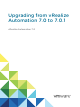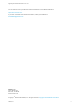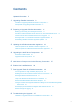Upgrading from vRealize Automation 7.0 to 7.0.1 vRealize Automation 7.
Upgrading from vRealize Automation 7.0 to 7.0.1 You can find the most up-to-date technical documentation on the VMware website at: https://docs.vmware.com/ If you have comments about this documentation, submit your feedback to docfeedback@vmware.com VMware, Inc. 3401 Hillview Ave. Palo Alto, CA 94304 www.vmware.com Copyright © 2008–2018 VMware, Inc. All rights reserved. Copyright and trademark information. VMware, Inc.
Contents Updated Information 5 1 Upgrading vRealize Automation 6 Checklist for Upgrading vRealize Automation Components Prerequisites for Upgrading vRealize Automation 7 8 2 Preparing to Upgrade vRealize Automation 11 Backing up and Saving Your Existing Environment 11 Shut Down vCloud Automation Center Services on Your IaaS Windows Server Increase vCenter Server Hardware Resources for Upgrade 14 Reconfigure Disk 1 on All vRealize Automation Appliance Nodes Downloading vRealize Automation Appliance
Upgrading from vRealize Automation 7.0 to 7.0.1 Upgrade Fails for Website Component During IaaS Upgrade Incorrect Tab Names Appear Intermittently 36 36 Manager Service Fails to Run Due to SSL Validation Errors During Runtime Log In Fails After Upgrade 36 37 Catalog Items Appear in the Service Catalog But Are Not Available to Request VMware, Inc.
Updated Information This Upgrading vRealize Automation guide is updated with each release of the product or when necessary. This table provides the update history of this Upgrading vRealize Automation guide. Revision Description EN-002047-02 n Updated Configure an External PostgreSQL Database to Merge into an Embedded PostgreSQL Environment to revise previous commands. n Added Ensure Deployed Virtual Machines Register With Software Service to address a reported problem.
Upgrading vRealize Automation 1 Upgrading is a multi-stage process in which procedures must be performed in a particular order. Follow the suggested processes to ensure a smooth upgrade with a minimum of system downtime. You must upgrade all product components to the same version. Note vRealize Automation features and innovations introduced in 7.0 required several platform-level enhancements. As a result, certain upgrade scenarios will require additional assistance.
Upgrading from vRealize Automation 7.0 to 7.0.1 Checklist for Upgrading vRealize Automation Components When you perform an upgrade, you update all vRealize Automation components in a specific order. The order of upgrade varies depending on whether you are upgrading a minimal installation or a distributed installation with multiple vRealize Automation appliances. Use the checklists to track your work as you complete the upgrade. Complete the tasks in the order in which they are given.
Upgrading from vRealize Automation 7.0 to 7.0.1 Table 1‑3. Upgrade to vRealize Automation Distributed Installation Checklist Task Instructions Backup your current installation. This is a critical step. For more information on how to back up and restore your system, see Back Up Your Environment. For detailed information, see Configuring Backup and Restore by Using Symantec Netbackup at http://www.vmware.com/pdf/vrealize-backup-and-restorenetbackup.
Upgrading from vRealize Automation 7.0 to 7.0.1 n Record your vCloud Suite license key if you used it for your the vRealize Automation installation you are upgrading from. Upon upgrade, existing license keys are removed from the database. Hardware Configuration Requirements Make sure the following hardware requirements are met before you begin an upgrade. n You must have at least 18 GB of RAM space before you run the upgrade.
Upgrading from vRealize Automation 7.0 to 7.0.1 n If the Common Components Catalog is installed, you must uninstall it before you upgrade. For information about how to uninstall, install, and upgrade the Common Components Catalog, see the Common Components Catalog documentation. VMware, Inc.
Preparing to Upgrade vRealize Automation 2 You must perform various listed tasks and procedures in preparation for upgrading vRealize Automation. Perform the tasks required for upgrade in the order in which they appear in the checklist. See Checklist for Upgrading vRealize Automation Components.
Upgrading from vRealize Automation 7.0 to 7.0.1 Back Up Your Environment Before you begin to upgrade, shut down the vRealize Automation IaaS Windows Server and all Manager machines and identity virtual appliance machines and take a snapshot. If the upgrade fails, you can use the snapshot to return to the last known good configuration and attempt another upgrade. Prerequisites n As of vRealize Automation 7.0, the PostgreSQL database is always configured in high-availability mode.
Upgrading from vRealize Automation 7.0 to 7.0.1 7 Verify that the system is fully functional. What to do next Shut Down vCloud Automation Center Services on Your IaaS Windows Server Shut Down vCloud Automation Center Services on Your IaaS Windows Server Before you begin the upgrade, shut down vCloud Automation Center services on your IaaS Windows Servers, Shut down vCloud Automation Center services in the recommended order for all servers that are running IaaS services.
Upgrading from vRealize Automation 7.0 to 7.0.1 Increase vCenter Server Hardware Resources for Upgrade Before you proceed with upgrade you must increase hardware resources for each vRealize Automation appliance. If you have taken snapshots of your vRealize Automation appliances, you must clone your appliances and increase the hardware resources on the clones. Ensure that you have at least 60 GB of free space for each appliance in your vCenter.
Upgrading from vRealize Automation 7.0 to 7.0.1 Perform this procedure for each replica appliance node sequentially, and then for the master node. Note When you perform this procedure, you might see these warning messages: n WARNING: Re-reading the partition table failed with error 16: Device or resource busy. The kernel still uses the old table. The new table will be used at the next reboot or after you run partprobe(8) or kpartx(8) Syncing disks.
Upgrading from vRealize Automation 7.0 to 7.0.1 9 Mount the swap partition. swapon -a 10 Reboot the vRealize Automation appliance. 11 After the appliance reboots, resize the Disk 1 partition table. resize2fs /dev/sda1 12 Verify that the disk expansion is successful by running df -h and checking that the available disk space on /dev/sda1 is greater than 3 GB. 13 Repeat steps 1-11 on all other vRealize Automation appliances. 14 Shut down all replica vRealize Automation appliance nodes.
Upgrading from vRealize Automation 7.0 to 7.0.1 4 Click Settings. 5 (Optional) Set how often to check for updates in the Automatic Updates panel. 6 Select Use Default Repository in the Update Repository panel. The default repository is set to the correct VMware.com URL. 7 Click Save Settings.
Updating the vRealize Automation Appliance 3 After you complete prerequisites for upgrading, and download the virtual appliance update, you install updates and reconfigure some settings for the first vRealize Automation appliance node. After you upgrade the first vRealize Automation appliance node, upgrade the primary IaaS Windows server, vRealize Orchestrator, the secondary vRealize Automation appliance nodes, and the secondary IaaS Windows servers.
Upgrading from vRealize Automation 7.0 to 7.0.1 Procedure 1 Open the vRealize Automation appliance management console for the upgrade. a Go to the management console for your virtual appliance by using its fully qualified domain name, https://va-hostname.domain.name:5480. b Log in with the user name root and the password you specified when the appliance was deployed. c Click the Services tab and verify that all services except iaas-service are listed as REGISTERED.
Upgrading from vRealize Automation 7.0 to 7.0.1 Prerequisites n Verify that you have downloaded the virtual appliance updates. See Downloading vRealize Automation Appliance Updates. Procedure 1 Locate the secondary vRealize Automation appliance node and power it on. 2 Open the vRealize Automation appliance management console for the upgrade. a Go to the management console for your virtual appliance by using its fully qualified domain name, https://va-hostname.domain.name:5480.
Upgrading from vRealize Automation 7.0 to 7.0.1 15 Perform the following steps for each tenant directory you create during migration. You must complete these steps prior to enabling your virtual appliances in your load balancer. a Log in to the vRealize Automation appliance management console as tenant administrator. b Select Administration > Directories. c Select your directory name and select Identity Provider.
Upgrading the IaaS Server Components 4 A system administrator upgrades the IaaS server components, including the SQL database. You use the IaaS installer to upgrade the SQL database and configure all systems with installed IaaS components. If you have a Common Components Catalog component installed, you must uninstall the component before you upgrade. After you finish the upgrade, you can reinstall the component with the appropriate version.
Upgrading from vRealize Automation 7.0 to 7.0.1 2 Enter the URL for the Windows installer download page. For example, https://vcac-va-hostname.domain.name:5480/installer, where vcac-vahostname.domain.name is the name of the primary (master) vRealize Automation appliance node. 3 Click the IaaS installer link. 4 When prompted, save the installer file, setup__vcac-va-hostname.domain.name@5480.exe, to the desktop. Do not change the file name.
Upgrading from vRealize Automation 7.0 to 7.0.1 4 Agents Finish the upgrade on one server before you upgrade the next server that is running an agent. 5 Management Agent Is updated automatically as part of the upgrade process. If you are using different services on one server, the upgrade updates the services in the proper order. For example, if your site has Web site and manager services on the same server, select both for update. The upgrade installer applies the updates in the proper order.
Upgrading from vRealize Automation 7.0 to 7.0.1 5 Type the administrator credentials for your current deployment on the Log In page. The user name is root and the password is the password that you specified when you deployed the appliance. 6 Select Accept Certificate. 7 On the Installation Type page, verify that Upgrade is selected. If Upgrade is not selected, the components on this system are already upgraded to this version. 8 Click Next. 9 Configure the upgrade settings.
Upgrading from vRealize Automation 7.0 to 7.0.1 11 Confirm that all services to upgrade appear on the Ready to Upgrade page, and click Upgrade. The Upgrading page and a progress indicator appear. When the upgrade process finishes, the Next button is enabled. 12 Click Next. 13 Click Finish. 14 Verify that all services restarted. 15 Repeat these steps for each IaaS server in your deployment in the recommended order.
Add Users or Groups to an Active Directory Connection 5 You can add users or groups to an existing Active Directory connection. The Directories Management user authentication system imports data from Active Directory when adding groups and users, and the speed of the system is limited by Active Directory capabilities. As a result, import operations may require a significant amount of time depending on the number of groups and users being added.
Upgrading from vRealize Automation 7.0 to 7.0.1 n Log in to the vRealize Automation console as a tenant administrator. Procedure 1 Select Administration > Directories Management > Directories 2 Click the desired directory name. 3 Click Sync Settings to open a dialog with synchronization options. 4 Click the appropriate icon depending on whether you want to change the user or group configuration.
Enable Your Load Balancers 6 If your deployment uses load balancers, enable them for the installation according to documentation from you load balancer vendor. VMware, Inc.
Post-Upgrade Tasks for vRealize Automation 7 After you upgrade vRealize Automation, perform any required post-upgrade tasks.
Upgrading from vRealize Automation 7.0 to 7.0.1 Reconfigure External Workflow Timeouts You must reconfigure the vRealize Automation external workflow timeouts because the upgrade process overwrites xmldb files. Procedure 1 Open the external workflow configuration (xmldb) files on your system from the following directory. \VMware\vCAC\Server\ExternalWorkflows\xmldb\. 2 Reconfigure the external workflow timeout settings. 3 Save your settings.
Upgrading from vRealize Automation 7.0 to 7.0.1 Restore Embedded vRealize Orchestrator Endpoint If you add an embedded vRealize Orchestrator endpoint to a vRealize Automation 6.x deployment and upgrade to vRealize Automation 7.0, you must make changes to the vRealize Orchestrator endpoint URL to restore the connection. In vRealize Automation 6.x, the URL for the embedded vRealize Orchestrator is https://hostname: 8281/vco. In vRealize Automation 7.
Upgrading from vRealize Automation 7.0 to 7.0.1 3 Navigate to the /etc/vcac/server.xml file and make the following changes so that the PostgreSQL database connection specifies the external IP address of the master PostgreSQL node. Change the URL attribute from url=jdbc:postgresql://EXT_DB_FQDN:EXT_DB_PORT/EXT_DB_NAME? sslmode=require to url=jdbc:postgresql://EXT_DB_IP:EXT_DB_PORT/EXT_DB_NAME. n EXT_DB_FDN is the Fully Qualified Domain Name of the external vRealize Automation database.
Upgrading from vRealize Automation 7.0 to 7.0.1 Procedure u Open a new command prompt on the virtual appliance host machine and run the following commands. openssl pkcs12 -export -name rabbitmq_ca -in /etc/rabbitmq/certs/ca/cacert.pem inkey /etc/rabbitmq/certs/ca/private/cakey.pem -out /tmp/rabbitmq_keystore.p12 password pass:password keytool -importkeystore destkeystore /etc/vcac/vcac.keystore -deststorepass password srckeystore /tmp/rabbitmq_keystore.
Troubleshooting the Upgrade 8 The upgrade troubleshooting topics provide solutions to problems that you might encounter when upgrading vRealize Automation.
Upgrading from vRealize Automation 7.0 to 7.0.1 Upgrade Fails for Website Component During IaaS Upgrade The IaaS upgrade fails and you cannot continue the upgrade. Problem The installer cannot update the web.config file. Cause This occurs when the creation date for the web.config file is the same as or later than the modified date. Solution 1 Before you begin the upgrade, open the web.config file in an editor from an account with elevated privileges.
Upgrading from vRealize Automation 7.0 to 7.0.1 Cause During runtime, the manager service fails to run due to SSL validation errors. Solution 1 Open the ManagerService.config configuration file. 2 Update Encrypt=False on the following line: .
Upgrading from vRealize Automation 7.0 to 7.0.1 Solution 1 In vRealize Orchestrator, create a script action that returns the property values. The action must return a simple type. For example, return strings, integers, or other supported types. The action can take the other properties on which it depends as an input parameter. For information about creating script actions, see the vRealize Orchestrator documentation. 2 In vRealize Automation, configure the product definition. a. b.