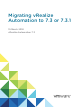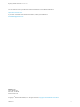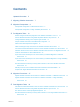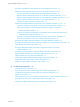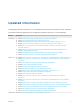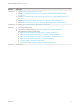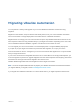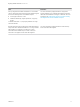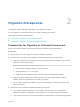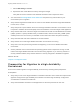Migrating vRealize Automation to 7.3 or 7.3.1 15 March 2018 vRealize Automation 7.
Migrating vRealize Automation to 7.3 or 7.3.1 You can find the most up-to-date technical documentation on the VMware website at: https://docs.vmware.com/ If you have comments about this documentation, submit your feedback to docfeedback@vmware.com VMware, Inc. 3401 Hillview Ave. Palo Alto, CA 94304 www.vmware.com Copyright © 2008–2018 VMware, Inc. All rights reserved. Copyright and trademark information. VMware, Inc.
Contents Updated Information 5 1 Migrating vRealize Automation 7 2 Migration Prerequisites 9 Prerequisites for Migration to a Minimal Environment 9 Prerequisites for Migration to a High-Availability Environment 10 3 Pre-Migration Tasks 13 Review Changes Introduced by Migration from vRealize Automation 6.2.x to 7.
Migrating vRealize Automation to 7.3 or 7.3.1 Reconfigure Load Balancers After Migration to a High-Availability Environment 35 Migrating an External vRealize Orchestrator Server to vRealize Automation 7.3 36 Control Center Differences Between External and Embedded Orchestrator 36 Migrate an External vRealize Orchestrator 6.x on Windows to vRealize Automation 7.3 37 Migrate an External vRealize Orchestrator 6.x Virtual Appliance to vRealize Automation 7.3 Migrate an External vRealize Orchestrator 7.
Updated Information This Migrating vRealize Automation to 7.3 is updated with each release of the product or when necessary. This table provides the update history of the Migrating vRealize Automation to 7.3 documentation. Revision Description 18 JAN 2018 n Revised XaaS Resource Mapping Named Deployment Is Missing After Migration. 04 DEC 2017 12 SEP 2017 VMware, Inc. n Added Change DoDeletes Setting on the vSphere Agent to False.
Migrating vRealize Automation to 7.3 or 7.3.1 Revision Description 30 AUG 2017 n Revised Chapter 1 Migrating vRealize Automation. n Revised Run NSX Network and Security Inventory Data Collection in the Source vRealize Automation Environment. n Revised Run NSX Network and Security Inventory Data Collection in Your Target vRealize Automation 7.3 Environment n Revised Migrate an External vRealize Orchestrator 6.x on Windows to vRealize Automation 7.3.
Migrating vRealize Automation 1 You can perform a side-by-side upgrade of your current vRealize Automation environment using migration. Migration moves all data, except for tenants and identity stores, from your current vRealize Automation source environment to a target deployment of the latest version of vRealize Automation. Migration does not change your source environment except to stop vRealize Automation services for the time required to collect and copy the data safely to your target environment.
Migrating vRealize Automation to 7.3 or 7.3.1 Issue Resolution After you migrate from vRealize Automation 6.2.x to the latest version, catalog items that use these property definitions appear in the service catalog but are not available to request. You must recreate the property definition or configure the property definition to use a vRealize Orchestrator script action rather than the embedded control types or attributes.
Migration Prerequisites 2 The migration prerequisites differ depending on your target environment. You can migrate to a minimal environment or to a high-availability environment. This chapter includes the following topics: n Prerequisites for Migration to a Minimal Environment n Prerequisites for Migration to a High-Availability Environment Prerequisites for Migration to a Minimal Environment Ensure a successful migration to a minimal environment by reviewing these prerequisites.
Migrating vRealize Automation to 7.3 or 7.3.1 c Select vRA Settings > Cluster. d Expand the Host / Node Name records by clicking the triangle. Verify that the version numbers of the vRealize Automation IaaS components match. n You must review Knowledge Base article 000051531 and perform any relevant fixes to your environments prior to migration. n Verify that the target Microsoft SQL Server version for the vRealize Automation target IaaS database is 2012, 2014, or 2016.
Migrating vRealize Automation to 7.3 or 7.3.1 n Install relevant proxy agents on the target environment according to these requirements. n Target proxy agent name must match the source proxy agent name for vSphere, Hyper-V, Citrix XenServer, and Test proxy agents. Note Finish these steps to obtain an agent name. n 1 Go to the agent installation directory on the IaaS node. 2 Open the VRMAgent.exe.config file. 3 Under the serviceConfiguration tag, look for the value of the agentName attribute.
Migrating vRealize Automation to 7.3 or 7.3.1 b Log in with the user name root and the password you entered when you deployed the appliance. c Select vRA Settings > Database. d Verify that the database node host mode is MASTER. n Verify that the target Microsoft SQL Server version for the vRealize Automation target IaaS database is 2012, 2014, or 2016. n Verify that port 22 is open between the source and target vRealize Automation environments.
Pre-Migration Tasks 3 Before you migrate, you must perform several pre-migration tasks. The pre-migration tasks you perform before you migrate your source vRealize Automation environment to the target vRealize Automation 7.3 environment vary depending on your source environment. This chapter includes the following topics: n Review Changes Introduced by Migration from vRealize Automation 6.2.x to 7.
Migrating vRealize Automation to 7.3 or 7.3.1 For information about the differences between vRealize Automation 6.2.x and 7.x, see Considerations About Upgrading to This vRealize Automation Version in Upgrading vRealize Automation 6.2.5 to 7.4. Note The vRealize Production Test Upgrade Assist Tool analyzes your vRealize Automation 6.2.x environment for any feature configuration that can cause upgrade issues and checks that your environment is ready for upgrade.
Migrating vRealize Automation to 7.3 or 7.3.1 Change DoDeletes Setting on the vSphere Agent to False If you migrate from a vRealize Automation 6.2.4 environment, you must change the DoDeletes setting on your target vSphere agent before migration. This prevents virtual machines from your source environment being deleted after migration. Follow the steps in the Configure the vSphere Agent procedure in Installing vRealize Automation to set DoDeletes to false.
Migrating vRealize Automation to 7.3 or 7.3.1 Table 3‑1. Source vRealize Automation Appliance Option Description Host name Log in to your source vRealize Automation appliance management console. Find the host name on the System tab. The host name must be a fully qualified domain name (FQDN). Root username root Root password The root password that you entered when you deployed your source vRealize Automation appliance. Value Table 3‑2.
Migrating vRealize Automation to 7.3 or 7.3.1 Table 3‑3. Target IaaS Database (Continued) Option Description Original encryption key Original encryption key that you retrieve from the source environment. See Obtain the Encryption Key from the Source vRealize Automation Environment. New passphrase A series of words used to generate a new encryption key. You use this passphrase each time you install a new IaaS component in the target vRealize Automation environment.
Migrating vRealize Automation to 7.3 or 7.3.1 List Tenant and IaaS Administrators from the Source vRealize Automation 6.2.x Environment Before you migrate a vRealize Automation 6.2.x environment, you must make a list of the tenant and IaaS administrators for each tenant. Perform the following procedure for each tenant in the source vRealize Automation console. Note If you migrate from a vRealize Automation 7.x environment, you do not need to perform this procedure.
Migrating vRealize Automation to 7.3 or 7.3.1 Perform this procedure for each tenant in your source environment. n When you migrate from a vRealize Automation 6.2.x environment, you migrate your existing SSO2 tenants and identity stores on the source environment to the VMware Identity Manager on the target environment. n When you migrate from a vRealize Automation 7.
Migrating vRealize Automation to 7.3 or 7.3.1 Create an Administrator for Each Added Tenant You must create an administrator for each tenant that you added to the target environment. You create an administrator by creating a local user account and assigning tenant administrator privileges to the local user account. Perform this procedure for each tenant in your target environment. Prerequisites n Add Each Tenant from the Source vRealize Automation Environment to the Target Environment.
Migrating vRealize Automation to 7.3 or 7.3.1 n For a high-availability deployment: Synchronize Users and Groups for an Active Directory Link Before Migration to a High-Availability Environment. Synchronize Users and Groups for an Active Directory Link Before Migration to a Minimal Environment Before you import your users and groups to a minimal deployment of vRealize Automation, you must connect the target vRealize Automation to your Active Directory link. Perform this procedure for each tenant.
Migrating vRealize Automation to 7.3 or 7.3.1 4 Option Sample Input Domain Admin Username Enter the user name for the domain admin. Domain Admin Password Enter the password for the domain admin. Bind User UPN Use the email address format to enter the name of the user who can authenticate with the domain. Bind DN Password Enter the Active Directory bind account password for the account that can search for users. Click Save & Next. Select the Domains displays a list of domains.
Migrating vRealize Automation to 7.3 or 7.3.1 n Verify that you have access privileges to the Active Directory. n Log in to the tenanted target vRealize Automation console at https://vra-va-lbhostname.domain.name/vcac/org/tenant-URL-name with the tenant administrator user name and password. Procedure 1 Select Administration > Directories Management > Directories. 2 Click Add Directory icon ( 3 Enter your Active Directory account settings. u ) and select Add Active Directory over LDAP/IWA.
Migrating vRealize Automation to 7.3 or 7.3.1 7 Select the groups and users to synchronize. a Click the New icon b Enter the user domain and click Find Groups. . For example, enter dc=vcac,dc=local. c To select the groups to synchronize, click Select and click Next. d On the Select Users page, select the users to synchronize and click Next. Only add users and groups that are required to use vRealize Automation.
Migrating vRealize Automation to 7.3 or 7.3.1 Procedure u Run NSX Network and Security Inventory data collection in your source vRealize Automation environment before you migrate to vRealize Automation 7.3. See Start Endpoint Data Collection Manually in Managing vRealize Automation. What to do next Manually Clone the Source vRealize Automation IaaS Microsoft SQL Database.
Migrating vRealize Automation to 7.3 or 7.3.1 n Migrate vRealize Automation Source Data to a vRealize Automation 7.3 High-Availability Environment. VMware, Inc.
Migration Procedures 4 The procedure you perform to migrate your source vRealize Automation environment data depends whether you migrate to a minimal environment or to a high-availability environment. This chapter includes the following topics: n Migrate vRealize Automation Source Data to a vRealize Automation 7.3 Minimal Environment n Migrate vRealize Automation Source Data to a vRealize Automation 7.3 High-Availability Environment Migrate vRealize Automation Source Data to a vRealize Automation 7.
Migrating vRealize Automation to 7.3 or 7.3.1 4 5 6 Enter the information for the source vRealize Automation appliance. Option Description Host name The host name for the source vRealize Automation appliance. Root username root Root password The root password that you entered when you deployed the vRealize Automation appliance. Enter the information for the target vRealize Automation appliance.
Migrating vRealize Automation to 7.3 or 7.3.1 7 Option Description Original encryption key Original encryption key that you retrieve from the source environment. See Obtain the Encryption Key from the Source vRealize Automation Environment. New passphrase A series of words used to generate a new encryption key. You use this passphrase each time you install a new IaaS component in the target vRealize Automation environment. Click Validate. The page displays the validation progress.
Migrating vRealize Automation to 7.3 or 7.3.1 n Manually Clone the Source vRealize Automation IaaS Microsoft SQL Database. n Snapshot the Target vRealize Automation Environment. Procedure 1 In your target vRealize Automation 7.3 environment, open a browser and go to the master vRealize Automation appliance management console at https://vra-va-hostname.domain.name:5480. 2 Log in with the user name root and the password you entered when you deployed the appliance. 3 Select vRA Settings > Migration.
Migrating vRealize Automation to 7.3 or 7.3.1 Option Description Authentication mode n Windows If you use the Windows authentication mode, the IaaS service user must have the SQL Server db_owner role. The same permissions apply when using SQL Server authentication mode. n SQL Server SQL Server opens the Login name and Password text boxes. 7 Login name Login name of the SQL Server user with the db_owner role for the cloned IaaS Microsoft SQL database.
Post-Migration Tasks 5 After you migrate vRealize Automation, perform the post-migration tasks that pertain to your situation. Note After you migrate the identity stores, users of vRealize Code Stream must manually reassign vRealize Code Stream roles. This chapter includes the following topics: n Add Tenant and IaaS Administrators from the Source vRealize Automation 6.2.
Migrating vRealize Automation to 7.3 or 7.3.1 Add Tenant and IaaS Administrators from the Source vRealize Automation 6.2.x Environment You must delete and restore the vRealize Automation 6.2.x tenant administrators in each tenant after migration. Perform the following procedure for each tenant in the target vRealize Automation console. Note If you migrate from a vRealize Automation 7.x environment, you do not need to perform this procedure. Prerequisites n Successful migration to vRealize Automation 7.3.
Migrating vRealize Automation to 7.3 or 7.3.1 Prerequisites n You have a distributed vRealize Automation environment that you migrated from 7.3 or you have a distributed vRealize Automation environment that you upgraded from a version earlier than 7.3. n You are logged in as root to the appropriate vRealize Automation Appliance Management at https://vra-va-hostname.domain.name:5480. Procedure 1 Click vRA Settings > Database. 2 Click Sync Mode and wait until the action completes.
Migrating vRealize Automation to 7.3 or 7.3.1 If a certificate prompt does not appear, the certificate might currently be correctly stored in a trusted root authority of the Windows machine hosting service for the endpoint, for example as a proxy agent machine or DEM machine. 7 Click OK to apply the certificate acceptance and save the endpoint. 8 Repeat this procedure for each vSphere endpoint. 9 Repeat this procedure for each NSX endpoint.
Migrating vRealize Automation to 7.3 or 7.3.1 Procedure u To restore the original health check settings so replica nodes can accept incoming traffic, configure the load balancers for these items. n vRealize Automation appliance. n IaaS Web Server that hosts the Model Manager. n Manager Service. Migrating an External vRealize Orchestrator Server to vRealize Automation 7.
Migrating vRealize Automation to 7.3 or 7.3.1 Menu Item Details Configure Database The embedded Orchestrator uses the database that is used by vRealize Automation. Customer Experience Improvement Program You can join the Customer Experience Improvement Program (CEIP) from the vRealize Automation appliance management interface. See The Customer Experience Improvement Program in Managing vRealize Automation.
Migrating vRealize Automation to 7.3 or 7.3.1 d Run the Windows command prompt as administrator and navigate to the bin folder in the Orchestrator install folder. By default, the path to the bin folder is C:\Program Files\VMware\Orchestrator\migration-cli\bin. e Run the export command from the command line. C:\Program Files\VMware\Orchestrator\migration-cli\bin\vro-migrate.bat export This command combines the VMware vRealize Orchestrator configuration files and plug-ins into an export archive.
Migrating vRealize Automation to 7.3 or 7.3.1 4 Migrate the database to the internal PostgreSQL database, by running the vro-configure script with the db-migrate command. ./vro-configure.sh db-migrate --sourceJdbcUrl JDBC_connection_URL --sourceDbUsername database_user --sourceDbPassword database_user_password Note Enclose passwords that contain special characters in single quotation marks. The JDBC_connection_URL depends on the type of database that you use.
Migrating vRealize Automation to 7.3 or 7.3.1 Prerequisites n Successful migration to vRealize Automation 7.3. n Stop the Orchestrator server service on the external Orchestrator. n Back up the database, including the database schema, of teh external Orchestrator server. Procedure 1 Download the migration tool from the target Orchestrator server to the source Orchestrator. a Log in to the vRealize Orchestrator 6.x Virtual Appliance over SSH as root.
Migrating vRealize Automation to 7.3 or 7.3.1 d Stop the Orchestrator server service and the Control Center service of the built-in vRealize Orchestrator server. service vco-server stop && service vco-configurator stop e Import the Orchestrator configuration file to the built-in vRealize Orchestrator server, by running the vro-configure script with the import command. ./vro-configure.
Migrating vRealize Automation to 7.3 or 7.3.1 5 Migrate the database to the internal PostgreSQL database, by running the vro-configure script with the db-migrate command. ./vro-configure.sh db-migrate --sourceJdbcUrl JDBC_connection_URL --sourceDbUsername database_user --sourceDbPassword database_user_password Note Enclose passwords that contain special characters in single quotation marks. The JDBC_connection_URL depends on the type of database that you use.
Migrating vRealize Automation to 7.3 or 7.3.1 Migrate an External vRealize Orchestrator 7.x to vRealize Automation 7.3 You can export the configuration from your existing external Orchestrator instance and import it to the Orchestrator server that is built into vRealize Automation. Note If you have multiple vRealize Automation appliance nodes, perform the migration procedure only on the primary vRealize Automation node. Prerequisites n Successful migration to vRealize Automation 7.3.
Migrating vRealize Automation to 7.3 or 7.3.1 e Change the ownership of the exported Orchestrator configuration file. chown vco:vco orchestrator-config-export-orchestrator_appliance_ip-date_hour.zip f Import the Orchestrator configuration file to the built-in vRealize Orchestrator server, by running the vro-configure script with the import command. ./vro-configure.
Migrating vRealize Automation to 7.3 or 7.3.1 4 Migrate the database to the internal PostgreSQL database, by running the vro-configure script with the db-migrate command. ./vro-configure.sh db-migrate --sourceJdbcUrl JDBC_connection_URL --sourceDbUsername database_user --sourceDbPassword database_user_password Note Enclose passwords that contain special characters in single quotation marks. The JDBC_connection_URL depends on the type of database that you use.
Migrating vRealize Automation to 7.3 or 7.3.1 Prerequisites Migrate the configuration from the external to the internal vRealize Orchestrator. Procedure 1 Log in to the vRealize Automation appliance over SSH as root. 2 Start the Control Center service and the Orchestrator server service of the built-in vRealize Orchestrator server. service vco-configurator start && service vco-server start 3 Log in to Control Center of the built-in Orchestrator server as an administrator.
Migrating vRealize Automation to 7.3 or 7.3.1 n Join the vRealize Automation replica nodes to the vRealize Automation cluster to synchronize the Orchestrator configuration. For more information, see Reconfigure the Target Embedded vRealize Orchestrator to Support High Availability in Installing or Upgrading vRealize Automation. Note The vRealize Orchestrator instances are automatically clustered and available for use. n Restart the vco-configurator service on all nodes in the cluster.
Migrating vRealize Automation to 7.3 or 7.3.1 Temporarily Change the Configuration of the Source vRealize Automation Appliance Before you migrate the vRealize Orchestrator server from your vRealize Automation 7.x source environment to vRealize Automation 7.3, you must run the commands in this procedure to temporarily change the configuration of the source vRealize Automation appliance. Prerequisites n For a minimal deployment, log in using SSH to the source vRealize Automation appliance as root.
Migrating vRealize Automation to 7.3 or 7.3.1 What to do next Export the Configuration from the Embedded vRealize Orchestrator on the Source vRealize Automation Appliance Export the Configuration from the Embedded vRealize Orchestrator on the Source vRealize Automation Appliance Before you migrate the vRealize Orchestrator server from your vRealize Automation 7.x source environment to vRealize Automation 7.
Migrating vRealize Automation to 7.3 or 7.3.1 Import the Configuration and Database of the Embedded Source vRealize Orchestrator to the Embedded Target vRealize Orchestrator Run the commands in this procedure to migrate the vRealize Orchestrator server from your vRealize Automation 7.x source environment to vRealize Automation 7.3. Prerequisites n For a minimal deployment, log in using SSH to the source vRealize Automation appliance as root.
Migrating vRealize Automation to 7.3 or 7.3.1 5 Import the configuration file to the embedded target vRealize Orchestrator server. /usr/lib/vco/tools/configuration-cli/bin/vro-configure.sh import --skipDatabaseSettings -skipLicense --skipSettings --skipSslCertificate --skipTrustStore --notForceImportPlugins -notRemoveMissingPlugins --path /tmp/vro-config.zip Import of Orchestrator Configuration finished successfully appears when the configuration file import succeeds.
Migrating vRealize Automation to 7.3 or 7.3.1 Reconfigure the Target Embedded vRealize Orchestrator to Support High Availability For a high-availability deployment, you must manually rejoin each target replica vRealize Automation appliance to the cluster to enable high-availability support for the embedded vRealize Orchestrator. Prerequisites Log in to the target replica vRealize Automation appliance management.
Migrating vRealize Automation to 7.3 or 7.3.1 Procedure 1 Delete vro-config.zip from the /tmp directory. rm -rf /tmp/vro-config.zip 2 Revoke vco_migration user remote access to the vcac database by removing the previously added line from the source PostgreSQL client authentication configuration file. sed -i '/vro_migration/d' /storage/db/pgdata/pg_hba.conf 3 Restart the PostgreSQL server. service vpostgres restart 4 Delete vro_migration user from the source PostgreSQL database.
Migrating vRealize Automation to 7.3 or 7.3.1 4 Identify endpoints containing the fully qualified domain name (FQDN) of the source vRealize Automation appliance host or if you migrated from a high-availability deployment, the loadbalanced host.
Migrating vRealize Automation to 7.3 or 7.3.1 4 Identify endpoints containing the fully qualified domain name (FQDN) of the source vRealize Automation infrastructure host or if you migrated from a high-availability deployment, the load-balanced host.
Migrating vRealize Automation to 7.3 or 7.3.1 b Log in as a IaaS administrator user. Procedure 1 Select Infrastructure > Endpoints > Endpoints. 2 On the Endpoints page, select the vRealize Orchestrator endpoint, and click Edit. 3 In the Address text box, edit the vRealize Orchestrator endpoint URL. n If you migrated to a minimal environment, replace the vRealize Orchestrator endpoint URL with https://vra-va-hostname.domain.name:443/vco.
Migrating vRealize Automation to 7.3 or 7.3.1 6 Click Finish. 7 Repeat for each Azure endpoint. Migrate vRealize Automation 6.2.x Automation Application Services to 7.3 You can use the VMware vRealize Application Services Migration Tool to migrate your existing application services blueprints and deployment profiles from VMware vRealize Application Services 6.2.x to vRealize Automation 7.3. Prerequisites Successful migration to vRealize Automation 7.3.
Migrating vRealize Automation to 7.3 or 7.3.1 b n Click Software Agent Update workflow. Connect to the target vRealize Orchestrator using the vRealize Orchestrator client. For information, see Using the VMware vRealize Orchestrator Client in the vRealize Orchestrator documentation. Procedure 1 On the vRealize Orchestrator client, select Run from the top drop-down menu. 2 On the My Orchestrator page, click Import package.
Migrating vRealize Automation to 7.3 or 7.3.1 n Uninstalls previously added software components from the source vRealize Automation environment. Delete Original Target vRealize Automation IaaS Microsoft SQL Database You can delete the original IaaS database after migration is complete. Prerequisites Successful migration to vRealize Automation 7.3.
Migrating vRealize Automation to 7.3 or 7.3.1 b Log in with the tenant administrator user name and password. Procedure 1 Select Infrastructure > Managed Machines and verify that all the managed virtual machines are present. 2 Click Compute Resources, select each endpoint, and click Data Collection, Request now, and Refresh to verify that the endpoints are working. 3 Click Design, and on the Blueprints page, verify the elements of each blueprint.
Troubleshooting Migration 6 Migration troubleshooting topics provide solutions to problems you might experience when you migrate vRealize Automation.
Migrating vRealize Automation to 7.3 or 7.3.1 Problem If a virtual machine is in the missing state in the source environment during migration, a corresponding deployment is not created in the target environment. Solution u If a virtual machine goes out of the missing state after migration, you can import the virtual machine to the target deployment using bulk import. Load Balancer Configuration Causes Timeout for LongRunning Operations A load balancer can cause an unexpected connection termination.
Migrating vRealize Automation to 7.3 or 7.3.1 Table 6‑3. Target vRealize Automation Infrastructure Nodes Log Location Migration log C:\Program Files (x86)\VMware\vCAC\InstallLogsYYYYMMDDHHMMXX\Migrate.log Validation log C:\Program Files (x86)\VMware\vCAC\InstallLogsYYYYMMDDHHMMXX\Validate.
Migrating vRealize Automation to 7.3 or 7.3.1 g Configure the Input Parameters that are included in the script action. To preserve the existing relationship, bind the parameter to the other property. h Click OK. Empty Deployments Are Seen in vRealize Automation After Migration Post provisioning actions appear to complete successfully but no change actually takes place. Problem Migration process causes some virtual machines to become assigned to the wrong deployment.