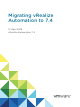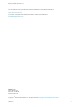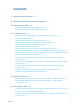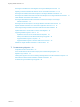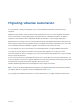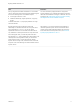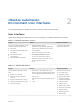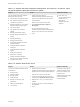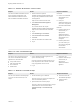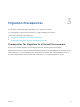Migrating vRealize Automation to 7.4 12 April 2018 vRealize Automation 7.
Migrating vRealize Automation to 7.4 You can find the most up-to-date technical documentation on the VMware website at: https://docs.vmware.com/ If you have comments about this documentation, submit your feedback to docfeedback@vmware.com VMware, Inc. 3401 Hillview Ave. Palo Alto, CA 94304 www.vmware.com Copyright © 2008–2018 VMware, Inc. All rights reserved. Copyright and trademark information. VMware, Inc.
Contents 1 Migrating vRealize Automation 5 2 vRealize Automation Environment User Interfaces 7 3 Migration Prerequisites 10 Prerequisites for Migration to a Minimal Environment 10 Prerequisites for Migration to a High-Availability Environment 13 4 Pre-Migration Tasks 17 Review Changes Introduced by Migration from vRealize Automation 6.2.x to 7.x Apply Software Agent Patch 18 18 Change DoDeletes Setting on the vSphere Agent to False 19 Check Templates in Your vRealize Automation 6.
Migrating vRealize Automation to 7.4 Reconfigure Load Balancers After Migration to a High-Availability Environment 39 Migrating an External vRealize Orchestrator Server to vRealize Automation 7.
Migrating vRealize Automation 1 You can perform a side-by-side upgrade of your current vRealize Automation environment using migration. Migration moves all data, except for tenants and identity stores, from your current vRealize Automation source environment to a target deployment of the latest version of vRealize Automation. In addition, migration moves all data from the embedded vRealize Orchestrator 7.x to the target deployment.
Migrating vRealize Automation to 7.4 Issue Resolution After you migrate from vRealize Automation 6.2.x to the latest version, catalog items that use these property definitions appear in the service catalog but are not available to request. You must recreate the property definition or configure the property definition to use a vRealize Orchestrator script action rather than the embedded control types or attributes.
2 vRealize Automation Environment User Interfaces You use and manage your vRealize Automation environment with several interfaces. User Interfaces These tables describe the interfaces that you use to manage your vRealize Automation environment Table 2‑1. vRealize Automation Console Purpose Access Required Credentials You use the vRealize Automation console for these system administrator tasks. 1 You must be a user with the system administrator role. n Add tenants.
Migrating vRealize Automation to 7.4 Table 2‑3. vRealize Automation Appliance Management. This interface is sometimes called the Virtual Appliance Management Interface (VAMI). Purpose Access Required Credentials You use vRealize Automation Appliance Management for these tasks. 1 n User name: root n Password: Password you entered when you deployed the vRealize Automation appliance. n View the status of registered services. n View system information and reboot or shutdown the appliance.
Migrating vRealize Automation to 7.4 Table 2‑5. vRealize Orchestrator Control Center Purpose Access Required Credentials You use the vRealize Orchestrator Control Center to edit the configuration of the default vRealize Orchestrator instance that is embedded in vRealize Automation. 1 Start a browser and open the vRealize Automation appliance splash page using the fully qualified domain name of the virtual appliance: User Name https://vra-va-hostname.domain.name.
Migration Prerequisites 3 The migration prerequisites differ depending on your target environment. You can migrate to a minimal environment or to a high-availability environment. This chapter includes the following topics: n Prerequisites for Migration to a Minimal Environment n Prerequisites for Migration to a High-Availability Environment Prerequisites for Migration to a Minimal Environment Ensure a successful migration to a minimal environment by reviewing these prerequisites.
Migrating vRealize Automation to 7.4 Figure 3‑1. vRealize Automation Minimal Deployment vRealize Automation Appliance vRealize Orchestrator PostgresSQL DB vRealize Automation Infrastructure as a service (IaaS) Microsoft IIS IaaS Web Model Manager Repository Manager Service DEM Orchestrator DEM Worker Proxy Agent MicrosoftSQL Server DB VMware, Inc.
Migrating vRealize Automation to 7.4 Prerequisites n Verify that you have a new target environment of vRealize Automation. n Install relevant proxy agents on the target environment according to these requirements. n Target proxy agent name must match the source proxy agent name for vSphere, Hyper-V, Citrix XenServer, and Test proxy agents. Note Finish these steps to obtain an agent name. 1 On the IaaS host, log in to Windows as a local user with administrator privileges.
Migrating vRealize Automation to 7.4 n Verify that the source and target vRealize Automation environments are running. n Verify that no user and provisioning activities are happening on the source vRealize Automation environment. n Verify that any antivirus or security software running on IaaS nodes in the target vRealize Automation environment that might interact with the operating system and its components is correctly configured or disabled. What to do next Chapter 4 Pre-Migration Tasks.
Migrating vRealize Automation to 7.4 Figure 3‑2. vRealize Automation High-Availability Environment vRealize Automation Appliance Master Replica vRealize Orchestrator vRealize Orchestrator PostgreSQL DB PostgreSQL DB vRealize Automation Infrastructure as a Service (IaaS) Microsoft IIS Microsoft IIS IaaS Web IaaS Web Model Manager Repository Model Manager Repository Manager Service DEM Orchestrator Manager Service DEM Worker Proxy Agents Microsoft SQL Server DB VMware, Inc.
Migrating vRealize Automation to 7.4 Prerequisites n Verify that you have a new target installation of vRealize Automation with a master and replica virtual appliances configured for high availability. See vRealize Automation High Availability Configuration Considerations in Reference Architecture. n Verify that all vRealize Automation virtual appliances use the same password for root user. n Install relevant proxy agents on the target environment according to these requirements.
Migrating vRealize Automation to 7.4 b Remove the health monitors for these items according to your load balancer documentation: n vRealize Automation virtual appliance n IaaS Website n IaaS Manager Service n Verify that the target Microsoft SQL Server version for the vRealize Automation target IaaS database is 2012, 2014, or 2016. n Verify that port 22 is open between the source and target vRealize Automation environments.
Pre-Migration Tasks 4 Before you migrate, you must perform several pre-migration tasks. The pre-migration tasks you perform before you migrate your source vRealize Automation environment data to the target vRealize Automation environment vary depending on your source environment. This chapter includes the following topics: n Review Changes Introduced by Migration from vRealize Automation 6.2.x to 7.
Migrating vRealize Automation to 7.4 Review Changes Introduced by Migration from vRealize Automation 6.2.x to 7.x vRealize Automation 7 and later introduces various functional changes during and after the upgrade process. Review these changes before you upgrade your vRealize Automation 6.2.x deployment to the latest version. For information about the differences between vRealize Automation 6.2.x and 7.
Migrating vRealize Automation to 7.4 Change DoDeletes Setting on the vSphere Agent to False If you migrate from a vRealize Automation 6.2.4 environment, you must change the DoDeletes setting on your target vSphere agent before migration. This prevents virtual machines from your source environment being deleted after migration. Follow the steps in the Configure the vSphere Agent procedure in Installing vRealize Automation to set DoDeletes to false.
Migrating vRealize Automation to 7.4 What to do next Prepare vRealize Automation Virtual Machines for Migration Known issues with migrating vRealize Automation 6.2.x virtual machines can cause problems after migration. You must review Knowledge Base article 000051531 and perform any relevant fixes to your environments prior to migration. What to do next Gather Information Required for Migration.
Migrating vRealize Automation to 7.4 Table 4‑2. Target vRealize Automation Appliance (Continued) Option Description Default tenant vsphere.local Administrator username administrator Administrator password Password for the administrator@vsphere.local user that you entered when you deployed the target vRealize Automation environment. Value Table 4‑3. Target IaaS Database Option Description Database server Location of Microsoft SQL Server instance where the cloned database resides.
Migrating vRealize Automation to 7.4 Procedure 1 Open a command prompt as an administrator on the virtual machine that hosts the active Manager Service in your source environment and run this command. "C:\Program Files (x86)\VMware\vCAC\Server\ConfigTool\EncryptionKeyTool\DynamicOps.Tools.Encryption KeyTool.exe" key-read -c "C:\Program Files (x86)\VMware\vCAC\Server\ManagerService.exe.config" -v If your installation directory is not in the default location, C:\Program Files (x86)\VMware\vCAC, edit the pa
Migrating vRealize Automation to 7.4 4 Make a list of each tenant and IaaS administrator user name. 5 Click Cancel. What to do next Add Each Tenant from the Source vRealize Automation Environment to the Target Environment. Add Each Tenant from the Source vRealize Automation Environment to the Target Environment You must add tenants in the target environment using the name of each tenant in the source environment.
Migrating vRealize Automation to 7.4 5 In the URL Name text box, enter a tenant URL name that matches the tenant URL name in the source environment. The URL name is used to append a tenant-specific identifier to the vRealize Automation console URL. For example, if the URL name for DEVTenant in the source environment is dev, enter dev to create the URL https://vra-va-hostname.domain.name/vcac/org/dev. 6 (Optional) Enter an email address in the Contact Email text box. 7 Click Submit and Next.
Migrating vRealize Automation to 7.4 8 Enter the local user name in the Tenant administrators search box and press Enter. 9 Click the appropriate name in the search returns to add the user to the list of tenant administrators. 10 Click Finish. 11 Log out of the console. What to do next n For a minimal deployment: Synchronize Users and Groups for an Active Directory Link Before Migration to a Minimal Environment.
Migrating vRealize Automation to 7.4 Option Sample Input Bind DN Enter the full distinguished name (DN), including common name (CN), of an Active Directory user account that has privileges to search for users. For example, cn=config_admin infra,cn=users,dc=rainpole,dc=local. Bind DN Password u Enter the Active Directory password for the account that can search for users and click Test Connection to test the connection to the configured directory.
Migrating vRealize Automation to 7.4 Synchronize Users and Groups for an Active Directory Link Before Migration to a High-Availability Environment Before you import your users and groups to a high-availability vRealize Automation environment, you must connect to your Active Directory link. n Perform steps 1- 8 for each tenant. If a tenant has more than one Active Directory, perform this procedure for each Active Directory that the tenant uses.
Migrating vRealize Automation to 7.4 4 Option Sample Input Domain Admin Username Enter the user name for the domain admin. Domain Admin Password Enter the password for the domain admin account. Bind User UPN Use the email address format to enter the name of the user who can authenticate with the domain. Bind DN Password Enter the Active Directory bind account password for the account that can search for users. Click Save & Next. The Select the Domains page displays the list of domains.
Migrating vRealize Automation to 7.4 Run NSX Network and Security Inventory Data Collection in the Source vRealize Automation Environment Before you migrate, you must run NSX Network and Security Inventory data collection in the source vRealize Automation environment. This data collection is necessary for the Load Balancer Reconfigure action to work in vRealize Automation 7.4 when you migrate from 7.1, 7.2, or 7.3 deployments.
Migrating vRealize Automation to 7.4 Snapshot the Target vRealize Automation Environment Take a snapshot of each target vRealize Automation virtual machine. If migration is unsuccessful, you can try again using the virtual machine snapshots. For information, see your vSphere documentation. Prerequisites Manually Clone the Source vRealize Automation IaaS Microsoft SQL Database. What to do next Perform one of the following procedures: n Migrate vRealize Automation Source Data to a vRealize Automation 7.
Migration Procedures 5 The procedure you perform to migrate your source vRealize Automation environment data depends on whether you migrate to a minimal environment or to a high-availability environment. This chapter includes the following topics: n Migrate vRealize Automation Source Data to a vRealize Automation 7.4 Minimal Environment n Migrate vRealize Automation Source Data to a vRealize Automation 7.
Migrating vRealize Automation to 7.4 2 3 Enter the information for the source vRealize Automation appliance. Option Description Host name The host name for the source vRealize Automation appliance. Root username root Root password The root password that you entered when you deployed the vRealize Automation appliance. Migration package location Path to an existing directory on the source vRealize Automation 6.2.x or 7.x appliance where the migration package is created.
Migrating vRealize Automation to 7.4 5 Option Description Original encryption key Original encryption key that you retrieve from the source environment. See Obtain the Encryption Key from the Source vRealize Automation Environment. New passphrase A series of words used to generate a new encryption key. You use this passphrase each time you install a new IaaS component in the target vRealize Automation environment. Click Validate. The page displays the validation progress.
Migrating vRealize Automation to 7.4 n Manually Clone the Source vRealize Automation IaaS Microsoft SQL Database. n Snapshot the Target vRealize Automation Environment. n Log in to the target vRealize Automation Appliance Management as root using the password you entered when you deployed the target vRealize Automation appliance. Procedure 1 Select vRA Settings > Migration. 2 Enter the information for the source vRealize Automation appliance.
Migrating vRealize Automation to 7.4 Option Description Authentication mode n Windows If you use the Windows authentication mode, the IaaS service user must have the SQL Server db_owner role. The same permissions apply when using SQL Server authentication mode. n SQL Server SQL Server opens the Login name and Password text boxes. 6 Login name Login name of the SQL Server user with the db_owner role for the cloned IaaS Microsoft SQL database.
Post-Migration Tasks 6 After you migrate vRealize Automation, perform the post-migration tasks that pertain to your situation. Note After you migrate the identity stores, users of vRealize Code Stream must manually reassign vRealize Code Stream roles. This chapter includes the following topics: n Add Tenant and IaaS Administrators from the Source vRealize Automation 6.2.
Migrating vRealize Automation to 7.4 Perform the following procedure for each tenant in the target vRealize Automation console. Note If you migrate from a vRealize Automation 7.x environment, you do not need to perform this procedure. Prerequisites n Successful migration to the latest version of vRealize Automation. n Log in to the target vRealize Automation console as Administrator with the password you entered when you deployed the target vRealize Automation appliance.
Migrating vRealize Automation to 7.4 After upgrading or migrating from an earlier vRealize Automation installation, if you were using untrusted certificates you must perform the following steps for all vSphere and NSX endpoints to enable certificate validation. Otherwise, the endpoint operations fail with certificate errors. For more information, see VMware Knowledge Base articles Endpoint communication is broken after upgrade to vRA 7.3 (2150230) at http://kb.vmware.
Migrating vRealize Automation to 7.4 Prerequisites n Run NSX Network and Security Inventory Data Collection in the Source vRealize Automation Environment . n Successfully migrate to vRealize Automation 7.4. Procedure u Run NSX Network and Security Inventory data collection in your target vRealize Automation environment before you migrate to vRealize Automation 7.4. See Start Endpoint Data Collection Manually in Managing vRealize Automation.
Migrating vRealize Automation to 7.4 Reconfigure the vRealize Automation Endpoint in the Target vRealize Orchestrator Use the following procedure to reconfigure the vRealize Automation endpoint in the embedded target vRealize Orchestrator. Prerequisites n Successful migration to the latest version of vRealize Automation. n Connect to the target vRealize Orchestrator using the vRealize Orchestrator client.
Migrating vRealize Automation to 7.4 Reconfigure the vRealize Automation Infrastructure Endpoint in the Target vRealize Orchestrator Use the following procedure to reconfigure the vRealize Automation infrastructure endpoint in the embedded target vRealize Orchestrator. Prerequisites n Successful migration to the latest version of vRealize Automation. n Connect to the target vRealize Orchestrator using the vRealize Orchestrator client.
Migrating vRealize Automation to 7.4 Install vRealize Orchestrator Customization You can run a workflow to install the customized state change workflow stubs and vRealize Orchestrator menu operation workflows. For information, see Install vRealize Orchestrator Customization in Life Cycle Extensibility. Prerequisites Successful migration to the latest version of vRealize Automation.
Migrating vRealize Automation to 7.4 Reconfigure the Azure Endpoint in the Target vRealize Automation Environment After migration, you must reconfigure your Microsoft Azure endpoint. Perform this procedure for each Azure endpoint. Prerequisites n Successfully migrate to the latest version of vRealize Automation 7.4. n Log in to the target vRealize Automation console. a Open the vRealize Automation console using the fully qualified domain name of the target virtual appliance: https://vra-va-hostname.
Migrating vRealize Automation to 7.4 Delete Original Target vRealize Automation IaaS Microsoft SQL Database You can delete the original IaaS database after migration is complete. Prerequisites Successful migration to the latest version of vRealize Automation. Your migrated environment does not use the original vRealize Automation IaaS Microsoft SQL database that you created when you installed the target vRealize Automation environment.
Migrating vRealize Automation to 7.4 Guest agent and agent bootstrap code must be updated in the source environment templates. If you are using a linked clone option, you might need to remap the templates with the newly created virtual machines and their snapshots. To upgrade your templates, you complete these tasks. 1 Log in to vSphere. 2 Convert each template from vRealize Automation 7.1, 7.2, 7.3 or 7.3.1 to a virtual machine and power on the machine.
Migrating vRealize Automation to 7.4 Procedure 1 Click Administration > Health. 2 Click New Configuration. 3 On the Configuration Details page, provide the requested information. Option Comment Name Enter SW Agent verification Description Add optional description, for example, Locate software agents for upgrade to TLS 1.2 Product Select vRealize Automation 7.4.0. Schedule Select None. 4 Click Next.
Migrating vRealize Automation to 7.4 Table 6‑3. vRealize Automation Disk Space Monitoring Option Description Warning Threshold Percent Accept default: 75 Critical Threshold Percent Accept default: 90 Table 6‑4. vRealize Automation Tenant Option Description Tenant Under Test Tenant selected for testing. Fabric Administrator User Name Fabric administrator user name. For example, admin@vahost.local.
Migrating vRealize Automation to 7.4 Procedure 1 On your primary vRealize Automation appliance, log in to vRealize Automation Appliance Management as root using the password you entered when you deployed the vRealize Automation appliance. For a high-availability environment, open Appliance Management on the master appliance. 2 Click vRA Settings > SW Agents. 3 Click Toggle TLS 1.0, 1.1. TLS v1.0, v1.1 Status is ENABLED.
Migrating vRealize Automation to 7.4 Option Description Batch Size The number of virtual machines selected for batch upgrade. You can vary this number to adjust the upgrade speed. Queue Depth The number of parallel upgrade executions that take place at one time. For example, 20. You can vary this number to adjust the upgrade speed. Batch Errors The REST error count causing batch upgrade to slow down.
Migrating vRealize Automation to 7.4 2 Create a plan file to upgrade the Software Agent on a Linux or a Windows virtual machine. n Modify the migrate params file under /var/log/vcac/agentupdate/{tenant}/{subtenant-UUID} to contain the value of the private IP address corresponding to the AWS or Azure endpoint. "key": "ipAddress", "value": { "type": "string", "value": "<$PrivateIp:$PrivatePort>" } n Use this command for updating a Linux machine.
Migrating vRealize Automation to 7.4 3 Use this command to update the Software Agent using the node file from step 1 and the plan file from step 2. /usr/lib/vcac/server/webapps/ROOT/software/updateSoftwareAgents.py -a <$DestinationVRAServer> -t < $tenant> -tu <$TenantUser> --component_windows Software.WindowsAgentUpdate74 --component_linux Software.
Migrating vRealize Automation to 7.4 Validate the Target vRealize Automation 7.4 Environment You can verify that all data is migrated successfully to the target vRealize Automation environment. Prerequisites n Migrate to the latest version of vRealize Automation. n Log in to the target vRealize Automation console. a Open the vRealize Automation console using the fully qualified domain name of the target virtual appliance: https://vra-va-hostname.domain.name/vcac.
Troubleshooting Migration 7 Migration troubleshooting topics provide solutions to problems you might experience when you migrate vRealize Automation.
Migrating vRealize Automation to 7.4 Problem If a virtual machine is in the missing state in the source environment during migration, a corresponding deployment is not created in the target environment. Solution u If a virtual machine goes out of the missing state after migration, you can import the virtual machine to the target deployment using bulk import. Migration Log Locations You can troubleshoot validation or migration problems by viewing the logs that record the migration process. Table 7‑1.
Migrating vRealize Automation to 7.4 Problem If you migrated from a 6.2.x or earlier version and you had property definitions with these control types or attributes, these elements are missing from the property definitions and any catalog items that use the definitions do not function as they did before you performed the migration. n Control types. Check box or link. n Attributes. Relationship, regular expressions, or property layouts. Cause In vRealize Automation 7.
Migrating vRealize Automation to 7.4 Cause If you install an agent on the source environment that points to an endpoint and install an agent on the target environment that points to the same endpoint but the agent has a different name, you can run a test connection to the endpoint as administrator in the target environment. However, if you log in to vRealize Automation on the target environment as a fabric administrator, the radio buttons on the Compute Resources page under Data Collection are disabled.
Migrating vRealize Automation to 7.4 Linux agent logs are in appdirector agent logs folder: /opt/vmware-appdirector/agent/logs/*.log You might see log errors like these, which are temporary because the EBS queues go out and in during the upgrade process. Feb 15 2018 16:54:10.105 ERROR [EventPoller-sw-agent-0ad2418d-5b42-4231-a839-a05dd618e43e] [] com.vmware.vcac.platform.event.broker.client.rest.RestEventSubscribeHandler - Error while polling events for subscription '{}'. org.springframework.web.client.