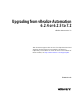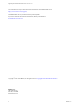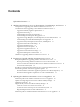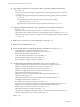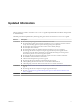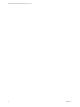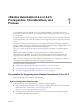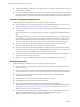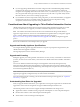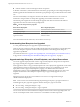Upgrading from vRealize Automation 6.2.4 or 6.2.5 to 7.2 vRealize Automation 7.2 This document supports the version of each product listed and supports all subsequent versions until the document is replaced by a new edition. To check for more recent editions of this document, see http://www.vmware.com/support/pubs.
Upgrading from vRealize Automation 6.2.4 or 6.2.5 to 7.2 You can find the most up-to-date technical documentation on the VMware Web site at: http://www.vmware.com/support/ The VMware Web site also provides the latest product updates. If you have comments about this documentation, submit your feedback to: docfeedback@vmware.com Copyright © 2008–2017 VMware, Inc. All rights reserved. Copyright and trademark information. VMware, Inc. 3401 Hillview Ave. Palo Alto, CA 94304 www.vmware.com 2 VMware, Inc.
Contents Updated Information 5 1 vRealize Automation 6.2.4 or 6.2.5 Prerequisites, Considerations, and Process 7 Prerequisites for Upgrading from vRealize Automation 6.2.4 or 6.2.
Upgrading from vRealize Automation 6.2.4 or 6.2.5 to 7.2 4 Upgrading the IaaS Server Components After Upgrading vRealize Automation 6.x to 7.2 35 Upgrade IaaS Components Using the Upgrade Shell Script After Upgrading vRealize Automation 6.x to 7.2 35 Upgrading IaaS Components Using the IaaS MSI Package After Upgrading vRealize Automation 6.x to 7.2 37 Download the IaaS Installer to Upgrade IaaS Components After Upgrading vRealize Automation 6.x to 7.
Updated Information This Upgrading from vRealize Automation 6.2.4 or 6.2.5 to 7.2 guide is updated with each release of the product or when necessary. This table provides the update history of the Upgrading from vRealize Automation 6.2.4 or 6.2.5 to 7.2 guide . Revision Description EN-002389-02 n n n n n n n n n n n n EN-002389-01 n n n EN-002389-00 VMware, Inc. Revised Preparing to Upgrade vRealize Automation 6.2.4 or 6.2.5. Revised Install the Update on the vRealize Automation 6.2.4 or 6.2.
Upgrading from vRealize Automation 6.2.4 or 6.2.5 to 7.2 6 VMware, Inc.
vRealize Automation 6.2.4 or 6.2.5 Prerequisites, Considerations, and Process 1 You can perform an in-place upgrade of your current VMware vRealize ™ Automation 6.2.4 or 6.2.5 environment to the latest version. You use several upgrade procedures specific to this version to upgrade your environment. An in-place upgrade is a multi-stage process in which you perform procedures in a particular order on the various components in your current environment.
Upgrading from vRealize Automation 6.2.4 or 6.2.5 to 7.2 n Verify that the vRealize Automation you are upgrading from is in stable working condition. Correct any problems before upgrading. n If you are upgrading from vRealize Automation 6.2.x, record the vCloud Suite license key you used for your current vRealize Automation environment. Upon upgrade, existing license keys are removed from the database. You do not need to record the license if you are upgrading from vRealize Automation 7.x.
Chapter 1 vRealize Automation 6.2.4 or 6.2.5 Prerequisites, Considerations, and Process n If you are upgrading a distributed environment configured with an embedded PostgreSQL database, examine the files in the pgdata directory on the master host before you upgrade the replica hosts. Navigate to the PostgreSQL data folder on the master host at /var/vmware/vpostgres/current/pgdata/. Close any opened files in the pgdata directory and remove any files with a .swp suffix.
Upgrading from vRealize Automation 6.2.4 or 6.2.5 to 7.2 n Software architect. Creates and manages Software components. In vRealize Automation 7, tenant administrators and business group managers cannot design blueprints by default. Upgraded tenant administrators and business group managers are given the infrastructure architect role. All users with the ability to reconfigure a machine in the vRealize Automation 6.
Chapter 1 vRealize Automation 6.2.4 or 6.2.5 Prerequisites, Considerations, and Process Understanding How Multi-Machine Blueprints Are Upgraded You can upgrade managed service, multi-machine blueprints from a supported vRealize Automation 6.2.x version deployment. When you upgrade a multi-machine blueprint, component blueprints are upgraded as separate singlemachine blueprints.
Upgrading from vRealize Automation 6.2.4 or 6.2.5 to 7.2 Upgrade and Physical Endpoints, Reservations, and Blueprints You cannot upgrade a deployment that contains physical endpoints. The presence of endpoints of type physical prevents the vRealize Automation upgrade process from completing. When upgrade encounters a physical endpoint in the source deployment, upgrade fails on the master virtual appliance and reports a message in the user interface and log.
Chapter 1 vRealize Automation 6.2.4 or 6.2.5 Prerequisites, Considerations, and Process Case-sensitivity in Custom Property Names Prior to vRealize Automation 7.0, custom property names were case-insensitive. In vRealize Automation 7.0 and later, custom property names are case-sensitive. During upgrade, custom property names must be an exact match, including their case, to ensure that property values do not override one another and that they correctly match property dictionary definitions.
Upgrading from vRealize Automation 6.2.4 or 6.2.5 to 7.2 Use the checklists to track your work as you complete the upgrade. Complete the tasks in the order they are given. You must upgrade components in the prescribed order and upgrade all components. Using a different order can result in unexpected behavior after the upgrade or failure of the upgrade to complete. Table 1‑2. Checklist for Upgrade of a Minimal vRealize Automation Environment Task Backup your current installation. This is a critical step.
Chapter 1 vRealize Automation 6.2.4 or 6.2.5 Prerequisites, Considerations, and Process Table 1‑3. Checklist for Upgrade of a vRealize Automation Distributed Environment Task step. Backup your current installation. This is a critical Shut down vRealize Automation services on your Iaas Windows servers. If the Common Components Catalog is installed, you must uninstall it before you upgrade. Configure your hardware resources for the upgrade. Download updates to the vRealize Automation appliance.
Upgrading from vRealize Automation 6.2.4 or 6.2.5 to 7.2 16 VMware, Inc.
Preparing to Upgrade vRealize Automation 6.2.4 or 6.2.5 2 You must perform various tasks and procedures before you upgrade vRealize Automation. Perform the tasks in the order they appear in the checklist. See “Checklist for Upgrading vRealize Automation 6.2.4 or 6.2.5,” on page 13. This chapter includes the following topics: n “Backup Prerequisites for Upgrading vRealize Automation 6.2.4 or 6.2.
Upgrading from vRealize Automation 6.2.4 or 6.2.5 to 7.2 n Create a snapshot of your tenant configuration and the users assigned. n Backup any files you have customized, such as DataCenterLocations.xml. n Create a snapshot of each virtual appliance and IaaS server. Adhere to regular guidelines for backing up the entire system in case vRealize Automation upgrade is unsuccessful. See Backup and Recovery for vRealize Automation Installations. Back Up Your Existing vRealize Automation 6.2.4 or 6.2.
Chapter 2 Preparing to Upgrade vRealize Automation 6.2.4 or 6.2.5 b DEM Worker virtual machines c DEM Orchestrator virtual machine d Manager Service virtual machine e WEB Service virtual machines f Secondary vRealize Automation virtual appliances g Primary vRealize Automation virtual appliance h Manager machines (if any) i Identity Appliance 4 Take a snapshot of all vRealize Automation 6.2.4 or 6.2.5 machines.
Upgrading from vRealize Automation 6.2.4 or 6.2.5 to 7.2 f Verify that the Independent option is deselected for Mode and SCSI (0:2) is selected for Virtual Device Mode, and click Next. If prompted to accept recommended settings, accept the recommended settings. 7 8 g Click Finish. h Click OK. If there is an existing virtual Disk 4 from a previous vRealize Automation release, complete these steps. a Power on the virtual machine. b Open a new command prompt and navigate to /etc/fstab.
Chapter 2 Preparing to Upgrade vRealize Automation 6.2.4 or 6.2.5 Procedure 1 Power on the entire system. For instructions, see the vRealize Automation 6.2 version of the Start Up vRealize Automation topic. Note If you have a high availability environment, use this procedure to power on your virtual appliances. 2 a Power on the virtual appliance that you powered off last. b Wait one minute. c Power on the remaining virtual appliances. Verify that the system is fully functional.
Upgrading from vRealize Automation 6.2.4 or 6.2.5 to 7.2 5 Verify that the IaaS service hosted in Microsoft Internet Information Services (IIS) is running by performing the following steps. a In your browser, go to the URL https://webhostname/Repository/Data/MetaModel.svc to verify that the Web Repository is running. If successful, no errors are returned and you see a list of models in XML format. b Check the status recorded in the Repository.
Chapter 2 Preparing to Upgrade vRealize Automation 6.2.4 or 6.2.5 Download Virtual Appliance Updates for Use with a CD-ROM Drive You can update your virtual appliance from an ISO file that the appliance reads from the virtual CD-ROM drive. This is the preferred method. You download the ISO file and set up the primary appliance to use this file to upgrade your appliance. Prerequisites n Back up your existing vRealize Automation environment.
Upgrading from vRealize Automation 6.2.4 or 6.2.5 to 7.2 24 VMware, Inc.
Updating the vRealize Automation 6.2.4 or 6.2.5 Appliance 3 After you complete the upgrade prerequisites and download the virtual appliance update, you install updates and reconfigure some settings for the primary vRealize Automation appliance node.
Upgrading from vRealize Automation 6.2.4 or 6.2.5 to 7.2 Prerequisites n Verify you selected a download method and downloaded the update. See “Downloading vRealize Automation Appliance Updates,” on page 22. n For all high-availability deployments, see “Back Up Your Existing vRealize Automation 6.2.4 or 6.2.5 Environment,” on page 18. n For deployments with load balancers, verify that the traffic is directed only to the primary node and that the health monitors are disabled.
Chapter 3 Updating the vRealize Automation 6.2.4 or 6.2.5 Appliance 11 (Optional) If you have not resized Disk 1 to 50 GB manually, perform the following steps. a When the system prompts you to reboot the virtual appliance, click the System tab and click Reboot. During the reboot, the system adjusts the space required for the update.
Upgrading from vRealize Automation 6.2.4 or 6.2.5 to 7.2 4 5 Reboot the virtual appliance. a Click the System tab. b Click Reboot and confirm your selection. Verify that all services are running. a Log in to the vRealize Automation appliance management console. b Click the Services tab on the console. c Click the Refresh tab to monitor the progress of service startup. You should see a minimum of 30 services. 6 Verify that all services are registered except iaas-service.
Chapter 3 Updating the vRealize Automation 6.2.4 or 6.2.5 Appliance Procedure 1 Create a Local User Account for Your Tenants on page 29 As part of upgrading identity stores, you must set up a tenant with a local user account and assign tenant administrator privileges to the local user account.
Upgrading from vRealize Automation 6.2.4 or 6.2.5 to 7.2 Synchronize Users and Groups for an Active Directory Link To import your users and groups into vRealize Automation using the Directories Management capability, you must connect to your Active Directory link. Perform this procedure for each of your tenants. Prerequisites Verify that you have access privileges to the Active Directory.
Chapter 3 Updating the vRealize Automation 6.2.4 or 6.2.5 Appliance 8 Verify that the attribute names are mapped to the correct Active Directory attributes, and click Next. 9 Select the groups and users to synchronize. a Click the New icon. b Enter the user domain and click Find Groups. For example, enter dc=vcac,dc=local. 10 c To select the groups to synchronize, click Select and click Next. d On the Select Users page, select the users to synchronize and click Next.
Upgrading from vRealize Automation 6.2.4 or 6.2.5 to 7.2 b Open a secure shell connection as root user to your vRealize Automation 6.2.x SSO virtual appliance. c At the command prompt, run the following command to download the vra-sso-migration.zip file using the link you copied in step 4a. wget --no-check-certificate URL_link_address For example, wget --no-check-certificate https://va_hostname.vcac.local: 5480/service/cafe/download/vra-sso-migration.zip.
Chapter 3 Updating the vRealize Automation 6.2.4 or 6.2.5 Appliance Install the Update on Additional vRealize Automation 6.2.4 or 6.2.5 Appliances For a high availability environment, the master virtual appliance is the node that runs embedded PostgreSQL in the Master mode. The other nodes in the environment run the embedded PostgreSQL database in Replica mode. During upgrade, the replica virtual appliance does not require database changes. Do not close the management console while you install the update.
Upgrading from vRealize Automation 6.2.4 or 6.2.5 to 7.2 9 Open the log files to verify that upgrade is progressing successfully. n /opt/vmware/var/log/vami/vami.log n /opt/vmware/var/log/vami/updatecli.log n /var/log/vmware/horizon/horizon.log n /var/log/bootstrap/*.log If you log out during the upgrade process and log in, you can continue to follow the progress of the update in the log file /opt/vmware/var/log/vami/updatecli.log.
Upgrading the IaaS Server Components After Upgrading vRealize Automation 6.x to 7.2 4 After you upgrade VMware vRealize ™ Automation, a system administrator upgrades the IaaS server components, including the Microsoft SQL Server database. You have two options for upgrading the IaaS server components. n Use the automated IaaS upgrade shell script. n Use the vRealize Automation 7.2 IaaS installer msi package.
Upgrading from vRealize Automation 6.2.4 or 6.2.5 to 7.2 n Before you run the upgrade shell script on the primary or master vRealize Automation appliance node, verify that the status of each service, except for iaas-service, on the Services tab in the vRealize Automation appliance management console is listed as REGISTERED. n On each IaaS node, manually install the IaaS Management Agent shipped as separate package on the vRealize Automation 7.2 download page.
Chapter 4 Upgrading the IaaS Server Components After Upgrading vRealize Automation 6.x to 7.2 Required Value Description Credential Format web_userna me User name for the primary Web node. Required only once. Domain\User web_passw ord Password for the primary Web node. Required only once. Password dem_userna me User name for the DEM worker or DEM orchestrator. Required for each node where a DEM component is installed. Domain\User dem_passw ord Password for the DEM worker or DEM orchestrator.
Upgrading from vRealize Automation 6.2.4 or 6.2.5 to 7.2 Download the IaaS Installer to Upgrade IaaS Components After Upgrading vRealize Automation 6.x to 7.2 Download the IaaS installer to the machine where the IaaS components to be upgraded are installed. If you see certificate warnings during this procedure, you can ignore them. Note Except for a passive backup instance of the Manager Service, the startup type for all services must be set to Automatic during the upgrade process.
Chapter 4 Upgrading the IaaS Server Components After Upgrading vRealize Automation 6.x to 7.2 If you are performing a manual external Microsoft SQL database upgrade, you must upgrade the external SQL before you upgrade the Web node. You can upgrade the external SQL remotely from the Web node. 2 Manager Services Upgrade the active Manager Service before you upgrade the passive Manager Service.
Upgrading from vRealize Automation 6.2.4 or 6.2.5 to 7.2 n If you have a Common Components Catalog component installed, you must uninstall the component before you upgrade. For more information, see the Common Components Catalog Installation Guide or follow the steps provided in Checklist for Upgrading from vRealize Automation 6.2.4 or 6.2.5. Procedure 1 If you are using a load balancer, prepare your environment.
Chapter 4 Upgrading the IaaS Server Components After Upgrading vRealize Automation 6.x to 7.2 Option Action To specify your Microsoft SQL Server database If you are upgrading the Model Manager Data, enter the names of the database server and database instance in the Server text box in the Microsoft SQL Server Database Installation Information section. Enter a fully qualified domain name (FQDN) for the database server name in the Database name text box.
Upgrading from vRealize Automation 6.2.4 or 6.2.5 to 7.2 42 VMware, Inc.
Updating vRealize Orchestrator After Upgrading from vRealize Automation 6.x to 7.2 5 You must update your VMware vRealize ™ Orchestrator ™ instance when you upgrade from VMware vRealize ™ Automation 6.x to vRealize Automation 7.2. With the release of vRealize Orchestrator 7.2, you have two options for updating vRealize Orchestrator when you upgrade to vRealize Automation 7.2.
Upgrading from vRealize Automation 6.2.4 or 6.2.5 to 7.2 n Upgrade IaaS components. See Chapter 4, “Upgrading the IaaS Server Components After Upgrading vRealize Automation6.x to 7.2,” on page 35. n Choose your vRealize Orchestrator upgrade method. See Upgrade Orchestrator Appliance 5.5.x and Later to 7.x. Procedure 1 Shut down the vRealize Orchestrator node. 2 Take a snapshot. 3 Increase the RAM to 6 GB. 4 Power on the vRealize Orchestrator node.
Chapter 5 Updating vRealize Orchestrator After Upgrading from vRealize Automation 6.x to 7.2 5 Upgrade the primary vRealize Orchestrator node. a Power on the node you selected to be the vRealize Orchestrator primary node. b Log in as root to the vRealize Orchestrator Appliance management console at https://orchestrator_server:5480. c Select Update > Settings. d Choose your download method and click Save Settings. e Click Status. f Click Check Updates. g Click Install Updates.
Upgrading from vRealize Automation 6.2.4 or 6.2.5 to 7.2 46 VMware, Inc.
Add Users or Groups to an Active Directory Connection 6 You can add users or groups to an existing Active Directory connection. The Directories Management user authentication system imports data from Active Directory when adding groups and users, and the speed of the system is limited by Active Directory capabilities. As a result, import operations may require a significant amount of time depending on the number of groups and users being added.
Upgrading from vRealize Automation 6.2.4 or 6.2.5 to 7.2 3 Click Sync Settings to open a dialog with synchronization options. 4 Click the appropriate icon depending on whether you want to change the user or group configuration. To edit the group configuration: n To add groups, click the + icon to add a new line for group DN definitions and enter the appropriate group DN. n If you want to delete a group DN definition, click the x icon for the desired group DN.
Enable Your Load Balancers 7 If your deployment uses load balancers, re-enable secondary nodes and health checks. The health checks for vRealize Automation vary according to version. For information, see vRealize Automation Load Balancing Configuration Guide in the VMware vRealize ™ Automation Information Center . VMware, Inc.
Upgrading from vRealize Automation 6.2.4 or 6.2.5 to 7.2 50 VMware, Inc.
Post-Upgrade Tasks for Upgrading vRealize Automation 6.2.4 or 6.2.5 8 After you upgrade vRealize Automation 6.2.4 or 6.2.5, perform any required post-upgrade tasks.
Upgrading from vRealize Automation 6.2.4 or 6.2.5 to 7.2 3 Save your settings. Verify That vRealize Orchestrator Service Is Available After you upgrade to the latest version of VMware vRealize ™ Automation, you must verify the connection between vRealize Automation and VMware vRealize ™ Orchestrator ™. Sometimes after upgrade you must restore the connection. Prerequisites Log in to the vRealize Orchestrator configuration interface. Procedure 1 Click Validate Configuration.
Chapter 8 Post-Upgrade Tasks for Upgrading vRealize Automation 6.2.4 or 6.2.5 Restore Changes to Logging in the app.config File The upgrade process overwrites changes you make to logging in the configuration files. After you finish an upgrade, you must restore any changes you made before the upgrade to the app.config file . VMware, Inc.
Upgrading from vRealize Automation 6.2.4 or 6.2.5 to 7.2 54 VMware, Inc.
Troubleshooting the vRealize Automation 6.2.4 or 6.2.5 Upgrade 9 The upgrade troubleshooting topics provide solutions to problems that you might encounter when upgrading vRealize Automation 6.2.4 or 6.2.5.
Upgrading from vRealize Automation 6.2.4 or 6.2.5 to 7.2 Cause The problem occurs because more than thousand groups in the group base search domain name that have not been synchronized to the VMware Identity Manager utility directory. Solution 1 Log in the vRealize Automation appliance as a system administrator. 2 Create a local user for the default tenant. 3 Assign the local user the Tenant Administrator privileges. 4 Log out of the vRealize Automation appliance.
Chapter 9 Troubleshooting the vRealize Automation 6.2.4 or 6.2.5 Upgrade 9 Click Save. The Join Domain page is refreshed and displays a message that you are currently joined to the domain. What to do next Start the migration process. Migration of Identity Store Fails With a Timeout Error Message The timeout configuration does not adequately accommodate the migration process. Problem The migration of identity store fails with the following timeout error message. vra-cafe:~/bin # .
Upgrading from vRealize Automation 6.2.4 or 6.2.5 to 7.2 Installation or Upgrade Fails with a Load Balancer Timeout Error A vRealize Automation installation or upgrade for a distributed deployment with a load balancer fails with a 503 service unavailable error. Problem The installation or upgrade fails because the load balancer timeout setting does not allow enough time for the task to complete. Cause An insufficient load balancer timeout setting might cause failure.
Chapter 9 Troubleshooting the vRealize Automation 6.2.4 or 6.2.5 Upgrade DynamicOps.Common.Utils.EncryptionHelpers.ReadKeyFromConfiguration(Configuration config) at DynamicOps.Common.Utils.EncryptionHelpers.Decrypt(String value) at DynamicOps.Repository.Runtime.CoreModel.GlobalPropertyItem.Decrypt(Func`2 decryptFunc) at DynamicOps.Common.Entity.ContextHelpers.OnObjectMaterializedCallbackEncryptable(Object sender, ObjectMaterializedEventArgs e) at System.Data.Common.Internal.Materialization.Shaper.
Upgrading from vRealize Automation 6.2.4 or 6.2.5 to 7.2 Manager Service Fails to Run Due to SSL Validation Errors During Runtime The manager service fails to run due to SSL validation errors. Problem The manager service fails with the following error message in the log: [Info]: Thread-Id="6" - context="" token="" Failed to connect to the core database, will retry in 00:00:05, error details: A connection was successfully established with the server, but then an error occurred during the login process.
Chapter 9 Troubleshooting the vRealize Automation 6.2.4 or 6.2.5 Upgrade Cause In vRealize Automation 7.0 and later, the property definitions no longer use the attributes. You must recreate the property definition or configure the property definition to use a vRealize Orchestrator script action rather than the embedded control types or attributes. Migrate the control type or attributes to vRealize Automation 7.0 using a script action.
Upgrading from vRealize Automation 6.2.4 or 6.2.5 to 7.2 PostgreSQL External Database Merge Is Unsuccessful The external PostgreSQL database merge with the embedded PostgreSQL database does not succeed. Problem If the external PostgreSQL database version is newer than the embedded PostgreSQL database version, the merge does not succeed. Solution 1 Log in to the host for the PostgreSQL external database. 2 Run the psql --version command. Note the PostgreSQL version for the external database.
Chapter 9 Troubleshooting the vRealize Automation 6.2.4 or 6.2.5 Upgrade Upgrade Is Unsuccessful if Root Partition Does Not Provide Sufficient Free Space If sufficient free space is unavailable on the root partition of the vRealize Automation appliance host, upgrade cannot proceed. Solution This procedure increases the free space on the Disk 1 root partition of the vRealize Automation appliance host.
Upgrading from vRealize Automation 6.2.4 or 6.2.5 to 7.2 8 Run the following command to format the new swap partition. mkswap /dev/sda2 9 Run the following command to mount the swap partition. swapon -a 10 Reboot the vRealize Automation appliance. 11 After the appliance reboots, run the following command to resize the Disk 1 partition table. resize2fs /dev/sda1 12 To verify that the disk expansion is successful, run df -h and check that the available disk space on /dev/sda1 is greater than 30 GB.
Chapter 9 Troubleshooting the vRealize Automation 6.2.4 or 6.2.5 Upgrade n If the Management Agent is upgraded, ensure that its service is running. n If the Management Agent is upgraded and running, restart upgrade on the virtual appliance. n If the Management Agent is not upgraded, perform a manual upgrade of the Management Agent. Open a browser and navigate to the VMware vRealize Automation IaaS Installation page on the vRealize Automation appliance at https://virtual_appliance_host:5480/installer.
Upgrading from vRealize Automation 6.2.4 or 6.2.5 to 7.2 66 VMware, Inc.
Index A L active directory, add users 47 add users, active directory 47 license, update license key 28 load balancer times out before completion, changing the load balancer timeout setting 58 load balancers, enable 49 local user account, creating 29 log file, restore customization 53 B blueprints upgrade and roles 9 upgrading physical blueprints 12 upgrading vApp and vApp component blueprints 10 C CD-ROM drive updates 23 CEIP program 25 configuring active directory credentials 56 directories managemen
Upgrading from vRealize Automation 6.2.4 or 6.2.5 to 7.2 join cluster command appears to fail 62 system time out 64 unable to create new directory 65 ungrade fails to upgrade management agent 64 unsuccessful PostgreSQL merge 62 Troubleshooting, migrate-identity-stores.bat 61 Troubleshooting, reassign-tenantadministrators.