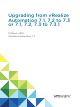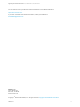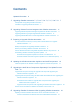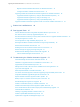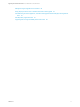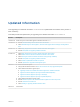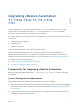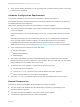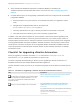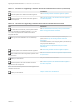Upgrading from vRealize Automation 7.1, 7.2 to 7.3 or 7.1, 7.2, 7.3 to 7.3.1 15 March 2018 vRealize Automation 7.
Upgrading from vRealize Automation 7.1, 7.2 to 7.3 or 7.1, 7.2, 7.3 to 7.3.1 You can find the most up-to-date technical documentation on the VMware website at: https://docs.vmware.com/ If you have comments about this documentation, submit your feedback to docfeedback@vmware.com VMware, Inc. 3401 Hillview Ave. Palo Alto, CA 94304 www.vmware.com Copyright © 2008–2018 VMware, Inc. All rights reserved. Copyright and trademark information. VMware, Inc.
Contents Updated Information 6 1 Upgrading vRealize Automation 7.1, 7.2 to 7.3 or 7.1, 7.2 ,7.3 to 7.3.
Upgrading from vRealize Automation 7.1, 7.2 to 7.3 or 7.1, 7.2, 7.3 to 7.3.
Upgrading from vRealize Automation 7.1, 7.2 to 7.3 or 7.1, 7.2, 7.3 to 7.3.1 Management Agent Upgrade is Unsuccessful 66 Empty Deployments Are Seen in vRealize Automation After Upgrade 67 After Rebooting the Virtual Appliance, Automatic IaaS Upgrade Fails and Displays Pending Reboot Error 67 IaaS Repository Application Fails 67 Upgrading IaaS in a High Availability Environment Fails VMware, Inc.
Updated Information This Upgrading from vRealize Automation 7.1 or 7.2 to 7.3 is updated with each release of the product or when necessary. This table provides the update history of Upgrading from vRealize Automation 7.1 or 7.2 to 7.3. Revision Description 15 MAR 2018 Global changes to accommodate upgrade to vRealize Automation 7.3.1. 18 JAN 2018 n Revised Automatic Manager Service Failover Does Not Activate.
Upgrading vRealize Automation 7.1, 7.2 to 7.3 or 7.1, 7.2 ,7.3 to 7.3.1 1 You can upgrade of your current vRealize Automation 7.1 or 7.2 environment to 7.3. You can also upgrade your current vRealize Automation 7.1, 7.2, 7.3 environment to 7.3.1. You use upgrade procedures specific to this version to upgrade your environment. An in-place upgrade is a three-stage process. You upgrade the components in your current environment in this order.
Upgrading from vRealize Automation 7.1, 7.2 to 7.3 or 7.1, 7.2, 7.3 to 7.3.1 n Verify that the vRealize Automation you are upgrading from is in stable working condition. Correct any problems before upgrading. Hardware Configuration Requirements Verify that the hardware in your environment is adequate for vRealize Automation 7.3. See vRealize Automation Hardware Specifications and Capacity Maximums in Reference Architecture in the vRealize Automation documentation.
Upgrading from vRealize Automation 7.1, 7.2 to 7.3 or 7.1, 7.2, 7.3 to 7.3.1 n Verify that Microsoft Distributed Transaction Coordinator (MSDTC) is enabled on all vRealize Automation and associated SQL servers. For instructions, see Knowledge Base article 2089503. n Complete these steps if you are upgrading a distributed environment configured with an embedded PostgreSQL database. a Examine the files in the pgdata directory on the master host before you upgrade the replica hosts.
Upgrading from vRealize Automation 7.1, 7.2 to 7.3 or 7.1, 7.2, 7.3 to 7.3.1 Table 1‑1. Checklist for Upgrading a vRealize Automation Minimal Environment (Continued) Task Download update to the vRealize Automation appliance. Install the update on the vRealize Automation appliance and IaaS components. Instructions See Downloading vRealize Automation Appliance Updates. See Install the Update on the vRealize Automation Appliance and IaaS Components Table 1‑2.
Upgrading VMware Products Integrated with vRealize Automation 2 You must manage any VMware products integrated with your vRealize Automation environment when you upgrade vRealize Automation. If your vRealize Automation environment is integrated with one or more additional products, you should upgrade vRealize Automation before you update the additional products.
Upgrading from vRealize Automation 7.1, 7.2 to 7.3 or 7.1, 7.2, 7.3 to 7.3.1 Upgrading vRealize Log Insight Integrated with vRealize Automation Upgrade vRealize Log Insight after you upgrade vRealize Automation. Procedure 1 Upgrade vRealize Automation. 2 Upgrade vRealize Log Insight. For information, see Upgrading vRealize Log Insight in the VMware vRealize Log Insight Documentation.
Preparing to Upgrade vRealize Automation 3 Complete the preparatory tasks before you upgrade vRealize Automation 7.1, 7.2 to 7.3 or 7.1, 7.2, 7.3 to 7.3.1. Complete the preparation tasks in the order they appear in the checklist. See Checklist for Upgrading vRealize Automation.
Upgrading from vRealize Automation 7.1, 7.2 to 7.3 or 7.1, 7.2, 7.3 to 7.3.1 Prerequisites n Verify that your source environment is fully installed and configured. n For each appliance in the source environment, back up all the vRealize Automation appliance configuration files in the following directories. n /etc/vcac/ n /etc/vco/ n /etc/apache2/ n /etc/rabbitmq/ n Back up the IaaS Microsoft SQL Server database.
Upgrading from vRealize Automation 7.1, 7.2 to 7.3 or 7.1, 7.2, 7.3 to 7.3.1 If you cannot shut down your system, take an in-memory snapshot of all the nodes. This is the nonpreferred method and should only be used if you cannot take a snapshot while the system is shut down. n If you modified the app.config file, make a backup of that file. See Restore Changes to Logging in the app.config File. n Make a backup of the external workflow configuration (xmldb) files.
Upgrading from vRealize Automation 7.1, 7.2 to 7.3 or 7.1, 7.2, 7.3 to 7.3.1 7 Log in to each vRealize Automation appliance management console and verify that the system is fully functional. a Click Services. b Verify that each service is REGISTERED. What to do next Set the vRealize Automation PostgreSQL Replication Mode to Asynchronous.
Upgrading from vRealize Automation 7.1, 7.2 to 7.3 or 7.1, 7.2, 7.3 to 7.3.1 n Verify that all CD-ROM drives you use in your upgrade are enabled before you update a vRealize Automation appliance. See the vSphere documentation for information about adding a CDROM drive to a virtual machine in the vSphere client. Procedure 1 To download the update repository ISO file, go to the vRealize Automation product page at www.vmware.com.
Upgrading from vRealize Automation 7.1, 7.2 to 7.3 or 7.1, 7.2, 7.3 to 7.3.1 6 Select Use Default Repository in the Update Repository panel. The default repository is set to the correct VMware.com URL. 7 Click Save Settings. VMware, Inc.
Updating the vRealize Automation Appliance and IaaS Components 4 After you finish the upgrade prerequisites and download the virtual appliance update, you install the update on the vRealize Automation 7.1, 7.2 appliance to upgrade to 7.3 or on the 7.1, 7.2, 7.3 appliance to upgrade to 7.3.1. You install the update on the vRealize Automation appliance. For a distributed environment, you install the update on the master appliance node.
Upgrading from vRealize Automation 7.1, 7.2 to 7.3 or 7.1, 7.2, 7.3 to 7.3.1 If you encounter any problems during the upgrade process, see Chapter 9 Troubleshooting the vRealize Automation Upgrade. Note While upgrading the Management Agent on the IaaS virtual machines, a VMware public certificate is temporarily installed in your Trusted Publishers certificate store. The Management Agent upgrade process uses a PowerShell script that is signed with this certificate.
Upgrading from vRealize Automation 7.1, 7.2 to 7.3 or 7.1, 7.2, 7.3 to 7.3.1 n The virtual appliance nodes have a last connected time of less than 10 minutes. If the IaaS nodes are not in communication with the vRealize Automation appliance, the upgrade fails. To diagnose connectivity problems between the Management Agent and virtual appliance, perform these steps. e 1 Log in to each IaaS node that is not listed or has a Last Connected time greater than 30 seconds.
Upgrading from vRealize Automation 7.1, 7.2 to 7.3 or 7.1, 7.2, 7.3 to 7.3.1 8 Click OK. A message stating that the update is in progress appears. The system shows changes made during an upgrade on the Update Summary page. The time required for the update to finish varies according to your environment and network. 9 (Optional) To monitor the update in greater detail, use a terminal emulator to log in to the primary appliance. View the updatecli.log file at /opt/vmware/var/log/vami/updatecli.log.
Upgrading the IaaS Server Components Separately If the Update Process Fails 5 If the automatic update process fails, you can upgrade the IaaS components separately. If the vRealize Automation IaaS Web site and Manager Service successfully upgraded, you can run the IaaS upgrade shell script again without reverting to the snapshots you took before the upgrade. Sometimes a pending reboot event generated while upgrading multiple IaaS components installed on the same virtual machine can fail the upgrade.
Upgrading from vRealize Automation 7.1, 7.2 to 7.3 or 7.1, 7.2, 7.3 to 7.3.1 You can run the upgrade script by using the vSphere console for the virtual machine or by using an SSH console session. If you use the vSphere console, you avoid intermittent network connectivity problems that can break the execution of the script. If you stop the script while it is upgrading a component, the script stops when it finishes upgrading the component.
Upgrading from vRealize Automation 7.1, 7.2 to 7.3 or 7.1, 7.2, 7.3 to 7.3.1 n Verify that the IaaS Microsoft SQL Server database backup is accessible in case you must roll back. n Verify that snapshots of the IaaS servers in your deployment are available. If the upgrade is unsuccessful, return to the snapshot and database backup and attempt another upgrade. Procedure 1 Open a new console session on the vRealize Automation appliance host. Log in with the root account.
Upgrading from vRealize Automation 7.1, 7.2 to 7.3 or 7.1, 7.2, 7.3 to 7.3.1 If you see certificate warnings during this procedure, you can ignore them. Note Except for a passive backup instance of the Manager Service, the startup type for all services must be set to Automatic during the upgrade process. The upgrade process fails if you set services to Manual. Prerequisites n Verify that Microsoft .NET Framework 4.5.2 or later is installed on the IaaS installation machine. You can download the .
Upgrading from vRealize Automation 7.1, 7.2 to 7.3 or 7.1, 7.2, 7.3 to 7.3.1 Perform the upgrade so that services are upgraded in the following order: 1 IaaS Web sites If you are using a load balancer, disable traffic to all non-primary nodes. Finish the upgrade on one server before upgrading the next server that is running a Website service. Start with the one that has the Model Manager Data component installed.
Upgrading from vRealize Automation 7.1, 7.2 to 7.3 or 7.1, 7.2, 7.3 to 7.3.1 n n Verify that your primary IaaS Website, Microsoft SQL database, and Model Manager node has JAVA SE Runtime Environment 8, 64bits, update 161 or later installed. After you install Java, you must set the environment variable, JAVA_HOME , to the new version on each server node. Verify that the creation date is earlier than the modified date in the web.config file. If the creation date for the web.
Upgrading from vRealize Automation 7.1, 7.2 to 7.3 or 7.1, 7.2, 7.3 to 7.3.1 4 Accept the license agreement and click Next. 5 Type the administrator credentials for your current deployment on the Log In page. The user name is root and the password is the password that you specified when you deployed the appliance. 6 Select Accept Certificate. 7 On the Installation Type page, verify that Upgrade is selected.
Upgrading from vRealize Automation 7.1, 7.2 to 7.3 or 7.1, 7.2, 7.3 to 7.3.1 11 Confirm that all services to upgrade appear on the Ready to Upgrade page, and click Upgrade. The Upgrading page and a progress indicator appear. When the upgrade process finishes, the Next button is enabled. 12 Click Next. 13 Click Finish. 14 Verify that all services restarted. 15 Repeat these steps for each IaaS server in your deployment in the recommended order.
Upgrading from vRealize Automation 7.1, 7.2 to 7.3 or 7.1, 7.2, 7.3 to 7.3.1 5 On the master node, open an SSH session, log in as administrator, and run this command: rm /etc/vco/app-server/vco-registration-id 6 On the master node, change directories to /etc/vco/app-server/. 7 Open the sso.properties file. 8 If the property name com.vmware.o11n.sso.admin.group.
Upgrading vRealize Orchestrator After Upgrading vRealize Automation 6 You must upgrade your vRealize Orchestrator instance when you upgrade from vRealize Automation 7.1, 7.2 to 7.3 or 7.1, 7.2, 7.3 to 7.3.1. With the release of vRealize Orchestrator 7.3, you have two options for upgrading vRealize Orchestrator when you upgrade to vRealize Automation 7.3 or 7.3.1. n You can migrate your existing external vRealize Orchestrator server to the embedded vRealize Orchestrator included in vRealize Automation 7.
Upgrading from vRealize Automation 7.1, 7.2 to 7.3 or 7.1, 7.2, 7.3 to 7.3.1 n Improves the operational efficiency.
Upgrading from vRealize Automation 7.1, 7.2 to 7.3 or 7.1, 7.2, 7.3 to 7.3.1 n Stop the Orchestrator server service on the external Orchestrator. n Back up the database, including the database schema, of the external Orchestrator server. Procedure 1 Export the configuration from the external Orchestrator server. a Log in to Control Center of the external Orchestrator server as root or as an administrator, depending on the source version.
Upgrading from vRealize Automation 7.1, 7.2 to 7.3 or 7.1, 7.2, 7.3 to 7.3.1 3 If the external Orchestrator server from which you want to migrate uses the built-in PostgreSQL database, edit its database configuration files. a In the /var/vmware/vpostgres/current/pgdata/postgresql.conf file, uncomment the listen_addresses line. b Set the values of listen_addresses to a wildcard (*). listen_addresses ='*' c Append a line to the /var/vmware/vpostgres/current/pgdata/pg_hba.conf file.
Upgrading from vRealize Automation 7.1, 7.2 to 7.3 or 7.1, 7.2, 7.3 to 7.3.1 4 Migrate the external Orchestrator database to the embedded one in vRealize Automation. a Log in to the vRealize Automation appliance over SSH as root. b Navigate to the /usr/lib/vco/tools/configuration-cli/bin directory. c Run the following command to migrate the database: ./vro-configure.
Upgrading from vRealize Automation 7.1, 7.2 to 7.3 or 7.1, 7.2, 7.3 to 7.3.1 Configure the Built-In vRealize Orchestrator Server After you export the configuration of an external Orchestrator server and import it to vRealize Automation 7.3, you must configure the Orchestrator server that is built into vRealize Automation. Prerequisites Migrate the configuration from the external to the internal vRealize Orchestrator. Procedure 1 Log in to the vRealize Automation appliance over SSH as root.
Upgrading from vRealize Automation 7.1, 7.2 to 7.3 or 7.1, 7.2, 7.3 to 7.3.1 9 Select the vco services of the external Orchestrator server and click Unregister. What to do next n Import any certificates that were trusted in the external Orchestrator server to the trust store of the built-in Orchestrator. n Join the vRealize Automation replica nodes to the vRealize Automation cluster to synchronize the Orchestrator configuration.
Upgrading from vRealize Automation 7.1, 7.2 to 7.3 or 7.1, 7.2, 7.3 to 7.3.1 Procedure u Use one of the documented methods to upgrade your stand-alone vRealize Orchestrator. n Upgrade Orchestrator Appliance by Using the Default VMware Repository. n Upgrade Orchestrator Appliance by Using an ISO Image. n Upgrade Orchestrator Appliance by Using a Specified Repository.
Upgrading from vRealize Automation 7.1, 7.2 to 7.3 or 7.1, 7.2, 7.3 to 7.3.1 5 Accept the VMware End-User License Agreement and confirm that you want to install the update. 6 To complete the update, restart the Orchestrator Appliance. a Log in again to the to the Virtual Appliance Management Interface (VAMI) as root. 7 (Optional) On the Update tab, verify that the latest version of the Orchestrator Appliance is successfully installed. 8 Log in to Control Center as root.
Upgrading from vRealize Automation 7.1, 7.2 to 7.3 or 7.1, 7.2, 7.3 to 7.3.1 n If you use the preconfigured in Orchestrator PostgreSQL database, back up the database by using the Export Database menu in Control Center.
Upgrading from vRealize Automation 7.1, 7.2 to 7.3 or 7.1, 7.2, 7.3 to 7.3.1 14 Reconfigure the authentication. a If before the upgrade, the Orchestrator server was configured to use LDAP or SSO (legacy) as an authentication method, configure vSphere or vRealize Automation as an authentication provider. b If the authentication is already set to vSphere or vRealize Automation, unregister the settings and register them again. You successfully upgraded the Orchestrator Appliance.
Upgrading from vRealize Automation 7.1, 7.2 to 7.3 or 7.1, 7.2, 7.3 to 7.3.1 Procedure 1 Prepare the local repository for upgrades. a Install and configure a local Web server. b Download the VMware-vRO-Appliance-version-build_number-updaterepo.zip archive from the official VMware download site. c Extract the .ZIP archive to the local repository. 2 Go to the Virtual Appliance Management Interface (VAMI) at https://orchestrator_server:5480 and log in as root. 3 On the Update tab, click Settings.
Upgrading from vRealize Automation 7.1, 7.2 to 7.3 or 7.1, 7.2, 7.3 to 7.3.1 You successfully upgraded the Orchestrator Appliance. What to do next Verify that Orchestrator is configured properly at the Validate Configuration page in Control Center. Upgrade a vRealize Orchestrator Appliance Cluster for Use with vRealize Automation 7.3 If you use a vRealize Orchestrator appliance cluster with vRealize Automation, you must upgrade the Orchestrator appliance cluster to version 7.
Upgrading from vRealize Automation 7.1, 7.2 to 7.3 or 7.1, 7.2, 7.3 to 7.3.1 7 In the User name and Password text boxes, enter the root credentials of the first Orchestrator server instance. 8 Click Join. The Orchestrator instance clones the configuration of the node, to which it joins. The Orchestrator server service of both nodes restart automatically. 9 Access Control Center of the upgraded Orchestrator cluster through the load balancer address and log in as an administrator.
Enable Your Load Balancers 7 If your deployment uses load balancers, re-enable secondary nodes and health checks. The health checks for vRealize Automation vary according to version. For information, see the vRealize Automation Load Balancing Configuration Guide in the vRealize Automation Documentation . VMware, Inc.
Post-Upgrade Tasks 8 After you upgrade vRealize Automation 7.1, 7.2 to 7.3 or 7.1, 7.2. 7.3 to 7.3.1, perform any required postupgrade tasks.
Upgrading from vRealize Automation 7.1, 7.2 to 7.3 or 7.1, 7.2, 7.3 to 7.3.1 2 Click Sync Mode and wait until the action completes. 3 Verify that all nodes in the Sync State column display Sync status. What to do next Run Test Connection and Verify Upgraded Endpoints. Run Test Connection and Verify Upgraded Endpoints Upgrading to vRealize Automation 7.3 makes changes to endpoints in the target environment. After you upgrade to vRealize Automation 7.
Upgrading from vRealize Automation 7.1, 7.2 to 7.3 or 7.1, 7.2, 7.3 to 7.3.1 If the Test Connection action is successful but some data collection or provisioning operations fail, you can install the same certificate on all the agent machines that serve the endpoint and on all DEM machines. Alternatively, you can uninstall the certificate from existing machines and repeat the above procedure for the failing endpoint.
Upgrading from vRealize Automation 7.1, 7.2 to 7.3 or 7.1, 7.2, 7.3 to 7.3.1 Reconfigure the Built-In vRealize Orchestrator to Support High Availability For a high-availability deployment, you must manually rejoin each target replica vRealize Automation appliance to the cluster to enable high-availability support for the embedded vRealize Orchestrator. Prerequisites Log in to the target replica vRealize Automation appliance management console.
Upgrading from vRealize Automation 7.1, 7.2 to 7.3 or 7.1, 7.2, 7.3 to 7.3.1 Enabling the Connect to Remote Console Action for Consumers The remote console action for consumers is supported for appliances provisioned by vSphere in vRealize Automation. Edit the blueprint after you have upgraded the release and select the Connect to Remote Console action on the Action tab. For more information, see Knowledge Base article 2109706. Restore Changes to Logging in the app.
Upgrading from vRealize Automation 7.1, 7.2 to 7.3 or 7.1, 7.2, 7.3 to 7.3.1 When automatic failover is enabled, the Manager Service automatically starts on all Manager Service hosts, including backups. The automatic failover feature allows the hosts to transparently monitor each other and fail over when necessary, but the Windows service must be running on all hosts. Note You are not required to use automatic failover.
Troubleshooting the vRealize Automation Upgrade 9 The upgrade troubleshooting topics provide solutions to problems that you might encounter upgrading vRealize Automation 7.1, 7.2 to 7.3 or 7.1, 7.2, 7.3 to 7.3.1.
Upgrading from vRealize Automation 7.1, 7.2 to 7.3 or 7.1, 7.2, 7.3 to 7.3.1 n IaaS Repository Application Fails n Upgrading IaaS in a High Availability Environment Fails Automatic Manager Service Failover Does Not Activate Suggestions for troubleshooting manager-service-automatic-failover command. Solution n The manager-service-automatic-failover command fails or displays this message for more than two minutes: Enabling Manager Service automatic failover mode on node: IAAS_MANAGER_SERVICE_NODEID.
Upgrading from vRealize Automation 7.1, 7.2 to 7.3 or 7.1, 7.2, 7.3 to 7.3.1 b Navigate to the vRealize Automation installation folder and open the Manager Service configuration file at VMware\vCAC\Server\ManagerService.exe.config. c Verify that the following elements are present in the section.
Upgrading from vRealize Automation 7.1, 7.2 to 7.3 or 7.1, 7.2, 7.3 to 7.3.1 b Run vra-command list-nodes --components. n If failover is enabled, find the Manager Service node with State: Active. n If failover is disabled, find the Manager Service node with State: Started. Installation or Upgrade Fails with a Load Balancer Timeout Error A vRealize Automation installation or upgrade for a distributed deployment with a load balancer fails with a 503 service unavailable error.
Upgrading from vRealize Automation 7.1, 7.2 to 7.3 or 7.1, 7.2, 7.3 to 7.3.1 n Done Building Project "C:\Program Files (x86)\VMware\vCAC\Server\Model Manager Data\DeployRepository.xml" (InstallRepoModel target(s)) -- FAILED. The following error messages appear in the repository log file. n [Error]: [sub-thread-Id="20" context="" token=""] Failed to start repository service. Reason: System.InvalidOperationException: Configuration section encryptionKey is not protected at DynamicOps.Common.Utils.
Upgrading from vRealize Automation 7.1, 7.2 to 7.3 or 7.1, 7.2, 7.3 to 7.3.1 coreModelConnectionString) at DynamicOps.Repository.Runtime.Common.RepositoryRuntime.Initialize(). Cause Iaas upgrade fails when the creation date for the web.config file is the same as or later than the modified date. Solution 1 Log in to the IaaS website component server as administrator. 2 Change directories to the vRealize Automation installation folder.
Upgrading from vRealize Automation 7.1, 7.2 to 7.3 or 7.1, 7.2, 7.3 to 7.3.1 Log In Fails After Upgrade You must exit the browser and log in again after an upgrade for sessions that use unsynchronized user accounts. Problem After you upgrade vRealize Automation, the system denies access to unsynchronized user accounts at login. Solution Exit the browser and relaunch vRealize Automation.
Upgrading from vRealize Automation 7.1, 7.2 to 7.3 or 7.1, 7.2, 7.3 to 7.3.1 PostgreSQL Database Upgrade Merge Does Not Succeed The external PostgreSQL database merge with the embedded PostgreSQL database does not succeed. Problem If the PostgreSQL database upgrade merge does not succeed, you can perform a manual merge. Solution 1 Revert the vRealize Automation virtual appliance to the snapshot you made before upgrade.
Upgrading from vRealize Automation 7.1, 7.2 to 7.3 or 7.1, 7.2, 7.3 to 7.3.1 Cause A replica appliance can fail to update due to connectivity issues or other failures. When this happens, you see a warning message on the master vRealize Automation appliance Update tab, highlighting the replica that failed to update. Solution 1 Revert the replica virtual appliance snapshot or backup to the pre-update state and power it on.
Upgrading from vRealize Automation 7.1, 7.2 to 7.3 or 7.1, 7.2, 7.3 to 7.3.1 Backup Copies of .xml Files Cause the System to Time Out vRealize Automation registers any file with an .xml extension in the \VMware\vCAC\Server\ExternalWorkflows\xmldb\ directory. If this directory contains backup files with an .xml extension, the system runs duplicate workflows that cause the system to time out.
Upgrading from vRealize Automation 7.1, 7.2 to 7.3 or 7.1, 7.2, 7.3 to 7.3.1 Problem This issue occurs due to a bad config-state.json file located in usr/local/horizon/conf/states/VSPHERE.LOCAL/3001/. For information about fixing this issue, see Knowledge Base Article 2145438. vRealize Automation Replica Virtual Appliance Update Times Out vRealize Automation replica virtual appliance update times out when you update the master virtual appliance.
Upgrading from vRealize Automation 7.1, 7.2 to 7.3 or 7.1, 7.2, 7.3 to 7.3.1 Some Virtual Machines Do Not Have a Deployment Created During Upgrade Virtual machines in the missing state at the time of upgrade do not have a corresponding deployment created in the target environment. Problem If a virtual machine is in the missing state in the source environment during upgrade, a corresponding deployment is not created in the target environment.
Upgrading from vRealize Automation 7.1, 7.2 to 7.3 or 7.1, 7.2, 7.3 to 7.3.1 4 Verify that Certificate is not trusted errors no longer appear on the infrastructure Log Viewer page. Installing or Upgrading vRealize Automation Fails Installing or upgrading vRealize Automation fails and an error message appears in the log file. Problem When you install or upgrade vRealize Automation, the procedure fails. This usually happens when a fix applied during install or upgrade is not successful.
Upgrading from vRealize Automation 7.1, 7.2 to 7.3 or 7.1, 7.2, 7.3 to 7.3.1 Cause Many conditions can cause this problem. The error message identifies only the node ID of the affected machine. More information is found in the All.log file for the Management Agent on the machine where the command fails. Perform these tasks on the affected nodes according to your situation: Solution n If the Management Agent service is not running, start the service and restart upgrade on the virtual appliance.
Upgrading from vRealize Automation 7.1, 7.2 to 7.3 or 7.1, 7.2, 7.3 to 7.3.1 3 Edit the Management Agent configuration file at C:\Program Files (x86)\VMware\vCAC\Management Agent\VMware.IaaS.Management.Agent.exe.config to replace the existing alternativeEndpointaddress value with the URL of the primary virtual appliance endpoint. The location of the installation folder might be different from the default location. Example of alternativeEndpointaddress in VMware.IaaS.Management.Agent.exe.config.
Upgrading from vRealize Automation 7.1, 7.2 to 7.3 or 7.1, 7.2, 7.3 to 7.3.1 Upgrading IaaS in a High Availability Environment Fails Running the IaaS upgrade process on the primary web server node with load balancing enabled fails. You might see these error messages: "System.Net.WebException: The operation has timed out" or "401 Unauthorized: Access is denied due to invalid credentials." Problem Upgrading IaaS with load balancing enabled can cause an intermittent failure.