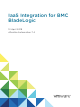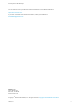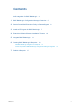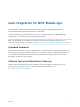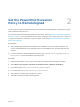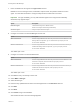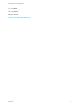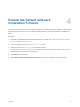IaaS Integration for BMC BladeLogic 12 April 2018 vRealize Automation 7.
IaaS Integration for BMC BladeLogic You can find the most up-to-date technical documentation on the VMware website at: https://docs.vmware.com/ If you have comments about this documentation, submit your feedback to docfeedback@vmware.com VMware, Inc. 3401 Hillview Ave. Palo Alto, CA 94304 www.vmware.com Copyright © 2008–2018 VMware, Inc. All rights reserved. Copyright and trademark information. VMware, Inc.
Contents IaaS Integration for BMC BladeLogic 4 1 BMC BladeLogic Configuration Manager Overview 5 2 Set the PowerShell Execution Policy to RemoteSigned 6 3 Install an EPI Agent for BMC BladeLogic 7 4 Extend the Default Software Installation Timeout 10 5 Integrate BMC BladeLogic 11 6 Creating BMC BladeLogic Blueprints 13 Add BMC BladeLogic Integration to a Blueprint 13 Custom Properties for BMC BladeLogic Configuration Manager Integration 15 7 Publish a Blueprint 17 VMware, Inc.
IaaS Integration for BMC BladeLogic IaaS Integration for BMC BladeLogic provides information about integrating BMC BladeLogic Configuration Manager with VMware vRealize ™ Automation. This documentation provides information on how you can enable deployment of BMC BladeLogic software jobs on machines provisioned by vRealize Automation. Note Not all features and capabilities of vRealize Automation are available in all editions. For a comparison of feature sets in each edition, see https://www.vmware.
BMC BladeLogic Configuration Manager Overview 1 You can integrate BMC BladeLogic with vRealize Automation to enable deployment of BMC BladeLogic software jobs on machines provisioned by vRealize Automation. Custom properties can be used to specify whether these jobs can be selected by the requesting user on a per-machine basis or applied to all machines provisioned from a particular blueprint.
Set the PowerShell Execution Policy to RemoteSigned 2 You must set the PowerShell Execution Policy from Restricted to RemoteSigned or Unrestricted to allow local PowerShell scripts to be run. For more information about the PowerShell Execution Policy, see the Microsoft PowerShell article about Execution Policies.
Install an EPI Agent for BMC BladeLogic 3 A system administrator must install at least one vRealize Automation EPI agent to manage interaction with BMC BladeLogic. The agent can be installed anywhere, but it must be able to communicate with vRealize Automation and BMC BladeLogic Configuration Manager. Prerequisites n Verify that BMC BladeLogic Operations Manger 7.6.0.115 or BMC Server Automation Console 8.2 is installed on the same host as your EPI agent.
IaaS Integration for BMC BladeLogic 7 Enter an identifier for this agent in the Agent name text box. Maintain a record of the agent name, credentials, endpoint name, and platform instance for each agent. You need this information to configure endpoints and to add hosts in the future. Important For high availability, you may add redundant agents and configure them identically. Otherwise, keep agents unique. Option Description Redundant agent Install redundant agents on different servers.
IaaS Integration for BMC BladeLogic 17 Click Next. 18 Click Finish. What to do next Chapter 5 Integrate BMC BladeLogic VMware, Inc.
Extend the Default Software Installation Timeout 4 When you install the software for the integration product, the software might take longer to install than the default 30-minute timeout. You can increase the default timeout to a value that allows the installation to finish. Procedure 1 Navigate to the Manager Service installation directory. Typically, this is %System-Drive%\Program Files x86\VMware\vCAC\Server. 2 Create a backup of the ManagerService.exe.config file. 3 Open the ManagerService.exe.
Integrate BMC BladeLogic 5 If a system from which BMC BladeLogic Configuration Manager deploys software is available on the network and you have installed an EPI agent to interact with it, software can be deployed from it directly to newly provisioned machines. The requesting user can select which software to deploy or the blueprint can contain the specific jobs to be deployed on all machines provisioned from that blueprint. Prerequisites n Chapter 3 Install an EPI Agent for BMC BladeLogic.
IaaS Integration for BMC BladeLogic 4 Edit the agent configuration file, VRMAgent.exe.config, in the EPI agent installation directory and replace CitrixProvisioningUnregister.ps1 with DecomMachine.ps1. a Locate the following line. b Change the line to match the following line. PAGE 13Creating BMC BladeLogic Blueprints 6 BMC BladeLogic integration is invoked by adding custom properties for any BMC BladeLogic software jobs to be deployed on machines provisioned from a blueprint. Obtain the following information so that tenant administrators and business group managers can include it in their blueprints: n The name of the template. n The name of the customization specification. n The amount of total storage specified for the template.
IaaS Integration for BMC BladeLogic n Create a blueprint for cloning by using the template and customization specification provided to you by your fabric administrator. See IaaS Configuration for Virtual Platforms. Note A fabric administrator can create a build profile by using the property set BMCSoftWareProperties. This makes it easier for tenant administrators and business group managers to correctly include this information in their blueprints.
IaaS Integration for BMC BladeLogic Custom Properties for BMC BladeLogic Configuration Manager Integration vRealize Automation includes custom properties that you can use to provide additional controls for BMC BladeLogic Configuration Manager integration. Table 6‑1. Custom Properties Required for BMC BladeLogic Configuration Manager Integrations Custom Property Description VirtualMachine.EPI.Type Specifies the type of external provisioning infrastructure. VirtualMachine.Admin.
IaaS Integration for BMC BladeLogic Custom Properties To Make BMC BladeLogic Configuration Manager Software Jobs Available Configure BMC BladeLogic Configuration Manager jobs for vRealize Automation integrations. Make all software jobs available to machine requesters to select from, or specify a software job to apply to all machines provisioned from the blueprint. Table 6‑2.
Publish a Blueprint 7 You can publish a blueprint for use in machine provisioning and optionally for reuse in another blueprint. To use the blueprint for requesting machine provisioning, you must entitle the blueprint after publishing it. Blueprints that are consumed as components in other blueprints do not required entitlement. Prerequisites n Log in to vRealize Automation as an infrastructure architect. n Create a blueprint. See Checklist for Creating vRealize Automation Blueprints.