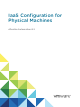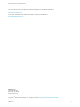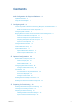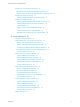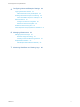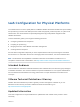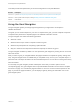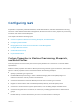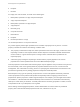IaaS Configuration for Physical Machines vRealize Automation 6.
IaaS Configuration for Physical Machines You can find the most up-to-date technical documentation on the VMware website at: https://docs.vmware.com/ If you have comments about this documentation, submit your feedback to docfeedback@vmware.com VMware, Inc. 3401 Hillview Ave. Palo Alto, CA 94304 www.vmware.com Copyright © 2008–2015 VMware, Inc. All rights reserved. Copyright and trademark information. VMware, Inc.
Contents IaaS Configuration for Physical Platforms Updated Information 6 6 Using the Goal Navigator 7 1 Configuring IaaS 8 Custom Properties in Machine Provisioning, Blueprints, and Build Profiles Order of Precedence for Custom Properties Configuring IaaS Checklist 9 11 Bringing Resources Under vCloud Automation Center Management Store User Credentials for Endpoints 12 Preparing an Endpoint CSV File for Import 13 Import a List of Endpoints Configure Machine Prefixes Create a Business Group 11
IaaS Configuration for Physical Machines Preparing for Linux Kickstart Provisioning 39 Prepare the Linux Kickstart Configuration Sample File 40 Specify Custom Scripts in a kickstart/autoYaST Configuration File Preparing for SCCM Provisioning 41 Create a Software Package for SCCM Provisioning Preparing for WIM Provisioning 42 43 Reference Machine Requirements for WIM Provisioning SysPrep Requirements for the Reference Machine Install PEBuilder 41 44 45 46 Specify Custom Scripts in a PEBuilder
IaaS Configuration for Physical Machines 5 Configuring Advanced Blueprint Settings 84 Applying Reservation Policies 84 Add a Reservation Policy to a Blueprint 85 Enabling Visual Basic Scripts in Provisioning 85 Call a Visual Basic Script from a Blueprint RDP Connections 86 87 Configure Connections Using RDP Enable Connections Using RDP Enable Connections Using SSH 88 89 90 Allow Requesters to Specify Machine Host Name 91 6 Managing Infrastructure 93 Managing Resource Usage 93 Resource Usag
IaaS Configuration for Physical Platforms The Infrastructure as a service (IaaS) feature of VMware vRealize Automation enables the rapid modeling and provisioning of servers and desktops across virtual and physical, private and public, or hybrid cloud infrastructure. This documentation is specifically designed for physical platform integrations with vRealize Automation.
IaaS Configuration for Physical Machines This table provides the update history of the IaaS Configuration for Physical Machines. Revision Description 001643-02 Updated Add Required Properties to a WIM Blueprint and Custom Properties for WIM Blueprints. 001643-01 Minor updates made to topics, including Enabling Connections to Machines Using SSH. 001643 Initial release.
Configuring IaaS 1 Preparation is required by IaaS administrators, tenant administrators, and fabric administrators to bring resources under vRealize Automation management, allocate resources to users, prepare for provisioning machines, and create machine blueprints.
IaaS Configuration for Physical Machines Specifying the characteristics of the machines to be provisioned is generally done by adding properties to blueprints and build profiles. You can make custom properties available to multiple blueprints and all business groups by placing them in build profiles. Any property specified in a blueprint overrides the same property specified in the incorporated build profile.
IaaS Configuration for Physical Machines 6 Endpoint 7 Runtime For vApps, the order is similar, as shown in the following list: 1 Build profile, specified on a vApp component blueprint 2 vApp component blueprint 3 Build profile, specified on a vApp blueprint 4 vApp blueprint 5 Business group 6 Compute resources 7 Reservations 8 Endpoint 9 Runtime specified on a vApp 10 Runtime specified on a component machine Any runtime property takes higher precedence and overrides a property from an
IaaS Configuration for Physical Machines Configuring IaaS Checklist There are required and optional configurations that are performed by IaaS administrators, tenant administrators, and fabric administrators in order to fully implement and customize the IaaS feature of vRealize Automation. The Configuring IaaS Checklist provides a high-level overview of the sequence of steps required to have a fully functioning IaaS instance. Table 1‑1.
IaaS Configuration for Physical Machines Store User Credentials for Endpoints You must store administrator-level credentials for your environment so that vRealize Automation can communicate with your endpoints. Because the same credentials can be used for multiple endpoints, credentials are managed separately from endpoints and associated when endpoints are created or edited. Credentials used to manage endpoints must have administrator privileges.
IaaS Configuration for Physical Machines 2 New Endpoint > Physical and select the type of machine for which your are creating the endpoint. 3 Enter a name in the Name text box. 4 (Optional) Enter a description in the Description text box. 5 Type the address used to interact with the management interface of the hardware in the Address text box. 6 Machine Address Format Cisco UCS Manager IP address in URL format, for example https://111.222.333.
IaaS Configuration for Physical Machines Table 1‑2. CSV File Fields and Their Order for Importing Endpoints Field Description InterfaceType (Required) You can upload multiple types of endpoints in a single file. n AmazonEC2 n Openstack n vCloud n vCO n CiscoUCS n DellIdrac n HPIlo n NetAppOnTap n SCVMM n KVM n vSphere Address (Required for all interface types except Amazon AWS) URL for the endpoint.
IaaS Configuration for Physical Machines 4 Locate the CSV file that contains your endpoints. 5 Click Open. A CSV file opens that contains a list of endpoints in the following format: InterfaceType,Address,Credentials,Name,Description vCloud,https://abxpoint2vco,svc-admin,abxpoint2vco,abxpoint 6 Click Import. You can edit and manage your endpoints through the vRealize Automation console.
IaaS Configuration for Physical Machines 4 Enter the number of counter digits in the Number of Digits text box. 5 Enter the counter start number in the Next Number text box. 6 Click the Save icon ( ). Tenant administrators can create business groups so that users can access vRealize Automation to request machines.
IaaS Configuration for Physical Machines 9 Type one or more user names or group names in the Send manager emails to text box and press Enter. Multiple entries must be separated with commas. For example, JoeAdmin@mycompany.com,WeiMgr@mycompany.com. 10 Add users to your business group. Multiple entries must be separated by line breaks. You do not have to specify users at this time. You can create empty business groups to populate later.
IaaS Configuration for Physical Machines n If the blueprint specifies a reservation policy, the reservation must belong to that reservation policy. Reservation policies are a way to guarantee that the selected reservation satisfies any additional requirements for provisioning machines from a specific blueprint.
IaaS Configuration for Physical Machines Procedure 1 Specify Reservation Information Each reservation is configured for a specific business group to grant them access to request specific physical machines. 2 Specify Resources Add physical machines to the reservation. 3 Configure Alerts Optionally, you can configure alerts to send notifications whenever reserved resources run low.
IaaS Configuration for Physical Machines 9 (Optional) Deselect the Enable this reservation check box if you do not want this reservation active. 10 (Optional) Add any custom properties. Do not navigate away from this page. Your reservation is not complete. Specify Resources Add physical machines to the reservation. Prerequisites Specify Reservation Information. Procedure 1 Click the Resources tab. 2 Click Add Machine. 3 Select the physical machines you want to add to your reservation.
IaaS Configuration for Physical Machines 5 Select Send alerts to group manager to include group managers in the email alerts. 6 Choose a reminder frequency (days). 7 Click OK. You can configure optional policies such as build profiles and reservation policies or begin preparing for provisioning. VMware, Inc.
Optional Configurations 2 You can configure optional policies and settings to give you more control over the resource usage of provisioned machines.
IaaS Configuration for Physical Machines As another example, the vApp property set contains the following custom properties that can be used for vApp provisioning: n VirtualMachine.NetworkN.Name n VCloud.Template.MakeIdenticalCopy n VMware.SCSI.Type n Sysprep.Identification.DomainAdmin n Sysprep.Identification.DomainAdminPassword n Sysprep.Identification.JoinDomain Fabric administrators can create their own property sets and add them to vRealize Automation.
IaaS Configuration for Physical Machines 4 Insert a element in the element. 5 Define the attributes of the custom property to include in the property set. If you do not include the DefaultValue attribute, no default value is stored.
IaaS Configuration for Physical Machines Build profiles are available to tenant administrators and business group managers of all tenants. You can create your build profile by adding custom properties individually, by loading property sets that contain multiple custom properties, or by using a combination of the two methods. Prerequisites Log in to the vRealize Automation console as a fabric administrator. Procedure 1 Select Infrastructure > Blueprints > Build Profiles.
IaaS Configuration for Physical Machines Tenant administrators and business group managers can now select your build profile and include it in their blueprints. Configuring Reservation Policies When a user requests a machine, it can be provisioned on any reservation of the appropriate type that has sufficient capacity for the machine. You can apply a reservation policy to a blueprint to restrict the machines provisioned from that blueprint to a subset of available reservations.
IaaS Configuration for Physical Machines Procedure 1 Create a Reservation Policy Fabric administrators use reservation policies to group similar reservations together. Create the reservation policy tag first, then add the policy to reservations to allow a tenant administrator or business group manager to use the reservation policy in a blueprint.
IaaS Configuration for Physical Machines . Cost Profiles Fabric administrators can associate compute resources and physical machines with cost profiles to enable calculation of a machine’s cost. The cost is displayed to machine owners, requesters, approvers, and administrators at various points in the request and provisioning life cycle.
IaaS Configuration for Physical Machines Table 2‑1. Daily Cost Drivers Cost Driver Calculated Cost Memory Memory (GB) on the physical machine multiplied by the daily memory cost per gigabyte specified in the cost profile associated with the machine CPUs Number of CPUs on the physical machine multiplied by the daily CPU cost specified in the cost profile associated with the machine Blueprint cost The value for daily cost specified in the machine blueprint is added to the total cost of the machine.
IaaS Configuration for Physical Machines Table 2‑2. Cost Displayed During the Request and Provisioning Life Cycle Life Cycle Stage Value Displayed for Cost Viewing the catalog item details before a request Projected costs based on the cost profile, the lease duration specified in the blueprint, the daily blueprint cost, and the machine resources on the physical machine. More than one physical machine that matches the blueprint specifications can exist.
IaaS Configuration for Physical Machines 2 Assign a Cost Profile to a Physical Machine Fabric administrators can assign a cost profile to a physical machine to add memory and CPU costs to the calculated cost for provisioning the machine. Create a Cost Profile Fabric administrators create cost profiles to define daily costs for memory and CPU for physical machines.
IaaS Configuration for Physical Machines 5 Click OK. Enabling Remote Desktop Connections A system administrator can create a custom remote desktop protocol file that tenant administrators and business group managers use in blueprints to configure RDP settings. The following high-level overview is the sequence of tasks required to enable machine users to connect using RDP. 1 A system administrator creates a custom RDP file and places it in the Website\Rdp subdirectory of the vRealize Automation installat
Preparing for Provisioning 3 There is some configuration required outside of vRealize Automation to prepare for machine provisioning.
IaaS Configuration for Physical Machines 2 A system administrator creates Visual Basic scripts and places them on the system where the EPI agent is installed. 3 Gather the following information for tenant administrators and business group managers for each Visual Basic script: n The complete path to the Visual Basic script, including the filename and extension. For example, %System Drive%Program Files (x86)\VMware\vCAC Agents\EPI_Agents\Scripts\SendEmail.vbs.
IaaS Configuration for Physical Machines Table 3‑1. Choosing a Provisioning Method (Continued) Supported Platforms Scenario Provision a machine and pass control to an SCCM task sequence to boot from an ISO image, deploy a Windows operating system, and install the vRealize Automation guest agent. Provision a machine by booting into a WinPE environment and installing an operating system using a Windows Imaging File Format (WIM) image of an existing Windows reference machine.
IaaS Configuration for Physical Machines 2 3 If you are provisioning Cisco UCS Manager machines, gather the following information for your tenant administrators and business group managers to include in blueprints: n The name of the service profile template n (Optional) The name of the boot policy to apply on reboot Configure vRealize Automation to run custom PowerShell scripts either before the machine is booted with the NBP or during machine provisioning.
IaaS Configuration for Physical Machines Download the vRealize Automation Designer Installer You can download the vRealize Automation Designer installer from the vRealize Appliance. Prerequisites n Log in to the Windows machine as a local administrator. n If you are using Internet Explorer, verify that Enhanced Security Configuration is not enabled. See res://iesetup.dll/SoftAdmin.htm. Procedure 1 Open a browser.
IaaS Configuration for Physical Machines 8 Click Next. The installer validates the combination of Model Manager host and credentials by attempting to access to the Model Manager. If an error is returned, you must provide the correct combination of Model Manager host and credentials before proceeding. 9 Click Install. 10 Click Finish. What to do next You can launch the vRealize Automation Designer from the Windows Start menu by navigating to the installation directory.
IaaS Configuration for Physical Machines 4 Record the names you assigned to your scripts with the command -n|--name . Tenant administrators and business group managers require these names to call your scripts. Example: Importing a Custom PowerShell Script For example: CloudUtil.exe File-Import -n|--name MyPowerShellScript -f|--filename MyPowerShellScript101.ps1 -d|-description use this script with Pxe.Setup.ScriptName -i|--iteration 3.0 --repository https://myMachine.myCompany.
IaaS Configuration for Physical Machines 6 Gather the name and location of the ISO image so that tenant administrators and business group managers can include it in their blueprints. For Dell iDRAC integrations where the image is located on a CIFS share that requires authentication, you need to provide tenant administrators and business group managers with the username and password to access the share.
IaaS Configuration for Physical Machines Specify Custom Scripts in a kickstart/autoYaST Configuration File You can modify the configuration file to copy or install custom scripts onto newly provisioned machines. The Linux agent runs the scripts at the specified point in the workflow. Your script can reference any of the ./properties.xml files in the /usr/share/gugent/site/workitem directories to modify the custom properties of provisioned machines.
IaaS Configuration for Physical Machines SCCM provisioning is supported for the deployment of Windows operating systems. Linux is not supported. Software distribution and updates are not supported. The following is a high-level overview of the steps required to prepare for SCCM provisioning: 1 Consult with your network administrator to ensure that the following network requirements are met: n Communication with SCCM requires the NetBios name of the SCCM server.
IaaS Configuration for Physical Machines Procedure 1 Navigate to the vCloud Automation Center Appliance management console installation page. For example: https://vcac-hostname.domain.name:5480/installer/. 2 Download and save the Windows guest agent files. n Windows guest agent files (32-bit.) n Windows guest agent files (64-bit.) 3 Extract the Windows guest agent files to a location available to SCCM. 4 Create a software package from the definition file SCCMPackageDefinitionFile.sms.
IaaS Configuration for Physical Machines 8 Place the WinPE image in a location accessible to the physical machines you intend to provision and record the address. Table 3‑4. Required Location 9 Scenario Location HP iLO Place the image in a web-accessible location. Dell iDRAC Place the image in a location available to NFS or CIFS. PXE provisioning The appropriate location is determined by your PXE server configuration.
IaaS Configuration for Physical Machines 4 (Optional) A Windows Management Instrumentation (WMI) agent is required to collect certain data from a Windows machine managed by vRealize Automation, for example the Active Directory status of a machine’s owner. To ensure successful management of Windows machines, you must install a WMI agent (typically on the Manager Service host) and enable the agent to collect data from Windows machines.
IaaS Configuration for Physical Machines Install PEBuilder The PEBuilder tool provided by vRealize Automation provides a simple way to include the vRealize Automation guest agent in your WinPE images. PEBuilder has a 32 bit guest agent. If you need to run commands specific to 64 bit, install PEBuilder and then get the 64 bit files from the GugentZipx64.zip file. Install PEBuilder in a location where you can access your staging environment. Prerequisites n Install NET Framework 4.5.
IaaS Configuration for Physical Machines 3 Make your script executable. 4 Place your scripts in the appropriate Plugins\VRM Agent\VRMGuestAgent\site\work item subdirectory of the PEBuilder installation directory. For example, C:\Program Files (x86)\VMware\vCAC\PE Builder\Plugins\VRM Agent\VRMGuestAgent\site\SetupOS. Custom scripts are most commonly run with the work items SetupOS (for create provisioning) and CustomizeOS (for clone provisioning), but you can run scripts at any point in the workflow.
IaaS Configuration for Physical Machines 7 Select the Include vCAC Guest Agent in WinPE ISO check box. This inserts the Windows 32-bit guest agent into your WinPE ISO. 8 Click OK. 9 Click Build. What to do next If you are provisioning HP iLO machines, place the WinPE image in a web-accessible location. For Dell iDRAC machines, place the image in a location available to NFS or CIFS. Record the address.
IaaS Configuration for Physical Machines Prerequisites n Select a Windows system from which the staging area you prepared is accessible and on which .NET 4.5 and Windows Automated Installation Kit (AIK) for Windows 7 (including WinPE 3.0) are installed. n Create a WinPE. Procedure 1 Navigate to the vCloud Automation Center Appliance management console installation page. For example: https://vcac-hostname.domain.name:5480/installer/. 2 Download the PEBuilder.
IaaS Configuration for Physical Machines 4 Replace all instances of the string #Dcac Hostname# with the fully qualified domain name and port number of the IaaS Manager Service host. Option Description If you are using a load balancer Enter the fully qualified domain name and port of the load balancer for the IaaS Manager Service. For example, manager_service_LB.mycompany.
IaaS Configuration for Physical Machines 4 Replace all instances of the string #Dcac Hostname# with the fully qualified domain name and port number of the IaaS Manager Service host. Option Description If you are using a load balancer Enter the fully qualified domain name and port of the load balancer for the IaaS Manager Service. For example, manager_service_LB.mycompany.com:443 With no load balancer Enter the fully qualified domain name and port of the IaaS Website Server.
Creating Blueprints 4 Machine blueprints are the complete specification for a virtual, cloud, or physical machine. Blueprints determine a machine's attributes, the manner in which it is provisioned, and its policy and management settings.
IaaS Configuration for Physical Machines Table 4‑1. Choosing a Blueprint Scenario Scenario Supported Platforms Provision a machine by querying a PXE boot server for a network boot strap program (NBP). You can configure the NBP to then download and execute any boot image-based provisioning method to deploy an operating system. This is the only supported provisioning method for Cisco UCS Manager machines.
IaaS Configuration for Physical Machines 2 Specify Linux Kickstart Blueprint Build Information The build information settings determine how a machine is provisioned. 3 Configure Linux Kickstart Blueprint Machine Resources Machine resource settings control the resources consumed by a machine provisioned with your blueprint. 4 Add Required Properties to a Linux Kickstart Blueprint Linux Kickstart provisioning requires custom properties to locate the boot ISO image.
IaaS Configuration for Physical Machines 7 (Optional) Select a reservation policy from the Reservation policy drop-down menu. This option requires additional configuration by a fabric administrator to create a reservation policy. 8 Select a machine prefix from the Machine prefix drop-down menu. You can select Use group default to accept the default machine prefix business group for the user.
IaaS Configuration for Physical Machines Procedure 1 2 3 Specify CPU settings for provisioned machines. a Enter the minimum number of CPUs in the Minimum text box. b (Optional) Enter the maximum number of CPUs in the Maximum text box. c Select an option from the Resource Matching drop-down menu to restrict provisioning to machines with At Least as many CPUs as your blueprint minimum or Exactly as many CPUs as your blueprint minimum. Specify memory settings for provisioned machines.
IaaS Configuration for Physical Machines 2 (Optional) Select one or more build profiles from the Build profiles menu. Build profiles contain groups of custom properties. Fabric administrators can create build profiles. 3 Add the ISO name custom property. a Click New Property. b Enter Image.ISO.Name in the Name text box. c Enter the ISO name in the Value text box. d (Optional) Select the Encrypted check box to encrypt the custom property in the database.
IaaS Configuration for Physical Machines Certain vRealize Automation custom properties are required to use with Linux Kickstart blueprints. Table 4‑2. Required Custom Properties for Linux Kickstart Blueprints Custom Property Description VMware.VirtualCenter.OperatingSystem Specifies the vCenter Server guest operating system version (VirtualMachineGuestOsIdentifier) with which vCenter Server creates the machine.
IaaS Configuration for Physical Machines Table 4‑3. Optional Custom Properties for Linux Kickstart Blueprints Custom Property Description VirtualMachine.Admin.ThinProvision Determines whether thin provisioning is used on ESX compute resources using local or iSCSI storage. Set to True to use thin provisioning. Set to False to use standard provisioning. This property is for virtual provisioning. Machine.
IaaS Configuration for Physical Machines Create a Blueprint for WIM Provisioning You can provision a Dell iDRAC or HP iLO machine by booting into a WinPE environment and then installing an operating system using a Windows Imaging File Format (WIM) image of an existing Windows reference machine. Prerequisites n Log in to the vRealize Automation console as a tenant administrator or business group manager.
IaaS Configuration for Physical Machines Specify WIM Blueprint Information Blueprint information settings control who can access a blueprint and how many machines they can provision with it. Prerequisites n Log in to the vRealize Automation console as a tenant administrator or business group manager. n Gather the following information from your fabric administrator: a The name and location of the WinPE ISO image.
IaaS Configuration for Physical Machines 8 Select a machine prefix from the Machine prefix drop-down menu. You can select Use group default to accept the default machine prefix business group for the user. 9 (Optional) Enter a number in the Maximum per user text box to limit the number of machines that a single user can provision with this blueprint. 10 (Optional) Set the daily cost of the machine by typing the amount in the Cost (daily) text box.
IaaS Configuration for Physical Machines 2 3 Specify memory settings for provisioned machines. a Enter the minimum amount of memory in the Minimum text box. b (Optional) Enter the maximum amount of memory in the Maximum text box. c Select an option from the Resource Matching drop-down menu to restrict provisioning to machines with At Least as much memory as your blueprint minimum or Exactly as much memory as your blueprint minimum.
IaaS Configuration for Physical Machines c Enter the location of the ISO image that your fabric administrator provided for you in the Value text box. The value of Image.ISO.Location is case sensitive. Option Example HP iLO http://11.222.333.444/iso/ Dell iDRAC 11.222.333.444:/vol_name/directory Cisco UCS Manager Does not require an ISO d (Optional) Select the Encrypted check box to encrypt the custom property in the database.
IaaS Configuration for Physical Machines Table 4‑4. Required Custom Properties for WIM Blueprints Custom Property Description Image.ISO.Location Values for this property are case sensitive. Specifies the location of the ISO image from which to boot, for example http://192.168.2.100/site2/winpe.iso. The format of this value depends on your platform. For details, see documentation provided for your platform.
IaaS Configuration for Physical Machines Table 4‑4. Required Custom Properties for WIM Blueprints (Continued) Custom Property Description Image.Network.Password Specifies the password associated with the Image.Network.User property. VMware.VirtualCenter.OperatingSystem Specifies the vCenter Server guest operating system version (VirtualMachineGuestOsIdentifier) with which vCenter Server creates the machine.
IaaS Configuration for Physical Machines Table 4‑5. Common Custom Properties for WIM Blueprints Custom Property Description SysPrep.Section.Key Specifies information to be added to the SysPrep answer file on machines during the WinPE stage of provisioning. Information that already exists in the SysPrep answer file is overwritten by these custom properties. Section represents the name of the section of the SysPrep answer file, for example GuiUnattended or UserData.
IaaS Configuration for Physical Machines Configure Blueprint Actions Use blueprint actions and entitlements together to maintain detailed control over provisioned machines. Entitlements control which machine operations specific users can access. Blueprint actions control which machine operations can be performed on machines provisioned from a blueprint.
IaaS Configuration for Physical Machines e For Dell iDRAC integrations where the image is located on a CIFS share that requires authentication, the user name and password to access the share. Note Your fabric administrator might have provided this information in a build profile. Procedure 1 Specify SCCM Blueprint Information Blueprint information settings control who can access a blueprint and how many machines they can provision with it.
IaaS Configuration for Physical Machines Procedure 1 Select Infrastructure > Blueprints > Blueprints. 2 Select New Blueprint > Physical and select the type of blueprint you are creating. 3 Enter a name in the Name text box. 4 (Optional) Enter a description in the Description text box. 5 (Optional) Select the Master check box to allow users to copy your blueprint. 6 Select who can provision machines with this blueprint.
IaaS Configuration for Physical Machines 3 Select PhysicalSccmProvisioningWorkflow from the Provisioning workflow drop-down menu. Your blueprint is not finished. Do not navigate away from this page. Configure SCCM Machine Resources Machine resource settings control the resources consumed by a machine provisioned with your blueprint. Prerequisites Specify SCCM Build Information. Procedure 1 2 3 Specify CPU settings for provisioned machines.
IaaS Configuration for Physical Machines Add Required Properties to an SCCM Blueprint SCCM provisioning requires custom properties to successfully provision machines with the desired ISO and task sequence. Note If your fabric administrator creates a build profile that contains the required custom properties and you include it in your blueprint, you do not need to individually add the required custom properties to the blueprint.
IaaS Configuration for Physical Machines 4 Add the remaining required SCCM custom properties. Option Description Image.ISO.Name Type the name of the ISO image that your fabric administrator provided for you in the Value text box. SCCM.Collection.Name Type the SCCM collection name that your fabric administrator provided for you in the Value text box. SCCM.Server.Name Type the name of the SCCM file that your fabric administrator provided for you in the Value text box. SCCM.Server.
IaaS Configuration for Physical Machines Table 4‑6. Required Custom Properties for SCCM Blueprints (Continued) Custom Property Description Image.ISO.UserName Specifies the user name to access the CIFS share in the format username@domain. For Dell iDRAC integrations where the image is located on a CIFS share that requires authentication to access. Image.ISO.Password Specifies the password associated with the Image.ISO.UserName property.
IaaS Configuration for Physical Machines Entitlements control which machine operations specific users can access. Blueprint actions control which machine operations can be performed on machines provisioned from a blueprint. For example, if you disable the option to reprovision machines created from a blueprint, then the option to reprovision a machine created from the blueprint does not appear for any users.
IaaS Configuration for Physical Machines Procedure 1 Specify PXE Blueprint Information Blueprint information settings control who can access a blueprint and how many machines they can provision with it. 2 Specify PXE Build Information The build information settings determine how a machine is provisioned. 3 Configure PXE Machine Resources Machine resource settings control the resources consumed by a machine provisioned with your blueprint.
IaaS Configuration for Physical Machines 4 (Optional) Enter a description in the Description text box. 5 (Optional) Select the Master check box to allow users to copy your blueprint. 6 Select who can provision machines with this blueprint. 7 Roles Who Can Provision If you are both a business group manager and a tenant administrator n Select the Shared blueprint check box to allow the blueprint to be entitled to users in any business group.
IaaS Configuration for Physical Machines 3 4 Select a PXE workflow from the Provisioning Workflow drop-down menu. n Select PhysicalSccmPxeProvisioningWorkflow to boot from an NBP then pass the machine to an SCCM task sequence. SCCM provisioning with PXE requires custom properties to successfully provision. n Select PhysicalPxeProvisioningWorkflow to boot from an NBP and then provision by any other method.
IaaS Configuration for Physical Machines 3 (Optional) Specify the lease settings for provisioned machines, or leave blank for no expiration date. a Enter the minimum number of lease days in the Minimum text box. If you only provide a minimum, this number becomes the value for all machines provisioned from this blueprint. b (Optional) Enter the maximum number of lease days in the Maximum text box to allow users to select their own settings within the range that you provide.
IaaS Configuration for Physical Machines Your blueprint is not finished. Do not navigate away from this page. Custom Properties for PXE Provisioning PXE is the only provisioning method supported for Cisco UCS Manager. You can use the network bootstrap program with vRealize Automation custom properties to initiate WIM, SCCM, or Linux Kickstart provisioning. You can also use custom properties to call your own PowerShell scripts. Linux Kickstart provisioning does not require custom properties.
IaaS Configuration for Physical Machines Custom Properties For PXE and WIM Provisioning You can use these properties for PXE and WIM provisioning. Table 4‑10. Custom Properties for PXE and WIM Provisioning Custom Property Description Image.Network.Letter Specifies the drive letter to which the WIM image path is mapped on the provisioned machine. The default value is K. Image.WIM.Path Specifies the UNC path to the WIM file from which an image is extracted during WIM-based provisioning.
IaaS Configuration for Physical Machines Table 4‑10. Custom Properties for PXE and WIM Provisioning (Continued) Custom Property Description Sysprep.Identification.DomainAdmin Specifies a user name with administrator-level access to the target domain in Active Directory. Do not include the user domain in the credentials that you send to vCloud Director. Sysprep.Identification.DomainAdminPassword Specifies the password to associate with the Sysprep.Identification.DomainAdmin property. Sysprep.
IaaS Configuration for Physical Machines Publish a Blueprint Blueprints are saved in the draft state and must be manually published before you can configure them as catalog items. You need to publish a blueprint only once. Any changes you make to a published blueprint are automatically reflected in the catalog. Prerequisites n Log in to the vRealize Automation console as a tenant administrator or business group manager. n Create a blueprint.
Configuring Advanced Blueprint Settings 5 Tenant administrators and business group managers can use custom properties and optional policies to configure advanced blueprint settings such as reservation policies, Visual Basic scripts, and Active Directory cleanup.
IaaS Configuration for Physical Machines A reservation policy can include reservations of different types, but only reservations that match the blueprint type are considered when selecting a reservation for a particular request. For more information about how reservations are selected for provisioning a machine, see IaaS Configuration for Cloud Platforms, IaaS Configuration for Physical Machines, or IaaS Configuration for Virtual Platforms.
IaaS Configuration for Physical Machines The following is a high-level overview of the steps required to use Visual Basic scripts in provisioning: 1 A system administrator installs and configures an EPI agent for Visual Basic scripts. See Installation and Configuration. 2 A system administrator creates Visual Basic scripts and places them on the system where the EPI agent is installed.
IaaS Configuration for Physical Machines 2 Point to the blueprint to which you want to add Visual Basic scripts and click Edit. 3 Click the Properties tab. 4 (Optional) Select one or more build profiles from the Build profiles menu. Build profiles contain groups of custom properties. Fabric administrators can create build profiles. 5 Add the Visual Basic script custom properties. a Click New Property. b Type the Visual Basic script custom property name in the Name text box.
IaaS Configuration for Physical Machines Configure Connections Using RDP Tenant administrators and business group managers can use custom properties to configure RDP settings. Note If your fabric administrator creates a build profile that contains the required custom properties and you include it in your blueprint, you do not need to individually add the required custom properties to the blueprint.
IaaS Configuration for Physical Machines d (Optional) Select the Prompt user check box to require the user to provide a value when they request a machine. If you choose to prompt users for a value, any value you provide for the custom property is presented to them as the default. If you do not provide a default, users cannot continue with the machine request until they provide a value for the custom property. e 6 Click the Save icon ( ). Click OK. What to do next Enable Connections Using RDP.
IaaS Configuration for Physical Machines Enable Connections Using SSH Tenant administrators and business group managers can use a custom property to enable users to connect remotely to their Linux machines using SSH. Note If your fabric administrator creates a build profile that contains the required custom properties and you include it in your blueprint, you do not need to individually add the required custom properties to the blueprint.
IaaS Configuration for Physical Machines 10 (Optional) Add the VirtualMachine.Admin.NameCompletion custom property. Specifies the domain name to include in the fully qualified domain name of the machine that the RDP or SSH files generate for the user interface options Connect Using RDP or Connect Using SSH option. For example, set the value to myCompany.com to generate the fully qualified domain name my-machine-name.myCompany.com in the RDP or SSH file. 11 Click the Save icon ( ).
IaaS Configuration for Physical Machines 8 Click the Save icon ( 9 Click OK. ). Users who request a machine from your blueprint are required to specify a hostname for their machine. vRealize Automation validates that the specified host name is unique. VMware, Inc.
Managing Infrastructure 6 Different vRealize Automation roles monitor resource usage and manage infrastructure in different ways. This chapter includes the following topics: n Managing Resource Usage n Endpoint Data Collection Managing Resource Usage Fabric administrators manage the resource usage of the compute resources and reservations they own, and tenant administrators and business group managers manage the resource usage of the business groups they own.
IaaS Configuration for Physical Machines Table 6‑1. Resource Usage Terminology (Continued) Term Description Used For virtual provisioning this indicates the amount of storage in use by provisioned machines. When standard storage is employed, storage used and storage allocated are the same.
IaaS Configuration for Physical Machines Table 6‑2. Choose a Resource Monitoring Scenario (Continued) Resource Monitoring Scenario Privileges Required Location Monitor the amount of storage, memory, and machine quota of your reservation that is currently allocated and determine the capacity that remains available to the reservation.
Monitoring Workflows and Viewing Logs 7 Depending on your role, you can monitor workflows and view activity logs. Table 7‑1. Monitoring and Log Display Options Objective Role Menu Sequence and Description Display information about actions that have occurred, such as the action type, date and time of the action, and so on. IaaS administrator Display default log information or control display content using column and filter options. Select Infrastructure > Monitoring > Audit Logs.