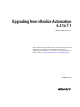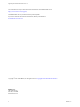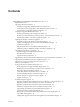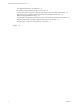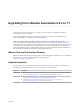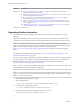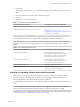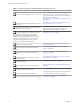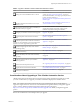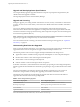Upgrading from vRealize Automation 6.2 to 7.1 vRealize Automation 7.1 This document supports the version of each product listed and supports all subsequent versions until the document is replaced by a new edition. To check for more recent editions of this document, see http://www.vmware.com/support/pubs.
Upgrading from vRealize Automation 6.2 to 7.1 You can find the most up-to-date technical documentation on the VMware Web site at: http://www.vmware.com/support/ The VMware Web site also provides the latest product updates. If you have comments about this documentation, submit your feedback to: docfeedback@vmware.com Copyright © 2008–2016 VMware, Inc. All rights reserved. Copyright and trademark information. VMware, Inc. 3401 Hillview Ave. Palo Alto, CA 94304 www.vmware.com 2 VMware, Inc.
Contents Upgrading from vRealize Automation 6.2.x to 7.
Upgrading from vRealize Automation 6.2 to 7.
Upgrading from vRealize Automation 6.2.x to 7.1 Upgrading from vRealize Automation 6.2.x to 7.1 tells you how to upgrade your vRealize Automation environment to the latest 7.x release. It also describes differences between this release and the previous vRealize Automation release and additional steps that you can perform to improve the upgrade. Note Not all features and capabilities of vRealize Automation are available in all editions. For a comparison of feature sets in each edition, see https://www.
Upgrading from vRealize Automation 6.2 to 7.1 Revision Description EN-002177-01 n n n n n EN-002177-00 Revised “Upgrading vRealize Automation,” on page 6 to add updated vRealize Automation Upgrade Assistance Program information. Restored “(Optional) Upgrade the SQL Database Manually,” on page 30 as a workaround if upgrade of Microsoft SQL database is unsuccessful.
Upgrading from vRealize Automation 6.2.x to 7.1 5 Save the file. If Notepad prompts you to Save As, you did not open Notepad as Administrator and must go back to step 1. 6 Open a Command Prompt window with Administrative rights. 7 Run reset. 8 Repeat steps 1 - 7 for all Web site nodes. Table 1. Supported In-Place Upgrade Paths to 7.1 Your Currently Installed Version Documentation for Incremental Upgrades vRealize Automation 7.0 or 7.0.1 See Upgrading from vRealize Automation 7.0 to 7.1.
Upgrading from vRealize Automation 6.2 to 7.1 Table 3. Checklist for Upgrade of a Minimal vRealize Automation Deployment Task Backup your current installation. This is a critical step. Shut down vRealize Automation Windows services on your Iaas server. If the Common Components Catalog is installed, you must uninstall it before you upgrade.
Upgrading from vRealize Automation 6.2.x to 7.1 Table 4. Upgrade to vRealize Automation Distributed Installation Checklist Task step. Backup your current installation. This is a critical Shut down vRealize Automation services on your Iaas Windows server. If the Common Components Catalog is installed, you must uninstall it before you upgrade. Configure your hardware resources for the upgrade. Download updates to the vRealize Automation appliance.
Upgrading from vRealize Automation 6.2 to 7.1 Upgrade and Identity Appliance Specifications You configure identity appliance upgrade information in response to prompts that are generated by the vRealize Automation upgrade executable. The target deployment uses the VMware Identity Manager. Upgrade and Licensing During the upgrade, your existing vRealize Automation 6.x licenses, and any vCloud Suite 6.x licenses that you have, are removed.
Upgrading from vRealize Automation 6.2.x to 7.1 Understanding How Blueprints Are Upgraded As a rule, published blueprints are upgraded as published blueprints. However, there are exceptions to that rule. Multi-machine blueprints are upgraded as composite blueprints that contain blueprint components. Multi-machine blueprints that contain unsupported settings are upgraded as unpublished.
Upgrading from vRealize Automation 6.2 to 7.1 Some multi-machine blueprint settings are not supported in the target vRealize Automation deployment, including private network profiles and routed network profiles with associated PLR edge settings. Note that if you have used a custom property to specify PLR edge settings (VCNS.LoadBalancerEdgePool.Names ), the custom property is upgraded.
Upgrading from vRealize Automation 6.2.x to 7.1 For information about upgrading a multi-machine blueprint that contains network settings, see “Understanding How Multi-Machine Blueprints Are Upgraded,” on page 11. Upgrade and Entitled Actions You cannot upgrade machine actions. The actions that you are entitled to perform on provisioned machines, based on blueprint specifications, are not upgraded.
Upgrading from vRealize Automation 6.2 to 7.1 Upgrade and Blueprint Cost Information As of 7.0, vRealize Automation cost profiles are no longer supported and are not migrated into the target deployment during upgrade. However, you can leverage the enhanced integration with vRealize Business to manage your vRealize Automation resource costs. vRealize Business is now tightly integrated with vRealize Automation and supports the following enhanced costing features.
Upgrading from vRealize Automation 6.2.x to 7.1 n Your CPU must have four virtual sockets and one core. See “Increase vCenter Server Hardware Resources for Upgrade,” on page 17. n Your primary IaaS Web site, Microsoft SQL database, and Model Manager node must have the Microsoft .NET Framework 4.5.2 version and at least 5 GB of free disk space. n Your primary IaaS Web site, Microsoft SQL database, and Model Manager node must have Java 8, update 91, 64 bit, jdk-8u91-windows-x64.exe, installed.
Upgrading from vRealize Automation 6.2 to 7.1 Backing up and Saving Your Existing Environment Before you begin an upgrade process, you complete the backup prerequisites. Prerequisites n Verify that your source installation is fully installed and configured. n Backup vRealize Automation appliance configuration files in the following directories for each appliance. n /etc/vcac/ n /etc/vco/ n /etc/apache2/ n /etc/rabbitmq/ n Backup all databases.
Upgrading from vRealize Automation 6.2.x to 7.1 n Verify that you have taken a snapshot of your system while it is shut down. See the vSphere 6.0 Documentation. If you cannot shut down your system, take an in-memory snapshot of all the nodes. n Verify that you have a backup of your entire system. Procedure 1 Log in to vCenter Server. 2 Locate the vRealize Automation 6.2.x IaaS Windows Server, all Manager machines, and Identity virtual appliance machines.
Upgrading from vRealize Automation 6.2 to 7.1 c Open the fstab file, and remove lines starting with /dev/sdd that contain the Wal_Archive write ahead logs. d Save the file. e Power off the virtual machine. f Right-click the cloned vRealize Automation appliance icon and select Edit Settings. g Delete Disk 4 on the cloned virtual machine and create Disk 4 with a disk size of 50 GB. If you have two disks, add Disk 3 with a disk size of 25 GB first and then Disk 4 with a disk size of 50 GB.
Upgrading from vRealize Automation 6.2.x to 7.1 n “Increase vCenter Server Hardware Resources for Upgrade,” on page 17 Procedure 1 Power on the entire system. For instructions, see the vRealize Automation 6.2 version of the Start Up vRealize Automation topic. Note If you have a high availability environment, use this procedure to power on your virtual appliances. 2 a Power on the virtual appliance that you powered off last. b Wait one minute. c Power on the remaining virtual appliances.
Upgrading from vRealize Automation 6.2 to 7.1 6 Verify that the IaaS service hosted in Microsoft Internet Information Services (IIS) is running by performing the following steps. a In your browser, go to the URL https://webhostname/Repository/Data/MetaModel.svc to verify that the Web Repository is running. If successful, no errors are returned and you see a list of models in XML format. b Check the status recorded in the Repository.
Upgrading from vRealize Automation 6.2.x to 7.1 What to do next Download Virtual Appliance Updates for Use with a CD-ROM Drive You can update your virtual appliance from an ISO file that the appliance reads from the virtual CD-ROM drive. Prerequisites n “Back Up Your Environment,” on page 16. n All CD-ROM drives you use in your upgrade must be enabled before you update a vRealize Automation appliance.
Upgrading from vRealize Automation 6.2 to 7.1 If you encounter any problems during the upgrade process, see “Troubleshooting the Upgrade,” on page 42. Prerequisites n Select a download method and download the update. See “Downloading vRealize Automation Appliance Updates,” on page 20. n For all high-availability deployments, see “Back Up Your Environment,” on page 16. n For deployments with load balancers, verify that the traffic is directed to the primary node.
Upgrading from vRealize Automation 6.2.x to 7.1 9 To view the upgrade progress, open the following log files. n /opt/vmware/var/log/vami/updatecli.log n /opt/vmware/var/log/vami/vami.log n /var/log/vmware/horizon/horizon.log n /var/log/bootstrap/*.log If you log out during the upgrade process and log in again before the upgrade is finished, you can continue to follow the progress of the update in the log file. The updatecli.
Upgrading from vRealize Automation 6.2 to 7.1 6 Verify that all services are registered except iaas-service. The artifact-management-service and release-management service do not start without a vRealize Code Stream license key. What to do next “Update the License Key,” on page 24. Update the License Key You must upgrade your license key to use the latest version of the vRealize Automation appliance.
Upgrading from vRealize Automation 6.2.x to 7.1 Create a Local User Account for Your Tenants As part of upgrading identity stores, you must set up a tenant with a local user account and assign tenant administrator privileges to the local user account. Prerequisites Verify that you have set a new VMware Identity Manager password. See “Update Your Single Sign-On Password for VMware Identity Manager,” on page 23.
Upgrading from vRealize Automation 6.2 to 7.1 4 Enter your specific Active Directory account settings. u Non-Native Active Directories Option Sample Input Directory Name Enter a unique directory name. Select Active Directory over LDAP when using non-Native Active Directory. This Directory Supports DNS Services Uncheck this option. Base DN Enter the Distinguished Name (DN) of the starting point for directory server searches. For example, cn=users,dc=rainpole,dc=local.
Upgrading from vRealize Automation 6.2.x to 7.1 11 Select Administration > Directories Management > Identity Providersand click on your new identity provider. For example, WorspaceIDP__1. 12 Scroll to the bottom of the page and update the value for the IdP Hostname property to point to the FQDN for the vRealize Automation load balancer. 13 Click Save. 14 Repeat steps 11-13 for each tenant and identity provider.
Upgrading from vRealize Automation 6.2 to 7.1 e In the directory where you extracted vra-sso-migration.zip, change directories to bin. cd bin f Edit the migration.properties file in the bin directory to change the value of property vra.system.admin.username from administrator to administrator@vsphere.local with the full address including the tenant extension. g Run the following command to migrate your tenants and IaaS administrators to your newly synchronized vsphere.local tenant. .
Upgrading from vRealize Automation 6.2.x to 7.1 c Open server.xml. d If necessary, edit the server.xml file entry jdbc:posgresql that points to the Postgres database and point it to the external IP address of the master PostgreSQL node for external PostgreSQL or master virtual appliance for embedded PostgreSQL. For example, jdbc:postgresql://198.15.100.
Upgrading from vRealize Automation 6.2 to 7.1 12 Log in to the vRealize Automation appliance management console. 13 Select vRA Settings > Cluster. 14 Specify the master virtual appliance and click Join Cluster. 15 Click Services and verify that all of the services are present. 16 Perform the following steps for each tenant directory you create during migration. You must complete these steps prior to enabling your virtual appliances in your load balancer.
Upgrading from vRealize Automation 6.2.x to 7.1 If Java 8, update 91, 64 bit is not installed, or if the JAVA_HOME environment is set incorrectly, you see a message similar to the following one: Upgrading VMware vCAC or vCloud Automation Center IaaS SQL database fails with the error: Java version 1.7(64-bit) must be installed, the environment variable JAVA_HOME must be set to the Java install folder, and %JAVA_HOME%\bin\java.
Upgrading from vRealize Automation 6.2 to 7.1 6 Option Description -U username Specifies the user name for the database owner account. -l logfilepath Specifies the full pathname of the upgrade log file. By default, the command creates the dbupgrade.log log file in the current directory. (Optional) At the prompt, enter the password for the database owner account. You are prompted for this information only when you specify a username with the -U username argument to the DBUpgrade command.
Upgrading from vRealize Automation 6.2.x to 7.1 Prerequisites n Verify that Microsoft .NET Framework 4.5.2 or later is installed on the IaaS installation machine. You can download the .NET installer from the vRealize Automation installer Web page. If you update .NET to 4.5.2 after you shut down the services and the machine restarted as part of the installation, you must manually stop all IaaS services except the Management agent.
Upgrading from vRealize Automation 6.2 to 7.1 3 DEM orchestrator and workers Upgrade all DEM orchestrators and workers. Finish the upgrade on one server before you upgrade the next server. 4 Agents Finish the upgrade on one server before you upgrade the next server that is running an agent. 5 Management Agent Is updated automatically as part of the upgrade process. If you are using different services on one server, the upgrade updates the services in the proper order.
Upgrading from vRealize Automation 6.2.x to 7.1 2 Right-click the setup__vra-va-hostname.domain.name@5480.exe setup file and select Run as administrator. 3 Click Next. 4 Accept the license agreement and click Next. 5 Type the administrator credentials for your current deployment on the Log In page. The user name is root and the password is the password that you specified when you deployed the appliance. 6 Select Accept Certificate.
Upgrading from vRealize Automation 6.2 to 7.1 11 Confirm that all services to upgrade appear on the Ready to Upgrade page, and click Upgrade. The Upgrading page and a progress indicator appear. When the upgrade process finishes, the Next button is enabled. 12 Click Next. 13 The Complete page appears with this message: VRealize Automation is upgraded on this machine. Click Finish. On an upgraded IaaS Web node that hosts Model Manager, reset IIS.
Upgrading from vRealize Automation 6.2.x to 7.1 8 Click Status. 9 Click Check Updates. 10 Click Install Updates. To proceed with the upgrade, you must accept the VMware End User License Agreement. 11 To complete the update, restart the vRealize Orchestrator appliance. 12 If your standalone vRealize Orchestrator was previously configured with vRealize Automation authentication type, then re-register the node.
Upgrading from vRealize Automation 6.2 to 7.1 6 38 c Select Update > Settings. d Choose your download method and click Save Settings. e Click Status. f Click Check Updates. g Click Install Updates. h Accept the VMware End User License Agreement. i When the update finishes, restart the vRealize Orchestrator appliance. If your clustered vRealize Orchestrator was previously configured with vRealize Automation authentication type, unregister and re-register the node.
Upgrading from vRealize Automation 6.2.x to 7.1 15 Join the new secondary vRealize Orchestrator node to the primary vRealize Orchestrator node. a Open a secure shell connection and log in to the primary vRealize Orchestrator node and change directories to /etc/vco/app-server/plugins. b Copy all the .xml files that are not prepended with an underscore (_) to the same location on the new secondary vRealize Orchestrator node. Make sure that all copied files have the same ownership, vco, and permissions.
Upgrading from vRealize Automation 6.2 to 7.1 n If Active Directory is accessed over SSL, a copy of the SSL certificate is required. n For Active Directory Integrated Windows Authentication, when you have multi-forest Active Directory configured and the Domain Local group contains members from domains in different forests, make sure that the Bind user is added to the Administrators group of the domain in which the Domain Local group resides.
Upgrading from vRealize Automation 6.2.x to 7.1 Reconfigure External Workflow Timeouts You must reconfigure the vRealize Automation external workflow timeouts because the upgrade process overwrites xmldb files. Procedure 1 Open the external workflow configuration (xmldb) files on your system from the following directory. \VMware\vCAC\Server\ExternalWorkflows\xmldb\. 2 Reconfigure the external workflow timeout settings. 3 Save your settings.
Upgrading from vRealize Automation 6.2 to 7.1 Prerequisites n Log in to the vRealize Automation console as an IaaS administrator. Procedure 1 Select Infrastructure > Endpoints > Endpoints. 2 On the Endpoints page, point to the vRealize Orchestrator endpoint, and select Edit from the context menu. 3 In the Address text box, edit the vRealize Orchestrator endpoint URL to remove :8281. 4 Click OK.
Upgrading from vRealize Automation 6.2.x to 7.1 2 Create a local user for the default tenant. 3 Assign the local user the Tenant Administrator privileges. 4 Log out of the vRealize Automation appliance. 5 Log in the tenant with the local user credentials. 6 Select Administration > Directories Management > Directories. 7 Open the failed Active Directory domain. 8 Click Sync Settings to open a dialog with synchronization options.
Upgrading from vRealize Automation 6.2 to 7.1 Migration of Identity Store Fails With a Timeout Error Message The timeout configuration does not adequately accommodate the migration process. Problem The migration of identity store fails with the following timeout error message. vra-cafe:~/bin # ./migrate-identity-stores Error: A JNI error has occurred, please check your installation and try again Exception in thread "main" java.lang.
Upgrading from vRealize Automation 6.2.x to 7.1 Cause An insufficient load balancer timeout setting might cause failure. You can correct the problem by increasing the load balancer timeout setting to 100 seconds or greater and rerunning the task. Solution 1 Increase your load balancer timeout value to at least 100 seconds. For example, and depending on the load balancer you are using, edit the load balancer timeout setting in your ssl.conf, httpd.conf or other Web configuration file.
Upgrading from vRealize Automation 6.2 to 7.1 Solution 1 Open the ManagerService.config configuration file. 2 Update Encrypt=False on the following line: .
Upgrading from vRealize Automation 6.2.x to 7.1 e Select the script action. f Click OK. g Configure the Input Parameters that are included in the script action. To preserve the existing relationship, bind the parameter to the other property. h Click OK. User Migration Batch Files Are Ineffective After upgrading VMware vRealize ™ Automation from 6.2.x to 7.x, the administrator is unable to migrate users with the provided utilities. Problem The migrate-identity-stores.
Upgrading from vRealize Automation 6.2 to 7.1 Join Cluster Command Appears to Fail After Upgrading a High-Availability Environment After you click Join Cluster in the management console on a secondary cluster node, the progress indicator disappears. Problem When you use the vRealize Automation appliance management console after upgrade to join a secondary cluster node to the primary node, the progress indicator disappears and no error or success message appears. This behavior is an intermittent problem.
Upgrading from vRealize Automation 6.2.x to 7.1 4 Run the following command to delete the existing Disk 1 partitions and create a 44-GB root partition and a 6-GB swap partition. (echo d; echo 2; echo d; echo 1; echo n; echo p; echo ; echo ; echo '+44G'; echo n; echo p; echo ; echo ; echo ; echo w; echo p; echo q) | fdisk /dev/sda 5 Run the following command to change the swap partition type.
Upgrading from vRealize Automation 6.2 to 7.1 The user in this command is vcac. If vRealize Automation connects to the external database with a different user, replace vcac in this command with the name of that user. CREATE EXTENSION IF NOT EXISTS "citext" SCHEMA saas; 4 Run upgrade. If upgrade is successful, the system works as expected with the external PostgreSQL database. Ensure that the external PostgreSQL database is running properly.
Upgrading from vRealize Automation 6.2.x to 7.1 service ${psql_service} stop > /dev/null service ${psql_service} start echo 'restart_psql finished' } EOF (3) chmod 700 /etc/bootstrap/preupdate.d/00-00-00-fix-psql-restart Backup Copies of .xml Files Cause the System to Time Out vRealize Automation registers any file with an .xml extension in the \VMware\vCAC\Server\ExternalWorkflows\xmldb\ directory. If this directory contains backup files with an .
Upgrading from vRealize Automation 6.2 to 7.1 52 VMware, Inc.
Index A active directory, add users 39 add users, active directory 39 B blueprints upgrade and roles 10 upgrading physical blueprints 12 upgrading vApp and vApp component blueprints 11 C CD-ROM drive updates 21 CEIP program 21 configuring active directory credentials 43 directories management 42 migration identity store 42 timeout setting 44 connecting, Native Active Directory 25 Identity Appliance, obtaining updates 20 identity management 42 incorrect tab names 45 install updates, update license key 24
Upgrading from vRealize Automation 6.2 to 7.1 T V tab names, incorrect 45 tenant and IaaS administrators, migrating 27 troubleshooting bad postgresql state 50 increase free space on the root partition 48 join cluster command appears to fail 48 manual PostgreSQL database merge 49 system time out 51 ungrade fails to upgrade management agent 50 unsuccessful PostgreSQL merge 47 Troubleshooting, migrate-identity-stores.bat 47 Troubleshooting, reassign-tenantadministrators.