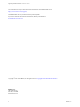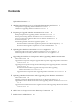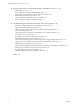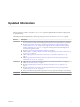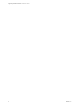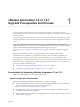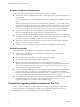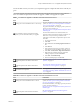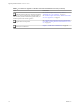Upgrading vRealize Automation 7.0 or 7.0.1 to 7.2 vRealize Automation 7.2 This document supports the version of each product listed and supports all subsequent versions until the document is replaced by a new edition. To check for more recent editions of this document, see http://www.vmware.com/support/pubs.
Upgrading vRealize Automation 7.0 or 7.0.1 to 7.2 You can find the most up-to-date technical documentation on the VMware Web site at: http://www.vmware.com/support/ The VMware Web site also provides the latest product updates. If you have comments about this documentation, submit your feedback to: docfeedback@vmware.com Copyright © 2008–2017 VMware, Inc. All rights reserved. Copyright and trademark information. VMware, Inc. 3401 Hillview Ave. Palo Alto, CA 94304 www.vmware.com 2 VMware, Inc.
Contents Updated Information 5 1 vRealize Automation 7.0 or 7.0.1 Upgrade Prerequisites and Process 7 Prerequisites for Upgrading vRealize Automation 7.0 or 7.0.1 Checklist for Upgrading vRealize Automation 7.0 or 7.0.1 8 7 2 Preparing to Upgrade vRealize Automation 7.0 or 7.0.1 11 Backup Prerequisites for Upgrading vRealize Automation 7.0 or 7.0.1 11 Back Up Your Existing vRealize Automation 7.0 or 7.0.1 Environment 12 Increase vCenter Server Hardware Resources for vRealize Automation 7.
Upgrading vRealize Automation 7.0 or 7.0.1 to 7.2 8 Post-Upgrade Tasks for Upgrading vRealize Automation 7.0 or 7.0.1 39 Rejoin Replica to Cluster 39 Port Configuration for High-Availability Deployments 39 Enabling the Connect to Remote Console Action for Consumers 40 Restore External Workflow Timeout Files 40 Verify That vRealize Orchestrator Service Is Available 40 Restore Changes to Logging in the app.config File 41 9 Troubleshooting the vRealize Automation 7.0 or 7.0.
Updated Information This Upgrading from vRealize Automation 7.0 or 7.0.1 to 7.2 guide is updated with each release of the product or when necessary. This table provides the update history of the Upgrading from vRealize Automation 7.0 or 7.0.1 to 7.2 guide. Revision Description EN-002379-02 n n n n n n EN-002379-01 n n n n n EN-002379-00 VMware, Inc. Revised “Install the Update on the Primary vRealize Automation 7.0 or 7.0.
Upgrading vRealize Automation 7.0 or 7.0.1 to 7.2 6 VMware, Inc.
vRealize Automation 7.0 or 7.0.1 Upgrade Prerequisites and Process 1 You can perform an in-place upgrade of your current VMware vRealize ™ Automation 7.0 or 7.0.1 environment to the latest version. You use several upgrade procedures specific to these versions to upgrade your environment. An in-place upgrade is a multi-stage process in which you perform procedures in a particular order on the various components in your current environment. You must upgrade all product components to the same version.
Upgrading vRealize Automation 7.0 or 7.0.1 to 7.2 Hardware Configuration Requirements Verify that the following prerequisites are finished before you begin an upgrade. n You must have at least 18 GB RAM, 4 CPUs, Disk1 = 50 GB, Disk3=25 GB, and Disk4=50 GB before you run the upgrade. If the virtual machine is on vCloud Networking and Security, you might need to allocate more RAM space. ® Although general support for VMware vCloud Networking and Security ™ 5.5.
Chapter 1 vRealize Automation 7.0 or 7.0.1 Upgrade Prerequisites and Process Use the checklists to track your work as you complete the upgrade. Complete the tasks in the order they are given. You must upgrade components in the prescribed order and upgrade all components. Using a different order can result in unexpected behavior after the upgrade or failure of the upgrade to complete. Table 1‑1. Checklist for Upgrade of a vRealize Automation Minimal Environment Task Backup your current installation.
Upgrading vRealize Automation 7.0 or 7.0.1 to 7.2 Table 1‑2. Checklist for Upgrade of a vRealize Automation Distributed Environment (Continued) Task Install the update on the master vRealize Automation appliance in your environment first. Install the update on each secondary vRealize Automation appliance after you install the update on the master appliance. Upgrade the IaaS components. Enable your load balancers. 10 Instructions See “Install the Update on the Primary vRealize Automation 7.0 or 7.0.
Preparing to Upgrade vRealize Automation 7.0 or 7.0.1 2 Perform the preparatory tasks before you upgrade vRealize Automation 7.0 or 7.0.1. Perform the preparation tasks in the order they appear in the checklist. See “Checklist for Upgrading vRealize Automation 7.0 or 7.0.1,” on page 8. This chapter includes the following topics: n “Backup Prerequisites for Upgrading vRealize Automation 7.0 or 7.0.1,” on page 11 n “Back Up Your Existing vRealize Automation 7.0 or 7.0.
Upgrading vRealize Automation 7.0 or 7.0.1 to 7.2 Back Up Your Existing vRealize Automation 7.0 or 7.0.1 Environment Before you upgrade, shut down and take a snapshot of each vRealize Automation IaaS server on each Windows node and each vRealize Automation appliance on each Linux node. If the upgrade is unsuccessful, you can use the snapshot to return to the last known good configuration and attempt another upgrade. Prerequisites n “Backup Prerequisites for Upgrading vRealize Automation 7.0 or 7.0.
Chapter 2 Preparing to Upgrade vRealize Automation 7.0 or 7.0.1 n If you are upgrading vRealize Automation 7.0.1, see “Downloading vRealize Automation Appliance Updates,” on page 14. Increase vCenter Server Hardware Resources for vRealize Automation 7.0 Before you upgrade from vRealize Automation7.0, you must increase hardware resources for each VMware vRealize ™ Automation appliance.
Upgrading vRealize Automation 7.0 or 7.0.1 to 7.2 What to do next “Downloading vRealize Automation Appliance Updates,” on page 14 Downloading vRealize Automation Appliance Updates You can check for updates on the management console for your appliance, and download the updates using one of the following methods. For best upgrade performance, use the ISO file method.
Chapter 2 Preparing to Upgrade vRealize Automation 7.0 or 7.0.1 2 Locate the downloaded file on your system to verify that the file size is the same as the file on the VMware download page. Use the checksums provided on the download page to validate the integrity of your downloaded file. For more information, see the links at the bottom of the VMware download page. 3 Verify that your primary virtual appliance is powered on.
Upgrading vRealize Automation 7.0 or 7.0.1 to 7.2 16 VMware, Inc.
Updating the vRealize Automation 7.0 or 7.0.1 Appliance 3 After you complete the upgrade prerequisites and download the virtual appliance update, you install updates and reconfigure some settings for the primary vRealize Automation appliance node.
Upgrading vRealize Automation 7.0 or 7.0.1 to 7.2 n For all high-availability environments, see “Back Up Your Existing vRealize Automation 7.0 or 7.0.1 Environment,” on page 12. n For high-availability environments with load balancers, verify that you disabled all of the redundant nodes and removed the health monitors for these items according to your load balancer documentation.
Chapter 3 Updating the vRealize Automation 7.0 or 7.0.1 Appliance Procedure 1 Open the vRealize Automation appliance management console. a Go to the management console for your virtual appliance by using its fully qualified domain name, https://va-hostname.domain.name:5480. b Log in with the user name root and the password you specified when the appliance was deployed. 2 Click Services and verify that all services are REGISTERED.
Upgrading vRealize Automation 7.0 or 7.0.1 to 7.2 c Click Refresh to monitor the service startup progress. You should see a minimum of 35 services. d Verify that each service, except iaas-service, is listed as REGISTERED. The release-management service does not start without a vRealize Code Stream license key. 13 Read the note about participation in the Customer Experience Improvement Program and select to join or not join the program.
Chapter 3 Updating the vRealize Automation 7.0 or 7.0.1 Appliance 8 (Optional) If you have not resized Disk 1 to 50 GB manually, complete the following steps: a When the system prompts you to reboot the virtual appliance, click the System tab and click Reboot. During the reboot, the system adjusts the space required for the update.
Upgrading vRealize Automation 7.0 or 7.0.1 to 7.2 22 VMware, Inc.
Upgrading the IaaS Server Components After Upgrading vRealize Automation 7.0 or 7.0.1 to 7.2 4 After you upgrade VMware vRealize ™ Automation, a system administrator upgrades the IaaS server components, including the Microsoft SQL Server database. You have two options for upgrading the IaaS server components. n Use the automated IaaS upgrade shell script. n Use the vRealize Automation 7.2 IaaS installer msi package.
Upgrading vRealize Automation 7.0 or 7.0.1 to 7.2 n Before you run the upgrade shell script on the primary or master vRealize Automation appliance node, verify that the status of each service, except for iaas-service, on the Services tab in the vRealize Automation appliance management console is listed as REGISTERED. n On each IaaS node, manually install the IaaS Management Agent shipped as separate package on the vRealize Automation 7.2 download page.
Chapter 4 Upgrading the IaaS Server Components After Upgrading vRealize Automation 7.0 or 7.0.1 to 7.2 Required Value Description Credential Format dem_userna me User name for the DEM worker or DEM orchestrator. Required for each node where a DEM component is installed. Domain\User dem_passw ord Password for the DEM worker or DEM orchestrator. Required for each node where a DEM component is installed. Password agent_usern ame User name for an agent such as a vSphere agent.
Upgrading vRealize Automation 7.0 or 7.0.1 to 7.2 Download the IaaS Installer to Upgrade IaaS Components After Upgrading vRealize Automation 7.0 or 7.0.1 to 7.2 Download the IaaS installer to the machine where the IaaS components to be upgraded are installed. If you see certificate warnings during this procedure, you can ignore them. Note Except for a passive backup instance of the Manager Service, the startup type for all services must be set to Automatic during the upgrade process.
Chapter 4 Upgrading the IaaS Server Components After Upgrading vRealize Automation 7.0 or 7.0.1 to 7.2 If you are performing a manual external Microsoft SQL database upgrade, you must upgrade the external SQL before you upgrade the Web node. You can upgrade the external SQL remotely from the Web node. 2 Manager Services Upgrade the active Manager Service before you upgrade the passive Manager Service.
Upgrading vRealize Automation 7.0 or 7.0.1 to 7.2 Procedure 1 If you are using a load balancer, prepare your environment. a Verify the IaaS Website node that contains the Model Manager data is enabled for load balancer traffic. You can identify this node by the presence of the vCAC Folder\Server\ConfigTool folder. b Disable all other IaaS Websites and non-primary Manager Services for load balancer traffic. 2 Right-click the setup__vrealize-automation-appliance-FQDN@5480.
Chapter 4 Upgrading the IaaS Server Components After Upgrading vRealize Automation 7.0 or 7.0.1 to 7.2 Option Action To specify your Microsoft SQL Server database If you are upgrading the Model Manager Data, enter the names of the database server and database instance in the Server text box in the Microsoft SQL Server Database Installation Information section. Enter a fully qualified domain name (FQDN) for the database server name in the Database name text box.
Upgrading vRealize Automation 7.0 or 7.0.1 to 7.2 30 VMware, Inc.
Updating vRealize Orchestrator After Upgrading from vRealize Automation 7.0 or 7.0.1 to 7.2 5 You must update your VMware vRealize ™ Orchestrator ™ instance when you upgrade from VMware vRealize ™ Automation 7.0 or 7.0.1 to vRealize Automation 7.2. With the release of vRealize Orchestrator 7.2, you have two options for updating vRealize Orchestrator when you upgrade to vRealize Automation 7.2.
Upgrading vRealize Automation 7.0 or 7.0.1 to 7.2 n Upgrade IaaS components. See Chapter 4, “Upgrading the IaaS Server Components After Upgrading vRealize Automation 7.0 or 7.0.1 to 7.2,” on page 23. n Choose your vRealize Orchestrator upgrade method. See Upgrade Orchestrator Appliance 5.5.x and Later to 7.x. Procedure 1 Shut down the vRealize Orchestrator node. 2 Take a snapshot. 3 Increase the RAM to 6 GB. 4 Power on the vRealize Orchestrator node.
Chapter 5 Updating vRealize Orchestrator After Upgrading from vRealize Automation 7.0 or 7.0.1 to 7.2 5 Upgrade the primary vRealize Orchestrator node. a Power on the vRealize Orchestrator node. b Log in as root to the vRealize Orchestrator Appliance management console at https://orchestrator_server:5480. c Select Update > Settings. d Choose your upgrade method and click Save Settings. e Click Status. f Click Check Updates. g Click Install Updates.
Upgrading vRealize Automation 7.0 or 7.0.1 to 7.2 34 VMware, Inc.
Add Users or Groups to an Active Directory Connection 6 You can add users or groups to an existing Active Directory connection. The Directories Management user authentication system imports data from Active Directory when adding groups and users, and the speed of the system is limited by Active Directory capabilities. As a result, import operations may require a significant amount of time depending on the number of groups and users being added.
Upgrading vRealize Automation 7.0 or 7.0.1 to 7.2 3 Click Sync Settings to open a dialog with synchronization options. 4 Click the appropriate icon depending on whether you want to change the user or group configuration. To edit the group configuration: n To add groups, click the + icon to add a new line for group DN definitions and enter the appropriate group DN. n If you want to delete a group DN definition, click the x icon for the desired group DN.
Enable Your Load Balancers 7 If your deployment uses load balancers, re-enable secondary nodes and health checks. The health checks for vRealize Automation vary according to version. For information, see vRealize Automation Load Balancing Configuration Guide in the VMware vRealize ™ Automation Information Center . VMware, Inc.
Upgrading vRealize Automation 7.0 or 7.0.1 to 7.2 38 VMware, Inc.
Post-Upgrade Tasks for Upgrading vRealize Automation 7.0 or 7.0.1 8 After you upgrade vRealize Automation 7.0 or 7.0.1, perform any required post-upgrade tasks.
Upgrading vRealize Automation 7.0 or 7.0.1 to 7.2 Enabling the Connect to Remote Console Action for Consumers The remote console action for consumers is supported for appliances provisioned by vSphere in vRealize Automation. Edit the blueprint after you have upgraded the release and select the Connect to Remote Console action on the Action tab. For more information, see Knowledge Base article 2109706.
Chapter 8 Post-Upgrade Tasks for Upgrading vRealize Automation 7.0 or 7.0.1 Restore Changes to Logging in the app.config File The upgrade process overwrites changes you make to logging in the configuration files. After you finish an upgrade, you must restore any changes you made before the upgrade to the app.config file . VMware, Inc.
Upgrading vRealize Automation 7.0 or 7.0.1 to 7.2 42 VMware, Inc.
Troubleshooting the vRealize Automation 7.0 or 7.0.1 Upgrade 9 The upgrade troubleshooting topics provide solutions to problems that you might encounter when upgrading vRealize Automation 7.0 or 7.0.1.
Upgrading vRealize Automation 7.0 or 7.0.1 to 7.2 Cause An insufficient load balancer timeout setting might cause failure. You can correct the problem by increasing the load balancer timeout setting to 100 seconds or greater and rerunning the task. Solution 1 Increase your load balancer timeout value to at least 100 seconds. For example, and depending on the load balancer you are using, edit the load balancer timeout setting in your ssl.conf, httpd.conf or other Web configuration file.
Chapter 9 Troubleshooting the vRealize Automation 7.0 or 7.0.1 Upgrade DynamicOps.Common.Entity.ContextHelpers.OnObjectMaterializedCallbackEncryptable(Object sender, ObjectMaterializedEventArgs e) at System.Data.Common.Internal.Materialization.Shaper.RaiseMaterializedEvents() at System.Data.Common.Internal.Materialization.Shaper`1.SimpleEnumerator.MoveNext() at System.Linq.Enumerable.FirstOrDefault[TSource](IEnumerable`1 source) at System.Linq.Queryable.
Upgrading vRealize Automation 7.0 or 7.0.1 to 7.2 Cause During runtime, the manager service fails to run due to SSL validation errors. Solution 1 Open the ManagerService.config configuration file. 2 Update Encrypt=False on the following line: .
Chapter 9 Troubleshooting the vRealize Automation 7.0 or 7.0.1 Upgrade e Select the script action. f Click OK. g Configure the Input Parameters that are included in the script action. To preserve the existing relationship, bind the parameter to the other property. h Click OK. IaaS Windows Services Fail to Stop An error message about Windows services appears when you click Install Updates on the VMware vRealize ™ Automation management console Update Status page.
Upgrading vRealize Automation 7.0 or 7.0.1 to 7.2 3 Select vRA settings > Cluster. 4 For each orphaned node in the table, click Delete. Join Cluster Command Appears to Fail After Upgrading a HighAvailability Environment After you click Join Cluster in the management console on a secondary cluster node, the progress indicator disappears.
Chapter 9 Troubleshooting the vRealize Automation 7.0 or 7.0.1 Upgrade 3 Run the following command to unmount the swap partition. swapoff -a 4 Run the following command to delete the existing Disk 1 partitions and create a 44-GB root partition and a 6-GB swap partition. (echo d; echo 2; echo d; echo 1; echo n; echo p; echo ; echo ; echo '+44G'; echo n; echo p; echo ; echo ; echo ; echo w; echo p; echo q) | fdisk /dev/sda 5 Run the following command to change the swap partition type.
Upgrading vRealize Automation 7.0 or 7.0.1 to 7.2 3 Edit the Management Agent configuration file at C:\Program Files (x86)\VMware\vCAC\Management Agent\VMware.IaaS.Management.Agent.exe.config to replace the existing alternativeEndpointaddress value with the URL of the primary virtual appliance endpoint. The location of the installation folder might be different from the default location. Example of alternativeEndpointaddress in VMware.IaaS.Management.Agent.exe.config.
Chapter 9 Troubleshooting the vRealize Automation 7.0 or 7.0.1 Upgrade Exclude Management Agents from Upgrade You can update the vRealize Automation appliance without upgrading the IaaS components. Use the procedure when you want to update the vRealize Automation appliance without upgrading the IaaS components. This makes it possible to quickly test the upgrade procedure. Procedure 1 Open a secure shell connection to the primary vRealize Automation appliance node.
Upgrading vRealize Automation 7.0 or 7.0.1 to 7.2 52 VMware, Inc.
Index A active directory, add users 35 add users, active directory 35 C CD-ROM drive updates 14 CEIP program 17 E environment backing up 11 saving 11 external workflow timeout files, restore 40 I IaaS database, upgrading 23 IaaS installer, downloading 26 IaaS server obtaining updates 26 updating 26 upgrading 23 Identity Appliance, obtaining updates 14 L load balancer times out before completion, changing the load balancer timeout setting 43 load balancers, enable 37 log file, restore customization 41
Upgrading vRealize Automation 7.0 or 7.0.1 to 7.2 vRealize Orchestrator, updating for vRealize Automation 7.2 31 vRealize Automation 7.0 or 7.0.1 appliance, installing 7.2 updates 17 vRealize Orchestrator migration, to vRealize Automation 7.2 31 vRealize Orchestrator service, verifying 40 vSphere remote console support, modifying blueprints 40 W Website upgrade fails 44 54 VMware, Inc.