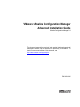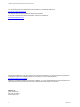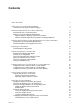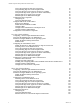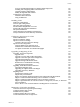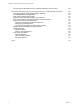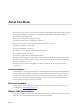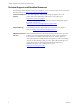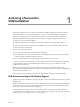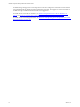VMware vRealize Configuration Manager Advanced Installation Guide vRealize Configuration Manager 5.8 This document supports the version of each product listed and supports all subsequent versions until the document is replaced by a new edition. To check for more recent editions of this document, see http://www.vmware.com/support/pubs.
vRealize Configuration Manager Advanced Installation Guide You can find the most up-to-date technical documentation on the VMware Web site at: http://www.vmware.com/support/ The VMware Web site also provides the latest product updates. If you have comments about this documentation, submit your feedback to: docfeedback@vmware.com © 2006–2015 VMware, Inc. All rights reserved. This product is protected by U.S. and international copyright and intellectual property laws.
Contents About This Book 7 Achieving a Successful VCM Installation 9 VCM Collector and Agent OS Platform Support Hardware Requirements for Collector Machines Determine the Size of Your Environment Identify Your Specific Hardware Requirements Database Sizing for Managed vCenter Server Instances Hardware and Disk Requirements By Number of Managed Machines Software and Operating System Requirements for Collector Machines Sizing Impact on Software Edition Requirements Software Installation and Configurat
vRealize Configuration Manager Advanced Installation Guide Verify and Configure the SQL Server Properties Verify Matching SQL Server and Computer Names Verify the SQL Server Agent Service Account is a sysadmin Verify that the SQL Server Agent Service Starts Automatically Select the SQL Server Agent Service Account Establish SQL Server Administration Rights Configure the Web Components Configuring IIS Verify the ISAPI Extensions Configure SSRS on the VCM Collector Back Up Your SSRS Key Disable IE Protected
Contents Access to Patch Download Folder for Windows Patch Deployment Installing and Configuring SSRS on the Web Server Configure Kerberos Authentication Modify the SQLCMD Path Variable Configure the VCM Collector Install the .
vRealize Configuration Manager Advanced Installation Guide Incorporate the VCM Database into Your Backup and Disaster Recovery Plans Hardware and Operating System Requirements for VCM Managed Machines VCM Agent Support on Non-English Windows Platforms VCM Managed Machine Requirements Linux, UNIX, and Mac OS Agent Files Windows Custom Information Supports PowerShell 2.
About This Book The VCM Advanced Installation Guide describes the steps to install vRealize Configuration Manager (VCM) in all supported installation configurations. This document includes detailed information that does not appear in the VCM Installation Guide.
vRealize Configuration Manager Advanced Installation Guide Technical Support and Education Resources The following technical support resources are available to you. To access the current version of this book and other books, go to http://www.vmware.com/support/pubs. Online and Telephone To use online support to submit technical support requests, view your Support product and contract information, and register your products, go to http://www.vmware.com/support.
Achieving a Successful VCM Installation 1 Perform the requirements to successfully install VMware vRealize Configuration Manager (VCM), and then install VCM in any of the supported single-tier, two-tier, or three-tier installation configurations. Determine your specific hardware and software requirements for VMware vRealize Configuration Manager (VCM). Perform the preparatory steps to install and configure your physical and virtual machines for a successful VCM installation.
vRealize Configuration Manager Advanced Installation Guide Troubleshooting and support of VCM components in custom reconfigured or locked down environments is not included under the standard product maintenance agreement, but support for such environments is available through an additional Professional Services engagement.
Hardware Requirements for Collector Machines 2 Your VCM Collector hardware requirements depend on the number of physical and virtual managed machines in your environment. Disk space requirements vary based on the following factors.
vRealize Configuration Manager Advanced Installation Guide Table 2–1. Sample Sizing Worksheet Product Description Anticipated Number of Managed Machines in the Next 12–24 Months VCM Windows Servers 92 vSphere/ESX/ESXi Servers 5 Virtual Machines 50 Linux or UNIX 100 Mac 100 Windows Workstations 920 VCM for Active Directory Divide total number of AD objects by 100 to 10,000 AD Objects/100 = 100 determine the approximate "machine count" for managed machines to your AD environment.
Hardware Requirements for Collector Machines These requirements are in addition to the base VCM storage requirements, and are based on an estimated 10% data change per day times 15 days of data retention. Table 2–3. VCM Database Sizing per vCenter Server Instance Hosts Guests Est.
vRealize Configuration Manager Advanced Installation Guide Table 2–4.
Hardware Requirements for Collector Machines Table 2–7.
vRealize Configuration Manager Advanced Installation Guide 16 VMware, Inc.
Software and Operating System Requirements for Collector Machines 3 Your VCM environment software configuration must meet the requirements to install VCM 5.8. The software requirements are based on the number of managed machines in your environment and your installation configuration. The software requirements are organized into steps. You must perform the steps in the order specified to ensure a successful VCM installation. All software requirements apply to the server in your single-tier installation.
vRealize Configuration Manager Advanced Installation Guide Software Installation and Configuration Overview VCM supports the Collector running on a Windows Server 2008 R2, Windows Server 2012, or Windows Server 2012 R2 operating system. Complete the preparatory steps to prepare your Windows Server 2008 R2, 2012, or 2012 R2 machine for a successful VCM installation.
Preparing for Installation 4 Prepare your environment for a VCM installation by performing the prerequisites to include hardware, software, and physical and virtual machines before you install VCM components and tools. VCM Installation Configurations VCM supports several installation configurations including single-tier, two-tier, and three-tier. Use Installation Manager to install VCM in these configurations.
vRealize Configuration Manager Advanced Installation Guide 20 VMware, Inc.
System Prerequisites to Install VCM 5 Perform the system prerequisites to prepare your physical or virtual machine for VCM installation. The prerequisites ensure that your machine meets the requirements for your environment to support a successful VCM installation. After you perform the system prerequisites, during VCM installation the Installation Manager runs system checks on the database server, Web server, and VCM Collector machine in your installation configuration.
vRealize Configuration Manager Advanced Installation Guide The target Windows machine must not have a VCM Agent installed before you install VCM. If an Agent is installed, you must uninstall the Agent for VCM to install. n "Verify the SQLXML Version" on page 25 SQLXML provides client-side XML functionality and enhancements to existing SQL features. Verify that the correct version is installed.
System Prerequisites to Install VCM It is acceptable, but not preferred, to use the same account for the Collector, VCM Remote, vSphere Client VCM Plug-in, and Tomcat service accounts. If you use a single account, the permissions required for the Collector service account are sufficient. The account must be a local administrator, should not be a domain administrator, has bulk-insert permissions in SQL, and is a dbo of the VCM databases.
vRealize Configuration Manager Advanced Installation Guide Verify the VCM Agent is Not Installed The VCM Collector installation includes an updated Agent. The target Windows machine must not have a VCM Agent installed before you install VCM. If an Agent is installed, you must uninstall the Agent for VCM to install. Procedure 1. To determine whether a VCM Agent is installed on the Windows machine, verify whether the following folder exists. %windir%\CMAgent The %windir% environment variable specifies the di
System Prerequisites to Install VCM Verify the SQLXML Version SQLXML provides client-side XML functionality and enhancements to existing SQL features. Verify that the correct version is installed. Procedure 1. Click Start and click Control Panel. 2. Click Programs and select Programs and Features. 3. Verify that SQLXML 4.0 SP1 appears in the list of installed programs. 4. If SQLXML 4.0 SP1 does not appear, install it from the Microsoft Download Center.
vRealize Configuration Manager Advanced Installation Guide 26 VMware, Inc.
Configure Resources to Install VCM on a Virtual Machine 6 To install VCM on a virtual machine, you must prepare the virtual machine to be used as a VCM Collector. Because VCM can place heavy workloads on the database, you must understand your environment workloads to determine the resource requirements. For the VCM Collector to operate properly on a virtual machine, the virtual machine must satisfy several prerequisites to run SQL Server on a VMware virtual machine.
vRealize Configuration Manager Advanced Installation Guide Configure the Disk to Install VCM on a Virtual Machine Configure the disk for the virtual machine. For large scale environments, you might need to alter the requirements. Prerequisites n Prepare the virtual machine to be used as a VCM Collector. See "Configure Resources to Install VCM on a Virtual Machine" on the previous page.
Configure Resources to Install VCM on a Virtual Machine Procedure 1. Start vCenter Server. 2. Select your virtual machine. 3. Click the Resource Allocation tab. 4. In the CPU pane, click Edit. 5. In the Virtual Machine Properties dialog box, click the Resources tab. 6. In the Resource Allocation pane, click CPU and change the CPU resource allocation. 7. Click OK. What to do next Configure the memory for the virtual machine. See "Configure the Memory to Install VCM on a Virtual Machine" below.
vRealize Configuration Manager Advanced Installation Guide 30 VMware, Inc.
Secure Communications Certificates 7 During VCM installation, specify the Collector and Enterprise certificates. VCM uses Transport Layer Security (TLS) to secure all UNIX Agents and all Windows Agents using HTTP, and TLS uses certificates to authenticate the Collector and Agents to each other. If you use your own certificates, you must familiarize yourself with the certificate names in advance so that you can select them during installation.
vRealize Configuration Manager Advanced Installation Guide Certificates are defined by the X.509 RFC standard, which includes fields that form a contract between the creator and consumer. The Enhanced Key Usage extension specifies the use for which the certificate is valid, including Server Authentication. Enterprise and Collector Certificates An Enterprise Certificate and one or more Collector Certificates enable secure HTTP Collector and Agent communication in VCM.
Secure Communications Certificates Using CMAgentInstall.exe to install the Agent (Windows only) The CMAgentInstall.exe or CMAgent[version].msi is the manual Agent installer program. The manual installer requests the location of the Enterprise Certificate file when HTTP is specified. You must have the Enterprise Certificate file available at installation time. You can copy the certificate file from the CollectorData folder on the Collector.
vRealize Configuration Manager Advanced Installation Guide 34 VMware, Inc.
Single-Tier Server Installation 8 In a single-tier server installation, the VCM database server, Web server, and the VCM Collector components reside on a single Windows Server 2008 R2, 2012, or 2012 R2 machine, which is referred to as the VCM Collector. The installation installs all of the core VCM components, including the databases, console, and services. This configuration enables integrated security by default.
vRealize Configuration Manager Advanced Installation Guide Figure 8–2. Typical VCM Enterprise-Wide, Single-Server Installation VCM Agent Proxies for Virtualization can be installed on the VCM Collector, which is the default installation, or on one or more separate Windows Servers. n If the Agent Proxy is installed on the VCM Collector, which is the default installation, the Collector communicates directly with the ESX Servers.
Single-Tier Server Installation Procedure 1. "Verify that the Installing User is an Administrator" below The user who installs Windows Server 2008 R2, 2012, or 2012 R2 operating system must be an Administrator and a domain account. 2. "Install and Configure Windows Server Operating System" on the next page Install the Windows Server 2008 R2, Windows Server 2012, or Windows Server 2012 R2 operating system on each Windows machine that serves as a tier in your configuration. 3. "Install the .
vRealize Configuration Manager Advanced Installation Guide a. Click Start and select All Programs > Administrative Tools > Computer Management. b. Expand System Tools, expand Local Users and Groups, and click Users. c. Right-click the user and click Properties. d. Click the Member Of tab and verify that Administrators is listed. e. If Administrators is not listed, add the user to the Administrators group. f. Click Check Names and click OK. 2. Verify that the user is a domain account. a. Click Groups. b.
Single-Tier Server Installation Procedure 1. Install Microsoft Windows Server 2008 R2, Windows Server 2012, or Windows Server 2012 R2 on your Windows machine. 2. During the installation, you can configure several options. Option Description Regional and Language Options Determines how numbers, dates, currencies, and time settings appear. n Language: Setting for your language. The default is English. n Time and currency format: Determines how numbers, dates, currencies, and time settings appear.
vRealize Configuration Manager Advanced Installation Guide Procedure 1. Click Start and select All Programs > Administrative Tools > Server Manager. 2. In the navigation pane, expand Roles and click Remote Desktop Services. 3. In the Remote Desktop Services pane, scroll down to Role Services. 4. Click the Remote Desktop Session Host role service to highlight it. 5. Click Remove Role Services. 6.
Single-Tier Server Installation Verify the ASP.NET Client System Web Version To support client programming, verify the ASP.NET Client System Web version to confirm that the .NET framework is installed correctly, and install it if the version is not correct. 1. Click Start and select All Programs > Administrative Tools > Internet Information Services (IIS) Manager. 2. Expand and click Sites. 3. Expand Default Web Site, expand aspnet_client, and expand system_web. 4.
vRealize Configuration Manager Advanced Installation Guide Use of a shared SQL Server is supported for VCM. However, VCM makes heavy use of SQL Server for query and transaction processing. You must ensure that you have or can add enough capacity to a shared SQL Server so that VCM and any other databases on the shared server do not experience poor performance. VCM operates with a Standard, Enterprise, or Datacenter edition of SQL Server.
Single-Tier Server Installation Wizard Page Action Setup Role Select SQL Server Feature Installation. Feature Selection Select the following features. Instance Features: n Database Engine Services n Reporting Services Shared Features: Installation Rules n Client Tools Connectivity n SQL Server Books Online n Management Tools - Basic and Management Tools - Complete Verify that the rules passed. To view the detailed system configuration check report, click the link.
vRealize Configuration Manager Advanced Installation Guide Wizard Page Action SQL Server Installation Center Click New SQL Server stand-alone installation or add features to an existing installation. Setup Support Click Install and verify that all of the rules pass. To view the detailed system Rules configuration check report, click the link. Product Updates Check for SQL Server updates. Install Setup Files Verify that all rules are passed. Setup Support Verify that all of the rules passed.
Single-Tier Server Installation Wizard Page Action Database Select Windows authentication and click Add Current User to add the account to Engine the SQL Server administrators. Configuration Reporting Specify the reporting services configuration mode. Select Install and Configure. Services Configuration Error Reporting Review the summary information. Installation Verify that the rules passed. To view the detailed system configuration check Configuration report, click the link.
vRealize Configuration Manager Advanced Installation Guide Wizard Page Action Server Configuration Browse the accounts for all SQL services and enter the NT AUTHORITY\SYSTEM account. It is possible to use a domain account for SQL Server services. A domain account might be required for split installations, because the SQL Server Agent might need access to the Collector for some activities. If you use a domain account, you should use a local administrator on the SQL Server machine to access DBServices.
Single-Tier Server Installation What to do next To ensure that SQL Server and VCM operate correctly together, verify that the SQL Server name matches the Windows machine name. See "Verify Matching SQL Server and Computer Names" below. Verify Matching SQL Server and Computer Names To ensure that SQL Server and VCM operate correctly together, you must verify that the SQL Server name matches the Windows machine name. If you recently installed SQL Server, you do not need to verify that the names match.
vRealize Configuration Manager Advanced Installation Guide What to do next Verify that the SQL Server Agent service is configured to start automatically. See "Verify that the SQL Server Agent Service Starts Automatically" below. Verify that the SQL Server Agent Service Starts Automatically VCM uses the SQL Server Agent service to run all scheduled jobs and SSRS reports, including dashboards. Set the service to automatically start on the VCM server. Procedure 1.
Single-Tier Server Installation 3. Click SQL Server Services. 4. Right-click SQL Server Agent (MSSQLSERVER) and click Properties. 5. On the Log On tab, select a log in option and provide the account information. Option Description Built-in account In a single-tier installation, you can select the Local System account, which has unrestricted access to all system resources. In a split installation environment, do not select the built-in Local System account.
vRealize Configuration Manager Advanced Installation Guide The SQL Server license includes SQL Server Reporting Services (SSRS). In your installation configuration, when you run SSRS and SQL Server on the same machine, the SQL Server database machine can take on the role of the Report Server (SSRS). VCM 5.8 supports running SSRS on the Web server or on the database server in a split installation.
Single-Tier Server Installation Option Action Common HTTP Features Select these options: Application Development Health and Diagnostics Security Performance n Static Content n Default Document n Directory Browsing n HTTP Errors Select these options: n ASP .NET n .
vRealize Configuration Manager Advanced Installation Guide 4. In the Web Server (IIS) pane, scroll to Role Services and verify that the status is set to Installed for the following Role Services. Role Service Category Role Service Common HTTP Features Static Content Default Document Directory Browsing HTTP Errors HTTP Redirection Application Development ASP.NET .
Single-Tier Server Installation Procedure 1. Click Start and select All Programs > Administrative Tools > Internet Information Services (IIS) Manager. 2. Expand , expand Sites, and click Default Web Site. 3. In the Actions pane, under Manage Web Site and Browse Web Site, click Advanced Settings. 4. Expand Connection Limits and set Connection Time-out (seconds) to 3600. 5. Click OK. Verify the IIS 7.5 Default Web Site IIS 7.
vRealize Configuration Manager Advanced Installation Guide Configure SSRS on the VCM Collector SQL Server Reporting Services (SSRS) is a server-based report generation software system that is administered using a web interface and used to deliver VCM reports. Back Up Your SSRS Key The rskeymgmt utility manages the symmetric keys used by a report server. This utility provides a way to delete encrypted content that can no longer be used if you cannot recover or apply the key.
Single-Tier Server Installation SSRS might require HTTPS during installation. If HTTPS is required, you manually export a self-signed certificate and import it to the VCM Collector machine’s root certificate store. If you do not manually export the certificate, a manual import of a VCM report might fail. If the manual import fails, run the import from the VCM Collector machine. For more information, see the Microsoft IIS Resource Kit Tools. Prerequisites n Back up your SSRS key.
vRealize Configuration Manager Advanced Installation Guide a. In the navigation pane, click Web Service URL. b. Verify or configure the settings and click Apply to activate the Report Server Web Service URL. Option Action Virtual Directory Set to ReportServer. IP Address Set to All Assigned (Recommended). TCP Port Set to 80 if you are not using HTTPS. SSL Certificate Not Selected c. In the Results area, confirm that the virtual directory is created and that the URL is reserved. 5.
Single-Tier Server Installation 5. Replace any existing parameters with one parameter. ... 6. Save and close rsreportserver.config. 7. Start the SSRS service. What to do next To authenticate VCM reports with Kerberos, see "Configure Kerberos Authentication" below.
vRealize Configuration Manager Advanced Installation Guide 7. In Reporting Services Configuration Manager, configure the SQL Server Reporting Services service to run as the IIS Application Pool account. 8. Change SQL Server to run as the SQL Server Domain account. a. In Reporting Services Configuration Manager, click Encryption Keys and click Delete to delete encrypted content. b. In the navigation pane, click Service Account and enter the app_pool_account account for the database connection. 9.
Single-Tier Server Installation 14. Click Browser to allow the VCM SSRS user or group to view folders and reports and subscribe to reports, and click OK. 15. In Server Manager, set the authentication mode. a. In the navigation pane, select Roles > Web Server (IIS) and click Add Role Services in the Role Services area. b. In the Select Role Services wizard, locate the Security (Installed) section, click Windows Authentication, and follow the prompts to install the service. c.
vRealize Configuration Manager Advanced Installation Guide Prerequisites n Perform the prerequisite tasks for your installation configuration. See "Single-Tier Server Installation" on page 35. n From the VCM Collector, verify that you can access the Microsoft Download Center, Microsoft SQL Server Feature Pack to download SQLXML 4.0 SP1 in the following procedure. See the online Microsoft Download Center.
Two-Tier Split Installation 9 In a two-tier split installation, the VCM database resides on a Windows Server 2008 R2, 2012, or 2012 R2 database server machine, and the VCM Collector and Web components reside together on a separate Windows Server 2008 R2, 2012, or 2012 R2 machine. VCM 5.8 supports 64-bit environments that include 64-bit hardware, the 64-bit Windows Server 2008 R2, Windows Server 2012, or Windows Server 2012 R2 operating system, and SQL Server 2008 R2, or 2012, or 2014.
vRealize Configuration Manager Advanced Installation Guide Configuring a Two-Tier Split Installation Environment In a two-tier installation environment, you configure the database server first, then configure the combined VCM Collector and Web server before you install VCM. All machines are physical or virtual Windows machines. Your VCM database server and combined Web and VCM Collector server need the following components.
Two-Tier Split Installation 6. "Configure the VCM Collector Components" on page 88 The combined VCM Collector and Web server contains the VCM software application and VCM services. To prepare the VCM Collector components of the combined VCM Collector and Web server for VCM installation, configure the required utilities. What to do next Review the DCOM and port requirements, and use VCM Installation Manager to install the VCM components. See "Installing VCM" on page 125.
vRealize Configuration Manager Advanced Installation Guide Procedure 1. Install Microsoft Windows Server 2008 R2, Windows Server 2012, or Windows Server 2012 R2 on your Windows machine. 2. During the installation, you can configure several options. Option Description Regional and Language Options Determines how numbers, dates, currencies, and time settings appear. n Language: Setting for your language. The default is English.
Two-Tier Split Installation Procedure 1. Click Start and select All Programs > Administrative Tools > Server Manager. 2. In the navigation pane, expand Roles and click Remote Desktop Services. 3. In the Remote Desktop Services pane, scroll down to Role Services. 4. Click the Remote Desktop Session Host role service to highlight it. 5. Click Remove Role Services. 6. Deselect the Remote Desktop Session Host role service and follow the prompts to finish disabling the Remote Desktop Session host role.
vRealize Configuration Manager Advanced Installation Guide VCM operates with a Standard, Enterprise, or Datacenter edition of SQL Server. You must install the 64-bit SQL Server 2008 R2, or 2012, or 2014 version on your designated database server machine and verify that the settings are configured correctly for a VCM installation.
Two-Tier Split Installation Procedure 1. Start the SQL Server installation. 2. Perform the following actions to install SQL Server. For SQL Server 2008 R2 Wizard Page Action SQL Server Installation Center Click New installation or add features to an existing installation. Setup Support Click Install and verify that all of the rules pass. To view the detailed system Rules configuration check report, click the link. Setup Support Click Install to install the setup support files.
vRealize Configuration Manager Advanced Installation Guide Wizard Page Action Server Click Use the same account for all SQL Server services and enter the NT Configuration AUTHORITY\SYSTEM account and password. It is possible to use a domain account for SQL Server services. A domain account might be required for split installations, because the SQL Server Agent might need access to the Collector for some activities.
Two-Tier Split Installation Wizard Page Action Feature Selection Select the following features. Instance Features: n Database Engine Services Shared Features: Installation Rules n Client Tools Connectivity n Management Tools - Basic and Management Tools - Complete Verify that the rules passed. To view the detailed system configuration check report, click the link. Instance Select Default Instance.
vRealize Configuration Manager Advanced Installation Guide Wizard Page Action Install Setup Files Verify that all rules are passed. Setup Role Select SQL Server Feature Installation. Feature Selection Select the following features. Instance Features: n Database Engine Services Shared Features: n Client Tools Connectivity n Management Tools - Basic and Management Tools - Complete Instance Configuration Select Default Instance.
Two-Tier Split Installation a. Select Windows Authentication mode, which is recommended. b. Although SQL Server and Windows Authentication mode is acceptable for VCM, select Windows Authentication mode, which is recommended. 5. Select and confirm the Database Settings page server properties. a. For Default index fill factor, type or select a percentage value, which specifies the amount of free space in each index page when the page is rebuilt.
vRealize Configuration Manager Advanced Installation Guide Verify the SQL Server Agent Service Account is a sysadmin The SQL Server Agent service account that runs scheduled jobs in SQL Server must be a sysadmin. Open SQL Server Management Studio and verify that the account you will use for the SQL Server Agent service account has the sysadmin privilege. Procedure 1. Launch SQL Server Management Studio. 2. Expand the server, expand Security, expand Server Roles. 3.
Two-Tier Split Installation Procedure 1. On the VCM database server machine, click Start and select All Programs. 2. Click Microsoft SQL Server {version} > Configuration Tools > SQL Server Configuration Manager. 3. Click SQL Server Services. 4. Right-click SQL Server Agent (MSSQLSERVER) and click Properties. 5. On the Log On tab, select a log in option and provide the account information.
vRealize Configuration Manager Advanced Installation Guide Configure the Combined VCM Collector and Web Server In a two-tier split installation configuration, the VCM Collector and the Web server components reside together on a dedicated Windows Server 2008 R2, 2012, or 2012 R2 machine, and the VCM database server resides on a separate Windows Server 2008 R2, 2012, or 2012 R2 machine.
Two-Tier Split Installation Verify ASP.NET Role Service To support client programming, verify the status of the ASP.NET Role Service to confirm that the .NET framework is installed correctly. Procedure 1. Click Start and select All Programs > Administrative Tools > Server Manager. 2. Expand Server Manager () and expand Roles. 3. Click Web Server (IIS). 4. Scroll down to Role Services. 5. Locate ASP.NET and verify that the role service is installed. 6.
vRealize Configuration Manager Advanced Installation Guide n Verify that .NET Framework 3.5.1 is installed on Windows Server 2008 R2, 2012, or 2012 R2 machines where Package Studio will be installed. n Verify that you have an Internet connection to check for patch bulletin updates. n On the Windows Server 2008 R2, 2012, or 2012 R2 Web server machine, verify that the following .NET Framework components are installed. n Windows Process Activation Service n Process Model n .
Two-Tier Split Installation Option Action Performance Select: n Static Content Compression Configuring IIS To ensure that the Web components are correctly configured, verify that the correct role services are enabled, the bindings are set correctly, and the default Web site is correct. Verify the IIS 7.5 Role Services are Enabled Verify that the correct IIS 7.5 Role Services are enabled on the combined VCM Collector and Web server . Procedure 1.
vRealize Configuration Manager Advanced Installation Guide Role Service Category Role Service Performance Static Content Compression Dynamic Content Compression Management Tools IIS Management Console IIS Management Scripts and Tools Management Service 5. If any of the Role Services are not installed, click Add Role Services, select the check boxes of the services to install, and click Install. Configure the IIS 7.
Two-Tier Split Installation Option Action ASP.NET Impersonation Set to Disabled. Basic Authentication Set to Enabled. Forms Authentication Set to Disabled. Verify the ISAPI Extensions The ISAPI Extensions role provides support for dynamic Web content development. You must verify that the role service is installed, and install it if needed. Procedure 1. Click Start and select All Programs > Administrative Tools > Server Manager. 2. Expand Server Manager () and expand Roles. 3.
vRealize Configuration Manager Advanced Installation Guide Prerequisites n Back up your SSRS key. See "Back Up Your SSRS Key" on the previous page. n Obtain the installation media for the Enterprise, Standard, or Datacenter edition of SQL Server 2008 R2, 2012, or 2014, or verify access to a file share where the installer resides. Procedure 1. Start the SQL Server 2008 R2, 2012, or 2014 installation. 2. Perform the actions to install SQL Server Reporting Services.
Two-Tier Split Installation Wizard Page Action Disk Space Review the disk usage summary. Requirements Server Click Use the same account for all SQL Server services. Configuration n If you will not install SSRS on the combined VCM Collector and Web Server machine, enter the NT AUTHORITY\SYSTEM account and password. n If you will install SSRS on the combined VCM Collector and Web Server, use the Network Service account instead of NT AUTHORITY\SYSTEM.
vRealize Configuration Manager Advanced Installation Guide Wizard Page Action Setup Role Select SQL Server Feature Installation. Feature Selection Select the following features. Instance Features: n Reporting Services Shared Features: Installation Rules n Client Tools Connectivity n Management Tools - Basic and Management Tools - Complete Verify that the rules passed. To view the detailed system configuration check report, click the link. Instance Select Default Instance.
Two-Tier Split Installation Wizard Page Action Microsoft Update Use this option to check for Microsoft updates. Install Setup Files Verify that all rules are passed. Setup Role Select SQL Server Feature Installation. Feature Selection Select the following features. Instance Features: n Reporting Services Shared Features: n Client Tools Connectivity n Management Tools - Basic and Management Tools - Complete Instance Configuration Select Default Instance.
vRealize Configuration Manager Advanced Installation Guide Procedure 1. On your combined VCM Collector and Web server, start SQL Server 2008 R2, 2012, or 2014 Reporting Services Configuration Manager. a. Click Start, select Run, and type rsconfigtool.exe. b. In the Reporting Services Configuration Connection dialog box, click Connect to connect and log in to SQL Server Reporting Services. 2. Update the SQL Server database. a. In the navigation pane, click Database and click Change Database. b.
Two-Tier Split Installation 5. Confirm the Report Manager URL. a. In the navigation pane, click Report Manager URL and click Apply to activate the Report Manager URL. b. Verify that the virtual directory was created and that the URL was reserved in the Results area. c. Click the default URL and verify that it opens SQL Server Reporting Services. 6. Click Exit to close SQL Server 2008 R2, 2012, or 2014 Reporting Services Configuration Manager.
vRealize Configuration Manager Advanced Installation Guide What to do next To authenticate VCM reports with Kerberos, see "Configure Kerberos Authentication" below. Configure Kerberos Authentication The Kerberos network protocol uses secret-key cryptography to ensure security in your VCM applications. To authenticate VCM Reports, you must use Basic Authentication with HTTPS or Kerberos Authentication.
Two-Tier Split Installation a. Click Start, select All Programs > Accessories, right-click Command Prompt, and select Run as administrator. b. Type: Setspn -a MSSQLSvc/db_server_name domain\sql_server_account_name and press Enter. c. Type: Setspn -a MSSQLSvc/db_server_name:1433 domain\sql_server_account_name and press Enter. d. Type: Setspn -a MSSQLSvc/db_server_fqdn domain\sql_server_account_name and press Enter. e. Type: Setspn -a MSSQLSvc/db_server_fqdn:1433 domain\sql_server_account_name and press Ente
vRealize Configuration Manager Advanced Installation Guide verify that Windows Authentication is the only option enabled. e. Under server_name\Sites\Default Web Site, double-click Authentication, click Windows Authentication, verify that Windows Authentication is enabled, and click Advanced Settings. f. Verify that Kernel Mode Authentication is disabled and click OK. 16. In Windows Explorer, update the configuration files. a. Open the configuration file at Windows\System32\inetsrv\config\applicationhost.
Two-Tier Split Installation required on the combined VCM Collector and Web server. n Install .NET Framework 3.5.1 on the Windows Server 2008 R2, 2012, or 2012 R2 machines where Package Studio will be installed. Procedure 1. Download and install SQLXML 4.0 SP1, x64 Package. 2. Download and install SQL Server Command Line Utilities, which includes the SQLCMD utility, x64 Package (SqlCmdLnUtils.msi).
vRealize Configuration Manager Advanced Installation Guide 90 VMware, Inc.
Three-Tier Split Installation 10 In a three-tier split installation, the VCM databases, the Web applications, and the VCM Collector components reside on three different Windows Server 2008 R2, 2012, or 2012 R2 machines. CAUTION A three-tier installation configuration uses basic authentication with HTTPS by default. Be aware of the risks to exposure of sensitive data if you use basic security without HTTPS. Optionally, you can use Kerberos Authentication. VCM 5.
vRealize Configuration Manager Advanced Installation Guide Configuring a Three-Tier Split Installation Environment In a three-tier installation environment, you configure the database server first, configure the Web server next, then configure the VCM Collector. All machines are physical or virtual Windows machines. Prerequisites n Perform the general system prerequisite tasks. See "System Prerequisites to Install VCM" on page 21.
Three-Tier Split Installation Procedure 1. Verify that the user is an Administrator. a. Click Start and select All Programs > Administrative Tools > Computer Management. b. Expand System Tools, expand Local Users and Groups, and click Users. c. Right-click the user and click Properties. d. Click the Member Of tab and verify that Administrators is listed. e. If Administrators is not listed, add the user to the Administrators group. f. Click Check Names and click OK. 2.
vRealize Configuration Manager Advanced Installation Guide Procedure 1. Install Microsoft Windows Server 2008 R2, Windows Server 2012, or Windows Server 2012 R2 on your Windows machine. 2. During the installation, you can configure several options. Option Description Regional and Language Options Determines how numbers, dates, currencies, and time settings appear. n Language: Setting for your language. The default is English.
Three-Tier Split Installation Procedure 1. Click Start and select All Programs > Administrative Tools > Server Manager. 2. In the navigation pane, expand Roles and click Remote Desktop Services. 3. In the Remote Desktop Services pane, scroll down to Role Services. 4. Click the Remote Desktop Session Host role service to highlight it. 5. Click Remove Role Services. 6. Deselect the Remote Desktop Session Host role service and follow the prompts to finish disabling the Remote Desktop Session host role.
vRealize Configuration Manager Advanced Installation Guide VCM operates with a Standard, Enterprise, or Datacenter edition of SQL Server. You must install the 64-bit SQL Server 2008 R2, or 2012, or 2014 version on your designated database server machine and verify that the settings are configured correctly for a VCM installation.
Three-Tier Split Installation Wizard Page Action Feature Selection Select the following features. Instance Features: n Database Engine Services Shared Features: Installation Rules n Client Tools Connectivity n SQL Server Books online n Management Tools - Basic and Management Tools - Complete Verify that the rules passed. To view the detailed system configuration check report, click the link. Instance Select Default Instance.
vRealize Configuration Manager Advanced Installation Guide Wizard Page Action Setup Support Click Install and verify that all of the rules pass. To view the detailed system Rules configuration check report, click the link. Product Updates Check for SQL Server updates. Install Setup Files Verify that all rules are passed. Setup Support Verify that all of the rules passed. Rules – for SQL Server Setup support files Product Key Verify that the product key is entered.
Three-Tier Split Installation Wizard Page Action Error Reporting Review the summary information. Installation Verify that the rules passed. To view the detailed system configuration check Configuration report, click the link. Rules Ready to Install Review the summary of features and click Install to install SQL Server. When the installation is finished, click the link to view the log file.
vRealize Configuration Manager Advanced Installation Guide What to do next n Reboot the database server machine. Verify and Configure the SQL Server Properties To ensure that SQL Server will operate with VCM, verify the SQL Server property settings and set the server-wide SQL database settings in preparation to install VCM. For information about server-wide and database-specific SQL Server database settings, see the VCM Administration Guide. Procedure 1. Launch SQL Server Management Studio. 2.
Three-Tier Split Installation a. In the SQL Query pane, type the following command and replace NewServerName with the server name. exec sp_dropserver @@SERVERNAME exec sp_addserver 'NewServerName', 'local' b. Click Execute. c. To restart the SQL Server services, click Start and select Programs > Microsoft SQL Server {version} > Configuration Tools > SQL Server Configuration Manager > SQL Server {version} Services. d. Right-click SQL Server and click Restart. 6. Reboot the database server machine.
vRealize Configuration Manager Advanced Installation Guide What to do next Select the SQL Server Agent service account See "Select the SQL Server Agent Service Account" below. Select the SQL Server Agent Service Account SQL Server Agent is a service that runs scheduled jobs in SQL Server and runs as a specific user account. Verify that the SQL Server Agent service account that you provided during the SQL Server installation is a SQL Server sysadmin. The SQL Server Agent runs as a user account.
Three-Tier Split Installation Establish SQL Server Administration Rights Members of the SQL Server sysadmin fixed server role can perform any activity in the server. The user who installs VCM must have SQL Server sysadmin rights. Procedure 1. Launch SQL Server Management Studio. 2. Expand the server instance, select Security and select Logins. 3. Right-click the login ID of the user who installs VCM and select Properties. 4. In the Select a page area, select Server Roles. 5.
vRealize Configuration Manager Advanced Installation Guide n On the Windows Server 2008 R2, 2012, or 2012 R2 Web server machine, verify that the following .NET Framework components are installed. n Windows Process Activation Service n Process Model n .NET Environment n Configuration APIs Procedure 1. Restart the Web server machine. 2. Click Start and select All Programs > Administrative Tools > Server Manager. 3. Click Roles and verify that the Web Server (IIS) role appears. 4.
Three-Tier Split Installation Configuring IIS To ensure that the Web components are correctly configured, verify that the correct role services are enabled, the bindings are set correctly, and the default Web site is correct. Verify the IIS 7.5 Role Services are Enabled Verify that the correct IIS 7.5 Role Services are enabled on the Web server. Procedure 1. On the Collector, click Start and select All Programs > Administrative Tools > Server Manager. 2. Expand Roles and click Web Server (IIS). 3.
vRealize Configuration Manager Advanced Installation Guide Role Service Category Role Service Management Tools IIS Management Console IIS Management Scripts and Tools Management Service 5. If any of the Role Services are not installed, click Add Role Services, select the check boxes of the services to install, and click Install. Configure the IIS 7.5 Settings IIS settings configure the information required for requests to communicate with a Web site.
Three-Tier Split Installation Verify the ISAPI Extensions The ISAPI Extensions role provides support for dynamic Web content development. You must verify that the role service is installed, and install it if needed. Procedure 1. Click Start and select All Programs > Administrative Tools > Server Manager. 2. Expand Server Manager () and expand Roles. 3. Click Web Server (IIS). 4. Scroll to Role Services. 5. Locate ISAPI Extensions and verify that the role service is installed. 6.
vRealize Configuration Manager Advanced Installation Guide During Windows patch deployment in a three-tier split installation, you must download the Windows patches immediately. If you download the patches during the patch deployment, the patches are not downloaded to the Web server. The patch job history shows a status of Completed – Error and indicates that the job could not download all patch files to the C:\Program Files (x86) \VMware\VCM\WebConsole\L1033\Files\SUM Downloads folder.
Three-Tier Split Installation Installing and Configuring SSRS on the Web Server SQL Server Reporting Services (SSRS) is a server-based report generation software system that is administered using a web interface and used to deliver VCM reports. Back Up Your SSRS Key The rskeymgmt utility manages the symmetric keys used by a report server. This utility provides a way to delete encrypted content that can no longer be used if you cannot recover or apply the key.
vRealize Configuration Manager Advanced Installation Guide Prerequisites n Back up your SSRS key. See "Back Up Your SSRS Key" on the previous page. n Disable the Internet Explorer Protected Mode. See "Disable IE Protected Mode for SSRS" on the previous page. n Obtain the installation media for the Enterprise, Standard, or Datacenter edition of SQL Server 2008 R2, 2012, or 2014, or verify access to a file share where the installer resides. Procedure 1.
Three-Tier Split Installation Wizard Page Action Instance Select Default Instance. If an instance of SQL Server is not installed, the installation Configuration creates a default instance. If an instance of SQL Server is installed, select Named Instance and assign a name. Disk Space Review the disk usage summary. Requirements Server Click Use the same account for all SQL Server services.
vRealize Configuration Manager Advanced Installation Guide Wizard Page Action Setup Support Verify that all of the rules passed. Rules – for SQL Server Setup support files Product Key Verify that the product key is entered. License Terms Accept the license terms. Setup Role Select SQL Server Feature Installation. Feature Selection Select the following features.
Three-Tier Split Installation Wizard Page Action SQL Server Installation Center Click New SQL Server stand-alone installation or add features to an existing installation. Product Key Verify that the product key is entered. License Terms Accept the license terms. Microsoft Update Use this option to check for Microsoft updates. Install Setup Files Verify that all rules are passed. Setup Role Select SQL Server Feature Installation. Feature Selection Select the following features.
vRealize Configuration Manager Advanced Installation Guide Prerequisites n Back up your SSRS key. See "Back Up Your SSRS Key" on page 109. n Disable the Internet Explorer Protected Mode. See "Disable IE Protected Mode for SSRS" on page 109. Procedure 1. On your Web server, start SQL Server 2008 R2, 2012, or 2014 Reporting Services Configuration Manager. a. Click Start, select Run, and type rsconfigtool.exe. b.
Three-Tier Split Installation a. In the navigation pane, click Web Service URL. b. Verify or configure the settings and click Apply to activate the Report Server Web Service URL. Option Action Virtual Directory Set to ReportServer. IP Address Set to All Assigned (Recommended). TCP Port Set to 80 if you are not using HTTPS. SSL Certificate Not Selected c. In the Results area, confirm that the virtual directory is created and that the URL is reserved. 5. Confirm the Report Manager URL. a.
vRealize Configuration Manager Advanced Installation Guide ... 5. Replace any existing parameters with one parameter. ... 6. Save and close rsreportserver.config. 7. Start the SSRS service.
Three-Tier Split Installation a. Set the database account to be a local administrator on the database server. b. Make the Application Pool account a local administrator on the Web server in a three-tier installation. 5. Select the Computers container and locate the Web system. a. Open the properties for Web system. b. Click the Delegation tab. c. Select Trust this computer for delegation to any service. 6. Open IIS manager and set the identity of the CMAppPool application pool to the IIS account. 7.
vRealize Configuration Manager Advanced Installation Guide 12. (Optional) If you did not configure the SQL Server Reporting Services service to run as the IIS Application Pool account before installing VCM, start Internet Explorer as administrator and set the report settings. a. Click Start, select All Programs, right-click Internet Explorer and select Run as administrator. b. Connect to http://localhost/Reports/Pages/Folder.aspx. c.
Three-Tier Split Installation What to do next Modify the SQLCMD path variable to ensure that VCM Patching recognizes the SQLCMD path. See "Modify the SQLCMD Path Variable" on page 119. Modify the SQLCMD Path Variable SQLCMD is a command-line utility that allows you to use Transact-SQL statements, system procedures, and script files at the command prompt.
vRealize Configuration Manager Advanced Installation Guide n Verify that you can access the Microsoft Download Center, Microsoft SQL Server Feature Pack to download and install the Native Client (sqlncli.msi) in the following procedure. See the online Microsoft Download Center. The SQL Command Line Tools in the SQL Server Feature Pack are required on the Web server and the VCM Collector. n Install .NET Framework 3.5.
Three-Tier Split Installation Verify the ASP Role Service To support client programming, verify the status of the ASP Role Service to confirm that the .NET framework is installed correctly. Procedure 1. Click Start and select All Programs > Administrative Tools > Server Manager. 2. Expand Server Manager () and expand Roles. 3. Click Web Server (IIS). 4. Scroll down to Role Services. 5. Locate ASP and verify whether the role service is installed. 6.
vRealize Configuration Manager Advanced Installation Guide Prerequisites n Configure the database server, the Web server, and VCM Collector for your three-tier split installation. See "Three-Tier Split Installation" on page 91. Procedure 1. On the VCM Collector, click Start > Run, type mmc, and click OK to open the Microsoft Management Console. a. Select File > Add/Remove Snap-In. b. Select Certificates and click Add. c. Select Computer Account and click Next. d.
Three-Tier Split Installation Procedure 1. Open a command prompt and use the xcopy command to copy and paste the VCM Collector certificate file from the VCMVCM Collector machine on the Web server machine. 2. On the Web server machine, to import the Collector certificate to the Web server machine, click Start, select Run, type mmc, and click OK. 3. In the Microsoft Management Console, add the Certificate snap-in. a. Select File > Add/Remove Snap-In. b. Select Certificates and click Add. c.
vRealize Configuration Manager Advanced Installation Guide 124 VMware, Inc.
Installing VCM 11 After you perform the system prerequisite tasks and configure your installation configuration, understand the components to select during VCM installation, enable DCOM and the required ports, then use the installation image to start Installation Manager and install the appropriate VCM components on the physical and virtual machines in your installation configuration. Single-Tier Configuration For a single-tier VCM installation, run Installation Manager once, on the single-tier server.
vRealize Configuration Manager Advanced Installation Guide n VMware vCenter Configuration Manager n n VCM Collector Components Tools n Import/Export Utility n Foundation Checker n VMwareVCM Package Manager for Windows Both times that you run Installation Manager, during the dialogs, specify the SQL Server database instance on the remote database server that the Web and Collector servers can connect to.
Installing VCM What to do next n After VCM is installed, verify that a SpringSource Tomcat service is registered as a local service with the Web server or the database server. If the Tomcat service is missing, the installation encountered errors that might be because of account permissions, which affect license upgrades. Check the prerequisites, including the permissions, and reinstall VCM. n Set permissions on Machine Keys.
vRealize Configuration Manager Advanced Installation Guide Change Permissions On Machine Certificate Keys If you plan to use certificate keys generated by Installation Manager for HTTP communication between the VCM Collector and the VCM Agents on managed machines, you must review your security policy. You can change the permissions on the certificate key to allow the Administrators group to have full control after you install VCM.
Installing VCM What to do next Set the VCM Remote Virtual Directory Permissions for Installation. See "Verify VCM Remote Virtual Directory Permissions" below. Verify VCM Remote Virtual Directory Permissions The VCM Remote Virtual Directory is required for client access to VCM over HTTP. During VCM installation, you specify the VCM Remote virtual directory. To change the account later, use the IIS Management console.
vRealize Configuration Manager Advanced Installation Guide 130 VMware, Inc.
Configuring SQL Server for VCM 12 VCM relies heavily on its SQL databases for operation. You must update the default settings to optimize SQL Server performance. These settings include the SQL Server database settings, processor settings, and the Input/Output (I/O) configuration. To ensure that VCM runs at peak performance and requires little operator intervention during its lifecycle, set up a routine maintenance plan. See the VCM Administration Guide.
vRealize Configuration Manager Advanced Installation Guide Procedure 1. Launch SQL Server Management Studio. 2. Right-click the SQL instance that you installed and select Properties. 3. In the Select a page area, select Database Settings. 4. Configure the following settings. n Default index fill factor. Sets a percentage value for the amount of free space in each index page when the page is rebuilt. Set the fill factor to 80% to keep 20% free space available in each index page.
Configuring SQL Server for VCM n To remove a processor from SQL Server and reserve it for the OS, uncheck the check box next to the processor. Remove the processor that the network card will use so that network communication does not affect SQL Server. Most network cards use the first processor, but some Intel network cards use the last processor.
vRealize Configuration Manager Advanced Installation Guide n RAID 0+1. Mirror of Stripes. In this configuration, two RAID 0 arrays are mirrored with RAID 1, which provides the fast read and write performance of RAID 0 and the fault tolerant features of RAID 1, which addresses performance first and then fault tolerance. n RAID 10. Stripe of Mirrors. In this configuration, multiple RAID 1 arrays are also striped, which addresses fault tolerance first and then performance.
Configuring SQL Server for VCM for the task. A 4Gb HBA is capable of slightly higher throughput than the single Ultra 320 SCSI channel. For write activities, because mirroring and striping is handled internally at the SAN, the throughput of the 4Gb HBA is more comparable to two and a half U320 channels. Achieving that throughput also depends on the switches and links between the Collector and the SAN, and between the drives and the controllers in the SAN.
vRealize Configuration Manager Advanced Installation Guide 136 VMware, Inc.
Upgrading or Migrating VCM 13 Upgrade or migrate your existing VCM environment to VCM 5.8, which supports 64-bit environments that include 64-bit hardware, 64-bit Windows Server 2008 R2, Windows Server 2012, or Windows Server 2012 R2, and SQL Server 2008 R2, 2012, or 2014. Determine whether your VCM environment requires an upgrade or a migration. The prerequisites and steps differ depending on whether you perform an upgrade or a migration of VCM. CAUTION VCM 5.
vRealize Configuration Manager Advanced Installation Guide Procedure n "Upgrade VCM" below An upgrade converts an earlier VCM version to VCM 5.8. You can upgrade a 64-bit environment that is running VCM 5.6 or later directly to VCM 5.8. n "Upgrade Existing Windows Agents" on page 141 Use the Upgrade Agent wizard to upgrade the Agent files on one or more Windows machines. If you are upgrading VCM from 5.4, an upgrade to your Windows Agents is not required.
Upgrading or Migrating VCM can use the existing SSRS database. 3. From the VCM 5.8 installer, run the Advanced Installation, and select the Upgrade option. 4. Complete the classic VCM Installation Manager dialogs to upgrade VCM. Some dialogs are populated with values from the previous VCM installation so that you can quickly click through or make changes. What to do next Log in to VCM and upgrade your VCM Windows Agents. See "Upgrade Existing Windows Agents" on page 141.
vRealize Configuration Manager Advanced Installation Guide Collector-Web server. a. Uninstall the 32-bit version of SSRS 2005. b. Run the SQL Server 2008 R2, 2012, or 2014 installer, and add SSRS. c. Launch Reporting Services Configuration Manager. d. Select the existing ReportServer database. e. Configure the Web Service and Report Manager URLs. f. Select the Encryption Keys option to delete encrypted content so that the new installation of SSRS can use the existing SSRS database. 9. From the VCM 5.
Upgrading or Migrating VCM Let Installation Manager uninstall VCM from the database server, which leaves the VCM databases intact. NOTE Do not install VCM 5.8 on the database server. 6. Log in to the Web server. 7. If it is not already installed, upgrade the operating system to Windows Server 2008 R2, Windows Server 2012, or Windows Server 2012 R2. 8. If it is not already installed, upgrade SSRS to SSRS 2008 R2, 2012, or 2014, if SSRS is configured on the Web server. a.
vRealize Configuration Manager Advanced Installation Guide Prerequisites n Review the supported platforms. See "Hardware and Operating System Requirements for VCM Managed Machines" on page 167. n Install the VCM Agent on the managed machines to upgrade. Procedure 1. Click Administration. 2. Select Machines Manager > Licensed Machines > Licensed Windows Machines. 3. Select the Windows machines to upgrade. 4. On the toolbar, click the Upgrade Agent icon. 5.
Upgrading or Migrating VCM Procedure 1. Click Administration. 2. Select Settings > General Settings > VCM Remote. 3. Select the Will Remote automatically upgrade old Remote clients? setting. 4. Click Edit Setting and select Yes. When this setting is enabled, the next contact between the client and server automatically downloads and installs the upgrade files and upgrades the VCM Remote client software on the client machine.
vRealize Configuration Manager Advanced Installation Guide Upgrade UNIX Agents Using a Local Package Use UNIX remote commands and the local Agent package to upgrade the VCM UNIX Agent on the UNIX platforms in your environment. The Agent Upgrade - Local Package UNIX remote command upgrades existing UNIX Agents when the Agent package exists locally or in a remote location that is accessible by the target machine, such as on a file share.
Upgrading or Migrating VCM The Time of Day settings are based on your user time zone. All VCM jobs run based on the VCM database time zone. Account for the time and date differences between your VCM user time and your VCM database time. For example, if your VCM database server is in the Eastern time zone, and your VCM user is in the Pacific time zone, to run your job at midnight, enter 9 PM. 15. Click Next and Finish. What to do next Upgrade your UNIX Agents using a remote package.
vRealize Configuration Manager Advanced Installation Guide the selected machines. The Agent executes the upgrade package. What to do next Upgrade VCM for Virtualization. See "Upgrading Virtual Environments Collections" below. Upgrading Virtual Environments Collections VCM 5.5 and later collect data directly from instances of vCenter Server, vCloud Director, and vShield Manager using a Managing Agent. See the VCM Administration Guide.
Upgrading or Migrating VCM Prerequisites n Unregister the previous version of the vSphere Client VCM Plug-In. See "Unregister the Previous Version of the vSphere Client VCM Plug-In" on the previous page. n Locate the procedure to upgrade VCM. See "Upgrading VCM and Components" on page 137. Procedure 1. Upgrade VCM. What to do next Register the new vSphere Client VCM Plug-In. See the VCM Administration Guide. Upgrading Agent Proxy Machines When you upgrade a Collector to VCM 5.
vRealize Configuration Manager Advanced Installation Guide Use VCM to Upgrade an Agent Proxy Machine Use VCM to upgrade VCM for Virtualization on a non-Collector Agent Proxy Machine. If a new version of the Agent Proxy becomes available, the upgrade process installs the newer version on your Agent Proxy machine. Procedure 1. On your VCM Collector, click Administration. 2. Select Machines Manager > Additional Components > Agent Proxies. 3.
Upgrading or Migrating VCM n For Agent Proxy machines, if the Virtualization proxy and VCM Agent extensions for Provisioning are installed, you must run ProvisioningProductInstall.exe from the VCM Collector. n If you previously used this Agent Proxy to collect data from your upgraded Collector, the first collection might fail because of password encryption. If the collection fails, reset the VM Host password. You can set the password for multiple hosts at the same time.
vRealize Configuration Manager Advanced Installation Guide For a migration, you must update your hardware to 64-bit, update the operating system to the 64-bit Windows Server 2008 R2, Windows Server 2012, or Windows Server 2012 R2 operating system, update to SQL Server 2008 R2, 2012, or 2014, and update SQL Server Reporting Services. Then you can migrate your existing VCM, SCM, or ECM installation to your new VCM 5.8 environment.
Upgrading or Migrating VCM n Back up your databases. See "Back Up Your Databases" below. n Back up the CMFILES$ share. See "Back up Your Files" below. n Back up any files that you used to customize your Collector. n Back up any reports that you exported to a non-default location. n Back up your certificates. See "Export and Back up Your Certificates" on the next page. n Verify that all jobs have finished running. n Verify that no jobs are scheduled to begin during the migration process.
vRealize Configuration Manager Advanced Installation Guide differs. 2. Back up any files used to customize your Collector. 3. Back up any reports that exist in a location other than the default location. Export and Back up Your Certificates Export and back up your VCM Collector and Enterprise certificates. Procedure 1. On your VCM Collector, click Start and click Run. Type mmc. 2. In the Console window, click File and select Add/Remote Snap-in. 3.
Upgrading or Migrating VCM Procedure 1. Move the VCM database to a prepared machine that has 64-bit SQL Server 2008 R2, 2012, or 2014 installed. 2. On the prepared machine, start SQL Server Management Studio. 3. Attach the database to SQL Server. 4. Confirm that the sa account or the VCM service account is the owner of the newly attached database. What to do next Install VCM 5.8. See "Install VCM using Advanced Installation" on page 126.
vRealize Configuration Manager Advanced Installation Guide What to do next n Configure the SQL Server settings to tune your VCM database in SQL Server Management Studio, including the VCM database file growth and database recovery. See "Maintaining VCM After Installation" on page 161. n Log in to VCM. Migrate a 32-bit Environment Running VCM 5.3 or Earlier to VCM 5.8 Migrate an existing 32-bit Collector to VCM 5.8. A migration to VCM 5.
Upgrading or Migrating VCM account or the VCM service account. You can use the built-in sp_changedbowner stored procedure to change the ownership of the databases. 7. Start the VCM 5.8 installation and select the Install option. CAUTION When you begin the VCM installation, do not select the Repair option unless you are directed by VMware Technical Support. The repair process requires access to your original installation media to check for and replace missing files and settings.
vRealize Configuration Manager Advanced Installation Guide CAUTION Before you begin the migration, to avoid any potential loss of data you must perform the prerequisite steps to back up your files, including the VCM databases, the CMFILES$ share, any files used to customize the VCM Collector, reports that are exported to a non-default location, and your certificates. Prerequisites n Understand the scenarios to migrate your VCM environment to VCM 5.8. See "Upgrading or Migrating VCM" on page 137.
Upgrading or Migrating VCM When the installation begins, VCM Foundation Checker gathers information about the Collector machine. If errors occur, you must resolve them before you can proceed. 8. Make sure that you select all of the components for installation. If a component cannot be upgraded due to an invalid upgrade or an incomplete copy of the install image, Installation Manager clears the check box and displays a message. 9.
vRealize Configuration Manager Advanced Installation Guide In a two-tier split installation, the VCM database resides on a Windows Server 2008 R2, 2012, or 2012 R2 database server machine, and the VCM Collector and Web components reside together on a separate Windows Server 2008 R2, 2012, or 2012 R2 machine.
Upgrading or Migrating VCM account or the VCM service account. You can use the built-in sp_changedbowner stored procedure to change the ownership of the databases. 7. Start the VCM 5.8 installation and select the Install option. CAUTION When you begin the VCM installation, do not select the Repair option unless you are directed by VMware Technical Support. The repair process requires access to your original installation media to check for and replace missing files and settings.
vRealize Configuration Manager Advanced Installation Guide Prerequisites n Identify the available migration options. See "Migrating VCM" on page 149. n Understand the scenarios to migrate your VCM environment to VCM 5.8. See "Upgrading or Migrating VCM" on page 137. n Understand the prerequisites to migrate your VCM environment to VCM 5.8. See "Prerequisites to Migrate VCM" on page 150. n Understand how to attach a SQL server database in SQL Server Management Studio. See the Microsoft MSDN Library.
Maintaining VCM After Installation 14 Perform routine maintenance on your VCM configuration management database to keep VCM running smoothly and performing efficiently. Maintenance includes configuring settings specific to your environment, configuring the database file growth and recovery settings, creating a maintenance plan, and incorporating the database into your backup and disaster recovery plans. Prerequisites n Install VCM. See "Install VCM using Advanced Installation" on page 126.
vRealize Configuration Manager Advanced Installation Guide Procedure 1. In VCM, select Administration. 2. Click Settings and review the available general and product-specific configuration settings to customize for your environment. 3. Click Windows and configure the settings to communicate with the VCM Windows Agent for your collection types. Option Description Agent - General Configures the general characteristics of the Windows Agent operation.
Maintaining VCM After Installation What to do next n See the online help for each product component for more information about the specific settings. n Configure the database file growth. See "Configure Database File Growth" below. Configure Database File Growth Configure the autogrowth properties of the VCM database and log file to restrict the file growth from affecting VCM performance. The VCM installer creates a 2GB data file and a 1GB log file.
vRealize Configuration Manager Advanced Installation Guide n Full Recovery. The transaction log retains all information until it is purged through the SQL Server LOG backup operation, which the database administrator uses to perform point-in-time recovery. Full recovery allows incremental backups of the database. Do not use point-in-time recovery, because certain factors in VCM weaken the point-in-time recovery model.
Maintaining VCM After Installation n Check Database Integrity n Rebuild Index n Update Statistics n Clean Up History 8. On the Select Maintenance Task Order page, order the maintenance tasks and click Next. 9. On the Define Database Check Integrity Task page, define how the maintenance plan will check the database integrity. a. Click the Databases drop-down menu. b. Select the following databases and click OK.
vRealize Configuration Manager Advanced Installation Guide a. Select Backup and restore history. b. Select SQL Server Agent job history. c. Select Maintenance plan history. d. Set the cleanup task to remove historical data older than 4 Months. 13. On the Select Report Options page, save a report of the maintenance plan actions. a. Select Write a report to a text file. b. Select a folder for the report and click Next. 14.
Hardware and Operating System Requirements for VCM Managed Machines 15 VCM collects data from Windows and UNIX machines that VCM manages. The VCM Agent is supported on many different machine and operating system types. This chapter includes the following topics: VCM Agent Support on Non-English Windows Platforms 167 VCM Managed Machine Requirements 167 Linux, UNIX, and Mac OS Agent Files 170 Windows Custom Information Supports PowerShell 2.
vRealize Configuration Manager Advanced Installation Guide Machines that are noted with a specific Agent version are supported with the Agent version listed. For machines that are noted with support up to the a certain Agent version, you could install an earlier version of the Agent on these platforms, but you cannot install a newer Agent, which means that you cannot use the latest features on those machines. Contact VMware Technical Support for previously supported Agents.
Hardware and Operating System Requirements for VCM Managed Machines Agent Linux and UNIX Supported Operating System Supported Hardware Platform Platforms To Be Upgraded Microsoft Windows 7 Ultimate Gold x86 and x64 Microsoft Windows 7 Enterprise Gold x86 and x64 Microsoft Windows 7 Business SP1 x86 and x64 Microsoft Windows 7 Ultimate SP1 x86 and x64 Microsoft Windows 7 Enterprise SP1 x86 and x64 Microsoft Windows 8 Pro x86 and x64 * Microsoft Windows 8 Enterprise x86 and x64 * Microso
vRealize Configuration Manager Advanced Installation Guide Agent Supported Operating System Supported Hardware Platform Solaris 11 (Not supported for Patching) SPARC, SPARC-V9, x86, and x64 SUSE Linux Enterprise Server (SLES) 10.0–10.2 (up to 5.5.0 Agent only) x86 and x64 Platforms To Be Upgraded SUSE Linux Enterprise Server (SLES) 10.3–10.4, 11.0– 11.3 Mac OS X (Servers and Workstations) Mac OS X 10.6 (up to 5.5.0 Agent only) Mac OS X 10.7 and 10.
Hardware and Operating System Requirements for VCM Managed Machines Operating System Version Agent Binary HP-UX 11i 3.0 (11.31 for Itanium) CMAgent.5.8.0.HPUX.11.ia64 AIX 6L, 6.1, 7.1 CMAgent.5.8.0.AIX.5 Mac OS X 10.6 CMAgent.5.5.0.Darwin Mac OS X 10.7, 10.8 CMAgent.5.8.0.Darwin Windows Custom Information Supports PowerShell 2.0 Windows Custom Information (WCI) uses PowerShell as the scripting engine and the element-normal XML format as the output that is inserted into the VCM database.
vRealize Configuration Manager Advanced Installation Guide Supported Operating System Supported Hardware Solaris 10 SPARC, SPARC-V9, x86, and x64 SUSE Linux Enterprise Server (SLES) 10.0–10.2 (up to 5.5.0 Agent only) x86 and x64 (includes Intel and AMD architectures, excludes Itanium) SUSE Linux Enterprise Server (SLES) 10.3–10.4, 11.0–11.3 VCM 5.8 provides UNIX patch assessment content in a new format for the following operating systems. n Red Hat RHEL 5 and 6 n SUSE SLES 10.0–10.4 and 11.0–11.
Hardware and Operating System Requirements for VCM Managed Machines Minimum Operating System Requirements for Agent Proxy Machines The Agent Proxy machine must be running Windows Server 2008 R2, 2012, 2012 R2, or Windows Server 2003 SP2. For more information to install and configure the Agent Proxy, see the VCM Administration Guide. Minimum Hardware Requirements for Agent Proxy Machines The Agent Proxy is installed on the Collector by default.
vRealize Configuration Manager Advanced Installation Guide FIPS for Windows For the following Windows platforms, VCM uses the Microsoft CryptoAPI and the Microsoft Cryptographic Service Providers (CSPs), which is included with Microsoft Windows. Table 15–5. FIPS Support for Windows Machines Operating System Version Hardware Platform FIPS Module Certificate .
Hardware and Operating System Requirements for VCM Managed Machines RSAENH Validated Operating Systems Validated Versions (Links to Security Policy) FIPS Certificate # FIPS Version Validated Windows 2000 SP2 5.0.2195.2228 #103 140–1 Windows 2000 SP3 5.0.2195.3665 #103 140–1 Windows XP 5.1.2518.0 #238 140–1 Windows XP SP1 5.1.2600.1029 #238 140–1 Windows XP SP2 5.1.2600.2161 #238 140–1 Windows XP Professional SP3 5.1.2600.5507 #989 140–2 Vista Ultimate Edition 6.0.6000.
vRealize Configuration Manager Advanced Installation Guide The following information identifies the data files for default collections only. A 20MB overlap exists between the Agent Proxy Agent and the Active Directory Agent when both Agents are installed on the same machine. Use the following information as a general guideline. Factors such as the types of data collected can affect the sizing.
Hardware and Operating System Requirements for VCM Managed Machines Agent Type Installed File Size Data File Size Package Manager (installed with VCM Agent Extension for Provisioning), which includes the database and cratecache. Package n/a Manager 4MB Database 140KB Projected Data File Size Package Manager. The application that installs and removes packages. Size remains fixed. Database. Metadata about packages. Increased size based on number of installed packages.
vRealize Configuration Manager Advanced Installation Guide Agent Type Installed File Size Data File Size CMAgent.5.7.0.SunOS 80–90MB 25MB CMAgent.5.7.0.SunOS.x86.5.10 80–90MB 35MB Mac OS X Machines The projected data file sizing information for Mac OS X machines can vary depending on your collection filter set and is determined by collected data types and actions. The size can vary from 10–20MB to more than 100MB.
Index A account clustered servers 48, 72, 102 database server 58, 86, 117 Kerberos, database server 57, 86, 116 administrator rights 22 Agent 24 communication settings 162 disk size 175 EXE installer 33 folder 24 hardware 167 Linux/UNIX upgrade 143-145 MSI installer 33 non-English Windows platforms 167 OS platform support 9 patch assessment 171 platforms supported 143 upgrading 141 Agent certificates 32 Agent installed status 24 Agent machines for new content architecture 172 Agent Proxy FIPS 175 hardware
vRealize Configuration Manager Advanced Installation Guide Cryptographic RSA Enhanced Modules 174 Cryptographic Service Providers 174 customize VCM 161 D dashboard errors in SSRS 54, 109 data collections in virtual environments 146 database back up 151 backup and disaster recovery plan 166 file growth 163 history cleanup 165 index rebuild setting 165 integrity check 165 recovery models 163 recovery settings 164 settings for SQL Server 131 SQL Server 55, 84, 114 update statistics 165 database server AD acc
Index database recovery settings 164 maintenance plan for SQL Server 164 managed machines 11, 167 requirements 167 Managing Agent 172 requirements 172 manual upgrade of agent proxy machine 148 match computer and SQL Server names 47 memory virtual machine 29 Microsoft CryptoAPI 174 migrate 32-bit environment 154 64-bit environment 156 databases 152 databases in split environment 157 split installation 157 VCM 150 migrating 137 migration recover collector 159 migration prerequisites 150 minimum requirements
vRealize Configuration Manager Advanced Installation Guide Service Console OS for ESX 172 services account for collector 23 Services Management console 23 settings database recovery 164 settings to customize components 161 single-tier upgrade 138, 140 single-tier installation 19, 35 components 35 configuration 36 prerequisites 36 procedure 37 size of environment 11, 17 sizing worksheet 11 sizing worksheets 13 software Collector 17 managed machines 167 software edition requirements 17 split install 35, 61,
Index virtual directory VCM Remote 129 virtual directory permissions 129 virtual environment data collection 172 virtual environments data collection 146 upgrade 146 virtual machine CPU 28 disk space 28 memory 29 virtual machine VCM installation 27 virtualization Agent Proxy 172-173 VMware Cloud Infrastructure 172 vShield Manager 146, 172 vSphere Client VCM Plug-in 146 upgrade 146 W WCF ISAPI extensions 53, 79, 107 WCI PowerShell 171 Web service errors for SSRS 54, 109 windir environment variable 24 Windo
vRealize Configuration Manager Advanced Installation Guide 184 VMware, Inc.