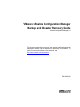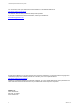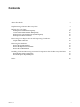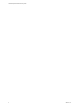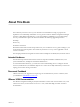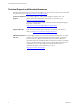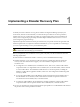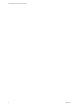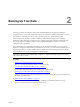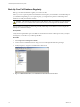VMware vRealize Configuration Manager Backup and Disaster Recovery Guide vRealize Configuration Manager 5.8 This document supports the version of each product listed and supports all subsequent versions until the document is replaced by a new edition. To check for more recent editions of this document, see http://www.vmware.com/support/pubs.
VCM Backup and Disaster Recovery Guide You can find the most up-to-date technical documentation on the VMware Web site at: http://www.vmware.com/support/ The VMware Web site also provides the latest product updates. If you have comments about this documentation, submit your feedback to: docfeedback@vmware.com © 2006–2015 VMware, Inc. All rights reserved. This product is protected by U.S. and international copyright and intellectual property laws.
Contents About This Book 5 Implementing a Disaster Recovery Plan 7 Backing Up Your Data Back Up Create a Back Up Back Up 9 Your Full Database Regularly Differential Database Backup Daily Your VCM Collector File System Regularly Your HTTP Certificates 10 16 22 22 Recovering Your Report Server and Importing Certificates 27 Import HTTP Certificates Restoring the Databases Restore the System Database Restore the Report Server Database Restore the VCM Databases Installing VCM and Restoring Associate
VCM Backup and Disaster Recovery Guide 4 VMware, Inc.
About This Book The VCM Backup and Disaster Recovery Guide describes recommendations to help you prepare and implement a successful backup and disaster recovery plan for VMware vRealize Configuration Manager (VCM). As a SQL database administrator, you are responsible for establishing your corporate backup, recovery, and maintenance plans.
VCM Backup and Disaster Recovery Guide Technical Support and Education Resources The following technical support resources are available to you. To access the current version of this book and other books, go to http://www.vmware.com/support/pubs. Online and Telephone To use online support to submit technical support requests, view your Support product and contract information, and register your products, go to http://www.vmware.com/support.
Implementing a Disaster Recovery Plan 1 To identify and create a disaster recovery plan for vRealize Configuration Manager (VCM) in your environment, VMware recommends that you customize these procedures for an active-production, standby-spare recovery model. These procedures are suggested approaches, and are a baseline from which you can configure the proper backup schedules and provide information on how to recover a system using these prepared backups.
VCM Backup and Disaster Recovery Guide 8 VMware, Inc.
Backing Up Your Data 2 Use these procedures as examples to ensure that all required databases are properly backed up in compliance with your corporate policies and standards. As a SQL Server database administrator, you are responsible for conforming to your own corporate backup, recovery, and maintenance plans. Use the maintenance plan that you create in addition to other database integrity and re-indexing maintenance plans.
VCM Backup and Disaster Recovery Guide Back Up Your Full Database Regularly Back up your full VCM database regularly to avoid loss of data. Follow your own corporate policies and standards for the frequency and schedule to create full backups of your databases. Depending on your corporate policy, you might need to perform a full backup of the databases on a daily basis instead of weekly. CAUTION The following procedure lists the VCM databases that you must back up.
Backing Up Your Data 5. Type a name and description for the maintenance plan and click Change. 6. To create a schedule for the Full Backup Plan, click the Schedule type drop-down menu and select Recurring. Configure the backup schedule at a time when minimal VCM Collector activity occurs and click OK. VMware, Inc.
VCM Backup and Disaster Recovery Guide 7. On the Select Maintenance Tasks page, select Back Up Database (Full) and click Next. 8. (Optional) If you are combining this backup task with other tasks, set an appropriate execution order on the Select Maintenance Task Order page and move the backup task to run after all other tasks. 12 VMware, Inc.
Backing Up Your Data 9. On the Define Back Up Database (Full) Task page, click the Database(s) drop-down menu. VMware, Inc.
VCM Backup and Disaster Recovery Guide 10. Select the following databases to back up and click OK. If the original installation used alternate names, select the corresponding databases. n master n msdb n ReportServer n VCM n VCM_Coll n VCM_UNIX 11. On the Define Back Up Database (Full) Task, configure the backup settings and click Next. Option Action Backup set will expire Click After and type 28 in the days drop-down menu.
Backing Up Your Data 12. On the Select Report Options page, select Write a report to text file, select a folder location, and click Next. 13. On the Complete the Wizard page, verify that the options you selected are correct, and click Finish to generate the maintenance plan. 14. Verify that all tasks finish with a status of Success. VMware, Inc.
VCM Backup and Disaster Recovery Guide Create a Differential Database Backup Daily Create a daily differential backup of the databases to avoid loss of data. Follow your own corporate policies and standards for the frequency and schedule to create differential backups of your databases. Depending on your corporate policy, you might need to perform a differential backup of the databases on a daily basis instead of weekly. CAUTION The following procedure lists the VCM databases that you must back up.
Backing Up Your Data 5. Type a name and description for the maintenance plan and click Change. 6. To create a schedule for the Differential Backup Plan, click the Schedule type drop-down menu and select Recurring. Configure the backup schedule at a time when minimal VCM Collector activity occurs and click OK VMware, Inc.
VCM Backup and Disaster Recovery Guide 7. On the Select Maintenance Tasks page, select Back Up Database (Differential) and click Next. 8. (Optional) If you are combining this backup task with other tasks, set an appropriate execution order on the Select Maintenance Task Order page and move the backup task to run after all other tasks. 18 VMware, Inc.
Backing Up Your Data 9. On the Define Back Up Database (Differential) Task page, click the Database(s) drop-down menu. VMware, Inc.
VCM Backup and Disaster Recovery Guide 10. Select the following databases to back up and click OK. If the original installation used alternate names, select the corresponding databases. n msdb n ReportServer n VCM n VCM_Coll n VCM_UNIX 11. On the Define Back Up Database (Differential) Task, configure the backup settings and click Next. Option Action Backup set will expire Click After and type 7 in the days drop-down menu.
Backing Up Your Data 12. On the Select Report Options page, select Write a report to text file, select a folder location, and click Next. 13. On the Complete the Wizard page, verify that the options you selected are correct and click Finish to generate the maintenance plan. 14. Verify that all tasks finish with a status of Success. VMware, Inc.
VCM Backup and Disaster Recovery Guide Back Up Your VCM Collector File System Regularly Back up your VCM Collector file system regularly to avoid loss of data using corporate standard tools or simple scripted file copies. You might not be required to back up the entire file system or the VCM application directory structure. At a minimum, you should create a backup of the entire content of the CMFILES$ share. The default location is C:\Program Files (x86)\VMware\VCM\WebConsole\L1033\Files.
Backing Up Your Data 6. For the snap-in to manage certificates on the local computer, in the Select Computer window, select Local computer (the computer this console is running on and click Finish. 7. Click OK to return to the Console. 8. From the Console Root, click Certificates (Local Computer) and select Personal > Trusted Root Certification Authorities > Certificates. 9. Right-click VMware VCM Enterprise Certificate, click All Tasks, and click Export. 10.
VCM Backup and Disaster Recovery Guide 11. To export the private key with the certificate, on the Export Private Key page, select Yes, export the private key and click Next. 12. Select Personal Information Exchange - PKCS #12 (.PFX) and click Next. 13. Type a password for the certificate export, type the password again to confirm it, and click Next. 14. Type a location and name for the VMware VCM Enterprise Certificate or click Browse and select the certificate. 24 VMware, Inc.
Backing Up Your Data 15. Verify your selected options and click Finish. When the Certificate Export Wizard reports that the export was successful, click OK to close the Certificate Export Wizard window. 16. To locate your personal certificate, from the Console Root, click Certificates (Local Computer) and select Personal > Certificates 17. To export the Personal Information Exchange Certificate, right-click the personal Collector certificate, click All Tasks, and click Export. VMware, Inc.
VCM Backup and Disaster Recovery Guide 26 VMware, Inc.
Recovering Your Report Server and Importing Certificates 3 Recover your report server in preparation to restore the Report Server database. Verify that the system checks run without error and that the SSRS Report folder is accessible. Prerequisites Use the VCM Advanced Installation Guide to run the VCM installation and verify the system checks. Procedure 1. On the recovery server, begin the VCM installation. 2. Verify that the system checks ran successfully. If any errors occur, resolve them. 3.
VCM Backup and Disaster Recovery Guide Import HTTP Certificates Add the Certificate snap-in to the Microsoft Management Console to import your HTTP certificates. Procedure 1. On the recovery server, click Start and select Run. 2. Type mmc and click OK to start the Microsoft Management Console. 3. To add a new snap-in for the certificates, click File and select Add/Remove Snap-in. 4. In the Available snap-ins list, click Certificates and click Add >. 5.
Recovering Your Report Server and Importing Certificates 9. Right-click Certificates, click All Tasks and click Import. 10. On the Certificate Import Wizard Welcome page, click Next. 11. Type the path and file name of the VCM Enterprise Certificate or click Browse to locate the certificate, and click Next. VMware, Inc.
VCM Backup and Disaster Recovery Guide 12. Type the password, select the following options, and click Next. n Mark this key as exportable. This will allow you to back up or transport your keys at a later time. n Include all extended properties. 13. Select Place all certificates in the following store, verify that the Certificate store displays Trusted Root Certification Authorities, and click Next. 30 VMware, Inc.
Recovering Your Report Server and Importing Certificates 14. Verify your selections and click Finish. When the Certificate Import Wizard reports that the import was successful, click OK to close the Certificate Import Wizard window. 15. To locate your personal certificate, from the Console Root, click Certificates (Local Computer) and select Personal > Certificates. 16. To import the VCM Collector Certificate into the Personal certificate store, right-click Personal, click All Tasks, and click Import.
VCM Backup and Disaster Recovery Guide 32 VMware, Inc.
Restoring the Databases 4 Restore the system, report server, and VCM databases in three phases: restore the system database to restore proper user access and scheduled jobs; restore the SQL Report Server database to restore SQL Server Reporting Services; and then restore the VCM database. Procedure 1. "Restore the System Database" on page 33 To restore the master database, put SQL Server in single-user mode. After you restore the master database, run the command to update the SQL Server name. 2.
VCM Backup and Disaster Recovery Guide Procedure 1. Click Start and select Administrative Tools > Services. 2. To put the SQL Server in single-user mode, right-click the SQL Server (MSSQLSERVER) service and click Stop. If the process prompts you to stop other services, such as the SQL Server Agent, click Yes. 3. Open a command window and type the following command to start the SQL Server service in singleuser mode. NET START MSSQLSERVER /c /m Wait for the service to start successfully. 4.
Restoring the Databases WITH FILE=1, NOUNLOAD, REPLACE, STATS = 10 GO 7. Click Execute and wait for SQL Server to restart and display the following message. 8. Click New Query to reconnect to SQL Server and use Administrative privileges with the local account or use Windows Authentication. 9. Rename the SQL Server @@servername definition with the following commands.
VCM Backup and Disaster Recovery Guide Procedure 1. Click Start and select Administrative Tools > Services. 2. To stop the SQL Server Reporting Services service, right-click SQL Server Reporting Services (MSSQLSERVER) and click Stop. 3. Open a command prompt and type iisreset /stop to stop Internet Information Services (IIS). 4. Start SQL Server Management Studio and type the following commands to restore the ReportServer database. RESTORE DATABASE [ReportServer] FROM DISK = N'E:\Backup\ReportServer\Repor
Restoring the Databases 13. Click ECM to access and edit the shared connection string. 14. Click the Properties tab. 15. Select Windows integrated security. 16. Type the following value in the Connection string text box. VMware, Inc.
VCM Backup and Disaster Recovery Guide Integrated Security=SSPI;Data Source=SERVERNAME;Initial Catalog=VCM;LANGUAGE=us_english; 17. Click Test Connection to verify that the connection is created successfully, and click Apply. 18. Click Home to return to the SSRS home page. 19. Click Folder Settings to remove any extra accounts in SSRS. If any users other than the BUILTIN\Administrators and ECMSRSUser exist, click the check box next to each user account and click Delete.
Restoring the Databases GO 5. Type the following commands to restore the VCM_Coll database and click Execute: RESTORE DATABASE [VCM_Coll] FROM DISK = N'E:\Backup\VCM_Coll\VCM_Coll_backup_201003021337.bak WITH FILE=1, NOUNLOAD, REPLACE, STATS = 10 GO 6. Type the following commands to drop the definition of the VCM_Raw database. IF EXISTS (SELECT name FROM sys.
VCM Backup and Disaster Recovery Guide 40 VMware, Inc.
Installing VCM and Restoring Associated Components On the Recovery Machines 5 Install the VCM and associated components on the Windows Server 2008 R2, 2012, or 2012 R2 recovery server. Depending on your installation configuration, the recovery server can be any of the following physical or virtual machines. n VCM Collector recovery machine: Depending on your installation configuration, this recovery machine includes specific components.
VCM Backup and Disaster Recovery Guide Procedure 1. Insert the VCM installation disk into the Windows 2008 R2, 2012, or 2012 R2 recovery server or start the installation from a network location. If the installation screen does not appear, or if you started the installation from a network location, navigate to the disk root directory or the file share and double-click setup.exe 2. Click Run Installation Manager. 3. Verify that the system checks run successfully. If errors occur, resolve them. 4.
Installing VCM and Restoring Associated Components On the Recovery Machines Restoring File System Components Restore the file system components from the CMFiles$ share locations and any other corporate standard items. The default location is C:\Program Files (x86)\VMware\VCM\WebConsole\L1033\Files. If other custom components are installed, see the disaster recovery documentation for each customization.
VCM Backup and Disaster Recovery Guide 44 VMware, Inc.
Index A accessibility to SRS report folder 27 B back up additional files customizations to Collector 22 reports exported 22 backup procedures 9 database 9 differential, daily 16 file system 22 full backup 10 HTTP certificates 22 HTTP Certificates 22 S single-tier installation 7 SRS report folder 27 T three-tier installation 7 two-tier installation 7 C certificates 22 import 28 compliance 9 corporate standards 9 D daily/differential backup 16 database backup 9 restoration 33, 35 disaster recovery plan
VCM Backup and Disaster Recovery Guide 46 VMware, Inc.