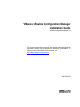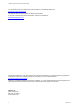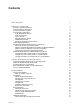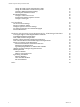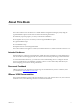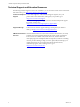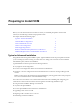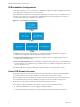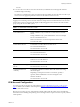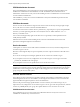VMware vRealize Configuration Manager Installation Guide vRealize Configuration Manager 5.8 This document supports the version of each product listed and supports all subsequent versions until the document is replaced by a new edition. To check for more recent editions of this document, see http://www.vmware.com/support/pubs.
vRealize Configuration Manager Installation Guide You can find the most up-to-date technical documentation on the VMware Web site at: http://www.vmware.com/support/ The VMware Web site also provides the latest product updates. If you have comments about this documentation, submit your feedback to: docfeedback@vmware.com © 2006–2015 VMware, Inc. All rights reserved. This product is protected by U.S. and international copyright and intellectual property laws.
Contents About This Book 5 Preparing to Install VCM 7 Typical or Advanced Installation VCM Installation Configurations Create VCM Domain Accounts VCM Account Configuration VCM Administrator Account VCM User Accounts Service Accounts Network Authority Account ECMSRSUser Account SQL Server Permissions and Constructs Gather Supporting Software Hardware and Software Requirements for VCM Servers Determine the Size of Your Environment Hardware and Disk Requirements By Number of Managed Machines Database Sizi
vRealize Configuration Manager Installation Guide Change the VCM Console Virtual Directory Name Change the VCM Remote Virtual Directory Name Configure Additional Database Settings Select Separate Installation Folders Recommended Options Configure vCenter Server Access Download and Install Compliance Content Configure VCM Logins Post-Installation On-Access Antivirus Settings SQL Server Database Settings Configure SQL Server Processor Settings Use SQLIO to Determine I/O Channel Throughput About VCM Database
About This Book The VCM Installation Guide describes how to install vRealize Configuration Manager (VCM) using the Typical Installation option. This document contains the following information: n Preliminary steps that prepare you and your domain for installation n Prerequisites for any server on which you run the Typical Installation option n Typical Installation steps n Post-installation steps n Requirements for VCM managed machines The VCM Installation Guide applies to VCM 5.
vRealize Configuration Manager Installation Guide Technical Support and Education Resources The following technical support resources are available to you. To access the current version of this book and other books, go to http://www.vmware.com/support/pubs. Online and Telephone To use online support to submit technical support requests, view your Support product and contract information, and register your products, go to http://www.vmware.com/support.
1 Preparing to Install VCM Before you work with the Windows machines on which you will install prerequisites and the VCM software, do the following evaluation and preparation tasks.
vRealize Configuration Manager Installation Guide VCM Installation Configurations VCM supports single-tier, two-tier, and three-tier installation configurations. Before installing VCM, decide on the appropriate configuration for your environment. Split installations are useful when, for example, site policies limit a VCM user's access to a database server or Web server.
Preparing to Install VCM account n You can reuse an account for more than one function, but dedicated accounts might be useful for troubleshooting and tracking. The Collector, VCM Remote, Tomcat, and vSphere Client VCM Plug-in can be the same account. If you reuse one account, apply the permissions shown for the Collector service account. IMPORTANT Never use the service accounts for logging in to the VCM Console or for any other purpose.
vRealize Configuration Manager Installation Guide VCM Administrator Account The VCM Administrator account is the login account used when installing VCM, and possibly in postinstallation for administration and maintenance of VCM. At installation, the account becomes an administrator within VCM. You may remove the installing account as an administrator in VCM if another account is added as administrator.
Preparing to Install VCM If you change the account or its password, reconfigure anonymous access for the VCMRemote virtual directory by using IIS Manager. VCM Tomcat Service Account The Tomcat service account serves as the VCM application programming interface for SQL login to the VCM database server. vSphere Client VCM Plug-in Service Account The vSphere Client VCM Plug-in (VCVP) account provides vSphere access over HTTP to VCM managed machines.
vRealize Configuration Manager Installation Guide Use of non-administrative Network Authority accounts will require a VMware Professional Services engagement to develop scripts or GPO policies that allow operation of the VCM Agent and access to the desired data sources for collection. ECMSRSUser Account VCM creates a local account called ECMSRSUser on the VCM Web server. The account provides Report Server access for VCM users.
Preparing to Install VCM n vRealize Configuration Manager 5.8 n Windows Server 2008 R2, 2012, or 2012 R2. The operating system must be installed before running the VCM Installer. n n .NET 3.5 Framework. The .NET Framework is included with Windows Server and usually only needs to be enabled. n Internet Information Services. IIS is included with Windows Server and usually only needs to be enabled. For VCM, the preferred mode to run IIS is secure SSL mode. You can also run IIS in unsecured mode.
vRealize Configuration Manager Installation Guide VCM hardware requirements are recommended based on whether your environment contains 1–1000, 1001–2000, 2001–5000, or more managed machines. To determine the number of managed machines on which to base your collector size, consider the number of vCenter Server instances, Windows servers and workstations, Linux or UNIX machines, and virtual machines that you are licensing. Identify any other VCM components that you are licensing.
Preparing to Install VCM Hardware and Disk Requirements By Number of Managed Machines Use the total number of managed machines from the worksheet to size your environment size (1–1000, 1001–2000, 2001–5000, or more). If you have more than 5000 machines in your environment, contact VMware Technical Support to help you determine your hardware requirements. If you run SQL Server on a virtual machine, see the Microsoft SQL Server on VMware Best Practices Guide at http://www.vmware.
vRealize Configuration Manager Installation Guide Table 1–6. Minimum Hardware Requirements to Support 2001–5000 Managed Machines Single Tier 2-Tier Database 2-Tier Web/Collector Processor Eight-way Xeon or four Dual Core 2GHz Eight-way Xeon or four Dual Core 2GHz Dual Xeon or single Dual Core 2GHz RAM 16GB 16GB 8GB Separate Disk Channels 4 4 2 The space allocations in the following table do not include space for backups.
Preparing to Install VCM Number of VCM Managed Machines RAID Channel and RAID Level Partitions Usable Space 2001–5000 Channel 0 – RAID 1 OS 36GB Collector Data Files 113GB Channel 1 – RAID 1 TempDB 227GB Channel 2 – RAID 1 SQL Log Files 227GB Channel 3 – RAID 0+1 (recommended) or RAID 10 SQL Data Files 456GB Database Sizing for Managed vCenter Server Instances Use the following requirements to plan the size of your SQL Server database depending on the number of hosts and guests per vCent
vRealize Configuration Manager Installation Guide NOTE Do not run VCM in a production environment when using only an evaluation version of SQL Server. Evaluation versions are not supported for production. Table 1–9.
Preparing to Install VCM Configure the Disk to Install VCM on a Virtual Machine Configure the disk for the virtual machine. For large scale environments, you might need to alter the requirements. Prerequisites n Keep the spindle count consistent and allocate a sufficient number of spindles to the database files when you migrate VCM from a physical machine to a virtual machine. n Place the database data files on multiple logical unit numbers (LUNs).
vRealize Configuration Manager Installation Guide Procedure 1. Start vCenter Server. 2. Select your virtual machine. 3. Click the Resource Allocation tab. 4. In the CPU pane, click Edit. 5. In the Virtual Machine Properties dialog box, click the Resources tab. 6. In the Resource Allocation pane, click CPU and change the CPU resource allocation. 7. Click OK. What to do next Configure the memory for the virtual machine. See "Configure the Memory to Install VCM on a Virtual Machine" below.
2 Common Prerequisites for All VCM Servers All Windows machines that become VCM servers require the following prerequisites.
vRealize Configuration Manager Installation Guide Procedure 1. Install Microsoft Windows Server 2008 R2, Windows Server 2012, or Windows Server 2012 R2 on your Windows machine. 2. During the installation, you can configure several options. Option Description Regional and Language Options Determines how numbers, dates, currencies, and time settings appear. n Language: Setting for your language. The default is English.
Common Prerequisites for All VCM Servers Procedure 1. Click Start and select All Programs > Administrative Tools > Server Manager. 2. In the navigation pane, expand Roles and click Remote Desktop Services. 3. In the Remote Desktop Services pane, scroll down to Role Services. 4. Click the Remote Desktop Session Host role service to highlight it. 5. Click Remove Role Services. 6.
vRealize Configuration Manager Installation Guide Procedure 1. Log in with a local administrator account. 2. Select Start > Administrative Tools > Computer Management. 3. On the left, navigate to Computer Management (Local) > System Tools > Local Users and Groups > Groups. 4. On the right, double-click Administrators. 5. Click Add. 6. For the object name, type the domain and account name, separated by a backslash. For example: mydomain\vcmadmin 7. Click OK. 8.
3 VCM Installation The following sections describe a typical VCM installation. To perform an advanced installation, see the VCM Advanced Installation Guide. This chapter includes the following topics: Start the VCM Installer 25 Prerequisites 26 Basic Information 33 Additional Information 35 Recommended Options 39 Start the VCM Installer To begin installing VCM, start the VCM Installer. Prerequisites n Log in using the VCM administrator domain account.
vRealize Configuration Manager Installation Guide What to do next Address any missing prerequisites. If the VCM Installer found that all prerequisites were met, the basic information page appears, where you enter settings for VCM installation. What the Installer Checks For The VCMTypical Installation checks to make sure that prerequisites are enabled and installed. n .NET Framework 3.
VCM Installation Windows machine, the VCM Installer configures it when you start the VCM installation. 7. "Remove the VCM Agent" on page 32. VCM does not operate correctly when a previous VCM Agent is already installed on the Windows machine. If an existing VCM Agent is detected, the VCM Installer removes it when you start the VCM installation. What to do next Enter basic information. You may also enter optional, additional information and recommended settings.
vRealize Configuration Manager Installation Guide 5. If you do not have a SQL Server instance , click Install a New Instance to install an instance on the current machine, which creates a single-tier configuration. a. Browse to a copy of SQL Server 2008 R2, or 2012, or 2014, Standard or Enterprise, or Datacenter and enter the product license if your edition requires one. b.
VCM Installation Procedure 1. On the left, click Prerequisites. 2. In SQL Server Reporting Services Web Service URL, type the address for the SSRS server. The default is: http://{server-name}:80/ReportServer 3. Click Validate. 4. Click OK. If you do not have an SSRS server, install one by running the SQL Server 2008 R2 or 2012, or 2014, Standard, or Enterprise, or Datacenter installer. Follow the prompts to add SSRS.
vRealize Configuration Manager Installation Guide ... 5. Replace any existing parameters with one parameter. ... 6. Save and close rsreportserver.config. 7. Start the SSRS service.
VCM Installation Prerequisites n Log in using the VCM administrator domain account. n Start the VCM Installer, select Typical Installation, and allow the VCM Installer to check for prerequisites. n For SQL Server native client and SQL Server command-line tools downloads, the server must be able to connect to the Internet. Procedure 1. On the left, click Prerequisites. 2. Under SQL Server Support Components, click Install SQL Server Utilities. 3. Browse to copies of the utilities, and install them. 4.
vRealize Configuration Manager Installation Guide Procedure 1. On the left, click Prerequisites. 2. Under Internet Information Services, note whether IIS will be configured. When you start the installation, the VCM Installer configures IIS in encrypted or unencrypted mode and creates the VCM Web server. What to do next VCM requires Microsoft .NET Framework 3.5. If the .NET Framework is not configured on the Windows machine, the VCM Installer configures it when you start the VCM installation.
VCM Installation What to do next Click Next, and enter the basic settings needed for installation. See "Basic Information" below. Basic Information Before you start the installation, you must add license keys, select service accounts, and select an installation folder. Prerequisites Click Prerequisites, and correct any missing installation requirements. See "Prerequisites" on page 26. Procedure 1. "Add VCM License Keys" below.
vRealize Configuration Manager Installation Guide Add the Services and Login Accounts Select the accounts under which VCM services and logins run. Prerequisites n Click Prerequisites, and correct any missing installation requirements. See "Prerequisites" on page 26. Procedure 1. On the left, click Basic Information. 2. Under VCM Accounts, select one of the following options. n Use Built-in Accounts. Run VCM logins and services under built-in Windows operating system accounts.
VCM Installation Procedure 1. On the left, click Basic Information. 2. Under Install Path, type the folder path you want, or click the ellipsis button to browse to a folder. The default folder is: {drive}:\Program Files (x86)\VMware\VCM The default drive letter is the drive that has the most free space. What to do next Select whether to access the VCM Console over encrypted HTTPS. See "Enable HTTPS" below. Enable HTTPS Select whether to access the VCM Console over encrypted HTTPS.
vRealize Configuration Manager Installation Guide Prerequisites n Click Prerequisites, and correct any missing installation requirements. See "Prerequisites" on page 26. n Add license keys, select service accounts, and select an installation folder. See "Basic Information" on page 33. Procedure 1. "Select Separate Services and Login Accounts" below. (Optional) Select separate accounts under which VCM services and logins run. 2. "Change the VCM Console Virtual Directory Name" below.
VCM Installation When you log in to the VCM Console, the name appears after the Web server name or IP address. For example: https://myserver/VCM Prerequisites n Click Prerequisites and correct any missing installation requirements. See "Prerequisites" on page 26. n Click Basic Information and enter the basic installation settings. See "Basic Information" on page 33. Procedure 1. On the left, click Additional Information. 2. Under User Credentials, click the VCM Remote tab. 3.
vRealize Configuration Manager Installation Guide Procedure 1. On the left, click Additional Information. 2. In Additional Information, click the Database tab. 3. Edit the following settings: Option Description Database Name Name of the VCM database. The default is VCM.
VCM Installation The Collector data folder holds managed machine data until that data is written to the VCM database. The folder content is dynamic and changes as collections occur, and it can be placed on slower performing storage. The database, Web console, and Tomcat folders hold binaries that support those respective functions and are installed into separate folders if you want better fault isolation and troubleshooting capability.
vRealize Configuration Manager Installation Guide Configure vCenter Server Access Configure vCenter Server access options so that VCM can collect host and guest data from vCenter Server instances when installation is complete. Prerequisites n Click Prerequisites and correct any missing installation requirements. See "Prerequisites" on page 26. n Click Basic Information and enter the basic installation settings. See "Basic Information" on page 33.
VCM Installation Prerequisites n Click Prerequisites and correct any missing installation requirements. See "Prerequisites" on page 26. n Click Basic Information and enter the basic installation settings. See "Basic Information" on page 33. n Click Additional Information and enter optional, additional settings. See "Additional Information" on page 35. Procedure 1. On the left, click Compliance Content. 2.
vRealize Configuration Manager Installation Guide 42 VMware, Inc.
4 Post-Installation After installing VCM, do the following post-installation tasks to complete the installation and configuration of your VCM environment.
vRealize Configuration Manager Installation Guide Procedure 1. Launch SQL Server Management Studio. 2. Right-click the SQL instance that you installed and select Properties. 3. In the Select a page area, select Database Settings. 4. Configure the following settings. n Default index fill factor. Sets a percentage value for the amount of free space in each index page when the page is rebuilt. Set the fill factor to 80% to keep 20% free space available in each index page.
Post-Installation Use SQLIO to Determine I/O Channel Throughput SQLIO is a tool that determines the I/O capacity of a SQL configuration. To predict how well VCM will function on a particular I/O configuration and to obtain a baseline of how well the I/O subsystem functions, run SQLIO before you install VCM. After you download and install SQLIO, configure the following SQLIO settings to ensure an accurate report of I/O throughput.
vRealize Configuration Manager Installation Guide 46 VMware, Inc.
Hardware and Operating System Requirements for VCM Managed Machines 5 VCM collects data from Windows and UNIX machines that VCM manages. The VCM Agent is supported on many different machine and operating system types. This chapter includes the following topics: VCM Agent Support on Non-English Windows Platforms 47 VCM Managed Machine Requirements 47 Linux, UNIX, and Mac OS Agent Files 50 Windows Custom Information Supports PowerShell 2.
vRealize Configuration Manager Installation Guide Machines that are noted with a specific Agent version are supported with the Agent version listed. For machines that are noted with support up to the a certain Agent version, you could install an earlier version of the Agent on these platforms, but you cannot install a newer Agent, which means that you cannot use the latest features on those machines. Contact VMware Technical Support for previously supported Agents. The following x64 platforms are tested.
Hardware and Operating System Requirements for VCM Managed Machines Agent Linux and UNIX Supported Operating System Supported Hardware Platform Platforms To Be Upgraded Microsoft Windows 7 Ultimate Gold x86 and x64 * Microsoft Windows 7 Enterprise Gold x86 and x64 * Microsoft Windows 7 Business SP1 x86 and x64 Microsoft Windows 7 Ultimate SP1 x86 and x64 Microsoft Windows 7 Enterprise SP1 x86 and x64 Microsoft Windows 8 Pro x86 and x64 Microsoft Windows 8 Enterprise x86 and x64 Microso
vRealize Configuration Manager Installation Guide Agent Supported Operating System Supported Hardware Platform Solaris 11 (Not supported for Patching) SPARC, SPARC-V9, x86, and x64 SUSE Linux Enterprise Server (SLES) 10.0–10.2 (up to 5.5.0 Agent only) x86 and x64 Platforms To Be Upgraded SUSE Linux Enterprise Server (SLES) 10.3–10.4, 11.0– 11.3 Mac OS X (Servers and Workstations) Mac OS X 10.6 (up to 5.5.0 Agent only) Mac OS X 10.7 and 10.
Hardware and Operating System Requirements for VCM Managed Machines Operating System Version Agent Binary HP-UX 11i 3.0 (11.31 for Itanium) CMAgent.5.8.0.HPUX.11.ia64 AIX 6L, 6.1, 7.1 CMAgent.5.8.0.AIX.5 Mac OS X 10.6 CMAgent.5.5.0.Darwin Mac OS X 10.7, 10.8 CMAgent.5.8.0.Darwin Windows Custom Information Supports PowerShell 2.0 Windows Custom Information (WCI) uses PowerShell as the scripting engine and the element-normal XML format as the output that is inserted into the VCM database.
vRealize Configuration Manager Installation Guide Supported Operating System Supported Hardware Solaris 10 SPARC, SPARC-V9, x86, and x64 SUSE Linux Enterprise Server (SLES) 10.0–10.2 (up to 5.5.0 Agent only) x86 and x64 (includes Intel and AMD architectures, excludes Itanium) SUSE Linux Enterprise Server (SLES) 10.3–10.4, 11.0–11.3 VCM 5.8 provides UNIX patch assessment content in a new format for the following operating systems. n Red Hat RHEL 5 and 6 n SUSE SLES 10.0–10.4 and 11.0–11.
Hardware and Operating System Requirements for VCM Managed Machines Minimum Operating System Requirements for Agent Proxy Machines The Agent Proxy machine must be running Windows Server 2008 R2, 2012, 2012 R2, or Windows Server 2003 SP2. For more information to install and configure the Agent Proxy, see the VCM Administration Guide. Minimum Hardware Requirements for Agent Proxy Machines The Agent Proxy is installed on the Collector by default.
vRealize Configuration Manager Installation Guide FIPS for Windows For the following Windows platforms, VCM uses the Microsoft CryptoAPI and the Microsoft Cryptographic Service Providers (CSPs), which is included with Microsoft Windows. Table 5–5. FIPS Support for Windows Machines Operating System Version Hardware Platform FIPS Module Certificate .
Hardware and Operating System Requirements for VCM Managed Machines RSAENH Validated Operating Systems Validated Versions (Links to Security Policy) FIPS Certificate # FIPS Version Validated Windows 2000 SP2 5.0.2195.2228 #103 140–1 Windows 2000 SP3 5.0.2195.3665 #103 140–1 Windows XP 5.1.2518.0 #238 140–1 Windows XP SP1 5.1.2600.1029 #238 140–1 Windows XP SP2 5.1.2600.2161 #238 140–1 Windows XP Professional SP3 5.1.2600.5507 #989 140–2 Vista Ultimate Edition 6.0.6000.
vRealize Configuration Manager Installation Guide The following information identifies the data files for default collections only. A 20MB overlap exists between the Agent Proxy Agent and the Active Directory Agent when both Agents are installed on the same machine. Use the following information as a general guideline. Factors such as the types of data collected can affect the sizing.
Hardware and Operating System Requirements for VCM Managed Machines Agent Type Installed File Size Data File Size Package Manager (installed with VCM Agent Extension for Provisioning), which includes the database and cratecache. Package n/a Manager 4MB Database 140KB Projected Data File Size Package Manager. The application that installs and removes packages. Size remains fixed. Database. Metadata about packages. Increased size based on number of installed packages.
vRealize Configuration Manager Installation Guide Agent Type Installed File Size Data File Size CMAgent.5.7.0.SunOS 80–90MB 25MB CMAgent.5.7.0.SunOS.x86.5.10 80–90MB 35MB Mac OS X Machines The projected data file sizing information for Mac OS X machines can vary depending on your collection filter set and is determined by collected data types and actions. The size can vary from 10–20MB to more than 100MB.
Index A account built-in 34 Collector service 10 default network authority 11 domain 23 network authority 11 services 34, 36 Tomcat service 11 VCM administrator 10, 24 VCM Remote service 10 vSphere Client VCM plug-in 11 advanced installation 7 Agent disk size 55 hardware 47 non-English Windows platforms 47 patch assessment 51 removal prerequisite 32 Agent machines for new content architecture 52 Agent Proxy FIPS 55 hardware requirements 53 OS requirements 53 virtualization 52 antivirus setting 43 architect
vRealize Configuration Manager Installation Guide K Kerberos authentication 7 L language packs for Windows machines 47 large scale environment 43 LDF file 37 license keys 33 Linux/UNIX Agent file size 57 machine patch assessment 51 login access 41 M Mac OS X Agent file size 58 machine preparation 7 maintaining VCM 7 managed machines 13, 47 requirements 47 Managing Agent 52 requirements 52 MDF file 37 memory virtual machine 20 Microsoft CryptoAPI 54 migrating VCM 7 minimum requirements hardware 15 softwar
Index VCM Remote 37 virtual environment data collection 52 virtual machine CPU 19 disk space 19 installing VCM on 18 memory 20 minimum requirements 18 virtualization Agent Proxy 52-53 VMware Cloud Infrastructure 52 vShield Manager 52 vSphere Client VCM plug-in account 11 W WCI PowerShell 51 Windows FIPS 54 version 12 Windows Agent file size 56 Windows Custom Information. See WCI workstation license 33 VMware, Inc.
vRealize Configuration Manager Installation Guide 62 VMware, Inc.