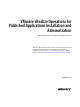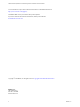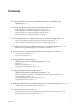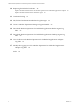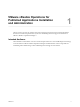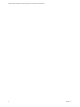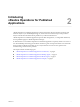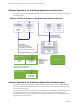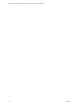VMware vRealize Operations for Published Applications Installation and Administration vRealize Operations for Published Applications 6.2 This document supports the version of each product listed and supports all subsequent versions until the document is replaced by a new edition. To check for more recent editions of this document, see http://www.vmware.com/support/pubs.
VMware vRealize Operations for Published Applications Installation and Administration You can find the most up-to-date technical documentation on the VMware Web site at: http://www.vmware.com/support/ The VMware Web site also provides the latest product updates. If you have comments about this documentation, submit your feedback to: docfeedback@vmware.com Copyright © 2015 VMware, Inc. All rights reserved. Copyright and trademark information. VMware, Inc. 3401 Hillview Ave. Palo Alto, CA 94304 www.vmware.
Contents 1 VMware vRealize Operations for Published Applications Installation and Administration 5 2 Introducing vRealize Operations for Published Applications 7 vRealize Operations for Published Applications Architecture 8 vRealize Operations for Published Applications Desktop Agent 8 vRealize Operations for Published Applications Broker Agent 9 vRealize Operations for Published Applications Adapter 9 3 System Requirements for vRealize Operations for Published Applications 11 Product Compatibility for v
VMware vRealize Operations for Published Applications Installation and Administration 10 Replacing the Default Certificates 47 Replace the Default Certificate for the vRealize Operations for Published Applications Adapter Replace the Default Certificate for the Broker Agent 49 47 11 Certificate Pairing 51 12 SSL/TLS and Authentication-Related Log Messages 53 13 Create a vRealize Operations Manager Support Bundle 55 14 Download vRealize Operations for Published Applications Broker Agent Log Files 57 15
VMware vRealize Operations for Published Applications Installation and Administration 1 VMware vRealize Operations for Published Applications Installation and Administration provides information about how to monitor the performance of your Citrix XenDesktop/Citrix XenApp 7.6 environments in VMware vRealize™ Operations Manager™. Intended Audience This information is intended for users who monitor the performance of a Citrix XenDesktop/Citrix XenApp 7.
VMware vRealize Operations for Published Applications Installation and Administration 6 VMware, Inc.
Introducing vRealize Operations for Published Applications 2 vRealize Operations for Published Applications collects performance data from monitored software and hardware objects in your XenDesktop/XenApp 7.6, and vCenter environments and provides predictive analysis and real-time information about problems in your XD-XA infrastructure. vRealize Operations for Published Applications presents data through alerts, on configurable dashboards, and on predefined pages in vRealize Operations Manager.
VMware vRealize Operations for Published Applications Installation and Administration vRealize Operations for Published Applications Architecture The vRealize Operations for Published Applications components include the XD-XA adapter, broker agent, and desktop agents.
Chapter 2 Introducing vRealize Operations for Published Applications The desktop agent service is configured to restart automatically by default. You can change the default configuration by accessing services.msc, right-click Desktop Agent Service, and select Properties > Recovery. vRealize Operations for Published Applications Broker Agent The vRealize Operations for Published Applications broker agent runs on an active delivery controller, and collects and sends information to the XD-XA adapter.
VMware vRealize Operations for Published Applications Installation and Administration 10 VMware, Inc.
System Requirements for vRealize Operations for Published Applications 3 vRealize Operations for Published Applications has specific system requirements. Verify that your environment meets these system requirements before you install vRealize Operations for Published Applications.
VMware vRealize Operations for Published Applications Installation and Administration The vRealize Operations for Published Applications broker agent has the following software requirements. Verify that you enable PS remoting on the deliver controller by using Microsoft PowerShell before you install the broker agent. n Windows Server 2008R2 SP1 or Windows Server 2012 n Microsoft .Net Framework 4.5.
Installing and Configuring vRealize Operations for Published Applications 4 Installing vRealize Operations for Published Applications involves downloading the installation files from the VMware product download page and installing and configuring software components on machines in your vRealize Operations for Published Applications environment.
VMware vRealize Operations for Published Applications Installation and Administration 3 Open the Ports Used by vRealize Operations for Published Applications on page 16 After you install the vRealize Operations for Published Applications adapter, you disable the firewall service, open the default ports, and restart the firewall.
Chapter 4 Installing and Configuring vRealize Operations for Published Applications Downloading the vRealize Operations for Published Applications Installation Files Registered VMware users can download the vRealize Operations for Published Applications installation files from the product download page. Table 4‑1. vRealize Operations for Published Applications Installation Files File Name Component Where to Install VMware-vrops-v4paadapter-6.2.0buildnumber.
VMware vRealize Operations for Published Applications Installation and Administration Open the Ports Used by vRealize Operations for Published Applications After you install the vRealize Operations for Published Applications adapter, you disable the firewall service, open the default ports, and restart the firewall. Prerequisites n Install the vRealize Operations for Published Applications adapter. n Verify that you have root privileges.
Chapter 4 Installing and Configuring vRealize Operations for Published Applications For detailed information about adding license keys, see the vRealize Operations Manager Customization and Administration Guide. If your vRealize Operations for Published Applications license key expires, the vRealize Operations for Published Applications adapter stops populating vRealize Operations Manager with data.
VMware vRealize Operations for Published Applications Installation and Administration 5 f In the fourth Select the Object Type that matches all of the following criteria drop-down menu, select Datastore, define the criteria Relationship, Descendant of, is, and type XEnvironment in the Object name text box. g Click Next and then click Finish to save your configuration. Edit the membership criteria for the Product Licensing group.
Chapter 4 Installing and Configuring vRealize Operations for Published Applications 6 In Adapter Settings, type a name and description for the adapter instance. 7 In Basic Settings, configure an adapter ID and credential for the adapter instance. a Type an identifier for the adapter instance in the Adapter ID text box. The identifier must be unique across all vRealize Operations for Published Applications adapter instances in the cluster.
VMware vRealize Operations for Published Applications Installation and Administration If the PVS Server in Citrix XenDesktop environment is not in same domain as Delivery Controller, you can add a new field manually in broker agent configuration file: Broker Agent configuration file can be found at following location: C:\ProgramData\VMware\vRealize Operations for Published Apps\Broker Agent\conf\v4pa-brokeragent.config.
Chapter 4 Installing and Configuring vRealize Operations for Published Applications What to do next Configure the broker agent. See “Configure the vRealize Operations for Published Applications Broker Agent,” on page 21. Configure the vRealize Operations for Published Applications Broker Agent After you install the broker agent, you use the Broker Agent Configuration wizard to configure the broker agent on the Citrix XenDesktop Delivery Controller where you installed the broker agent.
VMware vRealize Operations for Published Applications Installation and Administration 5 Click Pair to pair the broker agent with the vRealize Operations for Published Applications adapter, and click Test to test the connection. The status of the pairing process appears in the Text area. 6 After the pairing process succeeds, click Next. 7 On the Copy Information page, click Copy to copy the certificate string to the clipboard and click Next. Save this text to copy to the GPO Template.
Chapter 4 Installing and Configuring vRealize Operations for Published Applications 2 Follow these steps if you don't want the user to have Administrator access on delivery controller. a Login to delivery controller as full administrator. b Run command winrm configSDDL default from command prompt. Add Read/Execute permissions for Read-Only/Custom Administrator. c Run Set-PSSessionConfiguration -name Microsoft.PowerShell -ShowSecurityDescriptorUI from powershell prompt.
VMware vRealize Operations for Published Applications Installation and Administration The desktop agent is installed in Program Files folder. Push the vRealize Operations for Published Applications Desktop Agent Pair Token Using a Group Policy To use vRealize Operations for Published Applications to monitor a XenDesktop Site, you must create a Group Policy (GPO) to contain the vRealize Operations for Published Applications group policies.
Chapter 4 Installing and Configuring vRealize Operations for Published Applications d Select Enable and copy the RMI URL and certificate string in the policy template. You might receive a warning that you exceeded the maximum number of characters per line. e 8 (Optional) Break the line by pressing Enter, and click Apply, and then click OK. Verify on the XD-XA server machine that the RMI URL and certificate string in the HKLM\Software\Policies\VMware, Inc.\vRealize operations for published Apps\Desktop
VMware vRealize Operations for Published Applications Installation and Administration 26 VMware, Inc.
Monitoring Your Citrix XenDesktop and Citrix XenApp Environments 5 When you install the vRealize Operations for Published Applications solution, preconfigured dashboards and predefined report templates appear in the vRealize Operations Manager user interface. You can use the Citrix XenDesktop and Citrix XenApp dashboards and reports along with the standard vRealize Operations Manager object monitoring features to monitor your Citrix XenDesktop and Citrix XenApp environments.
VMware vRealize Operations for Published Applications Installation and Administration Table 5‑1.
Chapter 5 Monitoring Your Citrix XenDesktop and Citrix XenApp Environments Table 5‑2. XD-XA Dashboard Summary (Continued) Dashboard What It Shows When To Use It “XD-XA Server Applications,” on page 31 Application summary data, application instance number trend, application instance summary data, application instance resource utilizaiton, application launch duration trend, application users, Application related servers, and server indicator metrics.
VMware vRealize Operations for Published Applications Installation and Administration Table 5‑3. Understanding the Health Badge (Continued) Object Description XD-XA Delivery Controller Delivery Controller Database Configuration Fault alert is triggered when Citrix Broker Service is down or there is no connectivity.
Chapter 5 Monitoring Your Citrix XenDesktop and Citrix XenApp Environments n To view the overall capacity of the site related vCenter, view Remaining Capacity and reclaimable capacity widgets. XD-XA Server Desktops Use the XD-XA Servers dashboard to assess server metrics and related vSphere VMs, server resource utilization, and server indicator metrics.
VMware vRealize Operations for Published Applications Installation and Administration XD-XA VDI Desktops Use the XD-XA VDI Desktops dashboard to view VDI Desktops-related alerts, VDI Desktop summary information and VDI session detailed information, VDI desktop session resource utilization. and running application list of a VDI desktop session. NOTE Get Process to retrieve applications running in a VDI session is not supported.
Chapter 5 Monitoring Your Citrix XenDesktop and Citrix XenApp Environments Subjects for Reports When you configure reports, vRealize Operations Manager generates the report subjects according to your configurations. To ensure the best possible reports, use the following report subjects. Table 5‑5.
VMware vRealize Operations for Published Applications Installation and Administration 34 VMware, Inc.
Managing RMI Communication in vRealize Operations for Published Applications 6 The vRealize Operations for Published Applications components communicate by using Remote Method Invocation (RMI). The vRealize Operations for Published Applications adapter exposes RMI services that can be called by an external client. The vRealize Operations for Published Applications adapter acts as a server and the broker agents and desktop agents act as clients. You can change the default ports for these RMI services.
VMware vRealize Operations for Published Applications Installation and Administration Default Ports for RMI Services The RMI services use certain default ports. The default ports are left open on the firewall on cluster nodes and remote collector nodes. Table 6‑1.
Chapter 6 Managing RMI Communication in vRealize Operations for Published Applications 2 In a text editor, open the msgserver.properties file. Platform File Location Linux /usr/lib/vmwarevcops/user/plugins/inbound/V4PA_adapter3/work/msgserver.pro perties Windows C:\vmware\vcenteroperations\user\plugins\inbound\V4PA_adapter3\work\msgserve r.properties 3 Modify the properties for the RMI service ports that you want to change. 4 Save your changes and close the msgserver.properties file.
VMware vRealize Operations for Published Applications Installation and Administration 38 VMware, Inc.
Changing the Default TLS Configuration in vRealize Operations for Published Applications 7 The vRealize Operations for Published Applications broker message server uses an TLS channel to communicate with the broker agents. The vRealize Operations for Published Applications desktop message server uses an TLS channel to communicate with the desktop agents. You can change the default TLS configuration for servers and agents by modifying TLS configuration properties.
VMware vRealize Operations for Published Applications Installation and Administration TLS Configuration Properties The TLS protocols and ciphers for the desktop and broker message servers are specified in properties in the msgserver.properties file. The TLS protocols and ciphers for the desktop and broker agents are specified in properties in the msgclient.properties file. Table 7‑1. SSL/TLS Configuration Properties Property Default Value sslProtocols List of accepted TLS protocols, separated by commas.
Chapter 7 Changing the Default TLS Configuration in vRealize Operations for Published Applications Procedure 1 Modify the TLS configuration properties for a desktop agent. a Log in to the XD-XA server where the XD-XA agent is running. b In a text editor, open the msgclient.properties file. The msgclient.properties file is in the C:\ProgramData\VMware\vRealize Operations for Published Apps\Desktop Agent\conf directory. 2 c Modify the TLS configuration properties.
VMware vRealize Operations for Published Applications Installation and Administration 42 VMware, Inc.
Managing Authentication in vRealize Operations for Published Applications 8 RMI servers provide a certificate that the agents use to authenticate the vRealize Operations for Published Applications adapter. Broker agents use SSL/TLS client authentication with a certificate that the vRealize Operations for Published Applications adapter uses to authenticate the broker agents.
VMware vRealize Operations for Published Applications Installation and Administration The vRealize Operations for Published Applications adapter also checks whether a VM with same serverID exists in vRealize Operations Manager, and adds the VM into the topology when a VM with the same name exists. Broker Agent Authentication When an RMI connection is established to the broker message server, the broker message server requests a certificate from the client to perform client authentication.
9 Certificate and Trust Store Files The vRealize Operations for Published Applications components use a certificate trust store to store trusted certificates and root certificates for certificate authorities. Certificates and trust stores are stored in Java key store format.
VMware vRealize Operations for Published Applications Installation and Administration Table 9‑2. Adapter Key Store Configuration Properties in the msgserver.properties File (Continued) Property Default Value Description trustfile v4pa-truststore.jks Name of the key store file that contains the adapter trust store. trustpass Password to the key store file that contains the adapter trust store. The password is dynamically generated.
Replacing the Default Certificates 10 By default, the vRealize Operations for Published Applications adapter and the broker agent use self-signed certificates for authentication and data encryption. For increased security, you can replace the default selfsigned certificates with certificates that are signed by a certificate authority.
VMware vRealize Operations for Published Applications Installation and Administration 3 Use the keytool utility with the -selfcert option to generate a new self-signed certificate for the vRealize Operations for Published Applications adapter. Because the default self-signed certificate is issued to VMware, you must generate a new self-signed certificate before you can request a signed certificate. The signed certificate must be issued to your organization.
Chapter 10 Replacing the Default Certificates Replace the Default Certificate for the Broker Agent A self-signed certificate is generated when you first install the broker agent. The broker agent uses this certificate by default to authenticate to the vRealize Operations for Published Applications adapter. You can replace the self-signed certificate with a certificate that is signed by a valid certificate authority.
VMware vRealize Operations for Published Applications Installation and Administration 5 Copy the certificate file to the conf directory and run the keytool utility with the -import option to import the signed certificate into the certificate store for the broker agent. You must import the certificate file to the certificate store for the broker agent so that the broker agent can start using the signed certificate.
Certificate Pairing 11 Before broker agents can communicate with the vRealize Operations for Published Applications adapter, the adapter certificate must be shared with the agents, and the broker agent certificate must be shared with the adapter. The process of sharing these certificates if referred to as certificate pairing. The following actions occur during the certificate pairing process: 1 The broker agent's certificate is encrypted with the adapter's server key.
VMware vRealize Operations for Published Applications Installation and Administration 52 VMware, Inc.
SSL/TLS and Authentication-Related Log Messages 12 The vRealize Operations for Published Applications adapter logs SSL/TLS configuration and authenticationrelated messages. Table 12‑1. vRealize Operations for Published Applications Adapter Log Message Types Log Message Type Description CONFIGURATION The SSL/TLS configuration that is being used. AUTHENTICATION SUCCESS A remote desktop has been successfully authenticated. AUTHENTICATION FAILED A remote desktop has failed authentication.
VMware vRealize Operations for Published Applications Installation and Administration 54 VMware, Inc.
Create a vRealize Operations Manager Support Bundle 13 If the vRealize Operations for Published Applications adapter does not operate as expected, you can collect log and configuration files in a support bundle and send the support bundle to VMware for analysis. Procedure 1 Log in to the vRealize Operations Manager user interface with admin privileges. 2 Click the Administration tab and select Support > Support Bundles. 3 Click the Create Support Bundle (plus sign) icon.
VMware vRealize Operations for Published Applications Installation and Administration 56 VMware, Inc.
Download vRealize Operations for Published Applications Broker Agent Log Files 14 If the vRealize Operations for Published Applications broker agent does not operate as expected, you can download the broker agent log files. Prerequisites Verify that you have administrator privileges. Procedure 1 Log in to the machine where the broker agent is installed. 2 Navigate to C:\programdata\VMware\vRealize Operations for Published Apps\Broker Agent\logs on broker agent machine.
VMware vRealize Operations for Published Applications Installation and Administration 58 VMware, Inc.
Download vRealize Operations for Published Applications Desktop Agent Log Files 15 If the vRealize Operations for Published Applications desktop agent is not operating as expected, you can download the desktop agent log files from the remote desktop and send the log files to VMware for support. vRealize Operations for Published Applications retains desktop agent log files of the previous seven days by default.
VMware vRealize Operations for Published Applications Installation and Administration 60 VMware, Inc.
View Collector and vRealize Operations for Published Applications Adapter Log Files 16 You can view collector and vRealize Operations for Published Applications adapter log files in the vRealize Operations Manager user interface. Log files are organized in log type folders. Prerequisites Verify that you have administrator privileges. Procedure 1 Log in to the vRealize Operations Manager user interface with admin privileges. 2 Click the Administration tab, click Support, and click Logs.
VMware vRealize Operations for Published Applications Installation and Administration 62 VMware, Inc.
Modify the Logging Level for vRealize Operations for Published Applications Adapter Log Files 17 You can modify the logging level for the collector node that contains the log files for a vRealize Operations for Published Applications adapter instance. Prerequisites Verify that you have administrator privileges. Procedure 1 Log in to the vRealize Operations Manager user interface. 2 Click the Administration tab, click Support, and click Logs. 3 Select Log Type from the Group by drop-down menu.
VMware vRealize Operations for Published Applications Installation and Administration 64 VMware, Inc.
Index A about 5 accessing dashboards 27 adapter certificates 45 configuring 18 installation 15 instance 18 trust store files 45 adapter authentication 43 architecture 8 authentication, broker agent 44 B broker agent authentication 44 certificates 46, 49 configuring 21 installing 20 C certificate pairing 51 certificates adapter 47 broker agent 49 changing default 47 managing 43 pairing 51 self-signed 47 changing default ports, RMI services 36 ciphers 39 components adapter 9 broker agent 9 desktop agent 8
VMware vRealize Operations for Published Applications Installation and Administration P ports default 16 RMI services 36 product compatibility 11 R replacing the default certificate, broker agent 49 reports, subjects 33 RMI communication 35 RMI services changing default ports 36 ports 36 S security, RMI communication 35 software requirements 11 SSL/TLS ciphers 39 configuration 39 Store Front server, firewall rules 19 system requirements 11 system components 8 T TLS configuration properties 40 troublesho