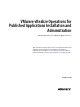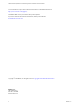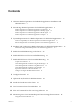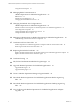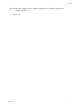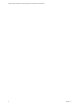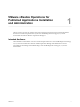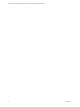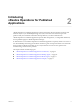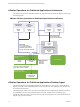VMware vRealize Operations for Published Applications Installation and Administration vRealize Operations for Published Applications 6.3 This document supports the version of each product listed and supports all subsequent versions until the document is replaced by a new edition. To check for more recent editions of this document, see http://www.vmware.com/support/pubs.
VMware vRealize Operations for Published Applications Installation and Administration You can find the most up-to-date technical documentation on the VMware Web site at: http://www.vmware.com/support/ The VMware Web site also provides the latest product updates. If you have comments about this documentation, submit your feedback to: docfeedback@vmware.com Copyright © 2016 VMware, Inc. All rights reserved. Copyright and trademark information. VMware, Inc. 3401 Hillview Ave. Palo Alto, CA 94304 www.vmware.
Contents 1 VMware vRealize Operations for Published Applications Installation and Administration 7 2 Introducing vRealize Operations for Published Applications 9 vRealize Operations for Published Applications Architecture 10 vRealize Operations for Published Applications Desktop Agent 10 vRealize Operations for Published Applications Broker Agent 11 vRealize Operations for Published Applications Adapter 11 3 System Requirements for vRealize Operations for Published Applications 13 Product Compatibility f
VMware vRealize Operations for Published Applications Installation and Administration Using the XD-XA Reports 53 14 Managing RMI Communication in vRealize Operations for Published Applications RMI Services 57 Default Ports for RMI Services 58 Changing the Default RMI Service Ports 57 58 15 Changing the Default TLS Configuration in vRealize Operations for Published Applications 61 Default TLS Protocols and Ciphers for vRealize Operations for Published Applications TLS Configuration Properties 62 Ch
Contents 26 Modify the Logging Level for vRealize Operations for Published Applications Adapter Log Files Index VMware, Inc.
VMware vRealize Operations for Published Applications Installation and Administration 6 VMware, Inc.
VMware vRealize Operations for Published Applications Installation and Administration 1 VMware vRealize Operations for Published Applications Installation and Administration provides information about how to monitor the performance of your Citrix XenDesktop/Citrix XenApp 7.6, 7.7, and 7.8 environments in VMware vRealize™ Operations Manager™. Intended Audience This information is intended for users who monitor the performance of a Citrix XenDesktop/Citrix XenApp 7.6, 7.7, and 7.
VMware vRealize Operations for Published Applications Installation and Administration 8 VMware, Inc.
Introducing vRealize Operations for Published Applications 2 vRealize Operations for Published Applications collects performance data from monitored software and hardware objects in your XenDesktop/XenApp 7.6/7.7/7.8, and vCenter environments and provides predictive analysis and real-time information about problems in your XD-XA infrastructure. vRealize Operations for Published Applications presents data through alerts, on configurable dashboards, and on predefined pages in vRealize Operations Manager.
VMware vRealize Operations for Published Applications Installation and Administration vRealize Operations for Published Applications Architecture The vRealize Operations for Published Applications components include the XD-XA adapter, broker agent, and desktop agents.
Chapter 2 Introducing vRealize Operations for Published Applications The desktop agent service is configured to restart automatically by default. You can change the default configuration by accessing services.msc, right-click Desktop Agent Service, and select Properties > Recovery. vRealize Operations for Published Applications Broker Agent The vRealize Operations for Published Applications broker agent runs on an active delivery controller, and collects and sends information to the XD-XA adapter.
VMware vRealize Operations for Published Applications Installation and Administration 12 VMware, Inc.
System Requirements for vRealize Operations for Published Applications 3 vRealize Operations for Published Applications has specific system requirements. Verify that your environment meets these system requirements before you install vRealize Operations for Published Applications.
VMware vRealize Operations for Published Applications Installation and Administration The vRealize Operations for Published Applications broker agent has the following software requirements. Verify that you enable PS remoting on the deliver controller by using Microsoft PowerShell before you install the broker agent. n Windows Server 2008R2 SP1 or Windows Server 2012 n Microsoft .Net Framework 4.5.
Installing and Configuring vRealize Operations for Published Applications 4 Installing vRealize Operations for Published Applications involves downloading the installation files from the VMware product download page and installing and configuring software components on machines in your vRealize Operations for Published Applications environment.
VMware vRealize Operations for Published Applications Installation and Administration 3 Open the Ports Used by vRealize Operations for Published Applications on page 18 After you install the vRealize Operations for Published Applications adapter, you disable the firewall service, open the default ports, and restart the firewall.
Chapter 4 Installing and Configuring vRealize Operations for Published Applications Downloading the vRealize Operations for Published Applications Installation Files Registered VMware users can download the vRealize Operations for Published Applications installation files from the product download page. Table 4‑1. vRealize Operations for Published Applications Installation Files File Name Component Where to Install VMware-vrops-v4paadapter-6.3buildnumber.
VMware vRealize Operations for Published Applications Installation and Administration Open the Ports Used by vRealize Operations for Published Applications After you install the vRealize Operations for Published Applications adapter, you disable the firewall service, open the default ports, and restart the firewall. Prerequisites n Install the vRealize Operations for Published Applications adapter. n Verify that you have root privileges.
Chapter 4 Installing and Configuring vRealize Operations for Published Applications For detailed information about adding license keys, see the vRealize Operations Manager Customization and Administration Guide. If your vRealize Operations for Published Applications license key expires, the vRealize Operations for Published Applications adapter stops populating vRealize Operations Manager with data.
VMware vRealize Operations for Published Applications Installation and Administration 5 f In the fourth Select the Object Type that matches all of the following criteria drop-down menu, select Datastore, define the criteria Relationship, Descendant of, is, and type XEnvironment in the Object name text box. g Click Next and then click Finish to save your configuration. Edit the membership criteria for the Product Licensing group.
Chapter 4 Installing and Configuring vRealize Operations for Published Applications 6 In Adapter Settings, type a name and description for the adapter instance. 7 In Basic Settings, configure an adapter ID and credential for the adapter instance. a Type an identifier for the adapter instance in the Adapter ID text box. The identifier must be unique across all vRealize Operations for Published Applications adapter instances in the cluster.
VMware vRealize Operations for Published Applications Installation and Administration If the PVS Server in Citrix XenDesktop environment is not in same domain as Delivery Controller, you can add a new field manually in broker agent configuration file: Broker Agent configuration file can be found at following location: C:\ProgramData\VMware\vRealize Operations for Published Apps\Broker Agent\conf\v4pa-brokeragent.config.
Chapter 4 Installing and Configuring vRealize Operations for Published Applications What to do next Configure the broker agent. See “Configure the vRealize Operations for Published Applications Broker Agent,” on page 23. Configure the vRealize Operations for Published Applications Broker Agent After you install the broker agent, you use the Broker Agent Configuration wizard to configure the broker agent on the Citrix XenDesktop Delivery Controller where you installed the broker agent.
VMware vRealize Operations for Published Applications Installation and Administration 5 Click Pair to pair the broker agent with the vRealize Operations for Published Applications adapter, and click Test to test the connection. The status of the pairing process appears in the Text area. 6 After the pairing process succeeds, click Next. 7 On the Copy Information page, click Copy to copy the certificate string to the clipboard and click Next. Save this text to copy to the GPO Template.
Chapter 4 Installing and Configuring vRealize Operations for Published Applications 2 Follow these steps if you don't want the user to have Administrator access on delivery controller. a Login to delivery controller as full administrator. b Run command winrm configSDDL default from command prompt. Add Read/Execute permissions for Read-Only/Custom Administrator. c Run Set-PSSessionConfiguration -name Microsoft.PowerShell -ShowSecurityDescriptorUI from powershell prompt.
VMware vRealize Operations for Published Applications Installation and Administration The desktop agent is installed in Program Files folder. Push the vRealize Operations for Published Applications Desktop Agent Pair Token Using a Group Policy To use vRealize Operations for Published Applications to monitor a XenDesktop Site, you must create a Group Policy (GPO) to contain the vRealize Operations for Published Applications group policies.
Chapter 4 Installing and Configuring vRealize Operations for Published Applications d Select Enable and copy the RMI URL and certificate string in the policy template. You might receive a warning that you exceeded the maximum number of characters per line. e 8 (Optional) Break the line by pressing Enter, and click Apply, and then click OK. Verify on the XD-XA server machine that the RMI URL and certificate string in the HKLM\Software\Policies\VMware, Inc.\vRealize operations for published Apps\Desktop
VMware vRealize Operations for Published Applications Installation and Administration 28 VMware, Inc.
Enable PowerShell Remoting on the Server 5 You must enable the PowerShell remoting on the machine where the broker agent is installed. This is a onetime activity to enable the broker agent to collect the data from the Citrix Controller and send to the vRealize Operations for Published Applications adapter.
VMware vRealize Operations for Published Applications Installation and Administration 30 VMware, Inc.
Enable HTTP Protocol for PowerShell Remoting 6 Procedure u To use HTTP for PowerShell remoting, run the following command on the host: winrm quickconfig Port 5985 is opened to listen to incoming connection. Sometimes, the connection from the remote PowerShell does not work because of the following error: Connecting to remote server failed with the following error message : The WinRM client cannot process the request.
VMware vRealize Operations for Published Applications Installation and Administration 32 VMware, Inc.
Enable HTTPS Protocol for PowerShell Remoting 7 If you plan to use HTTP, you can skip this section. However, it is recommend to implement HTTPS for encrypting the traffic between the client and remote server. This chapter includes the following topics: n “Acquire SSL Certificate,” on page 33 n “Create Self-Signed SSL Certificate Using the IIS Manager,” on page 34 n “Create Self-Signed SSL Certificate Using Makecert.
VMware vRealize Operations for Published Applications Installation and Administration Create Self-Signed SSL Certificate Using the IIS Manager If IIS 7 or IIS 8 is installed on the remote server, you can use the IIS Manager to generate self-signed SSL certificates. Procedure 1 Open IIS Manager. 2 In the Connections pane, select the top-most machine node. 3 Click Server Certificates in the Details pane. 4 Click Create Self-Signed Certificate in the Actions pane.
Chapter 7 Enable HTTPS Protocol for PowerShell Remoting 3 Generate a self-signed certificate with a new private key. openssl req -x509 -nodes -days 9999 -newkey rsa:2048 -keyout HOSTNAME.key -out HOSTNAME.cer subj "/CN=HOSTNAME" 4 Convert the certificate and the private key to a .pfx file. openssl pkcs12 -export -out HOSTNAME.pfx -inkey HOSTNAME.key -in HOSTNAME.cer -name "HOSTNAME" -passout pass: 5 Deploy the generated SSL certificate (HOSTNAME.
VMware vRealize Operations for Published Applications Installation and Administration 36 VMware, Inc.
Configure Firewall 8 By default, WinRM uses port 5986 for HTTPS listener. Add a new firewall rule to allow inbound connections on 5986 port. Procedure u To add a new firewall rule to allow inbound connections on 5986 port, run the following command: netsh advfirewall firewall add rule name="Windows Remote Management (HTTPS-In)" dir=in action=allow protocol=TCP localport=5986 If you work with Azure VM, add a new endpoint for 5986 port on the VM settings page.
VMware vRealize Operations for Published Applications Installation and Administration 38 VMware, Inc.
Update the etc/host file for DNS Resolution 9 Update the etc/host file to fix the DNS resolution if you are using HOSTNAME as the fully qualified domain name instead of the IP address. VMware, Inc.
VMware vRealize Operations for Published Applications Installation and Administration 40 VMware, Inc.
Install the Certificate on the Client 10 Procedure 1 Open Windows Management Console. 2 Go to File > Remove Snap In. 3 Click Certificates > Add. 4 Select Computer Account, click Next, and then click Finish. Click OK on the wizard to continue. The wizard closes and Console1 snap in is visible. 5 Select and expand the Certificates. 6 Select Trusted Root Certification Authorities > Certificates, go the tree panel on the right, and rightclick All Tasks > Import.
VMware vRealize Operations for Published Applications Installation and Administration 42 VMware, Inc.
Test Connection from Client Machine 11 Procedure 1 If you want to use HTTP protocol for PowerShell remoting, run the following command on the client machine to allow connections to all hosts: winrm set winrm/config/client @{TrustedHosts="*"} 2 Test it on the PowerShell console by running the following commands: Invoke-Command -ComputerName XENAPP-DC -Port 5986 -Credential (Get-Credential) ` -UseSSL -SessionOption (New-PSSessionOption -SkipCACheck -SkipCNCheck) ` -ScriptBlock { Write-Host "Hello from
VMware vRealize Operations for Published Applications Installation and Administration 44 VMware, Inc.
Flow of Commands for SSL cert Using makecert 12 Procedure 1 Run the following command: makecert -r -pe -n "CN=[HOSTNAME]" -eku 1.3.6.1.5.5.7.3.1 -sky exchange -sv xenapp6.stengdomain.fvt.pvk xenapp6.stengdomain.fvt.cer 2 Enter 1234 as password. pvk2pfx -pvk [HOSTNAME] -spc xenapp6.stengdomain.fvt.cer -pfx xenapp6.stengdomain.fvt.pfx 3 Enter 1234 as password again.
VMware vRealize Operations for Published Applications Installation and Administration 46 VMware, Inc.
Monitoring Your Citrix XenDesktop and Citrix XenApp Environments 13 When you install the vRealize Operations for Published Applications solution, preconfigured dashboards and predefined report templates appear in the vRealize Operations Manager user interface. You can use the Citrix XenDesktop and Citrix XenApp dashboards and reports along with the standard vRealize Operations Manager object monitoring features to monitor your Citrix XenDesktop and Citrix XenApp environments.
VMware vRealize Operations for Published Applications Installation and Administration Table 13‑1.
Chapter 13 Monitoring Your Citrix XenDesktop and Citrix XenApp Environments Introducing the XD-XA Dashboards You can use the preconfigured XD-XA dashboards to monitor the performance of your XenDesktop environment. Table 13‑2. XD-XA Dashboard Summary Dashboard What It Shows When To Use It “XD-XA Overview,” on page 51 Status of your end-to-end XD-XA environment, including the XD-XA-related alerts, key Site metrics, Site related vCenter capacity.
VMware vRealize Operations for Published Applications Installation and Administration Understanding the Health Badge The health badge indicates immediate issues that might require your attention. It helps you identify the current health of your system. vRealize Operations Manager combines workload, anomalies, and faults to assess the overall health of your system and to determine the expected workload level in that environment. A low health score might indicate a potential issue.
Chapter 13 Monitoring Your Citrix XenDesktop and Citrix XenApp Environments Table 13‑3. Understanding the Health Badge (Continued) Object Description XD-XA Site The Site Database service has Failed alert is triggered when site database is down. This alert is triggered in the following scenarios: A site performance problem has been detected. One or more store front servers of this site have performance problem. Check the CPU usage or memory for possible cause.
VMware vRealize Operations for Published Applications Installation and Administration Use the Session Logon Breakdown widget to view important logon metrics, Brokering Duration, HDX Connection Duration, Authentication Duration, GPO duration, Profile Load Duration, and Interactive Duration. Run actions in the Session Processes widget to obtain information about in-guest desktop processes and their resource usage, including CPU, memory, and I/O use.
Chapter 13 Monitoring Your Citrix XenDesktop and Citrix XenApp Environments XD-XA Server Applications Use the XD-XA Server Applications dashboard to check application summary data, performance data, launch duration historical trend, the report of which users launched applications and when, and application-related server indicator metrics. Tips for using the XD-XA Server Applications Dashboard n Use the Application Launch Duration widget to view application launch historical trend.
VMware vRealize Operations for Published Applications Installation and Administration Introducing the XD-XA Reports The predefined report templates provide detailed information about your XenDesktop and XenApp environments. You can generate the report as a PDF or CSV file. Table 13‑4. Summary of XD-XA Report Templates XD-XA Report Templates Report Content XD-XA Application Report Includes information about your applications. XD-XA Server Report Includes overall information about your servers.
Chapter 13 Monitoring Your Citrix XenDesktop and Citrix XenApp Environments Table 13‑6.
VMware vRealize Operations for Published Applications Installation and Administration 56 VMware, Inc.
Managing RMI Communication in vRealize Operations for Published Applications 14 The vRealize Operations for Published Applications components communicate by using Remote Method Invocation (RMI). The vRealize Operations for Published Applications adapter exposes RMI services that can be called by an external client. The vRealize Operations for Published Applications adapter acts as a server and the broker agents and desktop agents act as clients. You can change the default ports for these RMI services.
VMware vRealize Operations for Published Applications Installation and Administration Default Ports for RMI Services The RMI services use certain default ports. The default ports are left open on the firewall on cluster nodes and remote collector nodes. Table 14‑1.
Chapter 14 Managing RMI Communication in vRealize Operations for Published Applications 2 In a text editor, open the msgserver.properties file. Platform File Location Linux /usr/lib/vmwarevcops/user/plugins/inbound/V4PA_adapter3/work/msgserver.pro perties Windows C:\vmware\vcenteroperations\user\plugins\inbound\V4PA_adapter3\work\msgserve r.properties 3 Modify the properties for the RMI service ports that you want to change. 4 Save your changes and close the msgserver.properties file.
VMware vRealize Operations for Published Applications Installation and Administration 60 VMware, Inc.
Changing the Default TLS Configuration in vRealize Operations for Published Applications 15 The vRealize Operations for Published Applications broker message server uses an TLS channel to communicate with the broker agents. The vRealize Operations for Published Applications desktop message server uses an TLS channel to communicate with the desktop agents. You can change the default TLS configuration for servers and agents by modifying TLS configuration properties.
VMware vRealize Operations for Published Applications Installation and Administration TLS Configuration Properties The TLS protocols and ciphers for the desktop and broker message servers are specified in properties in the msgserver.properties file. The TLS protocols and ciphers for the desktop and broker agents are specified in properties in the msgclient.properties file. Table 15‑1.
Chapter 15 Changing the Default TLS Configuration in vRealize Operations for Published Applications Procedure 1 Modify the TLS configuration properties for a desktop agent. a Log in to the XD-XA server where the XD-XA agent is running. b In a text editor, open the msgclient.properties file. The msgclient.properties file is in the C:\ProgramData\VMware\vRealize Operations for Published Apps\Desktop Agent\conf directory. 2 c Modify the TLS configuration properties.
VMware vRealize Operations for Published Applications Installation and Administration 64 VMware, Inc.
Managing Authentication in vRealize Operations for Published Applications 16 RMI servers provide a certificate that the agents use to authenticate the vRealize Operations for Published Applications adapter. Broker agents use SSL/TLS client authentication with a certificate that the vRealize Operations for Published Applications adapter uses to authenticate the broker agents.
VMware vRealize Operations for Published Applications Installation and Administration The vRealize Operations for Published Applications adapter also checks whether a VM with same serverID exists in vRealize Operations Manager, and adds the VM into the topology when a VM with the same name exists. Broker Agent Authentication When an RMI connection is established to the broker message server, the broker message server requests a certificate from the client to perform client authentication.
17 Certificate and Trust Store Files The vRealize Operations for Published Applications components use a certificate trust store to store trusted certificates and root certificates for certificate authorities. Certificates and trust stores are stored in Java key store format.
VMware vRealize Operations for Published Applications Installation and Administration Table 17‑2. Adapter Key Store Configuration Properties in the msgserver.properties File (Continued) Property Default Value Description trustfile v4pa-truststore.jks Name of the key store file that contains the adapter trust store. trustpass Password to the key store file that contains the adapter trust store. The password is dynamically generated.
Replacing the Default Certificates 18 By default, the vRealize Operations for Published Applications adapter and the broker agent use self-signed certificates for authentication and data encryption. For increased security, you can replace the default selfsigned certificates with certificates that are signed by a certificate authority.
VMware vRealize Operations for Published Applications Installation and Administration 3 Use the keytool utility with the -selfcert option to generate a new self-signed certificate for the vRealize Operations for Published Applications adapter. Because the default self-signed certificate is issued to VMware, you must generate a new self-signed certificate before you can request a signed certificate. The signed certificate must be issued to your organization.
Chapter 18 Replacing the Default Certificates Replace the Default Certificate for the Broker Agent A self-signed certificate is generated when you first install the broker agent. The broker agent uses this certificate by default to authenticate to the vRealize Operations for Published Applications adapter. You can replace the self-signed certificate with a certificate that is signed by a valid certificate authority.
VMware vRealize Operations for Published Applications Installation and Administration 5 Copy the certificate file to the conf directory and run the keytool utility with the -import option to import the signed certificate into the certificate store for the broker agent. You must import the certificate file to the certificate store for the broker agent so that the broker agent can start using the signed certificate.
Certificate Pairing 19 Before broker agents can communicate with the vRealize Operations for Published Applications adapter, the adapter certificate must be shared with the agents, and the broker agent certificate must be shared with the adapter. The process of sharing these certificates if referred to as certificate pairing. The following actions occur during the certificate pairing process: 1 The broker agent's certificate is encrypted with the adapter's server key.
VMware vRealize Operations for Published Applications Installation and Administration 74 VMware, Inc.
SSL/TLS and Authentication-Related Log Messages 20 The vRealize Operations for Published Applications adapter logs SSL/TLS configuration and authenticationrelated messages. Table 20‑1. vRealize Operations for Published Applications Adapter Log Message Types Log Message Type Description CONFIGURATION The SSL/TLS configuration that is being used. AUTHENTICATION SUCCESS A remote desktop has been successfully authenticated. AUTHENTICATION FAILED A remote desktop has failed authentication.
VMware vRealize Operations for Published Applications Installation and Administration 76 VMware, Inc.
Upgrade vRealize Operations for Published Applications 21 You can directly upgrade from vRealize Operations for Published Applications 6.2 or vRealize Operations for Published Applications 6.2.1 to vRealize Operations for Published Applications 6.3. NOTE Upgrading from vRealize Operations for Published Applications 6.1 to vRealize Operations for Published Applications 6.3 is not supported. Prerequisites n Verify that your environment meets product compatibility, hardware, and software requirements.
VMware vRealize Operations for Published Applications Installation and Administration 8 Read and accept the EULA and click Next. Installation details appear in the window during the upload process. 9 When the upgrade is complete, click Finish. NOTE You must restart vRealize Operations Manager cluster after the upgrade for the process to complete. To do so, run service vmware-vcops --full-restart on the master node of the vRealize Operations Manager.
Chapter 21 Upgrade vRealize Operations for Published Applications 6 Click Install to begin the upgrade. 7 When the installation finishes, click Finish to exit the Broker Agent setup wizard. During this process, the earlier version of Broker Agent service is stopped, its configuration is preserved, Broker Agent is uninstalled, and the new version of Broker Agent is installed.
VMware vRealize Operations for Published Applications Installation and Administration 80 VMware, Inc.
Create a vRealize Operations Manager Support Bundle 22 If the vRealize Operations for Published Applications adapter does not operate as expected, you can collect log and configuration files in a support bundle and send the support bundle to VMware for analysis. Procedure 1 Log in to the vRealize Operations Manager user interface with admin privileges. 2 Click the Administration tab and select Support > Support Bundles. 3 Click the Create Support Bundle (plus sign) icon.
VMware vRealize Operations for Published Applications Installation and Administration 82 VMware, Inc.
Download vRealize Operations for Published Applications Broker Agent Log Files 23 If the vRealize Operations for Published Applications broker agent does not operate as expected, you can download the broker agent log files. Prerequisites Verify that you have administrator privileges. Procedure 1 Log in to the machine where the broker agent is installed. 2 Navigate to C:\programdata\VMware\vRealize Operations for Published Apps\Broker Agent\logs on broker agent machine.
VMware vRealize Operations for Published Applications Installation and Administration 84 VMware, Inc.
Download vRealize Operations for Published Applications Desktop Agent Log Files 24 If the vRealize Operations for Published Applications desktop agent is not operating as expected, you can download the desktop agent log files from the remote desktop and send the log files to VMware for support. vRealize Operations for Published Applications retains desktop agent log files of the previous seven days by default.
VMware vRealize Operations for Published Applications Installation and Administration 86 VMware, Inc.
View Collector and vRealize Operations for Published Applications Adapter Log Files 25 You can view collector and vRealize Operations for Published Applications adapter log files in the vRealize Operations Manager user interface. Log files are organized in log type folders. Prerequisites Verify that you have administrator privileges. Procedure 1 Log in to the vRealize Operations Manager user interface with admin privileges. 2 Click the Administration tab, click Support, and click Logs.
VMware vRealize Operations for Published Applications Installation and Administration 88 VMware, Inc.
Modify the Logging Level for vRealize Operations for Published Applications Adapter Log Files 26 You can modify the logging level for the collector node that contains the log files for a vRealize Operations for Published Applications adapter instance. Prerequisites Verify that you have administrator privileges. Procedure 1 Log in to the vRealize Operations Manager user interface. 2 Click the Administration tab, click Support, and click Logs. 3 Select Log Type from the Group by drop-down menu.
VMware vRealize Operations for Published Applications Installation and Administration 90 VMware, Inc.
Index A about 7 accessing dashboards 47 adapter certificates 67 configuring 20 installation 17 instance 20 trust store files 67 adapter authentication 65 architecture 10 authentication, broker agent 66 B broker agent authentication 66 certificates 68, 71 configuring 23 installing 22 Broker Agent 78 C certificate pairing 73 Certificate on Client 41 certificates adapter 69 broker agent 71 changing default 69 managing 65 pairing 73 self-signed 69 changing default ports, RMI services 58 ciphers 61 Client Mac
VMware vRealize Operations for Published Applications Installation and Administration log messages, authentication 75 M managing certificates 65 monitoring a Citrix XenDesktop environment 47 msgclient.properties file 62 msgserver.