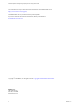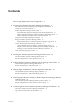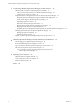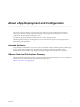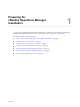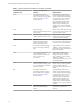vRealize Operations Manager vApp Deployment and Configuration Guide vRealize Operations Manager 6.3 This document supports the version of each product listed and supports all subsequent versions until the document is replaced by a new edition. To check for more recent editions of this document, see http://www.vmware.com/support/pubs.
vRealize Operations Manager vApp Deployment and Configuration Guide You can find the most up-to-date technical documentation on the VMware Web site at: http://www.vmware.com/support/ The VMware Web site also provides the latest product updates. If you have comments about this documentation, submit your feedback to: docfeedback@vmware.com Copyright © 2016 VMware, Inc. All rights reserved. Copyright and trademark information. VMware, Inc. 3401 Hillview Ave. Palo Alto, CA 94304 www.vmware.
Contents About vApp Deployment and Configuration 5 1 Preparing for vRealize Operations Manager Installation 7 About vRealize Operations Manager Virtual Appliance Installation 8 Complexity of Your Environment 9 vRealize Operations Manager Cluster Nodes 11 General vRealize Operations Manager Cluster Node Requirements 12 vRealize Operations Manager Cluster Node Networking Requirements 13 vRealize Operations Manager Cluster Node Best Practices 13 Using IPv6 with vRealize Operations Manager 14 Sizing the vRe
vRealize Operations Manager vApp Deployment and Configuration Guide 7 Connecting vRealize Operations Manager to Data Sources 35 VMware vSphere Solution in vRealize Operations Manager 35 Add a vCenter Adapter Instance in vRealize Operations Manager 37 Configure User Access for Actions 38 Endpoint Operations Management Solution in vRealize Operations Manager 39 Endpoint Operations Management Agent Installation and Deployment 39 Roles and Privileges in vRealize Operations Manager 74 Registering Agents on Clu
About vApp Deployment and Configuration The vRealize Operations Manager vApp Deployment and Configuration Guide provides information about ® deploying the VMware vRealize Operations Manager virtual appliance, including how to create and configure the vRealize Operations Manager cluster. The vRealize Operations Manager installation process consists of deploying the vRealize Operations Manager virtual appliance once for each cluster node, and accessing the product to finish setting up the application.
vRealize Operations Manager vApp Deployment and Configuration Guide 6 VMware, Inc.
Preparing for vRealize Operations Manager Installation 1 You prepare for vRealize Operations Manager installation by evaluating your environment and deploying enough vRealize Operations Manager cluster nodes to support how you want to use the product.
vRealize Operations Manager vApp Deployment and Configuration Guide About vRealize Operations Manager Virtual Appliance Installation The vRealize Operations Manager virtual appliance installation process consists of deploying the vRealize Operations Manager OVF once for each cluster node, accessing the product to set up cluster nodes according to their role, and logging in to configure the installation. Figure 1‑1. vRealize Operations Manager Installation Start Deploy OVF to create master node.
Chapter 1 Preparing for vRealize Operations Manager Installation Complexity of Your Environment When you deploy vRealize Operations Manager, the number and nature of the objects that you want to monitor might be complex enough to recommend a Professional Services engagement. Complexity Levels Every enterprise is different in terms of the systems that are present and the level of experience of deployment personnel.
vRealize Operations Manager vApp Deployment and Configuration Guide Table 1‑1. Effect of Deployment Conditions on Complexity (Continued) Complexity Level 10 Current or New Deployment Condition Additional Notes Yellow Your deployment includes a management pack that is listed as Yellow according to the compatibility guide on the VMware Solutions Exchange Web site. The compatibility guide indicates whether the supported management pack for vRealize Operations Manager is a compatible 5.
Chapter 1 Preparing for vRealize Operations Manager Installation Table 1‑1. Effect of Deployment Conditions on Complexity (Continued) Complexity Level Current or New Deployment Condition Additional Notes Red Your current vRealize Operations Manager deployment required a Professional Services engagement to install it.
vRealize Operations Manager vApp Deployment and Configuration Guide General vRealize Operations Manager Cluster Node Requirements When you create the cluster nodes that make up vRealize Operations Manager, you have general requirements that you must meet. General Requirements n vRealize Operations Manager Version. All nodes must run the same vRealize Operations Manager version. For example, do not add a version 6.1 data node to a cluster of vRealize Operations Manager 6.2 nodes.
Chapter 1 Preparing for vRealize Operations Manager Installation vRealize Operations Manager Cluster Node Networking Requirements When you create the cluster nodes that make up vRealize Operations Manager, the associated setup within your network environment is critical to inter-node communication and proper operation. Networking Requirements Important vRealize Operations Manager analytics cluster nodes need frequent communication with one another.
vRealize Operations Manager vApp Deployment and Configuration Guide n If you deploy analytics cluster nodes in a highly consolidated vSphere cluster, you might need resource reservations for optimal performance. Determine whether the virtual to physical CPU ratio is affecting performance by reviewing CPU ready time and co-stop. n Deploy analytics cluster nodes on the same type of storage tier.
Chapter 1 Preparing for vRealize Operations Manager Installation n All vRealize Operations Manager cluster nodes, including remote collectors, must be vApp or Linux based. vRealize Operations Manager for Windows does not support IPv6. n Use global IPv6 addresses only. Link-local addresses are not supported. n If any nodes use DHCP, your DHCP server must be configured to support IPv6. n DHCP is only supported on data nodes and remote collectors.
vRealize Operations Manager vApp Deployment and Configuration Guide Another approach to sizing is through self monitoring. Deploy the cluster based on your best estimate, but create an alert for when capacity falls below a threshold, one that allows enough time to add nodes or disk to the cluster. You also have the option to create an email notification when thresholds are passed.
Chapter 1 Preparing for vRealize Operations Manager Installation n In the file, all certificates and the private key must be in PEM format. vRealize Operations Manager does not support certificates in PFX, PKCS12, PKCS7, or other formats. n In the file, all certificates and the private key must be PEM-encoded. vRealize Operations Manager does not support DER-encoded certificates or private keys. PEM-encoding is base-64 ASCII and contains legible BEGIN and END markers, while DER is a binary format.
vRealize Operations Manager vApp Deployment and Configuration Guide Valid PEM sections begin with one of the following markers. -----BEGIN RSA PRIVATE KEY---------BEGIN PRIVATE KEY----- Encrypted private keys begin with the following marker. -----BEGIN ENCRYPTED PRIVATE KEY----- Bag Attributes Microsoft certificate tools sometimes add Bag Attributes sections to certificate files. vRealize Operations Manager safely ignores content outside of BEGIN and END markers, including Bag Attributes sections.
Chapter 1 Preparing for vRealize Operations Manager Installation issuer=/DC=com/DC=vmware/CN=VMware CA -----BEGIN CERTIFICATE----MIIFWTCCBEGgAwIBAgIKSJGT5gACAAAwKjANBgkqhkiG9w0BAQUFADBBMRMwEQYK CZImiZPyLGQBGRYDY29tMRYwFAYKCZImiZPyLGQBGRYGdm13YXJlMRIwEAYDVQQD EwlWTXdhcmUgQ0EwHhcNMTQwMjA1MTg1OTM2WhcNMTYwMjA1MTg1OTM2WjAmMSQw Verifying a Custom vRealize Operations Manager Certificate When you upload a custom certificate file, the vRealize Operations Manager interface displays summary information for all certi
vRealize Operations Manager vApp Deployment and Configuration Guide n If this node is to be the master node, reserve a static IP address for the virtual machine, and know the associated domain name server, default gateway, and network mask values. Plan to keep the IP address because it is difficult to change the address after installation.
Chapter 1 Preparing for vRealize Operations Manager Installation 7 Follow the prompts until you are asked to select the disk format. Option Description Thick Provision Lazy Zeroed Creates a virtual disk in a default thick format. Thick Provision Eager Zeroed Creates a type of thick virtual disk that supports clustering features such as Fault Tolerance. Thick provisioned eager-zeroed format can improve performance depending on the underlying storage subsystem.
vRealize Operations Manager vApp Deployment and Configuration Guide 22 VMware, Inc.
Creating the vRealize Operations Manager Master Node 2 All vRealize Operations Manager installations require a master node. This chapter includes the following topics: n “About the vRealize Operations Manager Master Node,” on page 23 n “Run the Setup Wizard to Create the Master Node,” on page 23 About the vRealize Operations Manager Master Node The master node is the required, initial node in your vRealize Operations Manager cluster.
vRealize Operations Manager vApp Deployment and Configuration Guide Procedure 1 Navigate to the name or IP address of the node that will be the master node of vRealize Operations Manager. The setup wizard appears, and you do not need to log in to vRealize Operations Manager. 2 Click New Installation. 3 Click Next. 4 Enter and confirm a password for the admin user account, and click Next.
Scaling vRealize Operations Manager Out by Adding a Data Node 3 You can deploy and configure additional nodes so that vRealize Operations Manager can support larger environments.
vRealize Operations Manager vApp Deployment and Configuration Guide n Create and configure the master node. n Note the fully qualified domain name (FQDN) or IP address of the master node. Procedure 1 In a Web browser, navigate to the name or IP address of the node that will become the data node. The setup wizard appears, and you do not need to log in to vRealize Operations Manager. 2 Click Expand an Existing Installation. 3 Click Next. 4 Enter a name for the node (for example, Data-1).
Adding High Availability to vRealize Operations Manager 4 You can dedicate one vRealize Operations Manager cluster node to serve as a replica node for the vRealize Operations Manager master node. This chapter includes the following topics: n “About vRealize Operations Manager High Availability,” on page 27 n “Run the Setup Wizard to Add a Master Replica Node,” on page 28 About vRealize Operations Manager High Availability vRealize Operations Manager supports high availability (HA).
vRealize Operations Manager vApp Deployment and Configuration Guide n When HA is enabled, the cluster can survive the loss of one data node without losing any data. However, HA protects against the loss of only one node at a time, of any kind, so simultaneously losing data and master/replica nodes, or two or more data nodes, is not supported. Instead, vRealize Operations Manager HA provides additional application level data protection to ensure application level availability.
Chapter 4 Adding High Availability to vRealize Operations Manager 3 Enter the vRealize Operations Manager administrator password and click Log In. 4 Under High Availability, click Enable. 5 Select a data node to serve as the replica for the master node. 6 Select the Enable High Availability for this cluster option, and click OK. If the cluster was online, the administration interface displays progress as vRealize Operations Manager configures, synchronizes, and rebalances the cluster for HA.
vRealize Operations Manager vApp Deployment and Configuration Guide 30 VMware, Inc.
Gathering More Data by Adding a vRealize Operations Manager Remote Collector Node 5 You deploy and configure remote collector nodes so that vRealize Operations Manager can add to its inventory of objects to monitor without increasing the processing load on vRealize Operations Manager analytics.
vRealize Operations Manager vApp Deployment and Configuration Guide Procedure 1 In a Web browser, navigate to the name or IP address of the deployed OVF that will become the remote collector node. The setup wizard appears, and you do not need to log in to vRealize Operations Manager. 2 Click Expand an Existing Installation. 3 Click Next. 4 Enter a name for the node, for example, Remote-1. 5 From the Node Type drop-down menu, select Remote Collector.
Continuing With a New vRealize Operations Manager Installation 6 After you deploy the vRealize Operations Manager nodes and complete the initial setup, you continue with installation by logging in for the first time and configuring a few settings.
vRealize Operations Manager vApp Deployment and Configuration Guide 5 When the cluster finishes starting and the product login page appears, enter the admin username and password again, and click Login. A one-time licensing wizard appears. 6 Click Next. 7 Read and accept the End User License Agreement, and click Next. 8 Enter your product key, or select the option to run vRealize Operations Manager in evaluation mode.
Connecting vRealize Operations Manager to Data Sources 7 Configure solutions in vRealize Operations Manager to connect to and analyze data from external data sources in your environment. Once connected, you use vRealize Operations Manager to monitor and manage objects in your environment. A solution might be only a connection to a data source, or it might include predefined dashboards, widgets, alerts, and views.
vRealize Operations Manager vApp Deployment and Configuration Guide Configuring the vSphere Solution The vSphere solution is provided with vRealize Operations Manager. It includes the vCenter Server adapter. To configure the vSphere solution, you configure one or more vCenter Server adapter instances, and configure user access so that users can run actions.
Chapter 7 Connecting vRealize Operations Manager to Data Sources For example, you might have a vCenter Server user with a read-only role in vCenter Server. If you give this user the vRealize Operations Manager Power User role in vCenter Server rather than a more restrictive role, the user can run actions on objects because the adapter is configured with credentials that has privileges to change objects.
vRealize Operations Manager vApp Deployment and Configuration Guide 9 To modify the advanced options regarding collectors, object discovery, or change events, expand the Advanced Settings. 10 To adjust the default monitoring policy that vRealize Operations Manager uses to analyze and display information about the objects in your environment, click Define Monitoring Goals. If you want to customize this policy, access the policy in the Policies page.
Chapter 7 Connecting vRealize Operations Manager to Data Sources e Configure the object privileges by selecting each adapter instance to which the group needs access to run actions. f Click Finish. What to do next Test the users that you assigned to the group. Log out, and log back in as one of the users. Verify that this user can run the expected actions on the selected adapter.
vRealize Operations Manager vApp Deployment and Configuration Guide Table 7‑1. Supported Operating Systems for the Endpoint Operations Management Agent (Continued) Operating System Processor Architecture JVM Solaris 10, 11 x86_64, SPARC Oracle Java SE7 AIX 6.1, 7.1 Power PC IBM Java SE7 VMware Photon Linux 1. 0 x86_64 Open JDK 1.8.0_72-BLFS Oracle Linux versions 5, 6, 7 x86_64, x86_32 Open JDK Runtime Environment 1.
Chapter 7 Connecting vRealize Operations Manager to Data Sources Prerequisites n Verify that you have sufficient privileges to deploy an Endpoint Operations Management agent. You must have vRealize Operations Manager user credentials that include a role that allows you to install Endpoint Operations Management agents. See “Roles and Privileges in vRealize Operations Manager,” on page 74. n If you plan to run ICMP checks, you must install the Endpoint Operations Management agent with root privileges.
vRealize Operations Manager vApp Deployment and Configuration Guide n When you attempt to start an Endpoint Operations Management agent you might receive a message that the agent is already running. Run ./bin/ep-agent.sh stop before starting the agent. n Configure the agent in the agent.properties file, then start the service. See “Activate Endpoint Operations Management Agent to vRealize Operations Manager Server Setup Properties,” on page 48.
Chapter 7 Connecting vRealize Operations Manager to Data Sources Install the Agent on a Windows Platform from an Archive You can install an Endpoint Operations Management agent on a Windows platform from a .zip file. By default, during installation, the setup process prompts you to provide configuration values. You can automate this process by specifying the values in the agent properties file. If the installer detects values in the properties file, it applies those values.
vRealize Operations Manager vApp Deployment and Configuration Guide n If you already have an Endpoint Operations Management agent installed on the machine, verify that it is not running. n Verify that you do not have any Endpoint Operations Management or vRealize Hyperic agent installed on your environment before running the agent Windows installer.
Chapter 7 Connecting vRealize Operations Manager to Data Sources Verify that you do not have any Endpoint Operations Management or vRealize Hyperic agent installed on your environment before running the agent Windows installer. Use the following parameters to set up the installation process. For more information about these parameters, see “Specify the Endpoint Operations Management Agent Setup Properties,” on page 49.
vRealize Operations Manager vApp Deployment and Configuration Guide If you select a non-JRE installation option, you must ensure that your Java package includes Java Cryptography Extension (JCE) Unlimited Strength Jurisdiction policy files to enable registration of the Endpoint Operations Management agent.
Chapter 7 Connecting vRealize Operations Manager to Data Sources Because of a known issue with Windows, on Windows Server 2008 R2 and 2012 R2, Windows services might keep old values of system variables, even though they have been updated or removed. As a result, updates or removal of the HQ_JAVA_HOME system variable might not be propagated to the Endpoint Operations Management Agent service.
vRealize Operations Manager vApp Deployment and Configuration Guide 3 Configure an Endpoint Operations Management Agent Keystore on page 50 The agent uses a self-signed certificate for internal communication, and a second certificate that is signed by the server during the agent registration process. By default, the certificates are stored in a keystore that is generated in the data folder. You can configure your own keystore for the agent to use.
Chapter 7 Connecting vRealize Operations Manager to Data Sources Specify the Endpoint Operations Management Agent Setup Properties The agent.properties file contains properties that you can configure to manage communication. Agent-server setup requires a minimum set of properties. Procedure 1 2 3 Specify the location and credentials the agent must use to contact the vRealize Operations Manager server. Property Property Definition agent.setup.
vRealize Operations Manager vApp Deployment and Configuration Guide 4 (Optional) Specify any other required properties by running the appropriate command. Operating System Command Linux ./bin/ep-agent.sh set-property PropertyKey PropertyValue Windows ./bin/ep-agent.bat set-property PropertyKey PropertyValue The properties are encrypted in the agent.properties file.
Chapter 7 Connecting vRealize Operations Manager to Data Sources 3 4 Run the agent launcher using the start or setup option. Platform Command UNIX-like ep-agent.sh start Windows Install the Windows service for the agent, then run the it: ep-agent.bat install ep-agent.bat start command. When you configure an Endpoint Operations Management agent as a Windows service, make sure that the credentials that you specify are sufficient for the service to connect to the monitored technology.
vRealize Operations Manager vApp Deployment and Configuration Guide Encrypt Endpoint Operations Management Agent Property Values After you have installed anEndpoint Operations Management agent, you can use it to add encrypted values to the agent.properties file to enable silent installation. For example, to specify the user password, you can run ./bin/ep-agent.sh set-property agent.setup.serverPword serverPasswordValue to add the following line to the agent.properties file. agent.setup.
Chapter 7 Connecting vRealize Operations Manager to Data Sources n agent.logLevel.SystemErr Property on page 56 Redirects System.err to the agent.log file. n agent.logLevel.SystemOut Property on page 57 Redirects System.out to the agent.log file. n agent.proxyHost Property on page 57 The host name or IP address of the proxy server that the Endpoint Operations Management agent must connect to first when establishing a connection to the vRealize Operations Manager server. n agent.
vRealize Operations Manager vApp Deployment and Configuration Guide n agent.startupTimeOut Property on page 59 The number of seconds that the Endpoint Operations Management agent startup script waits before determining that the agent has not started up successfully. If the agent is found to not be listening for requests within this period, an error is logged, and the startup script times out. n autoinventory.defaultScan.interval.
Chapter 7 Connecting vRealize Operations Manager to Data Sources n scheduleThread.queuesize Property on page 65 Use this property to limit the metric collection queue size (the number of metrics) for a plug-in. n sigar.mirror.procnet Property on page 66 mirror /proc/net/tcp on Linux. n sigar.pdh.enableTranslation Property on page 66 Use this property to enable translation based on the detected locale of the operating system. n snmpTrapReceiver.
vRealize Operations Manager vApp Deployment and Configuration Guide Default AgentHome/data/keystore. agent.listenPort Property This property specifies the port where the Endpoint Operations Management agent listens to receive communication from the vRealize Operations Manager server. The property is not required for unidirectional communication. agent.logDir Property You can add this property to the agent.
Chapter 7 Connecting vRealize Operations Manager to Data Sources agent.logLevel.SystemOut Property Redirects System.out to the agent.log file. Commenting out this setting causes System.out to be directed to agent.log.startup. Default INFO agent.proxyHost Property The host name or IP address of the proxy server that the Endpoint Operations Management agent must connect to first when establishing a connection to the vRealize Operations Manager server.
vRealize Operations Manager vApp Deployment and Configuration Guide If there is a firewall between the agent and server, specify the address of the firewall, and configure the firewall to forward traffic on port 7080, or 7443 if you use the SSL port, to the vRealize Operations Manager server. Default Commented out, localhost. agent.setup.
Chapter 7 Connecting vRealize Operations Manager to Data Sources agent.setup.camSecure This property is used when you are registering the Endpoint Operations Management with the vRealize Operations Manager server to communicate using encryption. Use yes=secure, encrypted, or SSL, as appropriate, to encrypt communication. Use no=unencrypted for unencrypted communication. agent.setup.
vRealize Operations Manager vApp Deployment and Configuration Guide autoinventory.defaultScan.interval.millis Property Specifies how frequently the Endpoint Operations Management agent performs a default autoinventory scan. The default scan detects server and platform services objects, typically using the process table or the Windows registry. Default scans are less resource-intensive than runtime scans. Default The agent performs the default scan at startup and every 15 minutes thereafter.
Chapter 7 Connecting vRealize Operations Manager to Data Sources log4j.logger.org.hyperic.hq.product.pluginxml=INFO # Only log errors from naming context log4j.category.org.jnp.interfaces.NamingContext=ERROR log4j.category.org.apache.axis=ERROR #Agent Subsystems: Uncomment individual subsystems to see debug messages. #----------------------------------------------------------------------#log4j.logger.org.hyperic.hq.autoinventory=DEBUG #log4j.logger.org.hyperic.hq.livedata=DEBUG #log4j.logger.org.hyperic.
vRealize Operations Manager vApp Deployment and Configuration Guide Attribute Description EventLogName The Windows event log type System, Security, or Application EventAttributes A colon delimited string made of the Windows event Source and Message attributes For example, the log entry: 04/19/2010 06:06 AM Log Message (SYSTEM): SYSTEM: Print: Printer HP LaserJet 6P was paused. is for a Windows event written to the Windows System event log at 6:06 AM on 04/19/2010.
Chapter 7 Connecting vRealize Operations Manager to Data Sources postgresql.database.name.format Property This property specifies the format of the name that the PostgreSQL plug-in assigns to auto-discovered PostgreSQL Database and vPostgreSQL Database database types. By default, the name of a PostgreSQL or vPostgreSQL database is Database DatabaseName, where DatabaseName is the auto-discovered name of the database. To use a different naming convention, define postgresql.database.name.format.
vRealize Operations Manager vApp Deployment and Configuration Guide Variable Description Host The FQDN of the platform that hosts the server. Port The PostgreSQL listen port. To use a different naming convention, define postgresql.server.name.format. The variable data you use must be available from the PostgreSQL plug-in. Use the following syntax to specify the default server name assigned by the plug-in, ${postgresql.host}:${postgresql.port} where Attribute Description postgresql.
Chapter 7 Connecting vRealize Operations Manager to Data Sources scheduleThread.cancelTimeout Property This property specifies the maximum time, in milliseconds, that the ScheduleThread allows a metric collection process to run before attempting to interrupt it. When the timeout is exceeded, collection of the metric is interrupted, if it is in a wait(), sleep() or nonblocking read() state. Usage scheduleThread.cancelTimeout=5000 Default 5000 milliseconds. scheduleThread.
vRealize Operations Manager vApp Deployment and Configuration Guide sigar.mirror.procnet Property mirror /proc/net/tcp on Linux. Default true sigar.pdh.enableTranslation Property Use this property to enable translation based on the detected locale of the operating system. snmpTrapReceiver.listenAddress Property Specifies the port on which the Endpoint Operations Management agent listens for SNMP traps By default, the agent.properties file does not include this property.
Chapter 7 Connecting vRealize Operations Manager to Data Sources Procedure u Start the registration process by running the setup command that is appropriate for the operating system on which the agent is running. Operating System Run Command Linux ep-agent.sh setup Windows ep-agent.bat setup The agent installer runs the setup, requests a new certificate from the server, and imports the new certificate to the keystore.
vRealize Operations Manager vApp Deployment and Configuration Guide Run the Agent Launcher from a Linux Command Line You can initiate the agent launcher and agent lifecycle commands with the epops-agent.sh script in the AgentHome/bin directory. Procedure 1 Open a command shell or terminal window. 2 Enter the required command, using the format sh epops-agent.sh command, where command is one of the following. Option Description start Starts the agent as a daemon process.
Chapter 7 Connecting vRealize Operations Manager to Data Sources Managing an Endpoint Operations Management Agent on a Cloned Virtual Machine When you clone a virtual machine that is running an Endpoint Operations Management agent that is collecting data, there are processes that you must complete related to data continuity to ensure data continuity.
vRealize Operations Manager vApp Deployment and Configuration Guide However, to enable data continuity it is important that you do not delete the epops-token file. This file contains the identity token for the platform object. Following agent reinstallation, the token enables the agent to be synchronized with the previously discovered objects on the server. When you reinstall the agent, the system notifies you whether it found an existing token, and provides its identifier.
Chapter 7 Connecting vRealize Operations Manager to Data Sources Uninstall an Agent that was Installed Using an RPM Package You can use this procedure to uninstall agents that you installed on virtual machines in your environment using an RPM package. When you are uninstalling an Endpoint Operations Management agent, it is good practice to stop the agent running, to reduce unnecessary load on the server.
vRealize Operations Manager vApp Deployment and Configuration Guide Prerequisites Verify that the following prerequisites are satisfied. 1 Set up an installation server. An installation server is a server that can access the target platforms from which to perform remote installation. The server must be configured with a user account that has permissions to SSH to each target platform without requiring a password.
Chapter 7 Connecting vRealize Operations Manager to Data Sources What to do next Perform remote agent installations. See “Deploy and Start Multiple Agents One-By-One,” on page 73 or “Deploy and Start Multiple Agents Simultaneously,” on page 73. Deploy and Start Multiple Agents One-By-One You can perform remote installations to deploy multiple agents that use a single agent.properties file oneby-one.
vRealize Operations Manager vApp Deployment and Configuration Guide 3 Type the following command in the shell, supplying the correct name for the agent package in the export command. $ export AGENT=epops-agent-x86-64-linux-1.0.0.tar.gz $ export PATH_TO_AGENT_INSTALL= $ for host in `cat hosts.txt`; do scp $AGENT $host:$PATH_TO_AGENT_INSTALL && ssh $host "cd $PATH_TO_AGENT_INSTALL; tar zxfp $AGENT && ./epops-agent-1.0.0/ep-agent.
Chapter 7 Connecting vRealize Operations Manager to Data Sources Registering Agents on Clusters You can streamline the process of registering agents on clusters by defining a DNS name for a cluster and configuring that cluster so that the metrics are shared sequentially in a loop. You only need to register the agent on the DNS, not on the IP address of each individual machine in the cluster. If you do register the agent on each node in the cluster, it affects the scale of your environment.
vRealize Operations Manager vApp Deployment and Configuration Guide Option Value Process Supply the PTQL query in the form: Class.Attribute.operator=value. For example, Pid.PidFile.eq=/var/run/sshd.pid. Where: n Class is the name of the Sigar class without the Proc prefix. n Attribute is an attribute of the given Class, index into an array or key in a Map class.
Chapter 7 Connecting vRealize Operations Manager to Data Sources Mapping Virtual Machines to Operating Systems You can map your virtual machines to an operating system to provide additional information to assist you to determine the root cause of why an alert was triggered for a virtual machine. vRealize Operations Manager monitors your ESXi hosts and the virtual machines located on them.
vRealize Operations Manager vApp Deployment and Configuration Guide Follow this order to avoid errors during communication with the Endpoint Operations Management agent. Note You cannot upgrade Endpoint Operations Management agents from 6.1 to 6.3. Installing Optional Solutions in vRealize Operations Manager You can extend the monitoring capabilities of vRealize Operations Manager by installing optional solutions from VMware or third parties.
Chapter 7 Connecting vRealize Operations Manager to Data Sources Manage Credentials To configure or reconfigure credentials that you use to enable an adapter instance, you must provide the collection configuration settings, for example, user name and password, that are valid on the target system. You can also modify the connection settings for an existing credential instance. Where You Find Manage Credentials In the left pane, click the Administration icon and click Credentials.
vRealize Operations Manager vApp Deployment and Configuration Guide 2 Use the vRealize Operations Manager Software Update option to update vRealize Operations Manager 6.0.x to this version. Note Make sure your vCenter Operations Manager 5.8.x and vRealize Operations Manager 6.0.x instances are on the same physical network. Otherwise the data import may not work. 80 VMware, Inc.
vRealize Operations Manager PostInstallation Considerations 8 After you install vRealize Operations Manager, there are post-installation tasks that might need your attention.
vRealize Operations Manager vApp Deployment and Configuration Guide n You cannot open the product interface from a remote collector node, but you can open the administration interface. n For supported Web browsers, see the vRealize Operations Manager Release Notes for your version. Secure the vRealize Operations Manager Console After you install vRealize Operations Manager, you secure the console of each node in the cluster by logging in for the first time.
Chapter 8 vRealize Operations Manager Post-Installation Considerations The Customer Experience Improvement Program This product participates in VMware's Customer Experience Improvement Program (CEIP). The CEIP provides VMware with information that enables VMware to improve its products and services, to fix problems, and to advise you on how best to deploy and use our products. You can choose to join or leave the CEIP for vRealize Operations Manager at any time.
vRealize Operations Manager vApp Deployment and Configuration Guide 84 VMware, Inc.
9 Updating Your Software You can update your existing vRealize Operations Manager deployments to a newly released version. When you perform a software update, you need to make sure you use the correct PAK file for your cluster. A good practice is to take a snapshot of the cluster before you update the software, but you must remember to delete the snapshot once the update is complete.
vRealize Operations Manager vApp Deployment and Configuration Guide Table 9‑1. Specific PAK Files for Different Cluster Types (Continued) Cluster Type OS Update Product Update RHEL heterogeneous clusters. Use this file if you have a heterogeneous cluster that has RHEL nodes and Windows Remote Collectors. vRealize_Operations_ManagerRHEL-WIN-xxx.pak Windows clusters vRealize_Operations_ManagerWIN-xxx.
Chapter 9 Updating Your Software n Obtain the PAK file for your cluster. For information about which file to use, see the vRealize Operations Manager Information Center. n Before you install the PAK file, or upgrade your vRealize Operations Manager instance, clone any customized content to preserve it. Customized content can include alert definitions, symptom definitions, recommendations, and views.
vRealize Operations Manager vApp Deployment and Configuration Guide What to do next Delete the snapshots you made before the software update. Note Multiple snapshots can degrade performance, so delete your pre-update snapshots after the software update completes. 88 VMware, Inc.
Index A B actions, user access 38 adapter, credentials 79 adapters collector group 79 credentials 78 vCenter Server 37 adding, disk 16 agent client certificate 66 installation and deployment 39 register 66 run launcher from Linux command line 68 run launcher from Windows command line 68 agent properties activate communication properties 48 agent.keystore.alias 55 agent.listenPort 56 agent.setup.camSecure property 59 agent.setup.
vRealize Operations Manager vApp Deployment and Configuration Guide G glossary 5 H HA 27, 28 high availability 27, 28 I initial setup 33 install agent, Java prerequisites 45 installation agent 40 agent installer 40 configure agent in properties file 47 new 33 new deployment 33 of agent from archive 42, 43 of agent from RPM 40 of agent using Windows installer 43, 44 post-installation 81 preparing for 7, 9 VA 8 intended audience 5 IPv6 14 J Java prerequisites for agent 45 JREs, configure locations 46 K k
Index encrypt values 52 http.useragent 60 log4j 60 platform.log_track.eventfmt 61 plugins.exclude 62 plugins.include 62 postgresql.database.name.format 63 postgresql.index.name.format 63 postgresql.server.name.format 63 postgresql.table.name.format 64 scheduleThread.cancelTimeout 65 scheduleThread.fetchLogTimeout 65 scheduleThread.poolsize 65 scheduleThread.queuesize 65 snmpTrapReceiver.
vRealize Operations Manager vApp Deployment and Configuration Guide 92 VMware, Inc.