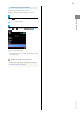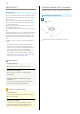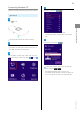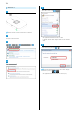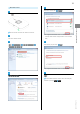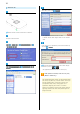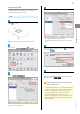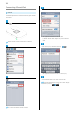User guide
32
WLAN (Wi-Fi)
Overview
Wi-Fi router supports IEEE 802.11b/g/n standards. Connect
WLAN devices (PC, game console, etc.) via WLAN for wireless
data transfers.
Wi-Fi router supports Wi-Fi Protected Setup (WPS), which
allows WLAN connection settings to be easily configured on
any WPS-compliant device.
Enter Wi-Fi router's SSID and security keys to connect non-
WPS compliant WLAN devices.
See supplied WLAN Initialization Sticker for SSID and security
keys.
This section describes how to set up initial WLAN connection
to Nintendo 3DS, Nintendo 3DS LL, Nintendo DS series
*
, PS
Vita (PlayStation® Vita), PSP® (PlayStation® Portable), PS3®
(PlayStation® 3), WPS compatible devices, Windows PC and
Mac.
*Nintendo DS series is a generic name for Nintendo DSi LL/
DSi/DS.
・These settings should be performed when Wi-Fi router
is connected the first time to another WLAN device.
Thereafter, simply activate Wi-Fi (WLAN) to automatically
connect Wi-Fi router to the Wi-Fi (WLAN) device.
・Some WLAN devices can disconnect the WLAN connection
if there has been no data communication for a while. If
disconnected by such a device, Wi-Fi router enters Sleep
mode. See "Turning off Display/Sleep Mode."
WLAN (Wi-Fi)
Advanced Settings
Change WLAN settings as required. See "LAN Wi-Fi"
Simultaneous Connection
Use Wi-Fi router to connect up to 14 WLAN devices
simultaneously.
Automatic Update for Optimizing a Wi-Fi
Connection
Wi-Fi router may automatically receive and update the
software to optimize the connection settings.
Cautions for WLAN Usage
Ensuring Security
To ensure security, change default network name (SSID)
and security key (WPA).
Communication Speed
If Internet Wi-Fi or Multi SSID is enabled, maximum
communication speed may decrease depending on the
number of WLAN devices connected to Wi-Fi router.
Activating WLAN (Wi-Fi) Function
Power Wi-Fi router on to connect to Internet automatically.
Connecting to 4G/LTE/3G
Slide to ON
WLAN function activates and connects to Internet.