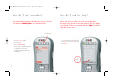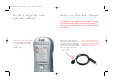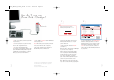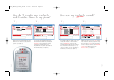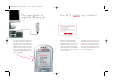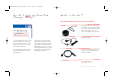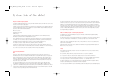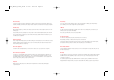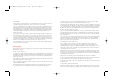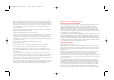Cell Phone User Manual
Page 23
Page 22
1. Turn on your phone (and enter your PIN
if you need to).
2. Connect your phone to your PC* using
the PC cable supplied in the box.
3. The Phone Book Manager that
accompanies your Vodafone Simply mobile
phone will automatically install on your PC.
It might take several minutes to complete
when you connect for the first time.
4. Is the middle ‘Contacts’ button illuminated
red on your phone?
Good. This means you are properly connected.
If not, check that the cable is properly
connected to both the phone and the PC
and that the phone is switched on.
How do I use my
Phone Book Manager?
*You will need a PC running Windows XP or Windows
2000 with Service Pack 3 and above to operate the
Phone Book Manager.
Accessories in the box vary by country
Please note that while connected, you
will only have limited access to your
phone’s functions.
5. Enter your name and click ‘Install’.
(See figure 1)
Now you will see the Phone Book Manager
on your screen. (See figure 2)
At this stage, all contacts that already
exist on your phone will automatically
be transferred to your PC. Every time
you connect your phone to your PC,
your contacts will be updated from your
phone onto your PC and vice versa.
Note: Detection of your phone may take
up to 30 seconds each time you plug it in.
To enter new numbers, click ‘Add Contact’.
A blank contact page like the one above
will appear where you can enter the name
and telephone number(s), and then click
‘Save’. As soon as you save contacts on
your PC they are automatically transferred
to your phone.
Welcome to the Phone Book Manager Installer
Please enter your name and press “Install” to continue. This
will become the name of your Phone Book.
Enter your name here
Install Cancel
Aron Sellers
Becky DeGraaf
Bert Garrison
Carissa Housam
Cherry Jenkins
David Miller
Edwin Kang
03602255898
03608551221
02065984457
02064215832
+332263365501
+337958975858
+332263365405
Vodafone Phone Book Manager
2
1
Contacts
user_manual_Silver_final 8/3/05 10:18 am Page 22