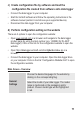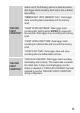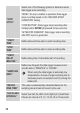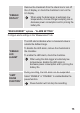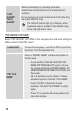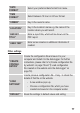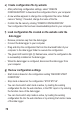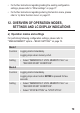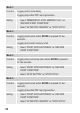User manual
78
e) Create conguration le by website
• After performing conguration settings, select “CREATE
CONFIGURATION” to download the conguration le to your computer.
• A new window appears to change the conguration le name. Default
name is “Setlog”. If needed, change the name of the le.
• Conrm the le name by clicking “CREATE CONFIGURATION”.
Your conguration le has been downloaded/imported to your computer.
f) Load conguration le created on the website onto the
data logger
• Remove protective cap from the data logger.
• Connect the data logger to your computer.
• Drag and drop the conguration le from the download folder of your
computer to the data logger folder to execute the conguration.
• The green LED control light (3) ashes twice, when the conguration le
is successfully installed on the data logger.
• When the data logger is congured, disconnect the data logger from
your computer.
g) Review conguration settings
• Start mode is based on the conguration setting “RECORD START
CONDITION”.
• Stop mode is based on the conguration “STOP STYLE”.
• You can check which start mode is active, by loading the existing
conguration le into the web interface, in the PDF report or by entering
the function menu of the data logger.
• You can check which stop mode is active, by loading the existing
conguration le into the web interface or by entering the function menu
of the data logger.