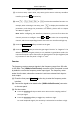Instructions
Table Of Contents
- 1.General Safety Requirement
- 2.Safety Terms and Symbols
- 3.Quick start
- 4.Panel Operation
- Channel Setting
- Waveform Setting
- Output the modulated waves
- Hexadecimal frequency shift keying (3FSK)
- Quaternary frequency shift keying (4FSK)
- Binary phase shift keying (BPSK)
- Oscillating keying (OSK)
- Output the sweep frequency (Sweep)
- Output the burst (Burst)
- Counter
- Utility function setting
- Edit the Arbitrary Wave (Edit)
- File system (Store)
- Save/recall instrument settings (Preset)
- Use build-in help (Help)
- 5.Communicate with PC
- 6.Troubleshooting
- 7.Specification
- 8.Appendix
4
.
Panel Operation
48
For low frequency large signals or signals with slow rising edges, low
sensitivity is selected and the measurement results are more accurate.
Press the HF Suppression softkey to toggle ON or OFF high frequency
rejection.
High-frequency rejection can be used to filter high-frequency components
when measuring low-frequency signals, improving measurement accuracy.
When measuring low frequency signals with a frequency less than 1 kHz,
turn on high frequency rejection to filter out high frequency noise
interference; turn off high frequency rejection when measuring high
frequency signals with frequencies greater than 1 kHz.
Press the Trigger Level softkey. Turn the knob to change the current cursor
position value, press the arrow keys to move the cursor left or right; or use
the numeric keypad to enter a value and then select the desired unit from
the right menu. The trigger level ranges from -2.5 V to 2.5 V.
After the setting is completed, the frequency meter will measure the signal
to be tested at the current setting. If the reading is unstable, repeat the
above adjustment until the display is stable.
(4) The frequency, period, duty cycle, positive pulse width, and negative pulse
width can be viewed on the frequency meter interface
Utility function setting
Press the Utility function key to enter the system options menu. The user can set the
display parameters of the signal generator, CH1/2 settings, interface settings, and
system parameters. Press Utility again to exit the system options menu.
Display Setting
Brightness Control
(1)
Press the Utility softkey, select Display Settings, and press the Backlight softkey
to select Backlight.
(2)
Turn the knob to change the current cursor position value, press the /
arrow key to move the cursor left or right, or use the numeric keypad to enter
the brightness percentage. The brightness range is from 0% to 100%.