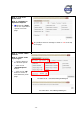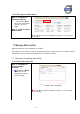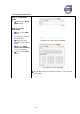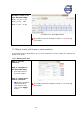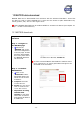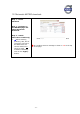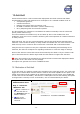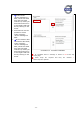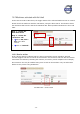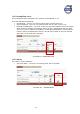User manual
- 52 -
13 Anti-theft
CareTrack Anti-theft is a Volvo Construction Equipment Anti-theft solution that allows
immobilization of Volvo CE machines as a consequence of a violated condition such as…
A trespassed geofence,
A broken timefence,
Machine movement when the ignition is off.
No GSM or Satellite connection. (certain markets only)
Or by tampering with the electronic systems.
It is also possible for customers to immobilize the machine manually from the CareTrack
portal (certain market only).
This will immobilize the machine only at next start up when it has violated one of its
conditions. It will never turn a machine off during the actual operation of a machine because
of safety reasons.
With Anti-theft, the user can view and manage various anti-theft alarms associated with
machines. This includes the ability to safely enable and disable the use of the machine. Anti-
theft will only work in countries where CareTrack is launched and in selected markets.
Using this service requires not only the responsible understanding and knowledge of the
functions, but also the consequences regarding insufficient or incorrect usage of settings.
Some of the sections in Anti theft cannot be accessed by the dealer. They are however still
part of this manual as the dealer might need the information to support the customer.
Note! This needs to be activated by an authorized Volvo Construction Equipment dealer
and is part of the “Anti Theft” service package.
This option can generate an invoice or additional costs.
13.1 Activation of Anti-theft
To use Anti-theft, the machine needs to be activated in the CareTrack portal. You need to be
logged in as a dealer admin and the machine must be Anti-theft capable for the option to be
visible (Anti-theft must be enabled by an authorized dealer service person using VCADS Pro
to make the tick box selectable). Anti-Theft is a subscription service and selecting this option
could generate a monthly invoice to the dealer, until it is deactivated by the dealer.
Step 1 – Select the
administration menu
Step 2 – Select the
“Machines” tab
Select a machine in
the list and click on
the Refresh button to
add the machine.
Click on the
Select button to
continue.
Screenshot 13.1 – Activation of Anti-theft