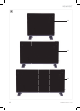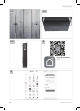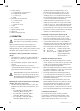User Manual
EN
9
WWW.VONROC.COM
The heater will beep and the Control lock indicator
(3C) will light up to signal that the control panel is
locked. To disable the control panel lock, press and
hold the Down button (2A) for 3 seconds.
Constant room temperature
The heater starts and stops automatically to keep
the room temperature constant. Once the ambient
temperature in the room reaches the desired
target temperature, the heating element will be
switched off. Once the ambient temperature starts
to decrease, the heating element will be switched
on again.
Automatic overheat-safety control
This heater is equipped with an internal safety
thermostat and overheat protection circuit. When
apotential overheat temperature is reached, the
system will automatically shut the heater off.
Stopping the convector panel heater (Fig. B)
Press the On/Off button (2F) on the control panel.
The heater will be put into standby-mode. The
heating element will be switched off and the
control panel will be de-activated.
Storing the convector panel heater
Always let the heater cool down completely before
moving or storing the heater. Make sure the heater
is unplugged from mains power while in storage.
Warning. Do not store the machine in awet
environment. Protect the machine from
dust while in storage.
After aprolonged time in storage, always check to
make sure the heating element is clean and free
from dust before using the heater again.
4. REMOTE OPERATION
In addition to the aforementioned manual
operation, the panel convector heater can also be
operated remotely over aWiFi network using your
smart phone or tablet. The required app can be
downloaded and used free of charge.
Downloading the app to your phone or tablet (fig. G)
• Scan the QR-code (fig. G) on your phone or tablet
to download and install the “Smart Life” app.
• If you can’t or don’t want to use the QR-code
you may also install the app manually. To do
this, visit the Google Play Store or Apple App
Store on your phone or tablet. Search for the
“Smart Life” app (fig. G)
• After the app has been installed you will need
a“Smart Life” account to login. If you do not yet
have an account, you may create one (free of
charge) by tapping the ‘Register’ button in the
app.
Pairing your panel convector heater with the
“Smart Life” app (fig. H, I)
• Put the heater into standby-mode by pressing
the On/Off button (2F). The heater display will
be switched off, only the On/Off button will
remain lit.
• Press and hold the WiFi/Brightness button (2C)
for at least 3 seconds. The WiFi status indicator
(3D) will start flashing.
• While the WiFi status indicator is flashing, open
the app on your phone or tablet and press Add
aDevice.
• Select the device type, in this case Small
appliances -> Heater. Confirm in the app that
the WiFi status indicator on the heater is
flashing.
• You will be prompted by the app to select aWiFi
network and enter the WiFi password. The app
will send these details to the heater, allowing
the heater to establish aconnection to your WiFi
network.
Using the “Smart Life” app (fig. J)
The “Smart Life” app can be used to control many
different devices. The status of each device is
displayed on the device list. The following states
are possible for the convector panel heater:
• Offline (The device is not powered, or not
connected to the WiFi network)
• Turned Off (Power and network connection are
available, heating is currently disabled)
• Turned On (Power and network connection are
available, heating is enabled)
When the heater is online (either Turned Off or
Turned On) tap the device name in the app to open
the control interface.
Note: when the heater is offline you will not be able
to open the control interface.