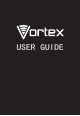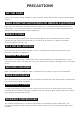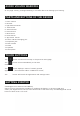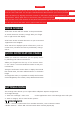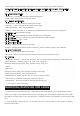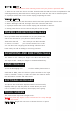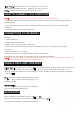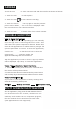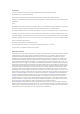User's Guide
Table Of Contents
WARNING!
To avoid damage to the phone, do not use any other kind of SIM card, or any non-standard micro-SIM
card cut from a SIM card. You can get a standard micro-SIM card from your service provider.
Insert the battery by aligning the metal contacts on the battery with themetal contacts in the battery
compartment. Gently push down on the battery until it clicks into place.
Align the back cover with the back of the phone and press the cover back into place. Ensure that all
the tabs are secure and there are no gaps around the cover.
HOME SCREEN
•The home screen will look similar to the picture below.
To switch between screens, simply slide your finger
left or right across the display.
•The home screen contains shortcuts to your most-used
applications and widgets.
•The status bar displays system information, such as
current time, wireless connectivity and battery charge
status.
QUICK NOTIFICATION PANEL
•When you receive a notification you can quickly view it
by following the below instructions.
•Slide your fingerfrom the top of the screen down
to the center toaccess Notification Panel to see your
notifications.
•Drag the notification menu down to display the second
fast access menu, the menu willlook similar to the below
image.
•Through this menu, it is possible to modify the functions
such as brightness, auto rotation, Wi-Fi, Bluetooth and more.
SETTINGS MENU
The settings menu allows you to adjust Tablet cellphone System Confguration.
To Change Settings:
1. Touch the “Settings” menu icon on the Application menu. The Settings menu will open.
2. Touch a category title to view further options .
2.1. Network&Internet
• Wi-Fi – Connect to/disconnect from wireless networks, view connection status
• Moblie network - Insert SIM card and switch data network(2G/3G/4G)