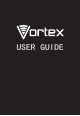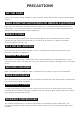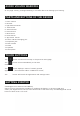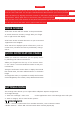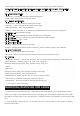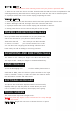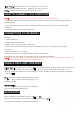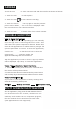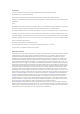User's Guide
Table Of Contents
Long Press: Press and hold an icon to delete or move an icon
or app,and will display APP info 、Widgets、shortcut menu ect.
Drag:
Press the icon and drag it to a different screen.
HOW TO CONNECT TO A COMPUTER
Note:Turn on your phone before connecting the phone to a PC by USB cable.
1. Use a USB cable to connect the phone with a computer. The phone will automatically detect a
USB connection.
2. The USB connection menu will be displayed in the notification bar, select the desired USB
operation.
3. The USB connection has been successful.
CONNECTION TO INTERNET
Wireless:
1. Select “Settings”.
2. Select Network & Internet.
3. Select “Wi-Fi” and slide OFF to ON status.
3. All detected wireless networks in the area will be listed. Click to select desired wireless
connection.
4. Enter network key if necessary.
5. Once connected to a wireless network, settings will be saved.
6. Wireless icon will appear on the taskbar when connected successfully.
Note:
When the phone detects the same wireless network in the future, the device will connect tohe
network automatically with the same password record.
MOBILE DATA AND INTERNET
Please Note: Cell Data may be turned “OFF” as a factory setting, to allow data to flow through your
network provider please turn Data usage “ON
” either from your quick drop down menu or in >
Settings >Network & Internet >Data usage, you will not be able to access the Internet when Data
usage is “OFF
”.
NB:
Mobile Data charges apply when this setting
is “ON
” – Data will be passed through your
network provider.
Web Browsing
Connect to the Internet and launch the browser.
Type in the desired browsing URL.
BLUETOOTH
Select “Settings”, select Bluetooth from “OFF” to “ON”.
Search for the device you would like to pair with and select “PAIR
”.
You will see a message “Connected Successfully”.