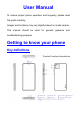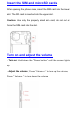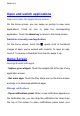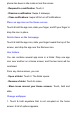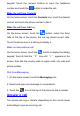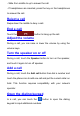User's Manual
Table Of Contents
Contacts
You can place calls from the Phone app, the Contacts app, or
other apps that display contact information. When you see a
phone number, you can usually touch it to dial.
The contacts interface can be divided into the following tab
pages:
- Recents: Call history of the call.
- Contacts: View the list of contacts.
- Favorites: Display the numbers you usually call.
All of your contacts are displayed alphabetically in a scrollable
list. You can slide your finger up or down to scroll quickly.
Add new contact
1. In Contacts, touch the icon at the bottom right hand
corner of the screen.
2. Input all contact information. Slide up to move to the next field.
3. Touch the Save icon to save your contact.
Delete contacts
In Contacts, hold the contact and then select Delete contact.