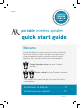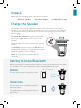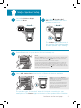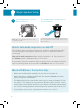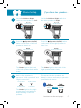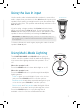User's Manual
6
4
Enable Bluetooth on your
device (if it isn’t already on).
Wi-Fi
Bluetooth
Bluetooth Settings
VPN Settings
Wi-Fi Settings
8:45PM
Headset
AR Santa Clara Stereo
Computer
8:45PM
Bluetooth devices
5
Select AR Santa Clara Stereo
from the list of Bluetooth
devices available.
Make sure the Status indicator on the back of
the left speaker is blinking white. (If it isn’t, press
and hold the (Pair) button on the back of the left
speaker until the speaker gives an audio signal.)
Note: If you’ve previously paired a different
Bluetooth device with this speaker, the speaker
will automatically attempt to reconnect to that
device when you switch the speaker on. If you
want to pair to a new device, press and hold the
button on the speaker until the speaker gives
an audio signal.
If you don’t see AR Santa Clara Stereo in the list of Bluetooth devices on your phone, choose
“Scan” from your phone’s Bluetooth menu.
Note: The process of enabling Bluetooth and connecting varies from device to device. See
your device’s owners manual for more information and specific instructions.
The left speaker says “Connected”
when it’s finished connecting to your
smartphone. The Status indicator on
the back of the speaker turns solid
white.
Left speaker
6
Start playing music on your
Bluetooth device.
8:45PM
The speakers start streaming your
music wirelessly, in True Stereo.
To control the volume, press the + and – buttons
on the back of the left speaker, or use the volume
controls on your Bluetooth device.
Stereo Setup
Solid white
If you have two speakers...
Note: Make sure your Bluetooth device is
set to at least 75% volume.