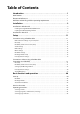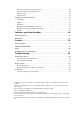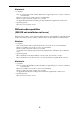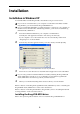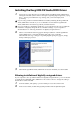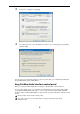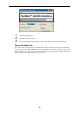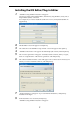Specifications
7
Installing the M3 Editor/Plug-In Editor
1 “M3 Editor/Plug-In Editor Installer” will appear.
Successively select and install the Editor (Standalone), Plug-In Editor (VST), and/or
Plug-In Editor (RTAS) as desired.
For example if you want to install the stand-alone version, click [Install Standalone
Application].
2 The M3 Editor screen will appear. Click [Next>].
3 The “Welcome to the M3 Editor setup wizard” screen will appear. Click [Next>].
4 “M3 Editor information” will appear. Read the displayed content, and click [Next>].
5 The “License agreement” will appear. Carefully read the contents, and if you agree,
check “I accept the terms of the license agreement” and click [Next>].
6 The “Select installation folder” screen will appear. Choose the location and user(s) for
which you want to install the software, and click [Next>].
7 “Verify installation” will appear. To proceed with the installation, click [Next>].
Installation will begin.
8 If the installation was successful, click [Close].
“M3 Editor/Plug-In Editor Installer” will appear.