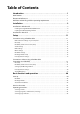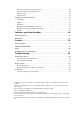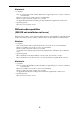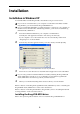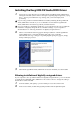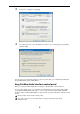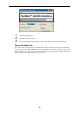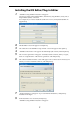Specifications
3
Installation
Installation in Windows XP
To install M3 Editor and M3 Plug-In Editor into Windows XP, proceed as follows.
If you want to connect the M3 to your computer via USB and use M3 Editor and M3
Plug-In Editor, you must install the Korg USB-MIDI Driver.
If you’ve installed the EXB-FW in your M3 and want to connect it to your computer via
FireWire and use the M3 Editor and M3 Plug-In Editor, you’ll need to install the Korg
EXB-FW Audio/MIDI Drive.
1 Insert the included CD-ROM into your computer’s CD-ROM drive.
Normally the “M3 Application Installer” will start up automatically.
If your computer is set so the installer does not run automatically, double-click
“KorgSetup.exe” on the CD-ROM.
2 From the list, select the applications that you want to install, and click [Install].
The applications you selected will be successively installed.
3 Follow the on-screen directions to install the desired applications such as M3 Editor.
If you’re using an M3 in which the EXB-FW is installed, installing the Korg EXB-USB
Audio/MIDI Driver will allow you to use FireWire. Download the Korg EXB-USB
Audio/MIDI Driver from the Korg website, and then install it.
4 When you’ve finished installing all the selected software, close the installer.
Note: For details on installing the Korg EXB-FW Audio/MIDI Driver, refer to “Installing the
Korg EXB-FW Audio/MIDI Driver” in the section that follows.
Note: For details on installing the M3 Editor/Plug-In Editor, refer to “Installing the M3 Edi-
tor/Plug-In Editor” in the section that follows.
Installing the Korg USB-MIDI driver
Refer to the operation guide for details on how to install the Korg USB-MIDI driver.