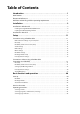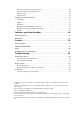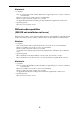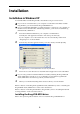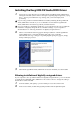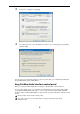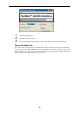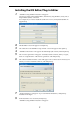Specifications
4
Installing the Korg EXB-FW Audio/MIDI Driver
1 Follow the on-screen directions for installing the Korg EXB-FW Audio/MIDI Driver.
During the installation, there will be a dialog box regarding digital signatures, saying
that “... has not passed Windows logo testing,” but you should simply click
[Continue].
If you’re using an M3 in which the EXB-FW is installed, installing the Korg EXB-USB
Audio/MIDI Driver will allow you to use FireWire. Download the Korg EXB-USB
Audio/MIDI Driver from the Korg website, and then install it.
If you are unable to complete the installation, your computer may be set to prohibit the
installation of digitally unsigned drivers. Check the settings of your computer as
described below in “Allowing installation of digitally unsigned drivers.”
2 When a screen like the following appears during installation of the Korg EXB-FW
Audio/MIDI Driver, connect the FireWire cable and power-on the M3.
When the M3 starts up, a dialog box regarding digital signing may appear; simply
click [Continue] to proceed.
3 When the Korg EXB-FW Audio/MIDI Driver has been installed, close the installer.
Allowing installation of digitally unsigned drivers
If your computer is set to prohibit installation of digitally unsigned drivers, you won’t be able
to install the Korg EXB-FW Audio/MIDI Driver. Proceed as follows to change the setting so
that the driver can be installed.
1 From the taskbar, click [Start] -> [Control Panel] to access the Control Panel.
2 In the Control Panel, double-click [System] and then click the [Hardware] tab.