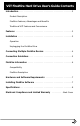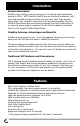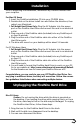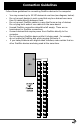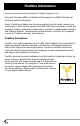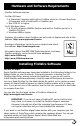User`s guide
3
Installation
Prior to beginning the installation, disconnect any FireWire devices from
your computer.
For Mac OS Users:
1. Insert the FireWire installation CD into your CD-ROM drive.
2. Double-click on the driver install icon and follow the directions, then
restart your Macintosh.
3. Full Height Hard Drives Only: Plug the AC Adapter into the power
port on the FireWire Hard Drive and connect the cord to an electrical
outlet.
4. Plug one end of the FireWire cable (included) into any FireWire port
on your Macintosh.
5. Plug the other end of the FireWire cable into either of the FireWire
Hard Drive ports.
6. The drive will mount on your desktop within about 5-8 seconds.
For PC Windows Users:
1. Full Height Hard Drives Only: Plug the AC Adapter into the power
port on the FireWire Hard Drive and connect the cord to an electrical
outlet.
2. Plug one end of the FireWire cable (included) into any FireWire port
on your PC.
3. Plug the other end of the FireWire cable into either of the FireWire
Hard Drive ports.
4. You will need to format the FireWire Hard Drive to work on your PC.
Go to our website at http://www.vsttech.com/vst/manuals.nsf/Default
for the literature on how to format your FireWire Drive on a PC.
Congratulations, you are ready to use your VST FireWire Hard Drive. You
may plug in additional drives, and they will mount too. Follow the connec-
tion guidelines listed below when connecting multiple devices.
Mac OS Users:
Caution: Do not unplug the drive while the drive is mounted on
the desktop. If you unplug the drive while copying files to or from
the drive, data may be lost or the disk may be damaged. To unplug
the FireWire Hard Drive, follow these steps:
1. Drag the icon for the FireWire Hard Drive to the trash.
2. Wait until the disk icon disappears from the desktop.
3. You can now disconnect the drive.
Unplugging the FireWire Hard Drive