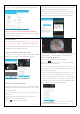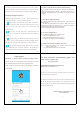User Manual
Table Of Contents
3.2 Other ways of adding
If no QR code can be found on the body of the device, please
choose the 'Others ' to add the camera.
Method One:
①
Enter the APP, click the "+"on the top right corner, tap ‘Others’→IP
Camera.
② Choose ‘Wireless Installation’, please refer to the ‘Wireless configuration
add instructions’ and the APP’s voice prompt to finish the setting.
Note: Please refer to the ②③④ steps in the above chapter 3.1‘Scan QR
code' to finish the‘Wireless Installation’ settings.
6
For outdoor and indoor security cameras with ethernet port:
Method Two:
①
Please power on the camera, and use network cable to connect
camera with the router LAN port,make sure the router yellow indicator
is flashing
;
then choose the "Search in LAN" or "Manually add"
method in the
‘Others’
to add the camera.
Please make sure the phone and camera are under the same
router.
②
Login the APP, click on the "+" in the top right
corner,
choose‘Others’→‘
IP Camera
’
.
7
Search Camera in LAN
:
1
Click on "Search in LAN", you can find all the available cameras in
the same router with the smartphone. If added successfully, the camera
can beadded via the same way by other users (with differentaccount).
(Note: Cameras that has been added successfully in this account will
not be searched again).
2
The binding page will pop up after about 30 seconds, if it does
not pop up, then please return to the Add camera page, select the
"Manually add" method to add the camera.
8
Manually add a camera
:
After select "Manually add", please input camera's UID (15 digits, can be
found on the label stick to the camera's body), or scan the QR code on the
camera's bottom sticker, the UID will be auto filled in, then put in the
camera’s password to bind the camera.
Note:
After the camera has been added by
Method Two
, if you want to
make the camera work in WiFi mode, please follow the steps below:
1
In the home page of the APP, click the
“ ”
in the top right corner
of the camera → choose
“
Settings
”
→WiFi, select the WiFithat the
smartphone/tablet connecting to, then input WiFi password, click on
"done".
9