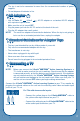User's Manual
8
For TVs with a mono audio input:
- Connect the yellow plug on the
V.Smile
®
Motion
®
cable to
the yellow video input terminal on your TV.
- Connect the white plug on the
V.Smile
®
Motion
®
cable to
the white audio input terminal on your TV.
Connecting to a VCR/DVDConnecting to a VCR/DVD
If there is no video IN and audio IN terminal on your TV set, you can connect V.Smile
®
Motion
tm
to a VCR/DVD.
- Connect the yellow plug on the
V.Smile
®
Motion
®
cable to
the yellow video input terminal on your VCR/DVD.
- Connect the white plug on the
V.Smile
®
Motion
®
cable to
the white audio input terminal on your VCR/DVD.
To Begin PlayTo Begin Play
V.Smile
®
Motion
tm
Console
• Make sure the unit is turned OFF.
• Insert a
Smartridge™ into the Smartridge™ slot on the front of the main unit.
The Smartridge™ should lock into place. Please use care when removing the
Smartridge™ from the slot.
• Turn on the TV.
• Set your TV input mode to accept input from the port to which
V.Smile
®
Motion
tm
is connected. In many cases this will involve setting the TV to “video” mode; however,
since all TVs vary, please refer to your TV or VCR/DVD manual for further details.
• Turn the
V.Smile
®
Motion
tm
Active Learning System on by pressing the ON/
RESTART Button.
Notice: V.Smile
®
Motion
tm
can play both V.Smile
®
Motion
tm
and V.SMILE
®
Smartridges™.
Yellow White