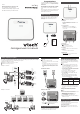User's Manual
Connect
NOTES
• Use only the adapter provided.
• Make sure the electrical outlet is not controlled by
a wall switch.
• The adapter is intended to be correctly oriented
in a vertical or floor mount position. The prongs
are not designed to hold the plug in place if it is
plugged into a ceiling, under-the-table or cabinet
outlet.
Connect the router
Power on the router
• Press button at the back of the router to
power on. The light will light up.
Set up your Eris Business System
Refer to the Installation guide that comes with
your UP416 console to install and set up your
console, desksets and other accessories.
Congure your router
Browse the web management page
When you login to the web management page,
you can browse the router settings and change
them if necessary.
TIPS
• Before you browse the web management page,
open Internet Properties of your computer and
check the settings. Make sure you do not use a
proxy server for LAN settings.
• Check the property of your Internet protocol. Make
sure it can obtain an IP address automatically. Do
not use a fixed IP address.
1. Connect your computer to the router.
2. Open a browser on your computer.
3. Type 192.168.1.1 in the address bar, and
then press enter.
4. Input username and password to login to
the router. Below table shows the default
username and password.
Username Password
Administrative
account
admin admin12345
Normal user
account
user user1234
NOTE
• Both administrative account and normal user
account can view the router settings. To change
the settings, you must login as an administrative
account.
Change username and password
NOTE
• For security purposes, we recommend you change
the username and password periodically.
1. On the web management page, click
Maintenance on the menu bar.
2. Click Password on the side menu.
3. Fill in respective text boxes to add, modify or
delete an account.
General product care
Taking care of your router
Your router contains sophisticated electronic parts,
so it must be treated with care.
Avoid rough treatment
Place the router down gently. Save the original
packing materials to protect your router if you ever
need to ship it.
What’s in the box
Your telephone package contains the following
items. Save your sales receipt and original
packaging in the event warranty service is
necessary.
Router overview
1 – (On/Off) light
• On when the router is powered on.
2 – WAN light
• On when the WAN port is connected.
• Flashes when the router receives data from the
WAN port.
3 – L1 L2 L3 L4 lights
• On when the corresponding LAN port is
connected.
• Flashes when the corresponding LAN port
receives data.
4 – Power jack
5 – (On/Off) button
• Press to power on the router.
• Press once again to power it off.
6 – LAN ports
• Connect to UP416 console or UP406 deskset.
7 – WAN port
• Connect to the wide area network.
8 – RESET button
• Press and hold for five seconds to reset the
router to default settings.
Abridged user’s manual
Congratulations
on purchasing your new VTech product. Before
using this router, please read Important safety
instructions.
This abridged user’s manual provides you with
basic installation and use instructions. A limited
set of features are described in abbreviated
form.
Please refer to the online user’s manual for a full
set of installation and operation instructions at
businessphones.vtech.com.
VNT814
®
Router
Go to
businessphones.vtech.com
to register your product for
enhanced warranty support and
the latest VTech product news.
Abridged
user’s
manual
5.
1
ef g
h
d
bca
ef g
h
d
bca
Choose and plan your system
This router is used with ErisBusinessSystem
®
. Before you start setting up your system, plan it carefully.
Consider the following before you start planning your system:
Number of station(s) you need.
Number of cordless accessories you need.
Number of router(s) you need.
UP406 deskset Computer
UP407
cordless
handset
IS6100
cor
dless
headset
Phone lines
UP416 console
IS6100
cordless
headset
UP406 deskset
UP406 deskset
Computer
Computer
UP407
cordless
handset
UP407
cordless
handset
IS6100
cor
dless
headset
IS6100
cor
dless
headset
VNT814
Router
Phone lines
UP416 console
VNT814 Router
VNT814 Router VNT814 Router VNT814 Router VNT814 Router
UP406 deskset
UP406 deskset
Example for 4 stations:
Example for 16 stations: