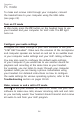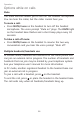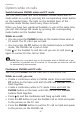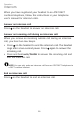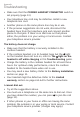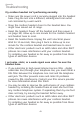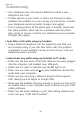User's Manual
34
Operation
PC mode
To make and receive calls through your computer, connect
the headset base to your computer using the USB cable
(see page 23).
Turn on PC mode
In idle mode, press the PC button on the headset base to use
your headset and your computer for VoIP calls. The PC light
turns on.
Configure your audio settings
Configure the audio settings in your VoIP software to use your
"AT&T DECT Headset". Make sure the volumes of the microphone
and computer speaker are turned on and set to an audible level
in your computer audio settings and your VoIP calling software.
You may also need to configure the default audio settings
of your computer if you would like to use another device for
playback and recording at the same time as your headset.
For example, you can listen to music through your computer
speakers while you are having a phone conversation using
your headset. For detailed instructions on how to configure
the audio settings for various operating systems, refer to the
Troubleshooting section on pages 39-50.
Make, answer or end a call in PC mode
Press to use your headset for calls in PC mode. Use your VoIP
software to make new calls, answer incoming calls and end calls
as you normally would. Your headset should transmit and receive
all audio to and from your VoIP program.