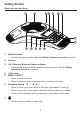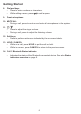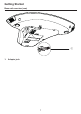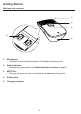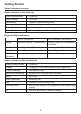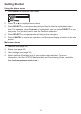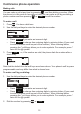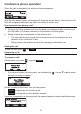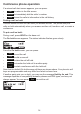User's Manual
Table Of Contents
- Introduction
- Getting Started
- Conference phone operation
- Phone Features
- Configuring the Phone
- Wireless Mic Registration
- WebUI
- Appendix
- Troubleshooting
- Precautions for users of implanted cardiac pacemakers
- About wireless mics
- Maintenance
- FCC, ACTA and IC regulations
- The RBRC® seal
- California Energy Commission battery charging testing instructions
- For C-ETL compliance only
- Mesures de sécurité importantes
- Limited warranty
- Technical specifications
10
Idle screen
The Idle screen appears after the phone is connected and congured for your SIP
PBX service. The Idle screen indicates that you have no active or held calls.
From the Idle screen, you can press:
•
Directory
to view the directories that are available to you. See Using the local
directory on page 27.
•
Line
to select another line (SIP Account). When you make a call, the phone
will use this line. Note:
Line
appears only if more than one SIP account is
registered to your phone.
•
Call Log
to view the phone’s call history. See Call history on page 30.
Note that the default Idle screen soft keys are shown above. Your phone’s soft keys
are programmable and may differ from what is listed here.
Idle mode screen icons
In idle mode, the following screen icons indicate your phone’s current settings.
Icon Status
Call Forward All is on. See To set Call forward: on page 24.
The ringer is off.
Do Not Disturb is on. See To set Do Not Disturb: on page 24.
Active call screen icons
During a call, the following screen icons indicate the call’s status.
Icon Status
Speakerphone—the speakerphone is active.
1/2
Call counter—more than one call is active.
More than one call is active. Press q or p to view another call.
Getting Started