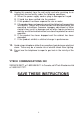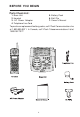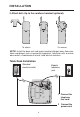IMPORTANT SAFETY INSTRUCTIONS When using your telephone equipment, basic safety precautions should always be followed to reduce the risk of fire, electric shock and injury to persons, including the following: 1. 2. 3. Read and understand all instructions. Follow all warnings and instructions marked on the product. Unplug this product from the wall outlet before cleaning. Do not use liquid cleaners or aerosol cleaners. Use a damp cloth for cleaning. 4.
12. Unplug this product from the wall outlet and refer servicing to an authorized service facility under the following conditions: A. When the power supply cord or plug is damaged or frayed. B. If liquid has been spilled into the product. C. If the product has been exposed to rain or water. D. If the product does not operate normally by following the operating instructions.
BEFORE YOU BEGIN Enhanced 2.4GHz Technology - Dual Band transmission combines the best of 2.4GHz and 900MHz technologies, providing enhanced performance over standard cordless telephones. About Caller Identification (Caller ID) This product has a Caller ID with Call Waiting feature that works with service from your local phone service provider. Caller ID with Call Waiting lets you see who’s calling before you answer the phone, even when you’re on another call.
BEFORE YOU BEGIN Parts Check List: 5. Battery Pack 6. Belt Clip 7. Owner’s Manual 1. Base Unit 2. Handset 3. AC Power Adaptor 4. Telephone Line Cord To purchase replacement battery packs, call VTech Communications Inc at 1-800-595-9511. In Canada, call VTech Telecommunications Ltd at 1-800-267-7377.
INSTALLATION Before You Install 1 Choose a location for the base near an electrical outlet and a telephone jack. This phone requires a modular telephone jack and a standard electrical outlet (110v AC) not controlled by a wall switch. 2 Install the handset battery. Use only VTECH battery. a) Remove battery compartment cover by pressing on the indentation and sliding downward. b) Align the two holes in plug with the socket pins. Insert the plug into socket.
INSTALLATION 3 Attach belt clip to the cordless handset (optional). To attach To remove NOTE: Install the base unit and spare handset charger away from electronic equipment such as personal computers, television sets or microwave ovens. Avoid excessive heat, cold, dust or moisture. Table/Desk Installation Standard electrical outlet Modular telephone jack 1 Connect the telephone line cord. 2 Connect the power cord.
INSTALLATION 4 Charge the handset battery. Place the handset in the base. Charge the battery for at least 12 hours the first time. 5 Check for dial tone. After the batteries are charged, pick up the handset and press PHONE ;you should hear a dial tone. 6 Set the dial mode. If you have touch tone service, the phone is ready to use as soon as the batteries are charged. If you have dial pulse (rotary) service, you’ll need to change the dial mode. • Press PROG/CHAN on the handset to enter programming mode.
USING THE TELEZAPPER® FEATURE General Information The TeleZapper feature in your VT 2568 is a patented device that helps you eliminate many of those annoying telemarketing calls. • The TeleZapper feature in your VT 2568 covers all the telephones and answering machines connected to that line in your home or office. • When you or your answering machine picks up the phone, the TeleZapper emits a special tone that fools the computer into thinking your number is disconnected.
USING THE TELEZAPPER® FEATURE TeleZapper Q&A: Q. How does the TeleZapper feature work? A. The TeleZapper uses the technology of telemarketers’ automatic dialing equipment against them. When you or your answering machine picks up a call, the TeleZapper emits a special tone that “fools” the computer into thinking your number is disconnected. Instead of connecting you to a salesperson, the computer stores your number as disconnected in its database.
USING THE TELEZAPPER® FEATURE emit its tone. As long as you pick up a call, the phone goes “off-hook” and the TeleZapper emits its tone to “zap” telemarketers. If, instead, the telephone company “answers” your calls through voicemail, your phone does not go “off-hook” and the TeleZapper cannot emit its tone. The TeleZapper will not interfere with the normal operation of your voicemail. Q. Will the TeleZapper “zap” calls from anyone other than telemarketers? A.
TELEPHONE OPERATION Answer a Call Press any key except OFF. Handset Volume Hold While on a call, adjust volume Press to put a call on hold. Press again to release hold — OR — Lift the handset of an extension. of what you hear. Select Use SELECT in conjunction with PROG/CHAN during Handset programming. End a Call Press OFF Make a Call Press PHONE, then — OR — Place handset in base. Exit programming. Cancel a page.
TELEPHONE OPERATION Page/Handset Locator Press to page the handset for up to 60 seconds. Press again to cancel, or press OFF on handset.
TELEPHONE OPERATION Handset Ringer Style/Battery Save You can select from four different handset ringer styles, or turn the ringer off and extend the battery life. 1 Make sure the handset is off. 2 Press PROG/CHAN to enter programming mode. 3 Press until the screen displays RINGER:, and the current setting. 4 Press SELECT. The current setting blink. 5 Press or to select 1, 2, 3, 4, or OFF. You will hear a sample of each ring. 6 Press SELECT to choose the displayed ringer setting.
TELEPHONE OPERATION Operating Range This cordless telephone operates within the maximum power allowed by the Federal Communications Commission (FCC). Even so, this handset and base can communicate over only a certain distance — which can vary with the locations of the base and handset, the weather, and the construction of your home or office. For best performance, keep the base antenna fully upright.
TELEPHONE MEMORY This cordless phone can store 10 telephone numbers with names, each up to 16 digits long in memory locations you assign (0-9). Note: Press OFF at any time to exit memory dial mode. This cordless phone can store an additional 40 telephone numbers with names alphabetically in the directory. See TELEPHONE DIRECTORY for instructions. Store a Number/Name in Memory 1 Press PROG/CHAN . Then press until the screen displays MEM DIAL. 2 Press MEM . The screen displays ENTER 0-9.
TELEPHONE MEMORY 5 When you finish entering the name, press SELECT or PROG/CHAN. The screen displays ENTER NUMBER. 6 Enter the telephone number. Use to backspace and make a correction. Press REDIAL/PAUSE to store a pause in the dialing sequence. 7 8 9 —OR— Press REDIAL/PAUSE to display the last number dialed from this phone. Press SELECT or PROG/CHAN to store your entry. The screen displays DISTINCT RING? and the current setting. Press or to change the setting.
TELEPHONE MEMORY Delete a Number/Name Stored in Memory 1 Press MEM . The screen displays ENTER 0-9. 2 Press the memory location key of the entry you wish to delete. 3 When the screen displays the number you want to delete, press SELECT.Then press or until ERASE flashes. DIAL EDIT ERASE 9735550123 4 Press SELECT. The screen displays ERASE NO YES and the number. The current choice flashes. 5 Press or until YES flashes. 6 Press SELECT. Dial a Memory Number 1 Press MEM . The screen displays ENTER 0-9.
TELEPHONE DIRECTORY This cordless phone can store 40 telephone numbers with names, each up to 16 digits long. Entries are stored alphabetically. For consistency with Caller ID entries, you may wish to enter last names first. Note: Press OFF at any time to exit directory. Store a Number/Name in the Directory 1 Press PROG/CHAN. The screen displays DIRECTORY. 2 Press SELECT. The screen displays ENTER NAME. 3 Using the chart below, enter up to 15 characters for the name you’re storing with the number.
TELEPHONE DIRECTORY 4 When you finish entering the name, press SELECT or PROG/CHAN. The screen displays ENTER NUMBER. 5 Enter the telephone number. Use to backspace and make a correction. Press REDIAL/PAUSE to store a pause in the dialing 6 7 8 sequence. —OR— Press REDIAL/PAUSE to display the last number dialed from this phone. Press SELECT or PROG/CHAN. The screen displays DISTINCT RING? and the current setting. Press or to change the setting.
TELEPHONE DIRECTORY Delete a Number/Name Stored in the Directory 1 Press 2 Press 3 ). The screen displays DIRECTORY. to scroll alphabetically through entries stored in memory ( or —OR— Press the dial pad key for the first letter of the entry you want to delete. When the screen displays the number you want to delete, press SELECT. Then press or until ERASE flashes. DIAL EDIT ERASE 9735550123 4 Press SELECT . The screen displays ERASE NO YES and the 5 6 number. The current choice flashes.
CALLER ID OPERATION Caller’s name Caller’s telephone number JOHNSON CHARLIE 908-555-1212 AM 5/01 5:40 PM OLD 28 Date of call Time of call Position of call in call history About Call History This phone assigns each incoming call a number from 1 to 99. The most recent call will have the highest number. When the memory is full, the oldest call information is deleted to make room for new incoming call information.
CALLER ID OPERATION Delete Records from Call History Delete a Specific Call 1 Locate the record you want to delete from call history. 2 Press SELECT, then press or until ERASE flashes. DIAL PGM ERASE 973-555-0123 5/01 5:40PM OLD 28 3 Press SELECT . The screen displays ERASE NO YES ALL 4 5 and the phone number. The current choice flashes. Press or until YES flashes. Press SELECT. You’ll hear a long beep confirming the deletion.
CALLER ID OPERATION Store a Call History Record in the Directory 1 Locate the record in call history you want to store in memory. 2 If you wish to change how the number is stored, press # .The screen 3 displays any alternate dialing sequences availablefor this call (area code + number; 1 + area code + number;1+ number; number only). Press SELECT, then press or until PGM flashes. DIAL PGM ERASE 973-555-0123 5/01 5:40PM OLD 28 4 Press SELECT three times to store the call record in memory without editing.
ANSWERING SYSTEM OPERATION AT THE BASE Audible Indicators This system gives you voice prompts for feature operations and voice confirmations when you press a button or complete an operation. Setting Date/Time 1. 2. 3. 4. 5. 6. Make sure the answering system is on. Press TIME/SET. The system announces the clock setting then an nounces; “To set Date and Time, press TIME/SET.” Press TIME/SET. Press SELECT until the system announces the correct day, then press TIME/SET.
ANSWERING SYSTEM OPERATION AT THE BASE Select a feature setting Enter Answering System feature setup and choose a feature to set Review/change clock setting Turn Answering System on or off Delete outgoing announcement ,messages Record outgoing announcement ,memos Record Your Announcement NOTE: If you have assigned different mailboxes to different people, be sure to tell callers in your announcement to press 1 ,2 , or 3 to leave a message in the appropriate mailbox.
ANSWERING SYSTEM OPERATION AT THE BASE Setting Up Your Answering System You can set up one feature at a time, or you can set up a feature and then move on to set up another feature. 1. Make sure the answering system is on. 2. Press MENU until the system announces the feature you want to set. Refer to the “Feature Summary” below for a description of the features and your choices. 3. Press SELECT until the system announces the setting you want. 4.
ANSWERING SYSTEM OPERATION AT THE BASE Listen to, Save & Delete Messages The system automatically saves your messages until you delete them, and can store approximately 15 minutes of messages, memos, and announcements (up to a maximum of 99 messages). Before playing a message, the system announces the day and time it was received. While the message plays, the Message Window displays the number of the message. After playing the last message in a mailbox, the system announces “End of messages.
ANSWERING SYSTEM OPERATION AT THE BASE Call Screening/Intercept 1 Make sure the answering system is on, and set the message playback 2 3 volume control above level 1 so you can hear the caller’s message. If you decide to take the call, press PHONE on the handset. If you pick up an extension phone during the announcement and the announcement does not stop right away, press and release the telephone switchhook. Record a Memo You can record a memo up to four minutes long to store as an incoming message.
ANSWERING SYSTEM OPERATION ACCESS FROM A REMOTE LOCATION Connect with the Answering System You can access many features of this system remotely from a touch tone phone. 1 Dial your telephone number. 2 When the system answers, enter your Remote Access Code (preset to 50). The system beeps once and then announces the number of new messages. 3 Within two seconds, enter a remote command (see “Remote Access Commands”). 4 Press * 0 to exit remote operation.
ANSWERING SYSTEM OPERATION ACCESS FROM A REMOTE LOCATION Remote Access Commands (continued) Function: Command: Function: Command: Record memo Press * 8 ; then mailbox number whereyou want memo recorded; speak after beep; press # 5 to exit. End remote access call Press * 0 . Turn system off Press # 0 ; the system announces, “Aswering Machine off.” Press # 0 again to turn the system back on.
BATTERIES Charge the Handset Battery Pack • • • • • This battery should remain charged up to six days with the ringer turned on and up to 10 days with the ringer off. A fully charged battery provides an average talk time of about 10 hours. The battery pack needs charging when: — A new battery is installed in the handset. — The phone beeps twice every five seconds. — The screen displays NEEDS RECHARGING and the low battery icon. Place the handset in the base so the CHARGING light turns on.
BATTERIES Replacing the Handset Battery Pack 1 Remove the battery compartment cover on the handset by pressing 2 3 4 5 on the indentation and sliding the cover downward. Lift out the old battery pack and disconnect. Align the two holes in the new battery pack’s plug with the socket pins, and snap the plug into place. Place the battery pack in the compartment with the wires in the lower left corner, along the bottom of the battery pack. Replace the cover by sliding it up into place.
IN CASE OF DIFFICULTY If the phone doesn’t work at all, check these items first: • • • • • • • Make sure the AC adapter is plugged into an outlet not controlled by a wall switch. Make sure the telephone line cord is plugged firmly into the base unit and the modular jack. Make sure the base antenna is fully upright. If the handset does not beep when you press PHONE , the battery might need charging. Make sure the battery pack is installed correctly.
IN CASE OF DIFFICULTY If you hear noise or interference when using the phone: • • • • • • • Make sure the base antenna is fully upright. You may be out of range. Move closer to the base. Press and release PROG/CHAN to change to another of the 30 channels available.If noise is exceptionally loud, move closer to the base before changing channels. Household appliances plugged into the same circuit as the base can sometimes cause interference. Try moving the appliance or the base to another outlet.
IN CASE OF DIFFICULTY If messages are incomplete: • • • If a caller leaves a very long message, part of it may be lost when the system disconnects the call after four minutes. If the caller pauses for more than seven seconds, the system stops recording and disconnects the call. If the system’s memory becomes full during a message, the system stops recording and disconnects the call. If you have difficulty hearing messages: Check the volume setting.
MAINTENANCE Taking Care Of Your Telephone Your cordless telephone contains sophisticated electronic parts, so it must be treated with care. Avoid rough treatment Place the Handset down gently. Save the original packing materials to protect your telephone if you ever need to ship it. Avoid water Your telephone can be damaged if it gets wet. Do not use the Handset outdoors in the rain, or handle it with wet hands. Do not install your Base Unit near a sink, bathtub or shower.
WARRANTY STATEMENT What does this limited warranty cover? • The manufacturer of this VTECH product, VTECH Communications, warrants to the holder of a valid proof of purchase ("Consumer" or "you") that the product and all accessories provided by VTECH in the sales package ("Product") are free from material defects in material and workmanship, pursuant to the following terms and conditions, when installed and used normally and in accordance with operation instructions.
WARRANTY STATEMENT How do you get warranty service? • To obtain warranty service in the United States of America. call 1 800-5959511 for instructions regarding where to return the Product. Before calling for service, please check the user's manual, A check of the Product controls and features may save you a service call.
FCC AND IC REGULATIONS This equipment complies with Parts 15 of the Federal Communications Commission (FCC) rules for the United States. It also complies with regulations RSS210 and CS-03 of Industry and Science Canada. Operation is subject to the following two conditions: (1) this device may not cause interference, and (2) this device must accept any interference, including interference that may cause undesired operation of the device.
FCC AND IC REGULATIONS FCC Part 68 The FCC requires that you connect your cordless telephone to the nationwide telephone network through a modular telephone jack (USOC RJ11C, RJ11W or RJ14). Your telephone company may discontinue your service if your equipment causes harm to the telephone network. They will notify you in advance of disconnection, if possible. During notification, you will be informed of your right to file a complaint with the FCC.
FCC AND IC REGULATIONS Before installing this equipment, users should ensure that it is permissible to be connected to the facilities of the local telecommunications company. The equipment must also be installed using an acceptable method of connection. The customer should be aware that compliance with the above conditions may not prevent degradation of services in some situations. Repairs to certified equipment should be made by an authorized Canadian maintenance facility designated by the supplier.
TECHNICAL SPECIFICATIONS FREQUENCY CONTROL WEIGHT Crystal controlled PLL synthesizer Handset : Base : TRANSMIT FREQUENCY POWER REQUIREMENTS Base: 2411.15 - 2418.4 MHz Handset: 912.75 - 917.10 MHz Handset : 166 grams 350 grams 400mAH NiCd Battery Pack RECEIVE FREQUENCY Base : Base: 912.75 - 917.10 MHz Handset: 2411.15 - 2418.4 MHz MEMORY Speed Dial:10 Memory locations, into 16 digits per location.
CONTENTS IMPORTANT SAFETY INSTRUCTIONS ......................1 BEFORE YOU BEGIN........................3 About Caller Identification .............3 Parts Check List...............................4 INSTALLATION ..............................5 Before You Install............................5 Table/Desk Installation...................6 TELEPHONE OPERATION ..........8 Make a Call ......................................8 Answer a Call ..................................8 End a Call .................................
VTECH TELECOMMUNICATIONS LTD. A member of THE VTECH GROUP OF COMPANIES. Distributed in the U.S.A. by VTech Communications Inc, Beaverton, Or, 97008. Distributed in the Canada by VTech Electronics Canada Ltd., Suite 200-7671 Alderbridge Way Richmond, B.C. V6X 1Z9. Copyright 2001 for VTECH TELECOMMUNICATIONS LTD.