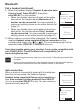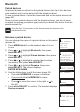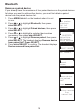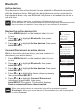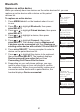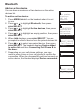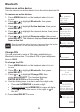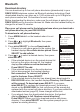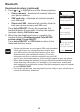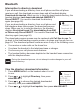User`s manual
17
Bluetooth
Headset A
paired to base.
Connect now?
Press SELECT
Pair a headset (continued)
When the handset displays Headset A paired to base.
Connect now? Press SELECT, then press
MENU/SELECT on the handset.
When you already have two devices on the active
devices list, the handset shows Maximum of 2
devices can be connected. You are prompted to
replace an existing device on the active devices list
(page 21).
When you already have one headset on the active
devices list, the handset shows Only 1 headset
can be connected. You are prompted to replace an
existing device on the active devices list (page 21).
When a device is successfully connected, the handset
displays Headset setup completed Device connected and the
corresponding status icon ( 1 or 2). The corresponding light on the
telephone base (DEVICE1 or DEVICE2) turns on.
If you have trouble pairing your headset, it may not be compatible with
your DS6321/6322. Check the Bluetooth compatibility list at
www.vtechphones.com.
Auto connection
When a device is successfully paired with the telephone
base but not connected, the handset displays
Headset setup completed Device not connected and
then Auto-connect function enabled Press SELECT.
You can press MENU/SELECT to exit. You can connect a
device manually (page 20).
9.
•
•
10.
Headset setup
completed
Device
connected
The pairing process may take up to one minute. If the pairing process fails,
try again.
If you put the handset back in the telephone base or charger while pairing,
the process discontinues and the handset returns to idle mode.
•
•
Auto-connect
function
enabled
Press SELECT
Headset setup
completed
Device not
connected