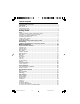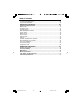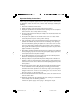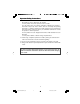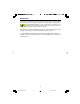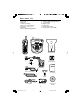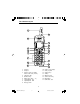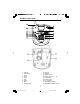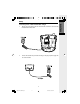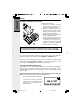Table Of Contents Important Safety Instructions .............................................................................. 1 Introduction ............................................................................................................3 Parts Check List ...................................................................................................... 4 The Handset Layout ...............................................................................................
Table Of Contents To Delete a Number/Name .................................................................................. 39 To Edit a Number/Name ................................................................................................. 40 Advanced Operations .......................................................41 Handset and Base Operation ............................................................................ 41 Making Calls ..............................................................
Important Safety Instructions When using your telephone equipment, basic safety precautions should always be followed to reduce the risk of fire, electric shock and injury, including the following: 1. Read and understand all instructions. 2. Follow all warnings and instructions marked on the product. 3. Unplug this product from the wall outlet before cleaning. Do not use liquid or aerosol cleaners. Use a damp cloth for cleaning. 4.
Important Safety Instructions B. If liquid has been spilled onto the product. C. If the product has been exposed to rain or water. D. If the product does not operate normally by following the operating instructions. Adjust only those controls that are covered by the operating instructions, as improper adjustment of other controls may result in damage and often requires extensive work by an authorized technician to restore the product to normal operation. E.
Introduction Your i 5836 is an advanced cordless telephone that operates in the 5.8GHz frequency range. Your i 5 836 is capable of supporting up to a maximum of 6 Handsets. Using additional Handsets, up to 2 people can be conferenced on a call , or two extensions can be conferenced on a call, while two other extensions can be talking internally, using the Intercom feature. This manual is designed to familiarize you with the i 5836 cordless telephone.
Parts Check List 8. 9. 10. 11. 12. 13. 1. Base Unit 2. Handset 3. Handset Charger 4. Base AC Power Adapter 5. Telephone Line Cord 6. Belt Clip 7.
The Handset Layout 1 9 2 10 11 3 4 5 12 13 14 6 15 7 16 8 1. 2. 3. 4. 5. 6. 7. 8. 9. 17 Antenna Earpiece Headset Jack and Audio Patch Cable Jack (2.5mm) Soft/Select Key On/Flash Key Dialing Keys (0-9, * , #) Speakerphone Key Speakerphone LED Message LED 10. 11. 12. 13. 14. 15. 16. 17. Colour LCD Display 5-Way Joystick Volume Keys Softkey Off/Cancel Key Sound Select Key Microphone USB Cable Jack 5 i 5886 manualNov11.
The Base Unit Layout 1 9 2 10 3 11 4 1. 2. 3. 4. 5. 6. 7. 8. 9. 5 12 6 7 13 8 14 10. Intercom 11. Softkeys 12. Speaker Phone 13. Dialing Keys (0-9, , #) 14. Volume Keys 15. Telephone Jack 16. DC Connector 17. Spare Battery Drawer 18. Spare Battery Release Button Antenna LCD Display Clear In Use Flash Hold Redial Mute Message LED * 6 i 5886 manualNov11.
Connecting Power to Base Unit/Handset Charger 1. Plug the AC power adapter into an electrical outlet, and the DC connector into the bottom of the Base Unit. 2. Choose the location for your Handset Charger, and plug its power supply into an electrical outlet. 7 i 5886 manualNov11.
GettingStarted Setup Installation of Battery Pack in Handset Follow the steps below: 1. R e m o v e t h e b a t t e r y c o m p a r t m e n t c o v e r b y pressing on the indent and sliding downward. 2. Place the new battery pack in the Handset with the metal contacts aligned with the charge contacts in the battery compartment. 3. Replace the battery compartment cover by sliding it upward. 4.
IMPORTANT: 1. 2. 3. 4. Do not dispose of a battery pack in a fire, the cell may explode. Do not open or mutilate the battery pack. Toxic substances may be released, causing harm to eyes or skin. Exercise care in handling battery packs in order to prevent an accidental short of the charge contacts, potentially causing the battery pack to overheat. Do not dispose of this battery pack into household garbage.
GettingStarted Spare Battery Charger/Power Backup Feature The i 5836 uses the spare battery charger in the Base Unit to provide operational backup in the event of a power failure. With a fully charged battery pack in the spare battery charger, you will still be able to place and receive calls from the Handset only, for up to 2 1/2 hours. The spare battery pack can also be used to replace a drained Handset battery, ensuring uninterrupted use. The spare battery pack is optional and purchased separately.
The Wall Mount brackets are designed for use on standard wall mount plates only. Wall mounting is optional. 1. 2. 3. 4. Plug the AC adapters into electrical outlets, and the DC connector to the bottom of the Base Unit. Connect the telephone line cord to the jack on the bottom of the Base Unit, and the other end to the wall jack. Line up the tabs on the wall mount adapters with the holes on the bottom of the Base Unit/back of the Handset Charger. Snap the wall mount bracket firmly in place.
GettingStarted Installation and Registration of Accessory Handset Expand your i 5836 system by adding accessory Handsets. Bring telephone service to rooms where a phone jack isn't available! Your i 5836 system can operate up to 6 Handsets (VT 5820 or i 5801).
Setup Of The VT 5820/ i 5801 Accessory Handset 1. 2. 3. 4. 5. Plug the AC power adapter into an electrical outlet. Remove the Handset battery compartment cover by pressing on the indent and sliding downward. Place the new battery pack in the Handset, with the metal contacts aligned with the charge contacts in the battery compartment. Replace the battery compartment cover by sliding it upward. Place the Handset in the Charger, and allow it to charge for 12 hours.
GettingStarted Registration Registration Your i 5836 Handset comes registered to the Base Unit. To register additional VT 5820 / i 5801 Handsets, follow these steps: Register Additional VT 5820 Handsets 1. After charging the Handset, remove it from its Charge Cradle; the screen will display: alternating with this screen: 2. If, after charging the Handset, you see: 3. Press NEW. You will now see the ENTER BASE ID screen as described in step 1. 4.
Register Additional i 5801 Handsets After charging, the screen will display: Find the BASE ID Code by doing the following (Base must be OFF): 1. At the Base, press MENU. 2. Scroll down to DISPLAY BASE-ID, then press OK. 3. Enter the 15-digit Base ID Code into the Handset. If you make a mistake, move the joystick to the left ( ) to backpace or press the to erase a character. right softkey 4. Press OK to complete the registration process. NOTE: If the Handset, after charging, Display Searching for Base...
Handset and Base Indicators Handset Icons Icon Description BasicOperations Line In Use Indicator • On steady with one or more numbers next to it, indicating which extensions 12 indicates that Handset 1 and are using the line. For example, Handset 2 are on an outside call. • Appears in idle or phone on modes to indicate a parallel set in use. It replaces phone on icon during phone on mode and parallel set is detected. 123 456 Handset Number Indicator • Indicates the Handset number.
Handset and Base Indicators Handset LEDs Description Message Waiting • Lights to indicate that you have new voicemail messages. Service must be subscriped to through your local telephone company. Speakerphone • Lights when Handset Speakerphone is in use. Base Unit Icons Icon Description Ringer Off Indicator is displayed when the Base ringer is turned off. Battery indicator Cycles (Low, Medium and Full) when a battery pack is charging in the spare battery compartment.
Handset Menu Joystick Operation • This Handset is equipped with a 5-way navigation joystick: Left ( ), Right ( ), Up ( ), Down ( ),and In ( ). • The joystick allows you to access the Handset's advanced features and settings. Press the joystick in any direction to access the Main Menu when in idle or screen saver mode. Press joystick Left ( ), Right ( ), Up ( ), or Down ( ), to navigate though the menu screen. Press joystick In ( ) to make a selection.
Handset Menu Sounds & Alerts (dialing key 5) - Record custom sound clips, turn ringer and vibrate feature on and off, select main ringer tone, turn tones (low battery, keypad, and out-of-range) on and off Press the joystick , , or to navigate to the desired menu option. You can also press the dialing key assigned to each menu item. The top menu is assigned to dialing key 1 and so forth on the menu.
Handset Menu • Any registered Handset or Base can answer the global page, thus entering Intercom mode. • To end the intercom call, press OFF on the Handset or INTERCOM on the Base. Basic Operation Phonebook With this icon highlighted, press the joystick in or press the left softkey to reveal the contents of your phonebook. If there are no entries, the screen will display Phonebook is empty.
Handset Menu • You will then be prompted to Enter Name. Use the digit keys to spell the name. If you make a mistake, press the softkey. You can add a space between characters by pressing the 1 key or press the joystick twice. When finished, press OK. • Enter the number you want to store in Phonebook. Press and hold the # key to insert a pause. When finished, press OK.
Handset Menu Basic Operation • If you wish to be visually alerted to calls from this number by changing to a distinctive image, press the joystick or to scroll to PICTURE : (none) . • Press the joystick or to sample the pictures and images options. — OR — • Press the joystick in then press the joystick or to sample the pictures and images options. • Press OK to confirm. In order for your distinctive image feature to function, you must subscribe to Caller ID service.
Handset Menu — OR — • Basic Operation You can press FIND softkey, enter the first few characters of the name and then press OK to search. If you make a mistake, press softkey. The closest match, alphabetically, will be displayed. You can enter Search For directly by pressing * at any time when reviewing the phonebook. Once you can find the entry you want, simply press ON or SPEAKERPHONE to dial the number.
Basic Operation Handset Menu • Press the joystick in . The screen will display: • Press DELETE softkey. The screen will display: • To confirm the deletion, press YES. To exit without deleting, press NO. Calls Log With this icon highlighted, press the joystick in or left softkey to view your Caller ID and Redial options: Review CID Log Clear CID Log Review Redial Clear Redial Move the joystick or to highlight the desired option, then press the joystick in or press the left softkey.
Handset Menu Clear Redial (dialing key 4) - Select this option to delete all phone numbers stored in redial memory.You will be asked Are you sure? Choosing YES clears all records. Choosing NO returns you to the previous screen. Settings Appearance (dialing key 1) - This option allows you to change the color of the text at the top and bottom of the Handset screen.
Handset Menu Sounds & Alerts With this icon highlighted, press the joystick in or left softkey to reveal the following options: Basic Operation Sound Clips (dialing key 1) - This option allows you to record and access your personal melodies. See the Recordable Ringer section on page 28 for details. Ringer Control (dialing key 2) - This option allows you to change the Ringer Volume, turn the Ringer On/Off and control the Vibrating Ringer.
Handset Menu Set a Wallpaper image To set a wallpaper image, select the icon Pictures in the main menu. Then choose an image in one of the three (My Pictures, Images or Emotions) menu options. Once you have selected the image, press the softkey to set the image as your wallpaper. You will receive a message on the screen confirming Wallpaper Set! and an audio confirmation. NOTE: After 30 seconds of inactivity, your Handset will go into idle mode.
Recordable Ringer Create a Ringer Basic Operation You can easily record a unique ringer to be used as either your Default Ringer or for a Distinctive Ringer for assigning to a individual phonebook directory. You can either record using the provided Audio Patch Cord (not the USB cord), or simply use the Handset microphone. You may record 9 unique ringers for a maximum of 10 seconds each. NOTE: Your i 5836 Handset is preset with many musical (i.e.
Picture Download Download Your Own Image ONE-TIME SOFTWARE INSTALLATION 1. Insert the enclosed Image Editor Tool CD into your personal computer. 2. You will immediately see a pop-up window giving you three options: a . Install/Uninstall the VTech Image Editor Software. b . Browse the installation CD. c . Visit VTech on the web. To install the software, click on the Install/Uninstall the VTech Image Editor icon and follow the download instructions. 3.
Picture Download -Adjust Brightness and Contrast -Adjust Color Basic Operation • Before downloading your image, make sure that the provided USB cord is correctly installed into your computer (using the large connector) and Handset (using the small connector). After you have completed the image editing proand your image will be downloaded into the cess, press Send to Phone Handset.
Base Soft Menu Functions The i 5836 has an advanced design that uses a menu structure and softkeys to access many of the features. Example of the idle mode display: REDIAL • • Basic Operation Your i 5836 Base remembers the last 10 numbers dialed from it. Press REDIAL. The number on the top line represents the last number to be dialed. Use the scroll keys to highlight the desired number. To dial, press SPEAKERPHONE. Erasing Numbers in Redial Memory • Press REDIAL, then scroll to the desired number.
BasicOperations Base Soft Menu Functions • Press SELECT, then SAVE. • You will be asked to ENTER NAME. Use the keypad to enter the desired name (see a To Store a Number/Name on page 38 for more information). • Press SAVE. The name and number have been stored in Phonebook memory. Base Unit Menu With the Base Unit in the idle (OFF) mode, press the MENU key to access the following options: • CALLS LOG (Caller ID) • BASE SETTINGS • DISPLAY BASE-ID Press the CLEAR key to step back through the menu.
Base Soft Menu Functions Calls Log Caller ID - Call Waiting ID NOTES ABOUT CALLER ID & CALL WAITING CALLER ID These are subscription services, provided by most telephone service providers. You must subscribe to these services to get the benefits of these features. If you do not subscribe to Caller ID services, you can still use your i 5836 and the other features it offers. Due to regional incompatibilities, Caller ID information may not be available for every call you receive.
Base Soft Menu Functions BasicOperations Dialing from Caller ID To dial the number displayed, you can simply press the ON or SPEAKERPHONE key. Dialing Tip: Press the CID key, then OPT#. Up to four possible dialing strings of the number stored in Caller ID memory will display. If a number is provided in the Caller ID data, the possible options to choose from will be either 7, 8, 10, or 11 digits.
Base Soft Menu Functions Base Settings RINGER VOLUME RINGER MELODY KEYPAD TONE TONE/PULSE CONTRAST LANGUAGE Press CLEAR at any time to back out of Base Settings mode. Ringer Volume To adjust the Base Unit ringer volume: • • • • Press MENU. Scroll down to BASE SETTINGS, then press OK. RINGER VOLUME will be highlighted. Press OK again. You will see a graph on the Base display indicating the relative volume setting. Press to lower the ringer volume.
Base Soft Menu Functions Keypad Tone (preset to ON) Keypad tones are the beeps you hear each time you press a key on the Base Unit. To turn this feature ON or OFF: BasicOperations • • • Press MENU. Scroll down to BASE SETTINGS, then press OK. Scroll down to KEYPAD TONE. Press OK. Choose ON or OFF. Press OK to confirm your selection. Tone/Pulse (preset to TONE) If you want to change your dialing mode, follow these steps: • • • Press MENU. Scroll down to BASE SETTINGS, then press OK.
Base Soft Menu Functions Phonebook Memory: The i 5836 Base can store up to 50 numbers with names in memory. Each memory location can hold up to 32 digits for the number and 16 characters for the name. When prompted to ENTER NAME, use the digit keys to spell the name. Each press of a particular key causes characters to be displayed in the following order: Characters (in order) 1 & ‘ , .
Base Soft Menu Functions BasicOperations To Store a Number/Name • Starting from the idle screen, enter the number you want to store in memory. • Be sure to include long distance codes and pauses (using the PAUSE softkey) if necessary. Press the MEM softkey. • You will then be prompted to ENTER NAME. Use the digit keys to spell the name. If you make a mistake, press the CLEAR softkey. To enter a space press . When finished, press SAVE.
Base Soft Menu Functions • Starting from the idle screen, press the MEM softkey to review memory contents. • softkeys Using the scroll through the memory contents in alphabetical order. BasicOperations To Search For and Dial a Number/ Name Or, you can press the FIND softkey, enter the first few chararcters of the name and then press FIND to search. If you make a mistake, press the CLEAR softkey. The closest match alphabetically will be displayed.
BasicOperations Base Soft Menu Functions • Press the DEL softkey. The screen will display: • To delete this record, press THIS. The record will be deleted, and the next entry in the phonebook will be displayed. • To delete all records in your phonebook memory, press ALL. The display will ask ARE YOU SURE? • To confirm the deletion of all records, press YES. To exit without deleting press NO .
Handset and Base Operation Making Calls From the Handset • Press ON (or, SPEAKERPHONE to use the Handset Speakerphone feature). Dial the phone number. -OR• Dial the phone number first; then press ON (or SPEAKERPHONE). • Press OFF or place the Handset in charger cradle to end your call. • Press SPEAKERPHONE. Dial the phone number. -OR• Dial the phone number first; then press SPEAKERPHONE. • Press SPEAKERPHONE to end your call.
Handset and Base Operation Handset Volume The volume control is on the right edge of the Handset. During a call, press the or key to adjust the listening volume to a comfortable level. The procedure is the same for the Handset earpiece, Headset and Speakerphone. Base Speakerphone Volume AdvancedOperations During an active call simply press the or keys to adjust the Volume speakerphone volume. NOTE: To adjust the playback volume of the Answering System, see Adjust Playback Volume on page 39.
Handset and Base Operation NATURAL - No frequency enhancement (Your Handset is preset with this selection). Natural Audio The Handset will graphically display the four modes. NOTE: The Sound Select feature can't be use when in Speakerphone or Headset talk mode. Mute Function During an active call pressing either the MUTE softkey on the Handset or the MUTE softkey on the Base (when in Speakerphone mode), will disable the microphone. Press MUTE again to return to normal twoway conversation.
Handset and Base Operation Intercom From Base to ALL Handsets: • To page all Handsets from the Base press the INTERCOM key, scroll to GLOBAL PAGE , then press OK or press the intercom key, then press *. • Each Handset will display Global Call From Base. • Any Handset can then answer the page, and enter intercom mode with the Base by pressing any key except OFF, the 5-way joystick and the two softkeys can answer intercom calls. • To end an intercom call, press OFF on the Handset or INTERCOM on the Base.
Handset and Base Operation Line in Use Indication On the Handset: When the telephone line is currently being used by a i 5836 Handset or the Base, a status message similar to this will display on idle Handset(s): When the telephone line is currently being used by another phone (other than the i 5836), the phone icon will remain on steadily, and EXTENSION IN USE will be displayed. Message Waiting Indication The i 5836 is compatible with optional voicemail service provided by some local telephone companies.
Handset and Base Operation Transferring Calls You can transfer calls on the i 5836 system from the Base to Handset, Handset to Handset, or Handset to Base. Blind Transfer You can directly transfer any active call to another i 5836 extension without notification by doing the following steps: From the Handset: • • • Press the joystick in then press joystick or to the desired destination. Press the joystick in again for confirmation.
Handset Accessories Your i 5836 cordless Handset is equipped with a 2.5mm Headset Jack for use with an optional accessory Headset for hands-free operation. If you choose to use the Headset option, you must obtain an optional accessory Headset that is compatible with the i 5836. To purchase a Headset, call VTech Customer Service at 852-2776-3223. Once you have a compatible 2.5mm Headset, locate the Headset Jack on the Handset.
In Case Of Difficulty If you have difficulty operating your phone, the suggestions below should solve the problem. If you still have difficulty after trying these suggestions, call VTech Communications at 1-800-595-9511. In Canada, call VTech Telecommunications Canada Ltd. at 1-800-267-7377. The phone doesn't work at all: • Make sure the Power Cord is plugged in. • Make sure the telephone line cord is plugged firmly into the Base Unit and the telephone wall jack.
In Case Of Difficulty You hear other calls while using your phone: • Disconnect your Base Unit from the telephone jack, and plug in a regular telephone. If you still hear other calls, the problem is probably in your wiring or local service. Call your local telephone company. You hear noise in the Handset, and none of the keys or buttons work: • Make sure the power cord is plugged in.
Maintenance Taking care of your telephone Your cordless telephone contains sophisticated electronic parts, so it must be treated with care. Avoid rough treatment Place the Handset down gently. Save the original packing materials to protect your telephone if you ever need to ship it. Avoid water Your telephone can be damaged if it gets wet. Do not use the Handset outdoors in the rain, or handle it with wet hands. Do not install your Base Unit near a sink, bathtub, or shower.
Warranty Statement What does this limited warranty cover? The manufacturer of this VTech product, VTech Communications, warrants to the holder of a valid proof of purchase (“Consumer” or “you”) that the product and all accessories provided by VTech in the sales package (“Product”) are free from material defects in material and workmanship, pursuant to the following terms and conditions, when installed and used normally and in accordance with operation instructions.
Warranty Statement How do you get warranty service? • To obtain warranty service in the United States of America, call 1-800-5959511 for instructions regarding where to return the Product. Before calling for service, please check the user’s manual. A check of the Product controls and features may save you a service call.
FCC, ACTA and IC Regulations This equipment complies with Parts 15 of the Federal Communications Commission (FCC) rules for the United States. It also complies with regulations RSS210 and CS-03 of Industry and Science Canada. Operation is subject to the following two conditions: (1) this device may not cause interference, and (2) this device must accept any interference, including interference that may cause undesired operation of the device.
FCC, ACTA and IC Regulations of Equipment to the Telephone Network adopted by the Administrative Council for Terminal Attachments (ACTA). We are required to provide you with the following information. 1. Product identifier and REN information The label on the back or bottom of this equipment contains, among other things, an identifier indicating product approval and the Ringer Equivalence Number (REN). This information must be provided to your local telephone company upon request.
FCC, ACTA and IC Regulations 5. Hearing aid compatibility If this product is equipped with a corded or cordless handset, it is hearing aid compatible. 6. Programming/testing of emergency numbers If this product has memory dialing locations, you may choose to store police, fire department and emergency medical service telephone numbers in these locations. If you do, please keep three things in mind: a.
FCC, ACTA and IC Regulations Repairs to certified equipment should be made by an authorized Canadian maintenance facility designated by the Supplier. Any repairs or alterations made by the user to this equipment, or equipment malfunctions, may give the telecommunications company cause to request the user to disconnect the equipment.
Technical Specifications FREQUENCY CONTROL WEIGHT Crystal controlled PLL synthesizer Handset: 148.5 grams (excluding Battery Pack) Charger: 292 grams Base: 396 grams TRANSMIT FREQUENCY Base: 5744.736 - 5825.952 MHz Handset: 2401.056-2482.272 MHz POWER REQUIREMENTS RECEIVE FREQUENCY Handset: 2.4V 1400mAh NiMH Battery Pack Base: 2401.056 - 2482.272 MHz Handset: 5744.736 - 5825.
VTECH TELECOMMUNICATIONS LTD. A member of THE VTECH GROUP OF COMPANIES. Distributed in the U.S.A. by VTech Communications, Inc. Beaverton, Oregon, 97008 Distributed in Canada by VTech Telecommunications Canada Ltd. 7671 Alderbridge Way, Richmond, B.C. V6X 1Z9.