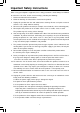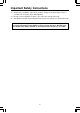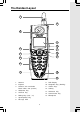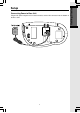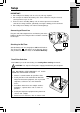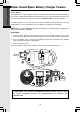Important Safety Instructions When using your telephone equipment, basic safety precautions should always be followed to reduce the risk of fire, electric shock and injury, including the following: 1. Read and understand all instructions. 2. Follow all warnings and instructions marked on the product. 3. Unplug this product from the wall outlet before cleaning. Do not use liquid or aerosol cleaners. Use a damp cloth for cleaning. 4.
Important Safety Instructions 13. Avoid using a telephone (other than cordless) during an electrical storm. There is a remote risk of electric shock from lightning. 14. Do not use the telephone to report a gas leak in the vicinity of the leak. 15. Only put the Handset of your telephone next to your ear when it is in normal talk mode. WARNING: To insure your safety from possible electric shock, only use the enclosed VTech Audio Patch Cable to record custom ring tones.
Introduction The i 5853 is an advanced cordless telephone that operates in the 5.8GHz frequency range. Your i 5853 is capable of supporting up to a maximum of 8 Handsets. Using additional Handsets, up to three people can be conferenced on a call (2 Handsets and the Base Speakerphone), or two extensions can be conferenced on a call, while two other extensions can be talking internally, using the Intercom feature. This manual is designed to familiarize you with the i 5853 cordless telephone.
Parts Check List 1. Base Unit 2. Handset 3. Base AC Power Adapter 4. Telephone Line Cord 5. Quick Start Guide 6. Belt Clip 7. User’s Manual 8. Audio Patch Cord 9. Battery Cells To purchase replacement battery cells, call VTech Communications, Inc. at 1-800-595-9511. In Canada, call VTech Telecommunication Canada Ltd. at 1-800-267-7377. NOTE: Use only VTech batteries P/N 80-5461-00-00 or equivalent AA NiMH rechargeable batteries.
The Handset Layout 1 8 2 9 10 3 11 12 4 13 5 6 14 7 15 1. Antenna 9. 2. Earpiece 10. Navigation Key (NavKey) 3. Headset Jack and Audio Patch Cable Jack (2.5mm) 11. Volume Keys 4. Soft/Select Key 13. Off/Cancel Key 5. On/Flash Key 14. Sound Select Key 6. Dialing Keys (0-9, *, #) 15. Microphone 7. Speakerphone Key 8. Message LED LCD Display 12.
The Base Unit Layout 4 5 6 7 8 9 1 2 10 11 12 3 13 14 17 15 16 18 1. Charging LED 10. Mute 2. Speakerphone 11. Redial 3. Volume Key 12. Flash 4. LCD Display 13. Dialing Keys (0-9, *, #) 5. Softkeys 14. Clear 6. In Use LED 15. Telephone Jack 7. Antenna 16. DC Connector Jack 8. Message LED 17. Spare Battery Drawer 9. 18.
Connecting Power to Base Unit Plug the AC power adapter into an electrical outlet, and the DC connector into the bottom of the Base Unit.
Getting Started Setup Installation and Charge of Battery Cells in Handset Follow the steps below: 1. Remove the Battery cover and place the new battery cells in the Handset with the positive and negative poles aligned in the battery compartment. 2. Replace the battery cover by sliding it upwards. 3. If the new battery cells are not already charged, place the Handset in its Charger or Base Unit, and allow it to charge for a minimum of 12 hours.
IMPORTANT: 1. Do not dispose of battery cells in a fire, the cell may explode. 2. Do not open or mutilate the battery cells. Toxic substances may be released, causing harm to eyes or skin. 3. Exercise care in handling battery cells in order to prevent an accidental short of the charge contacts, potentially causing the battery pack to overheat. 4. Do not dispose of battery cells into household garbage.
Getting Started Power Guard/Spare Battery Charger Feature Power Guard The i 5853 uses the spare battery charger in the Base Unit to provide operational backup in the event of a power failure. With fully charged battery cells in the spare battery charger, you will still be able to place and receive calls from the Handset only, for up to 2 1/2 hours. The spare battery cells can also be used to replace drained Handset battery cells ensuring uninterrupted use.
Expand your i 5853 system by adding accessory Handsets. Bring telephone access to rooms where a phone jack isn’t available! Your VTech i 5853 system can operate up to 8 Handsets. To order additional Handsets (model i 5803 or i 5807), call VTech Customer Service at 1-800-595-9511. In Canada, call: 1-800267-7377.
Getting Started Installation and Registration of Accessory Handset Setup Of The i 5803/i 5807 Accessory Handset 12 1. Plug the AC power adapter into an electrical outlet. 2. Place the new battery cells in the Handset with the positive and negative poles aligned in the battery compartment. 3. Replace the battery compartment cover by sliding it upward. 4.
Registration Your i 5853 Handset comes registered to the Base Unit. To register additional i5803/i5807 Handsets, follow these steps: Register Additional i5803/i5807 Handsets 1. After charging the Handset, remove it from its Charge Cradle; the screen will display: Register Enter Base ID ################ !" 2. Searching for Base. . . If, after charging the Handset, you see: #$% 3. Press NEW. You will now see the ENTER BASE ID screen as described in step 1. 4.
Handset and Base Indicators Handset Icons Basic Operation Icon Description Line In Use Indicator • On steady with one or more numbers next to it, indicating which extensions are using the line. For example, 12 indicates that Handset 1 and Handset 2 are on an outside call. • Appears in idle or phone on modes to indicate a parallel set in use. It replaces phone on icon during phone on mode and parallel set is detected. 1234 5678 Handset Number Indicator • Indicates the Handset number.
Handset and Base Indicators Handset LEDs Description Message • Flashes to indicate that you have new voicemail messages. Service must be subscribed to through your local telephone company. Speakerphone • On when Handset speakerphone is in use. Base Unit Icons Icon Description Ringer Off Indicator is displayed when the Base ringer is turned off. Battery indicator Cycles (Low, Medium and Full) when battery cells are charging in the spare battery compartment.
Handset Menu Navigation Key (NavKey) • Press any NavKey buttons to display Main Menu. Press the NavKey buttons (Left, Right, Up and Down) to maneuver through menus. Press the Middle NavKey button to select menu item highlighted. Basic Operation Menu Shortcuts • When viewing menu options, pressing the corresponding number on the dialing keypad will automatically go to and select that item.
Handset Menu Intercom • With the Base option highlighted, press the middle NavKey, left softkey or the assigned dialing key, 0. The screen will display: • The Base will ring, then automatically enter intercom mode. • To end the intercom call, press OFF on the Handset or INTERCOM on the Base.
Handset Menu Phonebook Basic Operation With this icon highlighted, press the middle NavKey button or press the left softkey to reveal the contents of your phonebook. If there are no entries, the screen will display Phonebook is Empty! The i 5853 Handset can store up to 50 numbers with names in the phonebook directory, along with a distinctive ring and image for each. Each memory location can hold up to 32 digits and up to 16 characters, including spaces.
Handset Menu NOTE: When the phonebook is full and NEW is pressed, Phonebook is Full will display and an error tone will sound. Pat Johnson Rose Sam • • • You will then be prompted to Enter Name. Use the digit keys to spell the name. If you make a mistake, press the softkey. You can add spaces by pressing the 1 key or the right NavKey twice. When finished, press OK. VTech Enter the number you want to store in the Phonebook. Press and hold the # key to insert a pause.
Handset Menu Basic Operation NOTE: To use the distintive image feature you must subscribe to Caller ID service. • If you wish to be visually alerted to calls from this number by changing to a distinctive image, press the up or down NavKey to scroll to PICTURE: (none) . • Press the left or right NavKey to sample the pictures and images options. VTech 18005959511 -OR• Press the middle NavKey then press the up or down NavKey to sample the pictures and images options. • Press SAVE.
Handset Menu • Press the middle NavKey. The screen will display: • Press the EDIT softkey. • Press the up or down NavKey to the option you want to edit then enter the corrections as needed. Press softkey to delete. the VTech Pat Johnson Rose VTech • When finished, press the SAVE softkey. The screen will display the edited entry.
Handset Menu • Press the middle NavKey. The screen will display: VTech 1-800-595-9511 RINGER: Melody 1 PICTURE: !) Basic Operation • Press the DELETE softkey. The screen will display: • To confirm deletion, press YES. To exit without deleting, press NO. *$ +!, -,*$.
Handset Menu Review Redial (dialing key 3) - Select this option to display the last 10 numbers dialed. Use the NavKeys to highlight the desired number, press and hold the middle NavKey to view numbers that are longer than 11 digits, then press ON or SPEAKERPHONE to dial. You can press SAVE to save it in the phonebook, or press DELETE to erase.
Handset Menu Sounds & Alerts With this icon highlighted, press the middle NavKey or left softkey to reveal the following options: Basic Operation Sound Clips (dialing key 1) - This option allows you to record and access your personal melodies. See the section Recordable Ringer on page 25 for details. Ringer Control (dialing key 2) - This option allows you to change the Ringer Volume, turn the Ringer On/Off and control the Vibrating Ringer.
Recordable Ringer Record a Ringer Cued-up music typically produces the best sounding recorded ringer. It is recommended to begin recording your ringer at the beginning of a song, rather than a portion from the middle to produce an audibly pleasing custom ringer. Note: Your i 5853 Handset is preset with many musical ringer options (i.e. Jazz, R&B, Reggae, Rock, etc) for you to use as your default ringer or a distinctive ringer. Three of them are protected, you can’t replace them.
Base Menu Soft Functions Your i 5853 has an advanced design that uses a menu structure and softkeys to access many of the features. Basic Operation Example of the idle mode display: Redial Your i 5853 Base remembers the last 10 numbers dialed from it. Press REDIAL. The number on the top line represents the last number that was dialed. 595-9511 • Use the scroll keys to highlight the desired number. 800-595-9511 • To dial, press SPEAKERPHONE.
Base Menu Soft Functions • Press SELECT, then SAVE. 595-9511 • You will be asked to ENTER NAME. Use the keypad to enter the desired name (see To Store a Number/Name on page 33). • Press SAVE. The name and number has been stored in Phonebook memory. Base Unit Menu With the Base Unit in the idle (OFF) mode, press the MENU key to access the following options: CALLS LOG (Caller ID) BASE SETTINGS DISPLAY BASE-ID Press the CLEAR key to go backward through the menu.
Base Menu Soft Functions Calls Log Caller ID - Call Waiting ID Basic Operation Your i 5853 is capable of displaying the name and/or number of the party calling before you answer the phone (Caller ID). It is also capable of displaying Caller ID information in conjunction with a Call Waiting alert signal (Call Waiting Caller ID). With Call Waiting Caller ID, the Caller ID data is displayed so you can decide whether to answer the incoming call, or continue with your current conversation.
Base Menu Soft Functions and keys to make a Use the selection, then press DIAL or SPEAKERPHONE to dial the number. VTech 800-595-9511 595-9511 1-595-9511 800-595-9511 1-800-595-9511 Dialing Tip: With a Caller ID record displayed, press # repeatedly to cycle through the four dialing options. When the correct dialing option is displayed, Press SPEAKERPHONE to dial. Save CID Records to Phonebook Memory Press the CID key, then SAVE. Only Caller ID records with telephone numbers can be saved into Phonebook.
Base Menu Soft Functions Base Settings Basic Operation To access Base Settings, with the Base in the idle (OFF) mode, press MENU, scroll down to BASE SETTINGS, then press OK. You can now access the following setting options: RINGER VOLUME RINGER MELODY KEYPAD TONE TONE/PULSE CONTRAST LANGUAGE Press CLEAR at any time to back out of the Base Settings mode. Ringer Volume To adjust the Base Unit ringer volume: • Press MENU. Scroll down to BASE SETTINGS, then press OK.
Base Menu Soft Functions Keypad Tone (preset to ON) Keypad tones are the beeps you hear each time you press a key on the Base Unit. • Press MENU. Scroll down to BASE SETTINGS, press OK. Scroll down to KEYPAD TONE. • Press OK. Choose ON or OFF. • Press OK to confirm your selection. Tone/Pulse (preset to TONE) If you want to change your dialing mode, follow these steps: • Press MENU. Scroll down to BASE SETTINGS, press OK. Scroll down to TONE/ PULSE. • Press OK. Choose TONE or PULSE.
Base Menu Soft Functions Phonebook Memory Your i 5853 Base can store up to 50 numbers with names in memory. Each memory location can hold up to 32 digits for the number and 16 characters for the name. Basic Operation When prompted to ENTER NAME, use the digit keys to spell the name. Each press of a particular key causes characters to be displayed in the following order: Number Key 1 Characters (in order) & ’ , .
Base Menu Soft Functions • Starting from the idle screen, enter the number you want to store in memory. • Be sure to include long distance codes and pauses (using the PAUSE softkey) if necessary. Press the MEM softkey. • You will then be prompted to ENTER NAME. Use the digit keys to spell the name. If you make a mistake, press the CLEAR softkey. To enter a space press . When finished, press SAVE.
Base Menu Soft Functions To Search For and Dial a Number/ Name: Starting from the idle screen, press the MEM softkey to review memory contents. • Using the softkeys scroll through the memory contents in alphabetical order. Basic Operation • Or, you can press the FIND softkey, enter the first few chararcters of the name and then press FIND to search. If you make a mistake, press the CLEAR softkey. The closest match alphabetically will be displayed.
Base Menu Soft Functions Press the DEL softkey. The screen will display: • To delete this record, press THIS. The record will be deleted, and the next entry in the phonebook will be displayed. • To delete all records in your phonebook memory, press ALL. The display will ask ARE YOU SURE? • To confirm the deletion of all records, press YES. To exit without deleting press NO.
Handset and Base Operation Making Calls From the Handset: • Press ON (or, SPEAKERPHONE to use the Handset Speakerphone feature). • Dial the phone number. -OR- • Dial the phone number first; then press ON (or SPEAKERPHONE). • Press OFF to end your call or place the Handset in charger cradle to end your call. Advanced Operations From the Base Unit: • Press SPEAKERPHONE. • Dial the phone number. -OR- • Dial the phone number first; then press SPEAKERPHONE.
Handset and Base Operation Handset Volume The volume control is on the right edge of the Handset. During a call, press the or keys to adjust the listening volume to a comfortable level. The procedure is the same for the Handset earpiece, Headset and Speakerphone. Base Speakerphone Volume Sound Select (Handset Only) During a call, you can adjust the quality of the sound to best suit your hearing.
Handset and Base Operation NATURAL - No frequency enhancement (Your Handset is preset to this selection). 31,*32 ,0/! The Handset will graphically display the four modes. NOTE: The Sound Select feature cannot be used when in Speakerphone or Headset mode. 12:30PM Mute Function During an active call pressing either the MUTE softkey on the Handset or the MUTE button on the Base (when in Speakerphone mode), will disable the microphone.
Handset and Base Operation Intercom From Base to ALL Handsets: • To page all Handsets from the Base press the INTERCOM key, scroll to GLOBAL PAGE, then press OK. • Each Handset will display Global Call from Base. • Any Handset can then answer the page, and enter intercom mode with the Base by pressing ON or any dialing keys. • To end an intercom call, press OFF on the Handset or INTERCOM on the Base.
Handset and Base Operation Conference Calling The i 5853 is capable of supporting conference calls with up to two registered Handsets and the Base Unit. To enter a conference call, simply access the line with two or three extensions by pressing ON (or SPEAKERPHONE) on the Handset or SPEAKERPHONE on the Base. The phone icon and two or three extension numbers will be displayed in the upper left corner of the Handset display.
Headset Operation Your i 5853 Handset is equipped with a 2.5mm Headset Jack for use with an optional accessory Headset for handsfree operation. If you choose to use the Headset option, you must obtain an optional accessory Headset that is compatible with the i 5853. For best results, use a VTech 2.5mm headset. To purchase a Headset, call VTech Customer Service at 1-800-595-9511. Once you have a compatible 2.5mm Headset, locate the Headset Jack on the i 5853 Handset.
Maintenance Taking care of your telephone Your cordless telephone contains sophisticated electronic parts, so it must be treated with care. Avoid rough treatment Place the Handset down gently. Save the original packing materials to protect your telephone if you ever need to ship it. Avoid water Your telephone can be damaged if it gets wet. Do not use the Handset outdoors in the rain, or handle it with wet hands. Do not install your Base Unit near a sink, bathtub, or shower.
In Case Of Difficulty If you have difficulty operating your phone, the suggestions below should solve the problem. If you still have difficulty after trying these suggestions, call VTech Communications at 1-800595-9511. In Canada, call VTech Telecommunications Canada Ltd. at 1-800-267-7377. If the Check Battery or WARNING! Use Rechargeable Batteries Only warning is displayed on the screen of your Handset or Base Unit: • • Non-rechargeable batteries have been installed.
In Case Of Difficulty Your Handset vibrates or shakes when a call comes in • It is likely that your Vibrating Handset Ringer option has been set to ON. If you’d like to turn it off, see the section on Sounds & Alerts - Ringer Control in this User’s manual. You hear other calls while using your phone • Disconnect your Base Unit from the telephone jack, and plug in a regular telephone. If you still hear other calls, the problem is probably in your wiring or local service. Call your local telephone company.
Warranty Statement What does this limited warranty cover? • The manufacturer of this VTech product, VTech Communications, warrants to the holder of a valid proof of purchase (“Consumer” or “you”) that the product and all accessories provided by VTech in the sales package (“Product”) are free from material defects in material and workmanship, pursuant to the following terms and conditions, when installed and used normally and in accordance with operation instructions.
Warranty Statement How do you get warranty service? • • • To obtain warranty service in the United States of America, call 1-800-595-9511 for instructions regarding where to return the Product. Before calling for service, please check the user’s manual. A check of the Product controls and features may save you a service call.
FCC, ACTA and IC Regulations This equipment complies with Parts 15 of the Federal Communications Commission (FCC) rules for the United States. It also complies with regulations RSS210 and CS-03 of Industry and Science Canada. Operation is subject to the following two conditions: (1) this device may not cause interference, and (2) this device must accept any interference, including interference that may cause undesired operation of the device.
FCC, ACTA and IC Regulations 1. Product identifier and REN information The label on the back or bottom of this equipment contains, among other things, an identifier indicating product approval and the Ringer Equivalence Number (REN). This information must be provided to your local telephone company upon request. For equipment approved prior to July 23, 2001, the product identifier is preceded by the phrase “FCC Reg No.” and the REN is listed separately.
FCC, ACTA and IC Regulations b. This feature is provided only as a convenience, and the manufacturer assumes no responsibility for customer reliance upon the memory feature. c. Testing the emergency telephone numbers you have stored is not recommended. However, if you do make a call to an emergency number: • You must remain on the line and briefly explain the reason for the call before hanging up.
Technical Specifications FREQUENCY CONTROL SIZE Crystal controlled Handset: PLL synthesizer TRANSMIT FREQUENCY Base: 5725-5850 MHz Base: 197mm x 53mm x 40mm (including antenna) 230mm x 130mm x 65mm WEIGHT Handset: Handset: 2400-2483.5 MHz Base: RECEIVE FREQUENCY POWER REQUIREMENTS Base: 2400-2483.5 MHz Handset: Handset: 5725-5850 MHz Base: CHANNELS 95 Channels Maximum power allowed by FCC and IC. Actual operating range may vary according to environmental conditions at the time of use.
Table Of Contents Important Safety Instructions .............................................................................. 1 Introduction ............................................................................................................ 3 Parts Check List .................................................................................................... 4 The Handset Layout .............................................................................................. 5 The Base Unit Layout ..
Table Of Contents Deleting CID Records ......................................................................................... Base Settings ....................................................................................................... Ringer Volume ..................................................................................................... Ringer Melody ..................................................................................................... Keypad Tone .....................
Index Phonebook ........................................... 18, 32 Power Guard/Spare Battery Charger Feature ............................... 10 Recordable Ringer ...................................... 25 Redial .......................................................... 26 Registration (of Handset) ............................ 13 Ringer Volume ............................................. 30 Settings ....................................................... 23 Setup ............................................
VTECH TELECOMMUNICATIONS LTD. A member of THE VTECH GROUP OF COMPANIES. Distributed in the U.S.A. by VTech Communications, Inc. Beaverton, Oregon, 97008 Distributed in Canada by VTech Telecommunications Canada Ltd. 200-7671 Alderbridge Way, Richmond, B.C. V6X 1Z9. Copyright 2004 for VTECH TELECOMMUNICATIONS LTD.