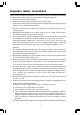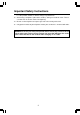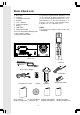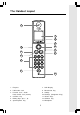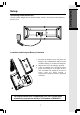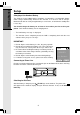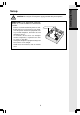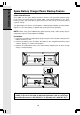Important Safety Instructions When using your telephone equipment, basic safety precautions should always be followed to reduce the risk of fire, electric shock and injury, including the following: 1. Read and understand all instructions. 2. Follow all warnings and instructions marked on the product. 3. Unplug this product from the wall outlet before cleaning. Do not use liquid or aerosol cleaners. Use a damp cloth for cleaning. 4.
Important Safety Instructions F. If the product exhibits a distinct change in performance. 13. Avoid using a telephone (other than cordless) during an electrical storm. There is a remote risk of electric shock from lightning. 14. Do not use the telephone to report a gas leak in the vicinity of the leak. 15. Only put the handset of your telephone next to your ear when it is in normal talk mode.
Introduction Your i 5871 is an advanced cordless telephone that operates in the 5.8GHz frequency range. Your i 5871 is capable of supporting up to a maximum of 8 handsets. Using additional handsets, up to four people can be conferenced on a call (three handsets and the base speakerphone). This manual is designed to familiarize you with the i 5871 cordless telephone. We strongly recommend you read the manual before using your phone.
Parts Check List 1. 2. 3. 4. 5. 6. 7. 8. 9. 10. 11. 12. To purchase replacement batteries, visit us on the web at www.vtechphones.com or call VTech Communications, Inc. at 1800-595-9511 (in the United States). In Canada, call VTech Telecommunications Canada Ltd. at 1-800-267-7377.
The Handset Layout 1 7 8 9 10 2 11 3 12 4 5 6 13 1. Earpiece 7. LCD Display 2. USB Cable Jack 8. Menu/Select Key 3. Headset Jack / Audio 9. Softkey Patch Cable Jack (2.5mm) 10. NavKeys (Navigation Keys) 4. On/Flash Key 11. Volume Keys 5. Dialing Keys (0-9, *, #) 12. Off/Clear Key 6. Speakerphone Key 13.
The Base Unit Layout 1 2 3 4 5 14 1. 2. 3. 4. 5. 6. 7. 8. 9. 6 7 8 15 LCD Display Softkeys Speakerphone key Delete key Repeat key Play/Stop Key Skip key Clear key Volume key 9 10 11 13 17 16 10. 11. 12. 13. 14. 15. 16. 17.
Connecting Power to Base Unit Plug the power adapter into an electrical outlet, and the connector into the bottom of the base unit. Installation and Charge of Battery in Handset 1. Remove the battery cover and place the battery in the compartment with the metal contacts aligning, as shown in the diagram. 2. Replace the cover by sliding it upwards. 3. If the new battery isn’t already charged, place the handset in its charger or base unit, and allow it to charge for at least 12 hours.
Getting Started Setup Charging of the Handset Battery The handset of your i 5871 cordless telephone is powered by a rechargeable battery which charge automatically whenever the handset is in its base unit or charger. Maximum talk time on a fully charged battery is seven hours, and maximum standby time is four days. You should charge the battery for at least 12 hours when you first receive your phone.
CAUTION: Use only the VTech power supply provided with your telephone. IMPORTANT! FOR MAXIMUM PERFORMANCE OF YOUR CORDLESS TELEPHONE SYSTEM: 1. Choose a central location for your base unit. 2. Install your base unit and accessory handsets away from electronic equipment such as personal computers, television sets and microwave ovens. 3. In locations where there are multiple cordless telephones, separate base units as much as possible. 4. Install your telephone equipment away from heat sources and sunlight.
Getting Started Spare Battery Charger/Power Backup Feature Power Guard Feature The i 5871 uses the spare battery charger in the base unit to provide power backup in the event of a power failure or outage. With a fully charged battery in the spare battery charger, you will be able to place and receive calls, for up to 2.5 hours during a power outage. The spare battery can also be used to replace a drained handset battery, ensuring uninterrupted use.
Expand your i 5871 system by adding accessory handsets. Bring telephone service to rooms where a phone jack isn’t available! Your VTech i 5871 system can operate up to eight handsets. To order additional handsets (model number i 5808), visit us on the web at www.vtechphones.com or call VTech Customer Service at 1-800-595-9511. In Canada, call 1-800-267-7377. As you register additional handsets to the system, they will be assigned extension numbers in the following order: HANDSET 2, HANDSET 3, etc.
Getting Started Installation of Accessory Handset Setup of the i 5808 Accessory Handset 1. 2. 3. 4. MODEL: 5808 DC 9V 200mA CLASS 2 POWER SOURCE ONLY 12 Plug the power adapter into an electrical outlet. Remove the battery cover and place the battery in the compartment with the metal contacts aligning, as shown in the diagram. Replace the battery compartment cover by sliding it upward. Place the handset in the charger, and allow it to charge for at least 12 hours.
Registration Your i 5871 handset comes registered to the base unit. To register additional i 5808 handsets (purchased separately): Registering the i 5808 handset for the first time After charging, the handset will display registration directions, which are as follows: • On the base unit, press MENU, then select REGISTER HANDSET. • When the base unit shows READY TO REGISTER NEW HANDSET, press REGISTER on the handset. READY TO REGISTER NEW HANDSET CANCEL • The handset displays Registration in Progress.
Getting Started Handset and Base Indicators Handset Icons Icon Description Line In Use Indicator • On steady when an extension handset or parallel set is in use. Hold Indicator • Flashes when a call is on hold. Mute Indicator • Flashes when the handset microphone is muted. Ringer Off Indicator • is displayed when the ringer is turned off. Battery Indicator • When the handset is removed from the charger, this lets you know the level of charge in the battery, from FULL( ) to EMPTY ( ).
Base Icons Icon Description Ringer Off Indicator • is displayed when the base ringer is turned off. Line In Use Indicator • On steady when an extension handset or parallel set is in use. Hold Indicator • Flashes when a call is on hold. Battery Indicator • Cycles (low, medium, and full) when battery is charging in the spare battery compartment. • Flashes when the base is under power backup mode (No AC power is detected). MUTE Mute Indicator • Flashes when the microphone is muted. ANS.
Handset Menu Handset Main Menu Enter the handset main menu options by pressing MENU/SEL. Use the to select from the eight menu items described below. or NavKeys Basic Operation NavKeys (Navigation Keys) Press the or NavKeys to maneuver through the various options in the handset main menu. Press MENU/SEL to choose the displayed menu item. Phonebook Enter and retrieve up to 100 names and phone numbers, each can be assigned a distinctive ring and image.
Handset Menu Enter the phonebook directly from idle mode by pressing the up or down Navkeys. — OR — Press MENU/SEL, then using the or NavKeys, scroll to phonebook, then press MENU/SEL. If there are no entries, the screen will display Phonebook is empty. The i 5871 handset can store up to 100 numbers with names in the phonebook directory, along with a distinctive ring and image for each. Each memory location can hold up to 32 digits and up to 16 characters, including spaces.
Handset Menu • Basic Operation • To end an intercom call, press /CLEAR on any handset or place the handset to base unit. You will then be prompted to Enter Name. Use the digit keys to spell the name. If you make a mistake, press the softkey. When finished, press the SET softkey. NOTE: Press a space. • to advance the cursor. Press again to add Phone Book VTech| SET Phone Book Enter the number you want to store in the phonebook. Press and hold the # key to insert a pause.
Handset Menu NOTE: There are eight traditional ring tones and 17 musical ringers. For recordable ringer, see page 25. • • • If you wish to be visually alerted to calls from this number by changing to a distinctive image or animation, press the or NavKey to scroll to Picture: < (none) >. Press the or NavKey to sample the picture and animation options. If you make a mistake, press to delete. — OR — Press MENU/SEL then press the or NavKey to sample the picture and image options.
Handset Menu • Once you find the entry you want, simply press Basic Operation FLASH (on) or / to dial the number. Editing Phonebook Entries • Following the first two steps in Searching for and Dialing Phonebook Entries, locate the entry you want to edit. • Press the MENU/SEL. The screen will display: • Press the EDIT or MENU/SEL softkey. Phone Book 3 • Press or NavKeys to the option you want to edit then enter the corrections as needed. Press the softkey to delete.
Handset Menu Call log Basic Operation To access the call log, press the CALL LOG softkey. - OR Press MENU/SEL, then the or NavKeys to scroll to call log menu. Press MENU/SEL. or NavKeys to scroll and view the CID Then use the records in the call log. This feature allows you to scroll through the 100 current caller ID and call waiting records received. With a CID record displayed, press SAVE to store it in the phonebook (see page 17), or press DELETE to remove the entry from the log.
Handset Menu Basic Operation NOTE: To access this feature, you must have at least one additional handset. To order accessory handsets, please refer to page 11 for details. Global Page from Handset: • With the Intercom icon highlighted, press MENU/SEL. • Press the up or down NavKey to highlight Global Page. Press MENU/SEL. • Any registered handset and base can answer the global page, thus entering intercom mode. /CLEAR on any • To end the intercom call, press handset or base.
Handset Menu Sounds Record Sound Clip Choose this selection to record your own ring tones. See page 25 for complete instructions. Ringer Melody This option allows you to assign various ring tones for incoming calls. You can choose from eight preset traditional ringers or 17 preset musical ringers or the ring tones you have recorded. Ringer Volume Adjust the ringer volume to a comfortable setting or turn the ringer off.
Handset Menu Redial Basic Operation • • 12:00AM Press REDIAL softkey to display the last 10 telephone numbers dialed from the Handset. The number on the top line represents the last number dialed. Use the number. and HANDSET1 NavKeys to scroll to the desired REDIAL CALL LOG Redial • To dial, press /FLASH (on) or . Saving Redial Number in Phonebook Memory • Press REDIAL, then scroll to the desired number. • Press SAVE. • • You will be asked to ENTER NAME.
Recordable Ringer NOTE: The space allotted for recordable ringers and picture download are dynamic. this means you can delete pictures to make more room for custom ring tones, if you wish. Cued-up music typically produces the best sounding recorded ringer. It is recommended to begin recording your ringer at the beginning of a song, rather than a portion from the middle to produce an audibly pleasing custom ringer. Note: Your i 5871 handset is preset with 17 musical ringer options (i.e.
Picture Download Basic Operation Getting Started The VTech Phonebook Manager allows you to download pictures and edit your handset phonebook from the convenience of your PC. It also allows you to import/export contacts from/to comma separated text files. This great feature allows you to get contacts from your existing PC applications such as Microsoft Outlook or Palm programs. One-time Software Installation • Insert the enclosed VTech Phonebook Manager CD into your personal computer.
Picture Download/Phonebook Tab Functions The graphic transfer will now begin and complete within approximately four seconds. When the graphic transfer is complete, follow the instructions given on the handset display to save the graphic to your phone. Graphic Editing The VTech phonebook manager allows you to perform basic graphic editing functions such as zoom, rotate, adjust brightness/contrast and adjust the color balance.
Phonebook Tab Functions • Basic Operation • • Once you have completed editing the phonebook, you must either save the data to your PC’s hard drive or transfer it to your handset: Select the SAVE PHONEBOOK button to save the data to your PC’s hard drive. -ORClick on Transfer NOTE: This operation will replace the phonebook on your handset with the new one you have currently transferred from the phonebook manager.
Phonebook Tab Functions 2. Start the VTech phonebook manager program on your PC. Load the newly created phonebook into the phonebook manager software using these steps: • Press the Transfer button. button. This will create an empty phonebook. Press the CREATE PHONEBOOK Press the OPEN PHONEBOOK button to load the previously saved phonebook from your PC’s hard drive. NOTE: For first time users, try the import operation on an empty phonebook until you have mastered the process.
Base Menu Soft Functions Your i 5871 has an advanced design that uses a menu structure and softkeys to access many of the features. Example of the idle mode display: MEMO Redial Advanced Operations Your i 5871 base remembers the last 10 numbers dialed from it. Press REDIAL. The number on the top line represents the last number that was dialed. • Use the scroll keys to highlight the desired number. • To dial, press SPEAKERPHONE.
Base Menu Soft Functions Base Unit Menu With the base unit in the idle (off) mode, press MENU to access the CALL LOG, BASE SETTINGS, ANSWERING SYSTEM and REGISTER HANDSET options. Press CLEAR to go backward through the menu. Press and hold CLEAR to immediately return to the idle screen. Calls Log Caller ID - call waiting ID Your i 5871 is capable of displaying the number of the party calling before you answer the phone (caller ID).
Base Menu Soft Functions Dialing from caller ID To dial the number displayed, simply press the SPEAKERPHONE key. You can also use the dialing option as follows: Advanced Operations Dialing Option: Press SELECT. Use the or to scroll to DIAL OPTION, then press SELECT. Up to three possible dialing options of the number stored in caller ID memory will display. If a number is provided in the caller ID data, the possible options to choose from will be either 7, 10, or 11 digits.
Base Menu Soft Functions Base Settings To access base settings, with the base in the idle (off) mode, press MENU, scroll down to BASE SETTINGS, then press SELECT. You can now access the following setting options: CLOCK SETTING WEEKDAY SETTING RINGER VOLUME RINGER MELODY KEYPAD TONE CONTRAST DIAL TYPE FACTORY SETTINGS DELETE HANDSETS PRODUCT ID Press CLEAR at any time to back out of the base settings mode.
Base Menu Soft Functions Keypad Tone (preset to ON) Keypad tones are the beeps you hear each time you press a key on the base unit. To turn this feature ON or OFF: • Press MENU. Scroll down to BASE SETTINGS, press SELECT. Scroll down to KEYPAD TONE. • Press SELECT. Use or OFF. • Press SET to confirm. or SET to scroll to ON DIAL TYPE To change the dialing mode: Advanced Operations • Press MENU. Scroll down to BASE SETTINGS, press SELECT. Scroll down to DIAL TYPE. • Press SELECT. Use or PULSE.
Answering System Operation Turn Answering System On/Off • At the base, press the MENU softkey. • Use the or softkeys to scroll to ANSWERING SYSTEM, press SELECT. • Scroll to ANSWER OPTIONS, press SELECT. • Scroll to your desired selection, press SET. • You’ll hear a confirmation beep. NOTES: 1. If the answering system is off, the base screen will display ANS. OFF at the top of left hand corner. 2. The base clock will affect the prompt time of the answering system. See Clock Setting on page 33 for details.
Answering System Operation NOTES: 1. If you do not record an announcement, the system will use the pre-recorded announcement; “Hello, I’m unable to answer your call right now. Please leave your name, number and a message after the tone.” 2. Your greeting can be up to 4 minutes in length. Review your Announcement You can review your announcement using the base unit. • • • • • Press the MENU softkey. Use the or softkeys to scroll to ANSWERING SYSTEM, press SELECT. Scroll to GREETING OPTIONS, press SELECT.
Answering System Operation With a handset: • Press MENU/SEL, then scroll to Messages using the / NavKeys. • Press MENU/SEL. • Press the PLAY softkey. • The handset will display the name, number, date, time and duration of the message. It will announce the day and time the message was received, then play the message. To hear previous messages, press Navkey twice. While listening to messages with the handset you can repeat the message by pressing the NavKey, skip the NavKey.
Answering System Operation Call Screening • • • • • Make sure the answering system is on. At the base, press MENU, scroll to ANSWERING SYSTEM, press SELECT. Scroll to CALL SCREENING, press SELECT. Use the / softkeys to select ON or OFF. Press SET to confirm your selection. You’ll hear a confirmation beep. Record a Memo Press the MEMO softkey and begin speaking toward the base after the tone. Press the STOP softkey when you are finished.
Handset and Base Operation Making Calls From the handset: • • • Press /FLASH (on) or to use the handset speakerphone feature. Dial the phone number. -ORDial the phone number first; then press /FLASH (on) or . • Press /CLEAR to end your call or place the handset in its base to end your call. NOTE: In pre-dial mode, press PAUSE softkey to add pause. Press CLEAR to make correction.Or press and hold the CLEAR to delete all the input.
Handset and Base Operation Sound Select (handset only) During a call, you can adjust the quality of the sound to best suit your hearing. Pressing the or NavKey will cycle you through four different frequency options: BASS - Low frequency sounds enhanced. Sound Select Bass MID - Mid-range sounds enhanced (This setting is recommended for hearing aid users). Sound Select Mid TREBLE - High frequency sounds enhanced.
Handset and Base Operation From the base: Press the HOLD softkey to place a call on hold. To return to the call, press the ON or the key. • During an active call, press the HOLD softkey to place a call on hold. The SPEAKERPHONE LED will flash to indicate a call is on hold. • To return to the call, press . NOTE: If a call remains on hold for one minute, your i 5871 base will ring to remind you the call is being held.
Handset and Base Operation Line in Use Indication 12:00AM On the handset: VTECH When the telephone line is currently being used by i 5871 handset or base or another phone in your home, the screen will display: Line in Use REDIAL On the base: CALL LOG Similar to handset, when a i 5871 handset or another phone in your home is in use, your i 5871 base screen will display LINE IN USE.
Headset Operation Your i 5871 handset is equipped with a 2.5mm headset jack for use with an optional accessory headset for hands-free operation. If you choose to use the headset option, you must obtain an optional accessory headset, which is compatible with the i 5871. For best results, use a VTech 2.5mm headset. To purchase a headset, visit us on the web at www.vtechphones.com or call VTech Customer Service at 1-800-595-9511. Once you have a compatible 2.
In Case Of Difficulty If you have difficulty operating your phone, the suggestions below should solve the problem. If you still have difficulty after trying these suggestions, visit us on the web at www.vtechphones.com or call VTech Communications at 1-800-595-9511. In Canada, call VTech Telecommunications Canada Ltd. at 1-800-267-7377. The phone doesn't work at all: • • • Make sure the power cord is plugged in.
In Case Of Difficulty You hear other calls while using your phone: • Disconnect your base unit from the telephone jack, and plug in a regular telephone. If you still hear other calls, the problem is probably in your wiring or local service. Call your local telephone company. You hear noise in the handset, and none of the keys or buttons work: • Make sure the power cord is plugged in.
Maintenance Taking care of your telephone Your cordless telephone contains sophisticated electronic parts, so it must be treated with care. Avoid rough treatment Place the handset down gently. Save the original packing materials to protect your telephone if you ever need to ship it. Avoid water Your telephone can be damaged if it gets wet. Do not use the handset outdoors in the rain, or handle it with wet hands. Do not install your base unit near a sink, bathtub, or shower.
Warranty Statement What does this limited warranty cover? • The manufacturer of this VTech product, VTech Communications, warrants to the holder of a valid proof of purchase (“Consumer” or “you”) that the product and all accessories provided by VTech in the sales package (“Product”) are free from material defects in material and workmanship, pursuant to the following terms and conditions, when installed and used normally and in accordance with operation instructions.
Warranty Statement How do you get warranty service? • To obtain warranty service in the United States of America, call 1-800-595-9511 for instructions regarding where to return the Product. Before calling for service, please check the user’s manual. A check of the Product controls and features may save you a service call.
FCC, ACTA and IC Regulations This equipment complies with Parts 15 of the Federal Communications Commission (FCC) rules for the United States. It also complies with regulations RSS210 and CS-03 of Industry and Science Canada. Operation is subject to the following two conditions: (1) this device may not cause interference, and (2) this device must accept any interference, including interference that may cause undesired operation of the device.
FCC, ACTA and IC Regulations the product identifier is preceded by “US” and a colon (:), and the REN is encoded in the product identifier without a decimal point as the sixth and seventh characters following the colon. For example, the product identifier US:AAAEQ03T123XYZ would indicate an REN of 0.3. The REN is used to determine how many devices you may connect to your telephone line and still have them ring when you are called. In most, but not all areas, the sum of all RENs should be five (5.0) or less.
FCC, ACTA and IC Regulations However, if you do make a call to an emergency number: • You must remain on the line and briefly explain the reason for the call before hanging up. • Programming/testing of emergency numbers should be performed during off-peak hours, such as in the early morning or late evening, when the emergency services tend to be less busy. IC (Industry Canada) This telephone is registered for use in Canada.
Technical Specifications FREQUENCY CONTROL WEIGHT Crystal controlled PLL synthesizer Handset: Base: 145 grams (excluding Battery) 463 grams TRANSMIT FREQUENCY Base: Handset: POWER REQUIREMENTS 5725-5850 MHz 5725-5850 MHz Handset: 3 cell AAA 3.6 V 800mAh NiMH Battery RECEIVE FREQUENCY Base: 7 VDC @ 1100mA Base: Handset: MEMORY 5725-5850 MHz 5725-5850 MHz Handset: Phonebook: CHANNELS 95 Channels NOMINAL EFFECTIVE RANGE Maximum power allowed by FCC and IC.
Table Of Contents Important Safety Instructions ..................................................................................... 1 Introduction .................................................................................................................... 3 Parts Check List ............................................................................................................. 4 The Handset Layout ................................................................................................
Table Of Contents Advanced Operations .................................................................................. 30 Base Menu Soft Functions ....................................................................................... 30 Redial .............................................................................................................................. 30 Erasing Numbers in Redial Memory ............................................................................ 30 Base Unit Menu .......
Table Of Contents Intercom ......................................................................................................................... 41 Handset Speakerphone Operation .............................................................................. 41 Base Speakerphone Operation .................................................................................... 41 Line in Use Indication ....................................................................................................
Index Additional Information ........................ 43 Adjust Playback Volume ................... 37 Adjust the Base Speakerphone Volume ...................... 39 Adjust the Handset Volume .............. 39 Advanced Operations ....................... 30 Announced Transfer ......................... 42 Answering Calls ................................. 39 Answering System Operation ........... 35 Base Icons ......................................... 15 Base LEDs .........................................
Index Recordable Ringer ............................ 25 Redial ................................................. 24 Redial ................................................. 30 Registration ........................................ 13 Review your Announcement ............ 36 Reviewing caller ID from the base ... 31 Ringer Melody .................................... 33 Ringer Volume ................................... 33 Saving Redial Number in Phonebook Memory ...................... 24 Set a Animation image .
Congratulations on your purchase of this VTech product NEED HELP? Our representatives are here to help you with any questions concerning the operation of this product, available accessories, or any other related issues. Call Toll Free: 1-800-595-9511 In Canada, Call: 1-800-267-7377 or visit our website at www. vtechphones.
VTECH TELECOMMUNICATIONS LTD. A member of THE VTECH GROUP OF COMPANIES. Distributed in the U.S.A. by VTech Communications, Inc. Beaverton, Oregon, 97008. Distributed in Canada by VTech Telecommunications Canada Ltd. 7671 Alderbridge Way, Richmond, B.C. V6X 1Z9. Copyright 2004 for VTECH TELECOMMUNICATIONS LTD.