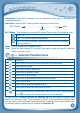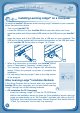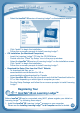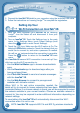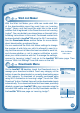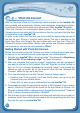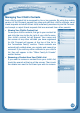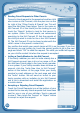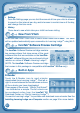Operation Manual
15
• SendingFriendRequeststoOtherParents
To send a friend request to the parents of another child
who is also on Kid Connect, click the plus icon on the
far right of the "Other Family & Friends" bar. This will
open the Add New Friend page. Type in the name or
Kid Connect ID of the friend you are looking for and
touch the "Search" button to look for that person in
our system. (Note: For best results, we recommend
searching by the Kid Connect ID. Ask the parents of
the child you wish to invite for his or her Kid Connect
ID. The Kid Connect ID can be found underneath the
child’s name in the parent’s contact list.)
Any profiles that match your search terms will fill in on the page. If you find
thepersonyouarelookingfor,touchthecorrectprofiletogotothenext
page and touch "OK" to send the request. The child you invited will appear
on your child’s contact list when the request is accepted.
• InvitingaFamilyMembertoJoinKidConnect
If the family member you wish to invite already has a
Kid Connect account, type in his or her name or ID on
the Add New Friend page to find your family member
in our system. If your family member does not have an
account, click the “Invite New User to Kid Connect”
button at the bottom of the page. Enter your family
member’se-mailaddressonthenextpageandclick
the “Invite” button. We will send an e-mail to your
family member with an invitation to join Kid Connect
and a link to download and install the application on
a mobile device.
• AcceptingorRejectingFriendRequests
Touch the Friend Requests icon at the bottom of your
contact list to view any friend requests that have been
sent for you or any of your children. Touch a request
to view it. Then, touch the "Accept" or "Reject" button
to accept or reject the request.
W
i
-
F
i
E
N
a
B
L
E
d
F
E
a
T
u
r
E
S