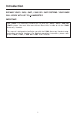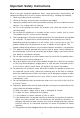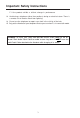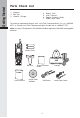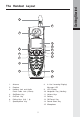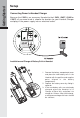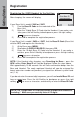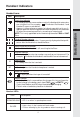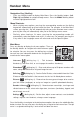User's Manual
10
Handset Menu
Basic Operation
Main Menu
Press any Navkey to display the 6 menu options. Then use
the Navkey buttons to navigate to the desired menu option
for selection. You can also press the dialing key assigned
for each icon (see information below for the assigned keys),
to activate the menu option.
Intercom (dialing key 1) - Talk between
Handsets(s) and Base Unit, or use to page the cordless Handset(s).
Phonebook (dialing key 2) - Enter and retrieve up to 50 phone numbers with
name, along with a distinctive ring and image for each.
Calls Log (dialing key 3) - Review Caller ID data, select and dial from the Caller
ID data or from the Redial list that accounts for the last 10 dialed phone numbers.
Pictures (dialing key 4) - Choose from the many preset images to be used as
your idle screen (wallpaper) or assign an image to a specific phonebook directory.
Sounds & Alerts (dialing key 5) - Record custom sound clips, turn ringer and
vibrate feature on or off, select main ringer tone, turn tones (low battery, keypad, and
out-of-range) on or off.
Settings (dialing key 6) - Set the time, adjust screen contrast, reset to default
settings, register new Handsets, change screen language.
Press the NavKeys to navigate to the desired menu option, then press the middle NavKey
button to select. You can also press the dialing key assigned to each menu item. The top
menu is assigned to dialing key 1 and so forth on down the menu.
Navigation Key (NavKey)
• Press any NavKey button to display Main Menu. Press the NavKey buttons (Left,
Right, Up and Down) to navigate through menus. Press the Middle NavKey button
to select highlighted menu item.
Menu Shortcuts
• When viewing menu options, pressing the corresponding number on the dialing
keypad will automatically go to and select that item. For example, in the Main Menu
screen, pressing the 1 key will automatically take you to the Intercom menu screen,
pressing the 6 key will automatically take you to the Settings menu screen.
• Similarly, when viewing a list menu, pressing the corresponding number will
automatically select that option and save it, if necessary. For example, pressing the
2 key when in the Language screen will select and save the Spanish option.