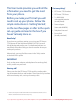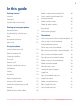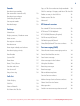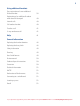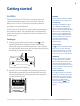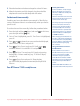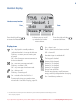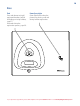BT Diverse 7110 User Guide This new interactive user guide lets you navigate easily through the pages and allows you to be directed straight to any websites or email addresses that are referenced. Simply hover the cursor over the page number, website or email reference and click when the icon changes to the icon.
This User Guide provides you with all the information you need to get the most from your phone. Got everything? Before you make your first call you will need to set up your phone. Follow the simple instructions in ‘Getting Started’, on the next few pages or refer to the quick set-up guide enclosed in the box if you haven’t already done so.
In this guide Getting started Location 6 Setting up 6 Set date and time manually 7 Getting to know your phone Handset buttons 8 Handset display / display icons 9 Base 10 Navigating the menus 11 Menu map 12 Using the phone Redial a number from the redial list 16 Save a number from the redial list to the phonebook 16 Delete a redial number 16 Delete all redial numbers 17 Keypad lock 17 Find handset (paging) 17 Phonebook Store a name and number in the phonebook 18 View an entry
Sounds Copy a Calls list number to the phonebook Handset ringer melody (for external or internal calls) Calls list settings: Category and New Call alert 30 23 Handset ringer volume (including ringer off) 23 Set to quiet mode 23 Handset beeps 23 Settings 30 Delete an entry in the Calls list 31 Delete entire Calls list 31 Voicemail 31 BT Network services Pre-stored BT Services numbers 32 BT Diverse 7110 Helpdesk 32 BT 118 500 (Directory Enquires) 32 Call Divert on/off/check 32 Cal
Using additional handsets Easy registration of a new additional Diverse handset 39 Registration of an additional handset when base PIN changed 40 Internal calls 40 Call another handset 40 Transfer a call 41 3-way conference call 41 Help 42 General information Replacing the handset batteries 48 Replacing the base plinth 48 Safety information 49 Cleaning 49 User Guide formats 49 Environmental 50 Product disposal instructions 50 Guarantee 50 Technical information 52 R&TTE 52
Getting started Location Place your BT Diverse 7110 within 2 metres of the power socket and telephone socket so that the cables will reach. Make sure it is at least 1 metre away from other electrical appliances to avoid interference. Your BT Diverse 7110 works by sending radio signals between the handset and base. The strength of the signal depends on where you site the base. Putting it as high as possible ensures the best signal. Setting up 1.
3. Place the handset on the base to charge for at least 24 hours. 4. When the batteries are fully charged, plug the end of the telephone line cord into the telephone wall socket. Set date and time manually Providing you have subscribed to your network’s Caller Display service, the date and time is set automatically when you receive your first call. To set the date and time manually, follow the procedure below. 1. Press the right soft key press the right soft key (Menu) and scroll (OK). to Settings, 2.
Getting to know your phone Handset buttons Right soft key In standby, press to enter the menu. Use to confirm options displayed on screen. BT Press to open the BT Services menu, page 32. Up/Volume up/Redial In standby, press to open and scroll through the Redial list, page 16. In talk mode, press to adjust the earpiece volume. In menu mode, press to scroll up through the options. Left soft key In standby, press to access names in the phonebook. Use to select options displayed on screen.
Handset display Handset name/number Time Press the left soft key to enter the Phonebook. Handset 1 13:00 16/03 Names Menu Indicates you can scroll up or down for further menu choices. Display icons On – displayed in standby mode to indicate handset is in range of the base. Flashing – to warn you are moving out of range. Off – out of range or cannot connect to the base selected. On – new text message received.* Flashing – mailbox is full. Off – any messages have been read. On – during a call.
Base Find Press and release to ring all registered handsets, helpful for finding a missing handset, page 17. Also used during the registration process, page 39. Power/In use light Green light flashes when the phone rings, during a call and during handset registration. If you experience any problems, please call the Helpline on Freephone 0800 218 2182* or email bt.helpdesk@vtecheurope.
Navigating the menus Left and Right soft keys Your BT Diverse 7110 has an easy to use menu system. Each menu has a list of options, which you can see on the menu map on the following page. When the handset is switched on and in standby: 1. Press the right soft key 2. Then use the or available options. 3. Press the right soft key option or the left soft key the previous screen. Press to select the option displayed on the screen.
Menu map Text Sound Settings Write Message Inbox Outbox Draftbox Template Settings Ringer Tones Date & Time Alarm Display HS (Handset) Settings BS (Base) Settings The following menus can be accessed by pressing the relevant button: Names or BT menu Helpdesk BT118500 Divert on Divert off Check divert Call wait on Call wait off Calls list empty Settings Press Calls list Redial list Options displayed, displayed, press Options press Options Details Details Delete Delete Delete All Delete All
Using the phone Switch handset on or off To switch off light on Call timer 1. Press and hold for about 5 seconds. 2. Switch off HS? is displayed, press Yes to confirm. To switch on 1. Press and hold until the screen appears. Making and receiving calls Make an external call 1. Press When you make a call, the the base flashes. . Your handset will automatically time the duration of all external calls. The handset display shows the call duration both during and for a few seconds after your call.
Call Waiting Providing you have subscribed to your network’s Call Waiting service and it is switched on, your BT Diverse 7110 will alert you to a second incoming call while you are already engaged on an external call. To switch your Call Waiting service on or off, see page 32. 1. You will hear the call waiting tone, then the display will show Call Waiting and the telephone number of the caller, or the stored name and number if it matches an entry in your phonebook. 2. Press on hold.
Answer a call handsfree When the phone rings: 1. Press and hold for at least 2 seconds. The call is answered in handset loudspeaker mode. Switch to handsfree during a call to put the call on the loudspeaker. 1. During a call: press To switch handsfree off and return the call to the earpiece, again. press Headset A suitable headset is available to purchase from the BT Helpline button followed by 0800 218 2182*, just press the button to call them.
Redial Up to the last 10 telephone numbers called are saved in the redial list. You can then select any of the numbers to redial, delete or copy to the directory. Redial the last number called 1. Press 2. Press the last number you called is displayed. to dial. Redial a number from the redial list 1. Press , the last number you called is displayed. 2. Press or 3. Press to dial. to scroll to the number you want. Save a number from the redial list to the phonebook 1. Press then scroll 2.
Delete all redial numbers 1. Press . The last number dialled is displayed. 2. Press Options and scroll to Delete All and press OK. 3. Delete All? is displayed. Press Yes to confirm or No to cancel. 4. Display shows List Empty and returns to the standby screen. Keypad lock WARNING You can lock the keypad so that it cannot be used accidentally while carrying it around. If the keypad is locked you will still be able to dial the emergency numbers 999 and 112. To lock the keypad: 1. Press and hold .
Phonebook Entering names You can store up to 100 names and numbers in the phonebook. Names can be up to 15 characters long and numbers up to 24 digits. You must enter both a name and a number. Store a name and number in the phonebook 1. From standby, press the left soft key The phonebook menu is displayed. (Names). 2. New Entry is highlighted. Press OK. Or, if entries are already stored you will need to press to highlight New Entry and then press OK. 3.
3. The number of entries used/available is displayed, e.g. 20/100. 4. Press Back to return to the previous menu level. Dial an entry in the phonebook 1. In standby, press Names. The first entry is displayed. To search alphabetically 2. Scroll or alphabetically. Press the relevant keypad button, e.g. for the entries beginning with T press once then scroll or through the entries. 3. Press to the entry you want or search to dial. Edit a name and number in the phonebook 1. Press Names. 2.
Copy all entries to another handset 1. Press Names. The first entry is displayed. 2. Press Options and scroll to Copy All and press OK. 3. Press to select the handset you want to copy all or OK entries to and press . At the receiving handset: 4. Display shows Accept entries. Press Yes to confirm or No to cancel. If the phonebook becomes full during copying the display shows Memory Full. If copying is not successful the display shows PB copying failed.
Change call group ringtone You can set different ringtones for each call group so you will know when someone from a certain call group is phoning you. 1. Press Names. 2. Scroll Scroll to any phonebook entry and press Options. to Edit Call Gp. and press OK. or 3. Scroll or to select the call group you want. 4. Press Options. Scroll to Set Ringtone. Press OK. 5. Press to choose the ringtone. A sample of each or one is played. Press OK to save. 6. Press Back to return to the previous menu level.
Delete a Speed Dial entry 1. Press Names. 2. Press Options and scroll to Speed Dial and press OK. 3. Scroll to select the Speed Dial button number you want to delete and press OK. 4. The name and number is displayed, press Options and scroll to Delete. 5. Press OK to confirm, Deleted is displayed. 6. Press Back to return to the previous menu level. Edit a Speed Dial entry 1. Press Names. 2. Press Options and scroll 3. Scroll or and press OK. to Speed Dial and press OK.
Sounds You can set different ringtones for external calls and internal calls. The following sounds settings are for the handset, see page 25 to change the base ringer volume and melody. Handset ringer melody (for external or internal calls) 1. Press Menu, scroll to Sound and press OK. 2. Ringer is highlighted. Press OK. 3. External is highlighted, either press OK to select or scroll to Internal and then press OK. 4. Press press OK.
Settings Handset settings Select base You can use this feature if you've registered your handset to two different bases. 1. Press Menu, scroll 2. Scroll to Settings and press OK. to HS Settings and press OK. 3. Select Base is displayed, press OK. 4. Press or to select the base and press OK. Adjust the display contrast to suit different lighting conditions. There are 8 levels. Display contrast / Handset name 1. Press Menu, scroll to Settings and press OK. to Display and press OK. 2. Scroll 3.
You cannot de-register the handset you are using. De-register a handset 1. Press Menu, scroll to Settings and press OK. 2. Scroll to HS Settings and press OK. 3. Scroll to De-register and press OK. 4. Enter the 4-digit system PIN code (default 0000) and press OK. 5. Press to select the handset number you want to or de-register and press OK. For information on changing the system PIN, see page 26. 6. The display will show De-register Handset X? Select either Yes to confirm or No to cancel.
Handset ringing priority 1. Press Menu, scroll to Settings and press OK. 2. Scroll to BS Settings. Press OK. 3. Scroll to Ring Priority. Press OK. 4. All Handsets is highlighted. Press OK for all handsets to ring together. Or to Select Handset. Press OK then press or to select the handset you want to ring first. Press OK. to set or The ring delay option is highlighted. Press the number of rings before the other handsets ring. Press OK.
Reset base This resets your BT Diverse 7110 to its original settings. 1. Press Menu, scroll to Settings and press OK. 2. Scroll to BS Settings. Press OK. 3. Scroll to Reset Base. Press OK. 4. Enter the system PIN (default setting = 0000) and press OK. 5. Display shows Reset to Default? Press OK to confirm or Back to cancel. 6. Press Back to return to the previous menu level.
Set alarm call 1. Press Menu, scroll to Settings and press OK. 2. Scroll to Alarm. Press OK. 3. Scroll to Enter Time and press OK. 4. Enter the alarm time, using the 24 hour format, e.g. 22:30 for 10.30pm and press OK. 5. Select Once or Daily using the and press OK. 6. Scroll or buttons to Alarm On/Off and press OK. Press to select On or Off and press OK. or to Ringtone and press OK. Press 7. Scroll to or select the ringtone you want for the alarm. Press OK to save.
Calls list IMPORTANT To use Caller Display you must first subscribe to the service from your network provider. A quarterly fee may be payable. For more information on Caller Display If you have subscribed to a Caller Display Service, you will be able to see your caller’s number on your handset display (provided it is not withheld) prior to answering the call. If your caller’s name is stored in the phonebook and a number match is found, you will see the caller’s name and number on the display.
Dial from the Calls list 1. Press , the most recent entry is at the top of the list. 2. Press or 3. Press to scroll through the list. to call the number. Or 1. Press . 2. Press or you want. to scroll through the list to the entry 3. Press Options. Scroll to Call Number and press OK. Copy a Calls list number to the phonebook 1. Press . 2. Press or you want. to scroll through the list to the entry 3. Press Options. Scroll to Store Number and press OK. 4. Enter the name and press OK. 5.
Delete an entry in the Calls list 1. Press . 2. Press or you want. to scroll through the list to the entry to Delete and press OK. Delete? 3. Press Options. Scroll is displayed, press Yes to confirm or No to cancel. 4. Press Back to return to the previous menu level. Delete entire Calls list 1. Press . 2. Press Options. Scroll to Delete All and press OK. 3. Delete All? is displayed, press Yes to confirm or No to cancel. 4. Press Back to return to the previous menu level. Voicemail 1.
BT Network Services By selecting the BT Services menu you can access a range of useful pre-stored numbers and further BT Calling Features. Pre-stored BT Services numbers: • Helpdesk • Check divert • BT 118500 (directory enquiries) • Call wait on • Divert on • Call wait off • Divert off • Check call wait (a short press only). 2. Helpdesk is highlighted. Press (a short press only). 2.
Show/Edit/Delete BT Services numbers 1. Press (a short press only). 2. Scroll or press Options. To reset the BT Services numbers back to the pre-stored numbers you can reset the handset to it's original factory default settings, see page 27. to select the entry you want and 3. Scroll to Show Details and press OK. or The number allocated to that entry is displayed. Press Back to return to the previous menu level. 4. From step 2 above you can also scroll to Edit Entry, Delete Entry or Delete All.
Text messaging (SMS) IMPORTANT Welcome to the BT text messaging service on your BT Diverse 7110. Your BT Diverse 7110 can send and receive text messages from participating mobile networks and compatible landline telephones in the UK. You must subscribe to your Network Provider’s Caller Display service so that you can use text messaging and you must not withhold your telephone number. A quarterly fee may be payable, please contact your network provider for more details.
Or press Options to select a number from the Phonebook, Redial list or Calls list. Scroll to the option you want and press OK. or Scroll to the entry or number you want and press OK. Press OK again to send. Store as Draft Press OK to save the message in the Draftbox for sending later. Template To insert a template, press OK. The template options are displayed. to highlight the template or Press you want then press OK to insert the template into your text. 4.
Using the Draftbox Draft texts you store are kept in the Draftbox. 1. Press Menu, Text is displayed. Press OK. 2. Scroll to Draftbox. Press OK. 3. Scroll or to the message you want and press Options. 4. Press or and press OK. to select Read, Delete or Delete All 5. If you select Read, you can edit the message, then press Options and scroll to select Save, Send, or Delete or Delete All and press OK to confirm. 6. Press to return to standby.
Delete Press OK. Display shows Delete? Press Yes to confirm or No to cancel. Delete All Press OK. Display shows Delete All? Press Yes to confirm or No to cancel. Store as draft Press OK. The display will show Saved. 5. Press to cancel at any time and return to standby. Edit or delete templates 1. Press Menu, Text is displayed. Press OK. 2. Scroll to Template and press OK. 3. Scroll to the template you want to edit or delete or and press Options. 4. Scroll press OK.
Add or change Service Centre numbers 1. Press Menu, Text is displayed, press OK. 2. Scroll or to Settings and press OK. 3. Text Centre is highlighted press OK. 4. Scroll If you have more than one ‘Text Centre’ stored on your BT Diverse 7110 you will need to select which one you want to use for sending (see next section below). to Send Centre 1 or 2 or Rcv. Centre 1 or 2 and press OK. or 5. If necessary, press Clear to delete the current number. Enter the new service centre number and press OK. 6.
Using additional handsets You can use up to five BT Diverse additional handsets with your BT Diverse 7110 base to extend your phone system without needing to install extension sockets for each new phone. Your BT Diverse 7110 handset can also be registered to up to four other bases. You can then select the base you would prefer to use. If you have purchased an additional handset you must register it to your BT Diverse 7110 base before it can be used.
Registration of an additional handset when base PIN changed (i.e. if PIN changed from default setting of 0000) At the handset: to Settings and press OK. 1. Press Menu, scroll 2. Scroll to HS Settings and press OK. 3. Scroll or to Register and press OK. 4. Press to select the base you want (1-4). You should or only select a base that has a * displayed beside it. Press OK. 5. Enter the 4-digit system PIN then press OK. The display shows Overwrite the registration on Base x? Press Yes.
Transfer a call You can transfer an external call to another handset registered to the base. 1. During your call, press . Your external caller is put on hold. 2. If you have one other handset it will ring. If you have extra to select the handset (1-5) you handsets, press or want, then press OK. 3. When the other handset answers you can announce the caller. 4. Press Switch to switch between the two callers if required.
Help Phone does not work • Have you removed the pull tab and are the batteries installed correctly? See page 6. • Check that the power is correctly connected. No dial tone • Is the telephone cord of the base plugged into the phone socket? • Only use the telephone cord supplied with the phone. • Check that the power is correctly connected. Cannot dial out or receive calls • Check that the power is correctly connected.
icon flashes • Is the handset registered correctly to the base, see page 39. • Check that the power is correctly connected. • Check that the handset is within range of the base. • The batteries are low, place the handset on the base/charger to recharge. You hear the busy tone when you press • Another handset registered to your BT Diverse 7110 base may be on the line. No Caller Display number/name displayed • Have you subscribed to a Caller Display service from your network provider, see page 29.
Buzzing noise on my phone or on other electrical equipment nearby • Sometimes your BT Diverse 7110 can interfere with other electrical equipment if it is placed too close. It is recommended that you place your BT Diverse 7110 at least one metre away from electrical appliances or metal obstructions to avoid any risk of interference.
Cannot send text • Check service centre number is correct including 1470P prefix (this is for BT lines. If you have another network provider please check the prefix number with them). In order to send and receive text messages you must not withhold your number. If you normally withhold your number the 1470 prefix presents your number for you. Cannot receive text • You will not be able to receive text messages until you have first sent a message.
Further help and advice for text queries on BT lines: • BT Residential customers – call 151, choose option 2, when prompted by the Fault Management Service select option 2, enter your phone number on the handset and wait to speak to a customer adviser. • BT Business Customers – call 152, choose option 2, when prompted by the Fault Management Service select option 2, enter your phone number on the handset and wait to speak to a customer adviser.
If you are sending a message from a fixed line phone to another fixed line phone Forces a message you send to be delivered as a voice text even though the recipient may have a text enabled phone and usually receives written text. This command is inserted at the DE ‘Hello I will be home late’. start of the message and applies only to that message, e.g. F DE F If you experience any problems, please call the Helpline on Freephone 0800 218 2182* or email bt.helpdesk@vtecheurope.
General information IMPORTANT This equipment is not designed for making emergency telephone call when the power fails. Alternative arrangements should be made for access to emergency services. This product is intended for connection to analogue public switched telephone networks and private switchboards in the United Kingdom. Replacing the handset batteries After a time, you may find that the handset batteries are running out of charge more quickly.
Safety information • Only use the power supply suitable for the BT Diverse 7110 range. Using an unauthorised power supply will invalidate your guarantee and may damage the telephone. The item code for the base power supply is 048610. If you have purchased a Diverse additional handset the item code for the charger power supply is 048610. • Use only the approved rechargeable batteries supplied. Spare rechargeable batteries are available from the BT Diverse 7110 Helpline on 0800 218 2182*.
Environmental • Do not expose to direct sunlight. • The handset may become warm when the batteries are being charged or during prolonged periods of use. This is normal. However, we recommend that to avoid damage you do not place the product on antique/veneered wood. • Do not stand your product on carpets or other surfaces which generate fibres, or place it in locations preventing the free flow of air over its surfaces.
The conditions of this guarantee are: • The guarantee shall only apply to defects that occur within the 12 month guarantee period. • Proof of purchase is provided. • The equipment is returned to BT or its agent as instructed. • This guarantee does not cover any faults or defects caused by accidents, misuse, fair wear and tear, neglect, tampering with the equipment, or any attempt at adjustment or repair other than through approved agents. • This guarantee does not affect your statutory rights.
Technical information How many telephones can I have? All items of telephone equipment have a Ringer Equivalence Number (REN), which is used to calculate the number of items which may be connected to any one telephone line. Your BT Diverse 7110 has a REN of 1. A total REN of 4 is allowed. If the total REN of 4 is exceeded, the telephones may not ring. With different telephone types there is no guarantee of ringing, even when the REN is less than 4.
BT & Working together, supporting energy saving products BT & British Gas have joined forces to help our customers find new ways to save energy around the home, so we can all do our bit for the environment & save money too! Offices worldwide The services described in this publication are subject to availability and may be modified from time to time. Services and equipment are provided subject to British Telecommunications plc’s respective standard conditions of contract.