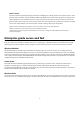User's Manual
10
The new Start menu is familiar whether you’re coming from Windows 7 or Windows 8.
Your apps—right at your fingertips
Here’s what you’ll find on the left side of the Start menu:
Most used — the apps that you use every day, front and center.
Suggested/recently added — the place to discover new apps based off of your current collection. You’ll also
find any new apps you install from Windows Store so that they’re easy to access or pin to Start right away.
Places — the fastest way to access File Explorer, Settings, and Power.
All apps —a list of all your installed apps, arranged for easy alphabetical browsing.
Pin all your favorite things to Start
If you want fast access to the things that matter most to you—whether it’s favorite apps, programs, folders,
people, or websites—pin them to Start.
Get up-to-the-minute updates with Live Tiles
New email, your next appointment, or the weekend weather: Live Tiles deliver updates from your apps right on
your Start screen so you can easily see what’s happening in your world and jump right into an app when you need
to.
Stay organized with tile groups
If your Start menu starts to feel cluttered, try moving some of your pinned apps into a group of similar items. Just
move a tile to an open space, and when a gray divider bar appears, release the tile. Then move more tiles in or out
of the group to suit your needs.
Compatible
Windows 10 is designed to be compatible with the familiar hardware, software and peripherals you own to make the most
out of the investment you have already made.